Translations:Novastar TB 1-4G Инструкция по установке/1/en
Situation Description
The SmartPlayer platform supports interaction with various devices running diverse operating systems. Some devices do not require additional steps to install SmartPlayer, but there are specific devices where the standard installation process does not work. One such device is the Novastar TB 1-4G.
SmartPlayer Support
| Initial Support | Recommended Version |
|---|---|
| ver. 1.73.0 | ver. 1.73.0 |
Required Software for Configuration
To install the SmartPlayer software on the Novastar TB 1-4G player, you will need the Viplex Express application.
Installing the Special SmartPlayer Firmware
Firmware list for devices:
If the firmware is not updated on the device, proper content playback will not be possible!
Installing SmartPlayer Firmware on the NovoStar Device
In the Viplex application, the user needs to access the "Control" section.
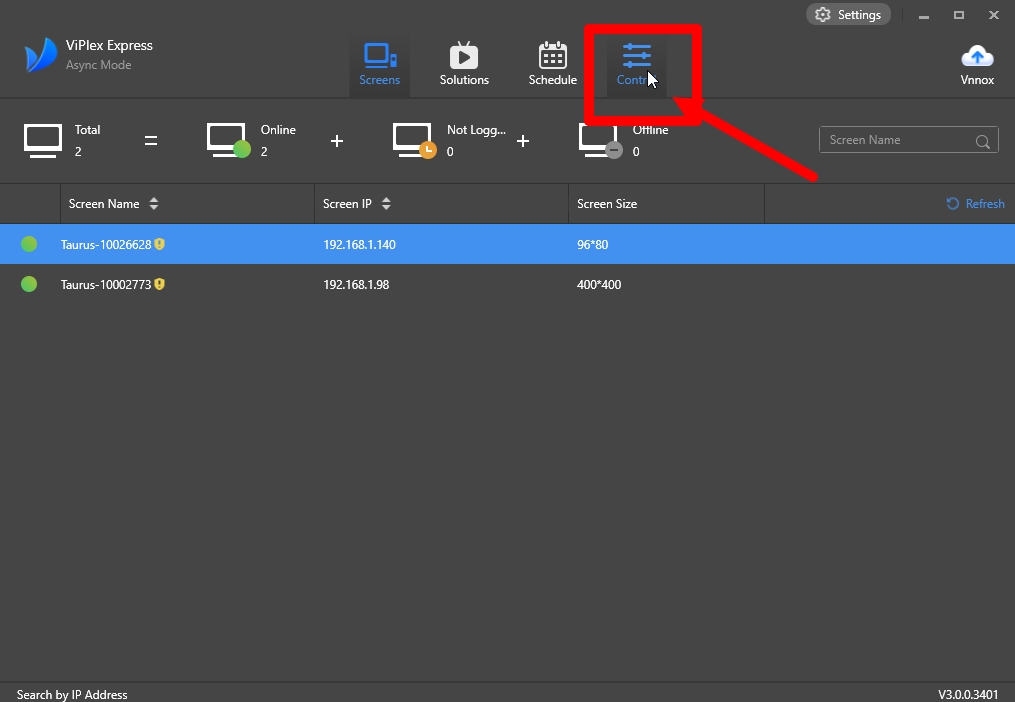
Within the "Control" section, the user needs to find the "Player upgrade" category.
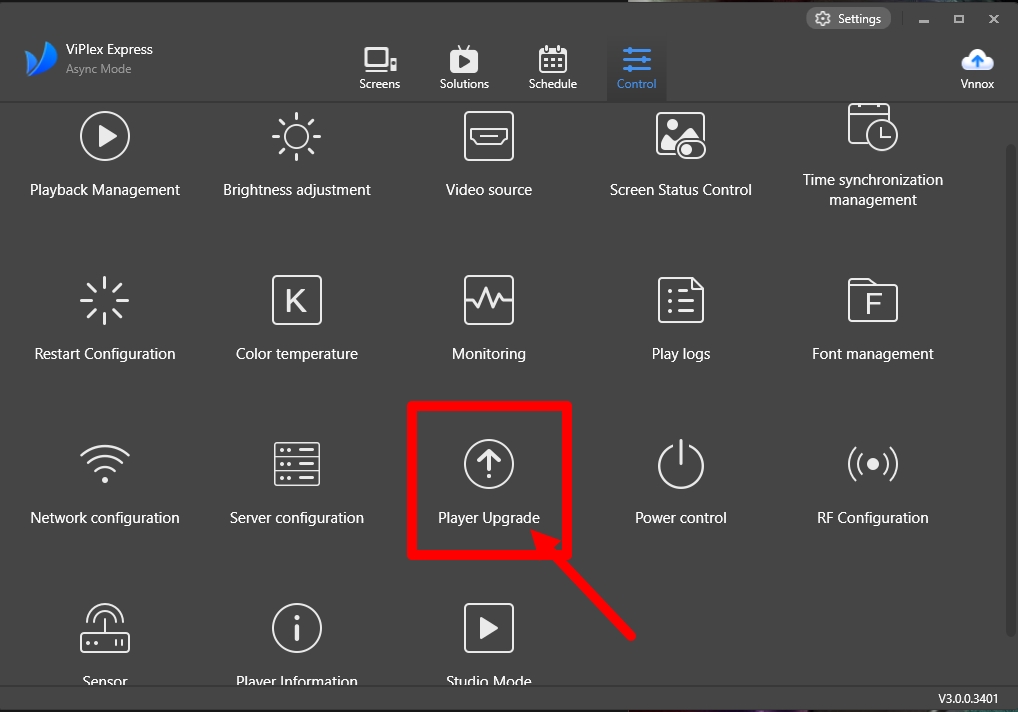
In the "Player upgrade" category, the user must select "Local Upgrade" in the "Upgrade Method" field by clicking the dot next to the value.
Next, the user should click the three dots next to "Local Upgrade" and select the path to the location where the required downloaded firmware in "nuzip" format is stored. Once the firmware is detected, the storage path will be displayed.
Then, the user should select the desired device from the list on the bottom left of the application using a checkbox and click the "Upgrade" button to begin the firmware update on the selected device.
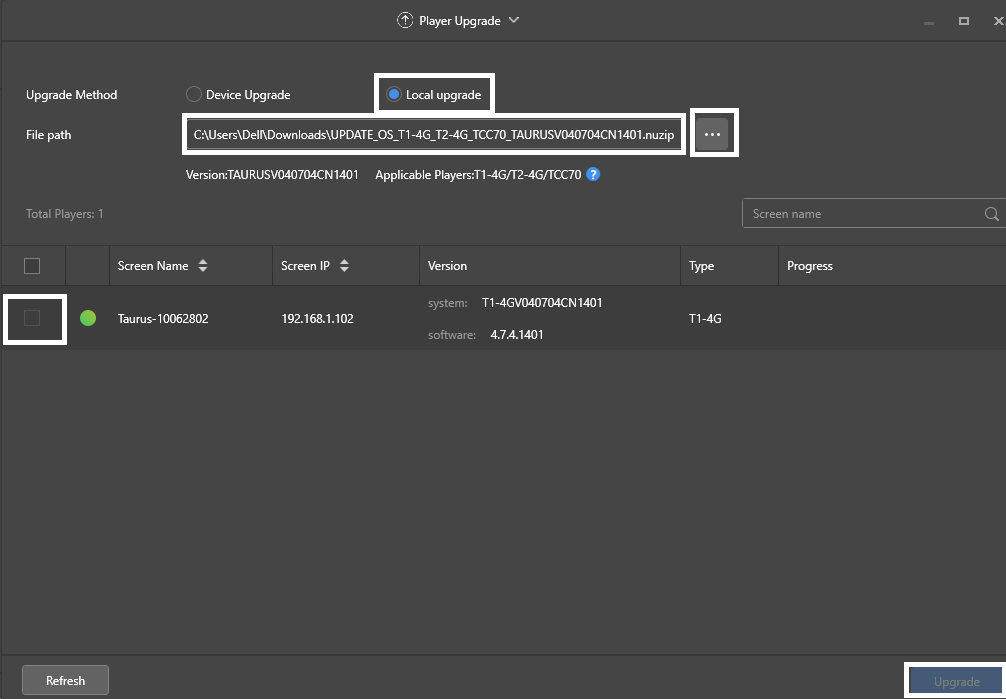
Before starting the firmware update, a notification window with the message "Close the window after installation" will appear. The user must click "OK".
Once the update is complete, the firmware will be installed and used by the device.
Action Algorithm
- Install the Viplex Express application and start configuring the device.
- Activate SmartPlayer on the Novastar TB 1-4G device using Viplex Express.
- Configure network parameters and time using Viplex Express.
- Start and connect via ADB.
Below is a more detailed and expanded description of each step.