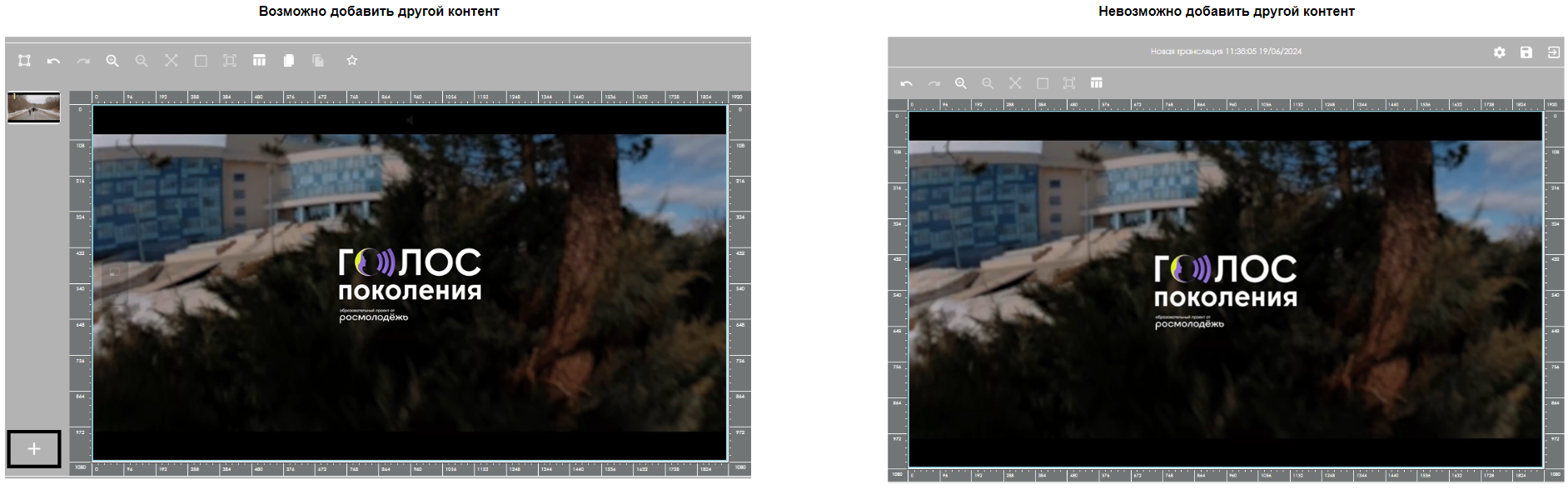Translations:Анимации в SmartPlayer/1/en
Situation Description
The continuous development of the SmartPlayer platform allows us to offer users new, unique solutions for interacting with content and creating unusual broadcast schedules.
The new functionality, in the form of animations that work during transitions, will add originality to the user's broadcasts and enhance the visual perception of the content.
How It Works
To use animations on content, the user needs to log in to their personal account, go to the "Broadcasts" section, and select the "Create" category.
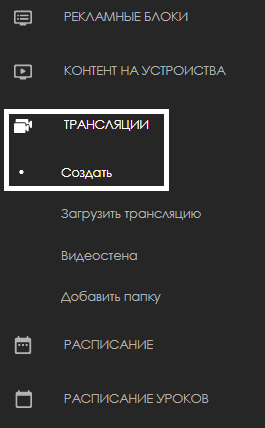
The next step is for the user to designate the area for the broadcast.
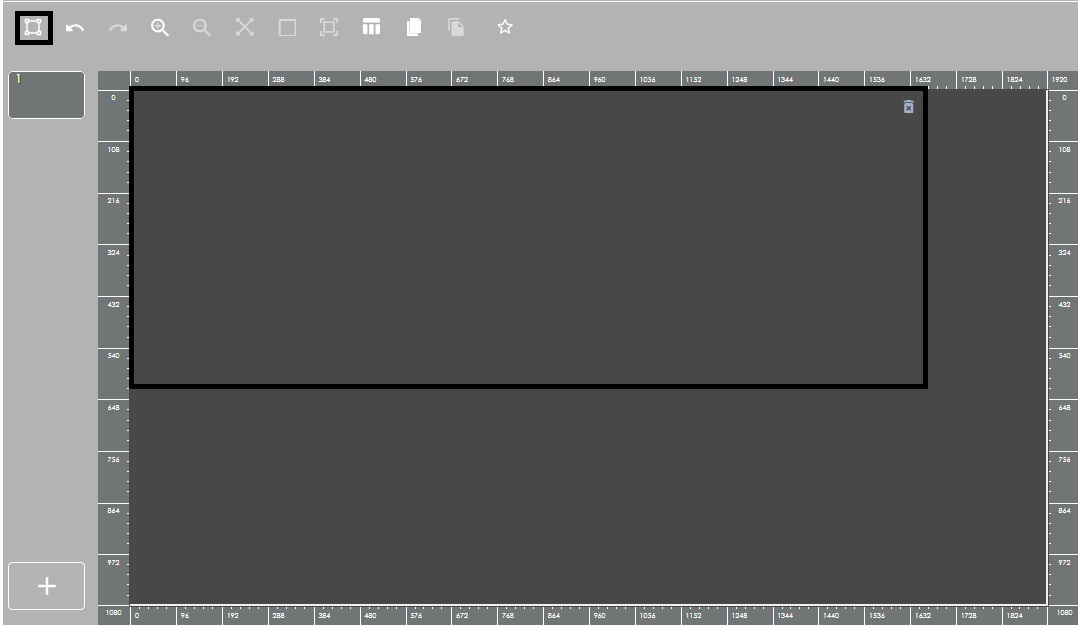
Subsequently, the user needs to drag and drop the necessary content into the designated area, where they plan to use animations.
After transferring the required content into the broadcast area, the user needs to click on the content in the area to open the settings list for this content and find the "Animations" block by scrolling down the entire list (or collapsing all previous sections).
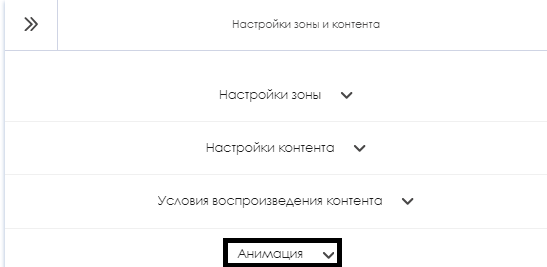
In the opened settings list, the user needs to enable the use of animations with the switch element and configure the available parameters for the correct display of animations in the content.

After completing all the above steps, the user needs to click the "Save" button at the bottom of the screen to apply all animation settings to the content.
When adding a second, third, and other content to the broadcast, the animation can be configured on all content in a similar manner.
The entire list of animations is available at the link list of animations