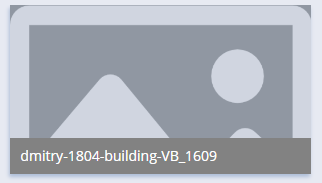Translations:Лицензирование/4/en
Licensing in the Personal Account
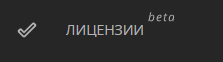
There are two ways to view licenses in the personal account:
- Go to the dedicated section of the personal account called "Licenses beta".
In this section, you will see a list of licenses and license-related data within the company.
- Navigate to the "Devices" section.
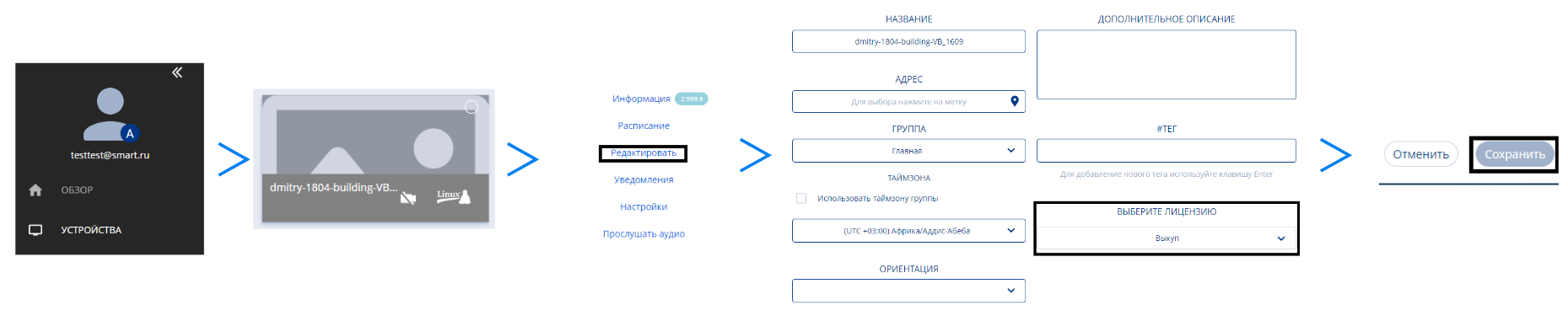
Click on a specific device and move to the right-hand window. After clicking the "Edit" line, you'll access the parameters window. In the final section, locate the "Select a License" option. This is where the current license type is displayed, which you can modify if needed.
Devices:
In the "Devices" section, the equipment is displayed in two formats:
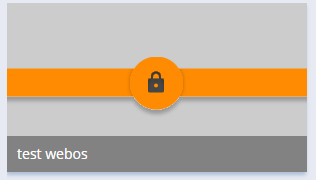
- Regular gray "tile" with the device's name.
In this scenario, the device is unlocked, and all conceivable operations can be performed on it.
- Gray "tile" surrounded by an orange padlock icon.
At the moment, the device is inaccessible as it lacks a license. The only option is to click "Edit" and associate a purchased license with the device. Afterward, the device will be unlocked.