Translations:Обновленное отображение настроек контента в зоне трансляции/3/en
Смена отображения меню в тулбаре
To apply the new design and view content settings as tabs, the user needs to log in to their personal account and navigate to the "Settings" section.
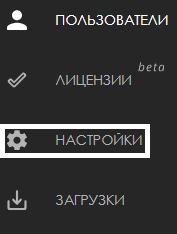
The next step is to select the "Broadcast Editor" category from the list of settings.
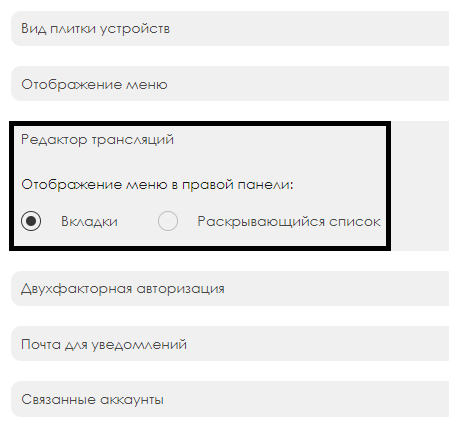
Within the category, the user needs to switch the toolbar display parameter from "Dropdown List" to "Tabs."
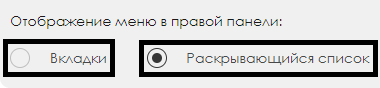
After doing this, when creating a broadcast with content, the user will see the changes in the toolbar and will be able to interact with content settings displayed as tabs more easily.
Настройки контента в трансляции
After switching the display mode in the settings, the user needs to create a broadcast, highlight a zone, and select the content they want to play on the device. Once the content is moved to the zone, the user needs to click on the content in the zone to open the toolbar with content settings in the broadcast. This toolbar will have three main settings blocks available:
- Zone
- Content Settings
- Content Playback Conditions
