Translations:Уведомления на устройствах/1/en
Description of the Situation
Currently, users can learn a lot about the status of their devices using the SmartPlayer personal account. To provide information about incidents or abnormal situations involving the devices, a new functionality has been added: the ability to send notifications directly from the devices in certain situations. Details about the scenarios and how the feature works are provided below.
Preliminary Settings
This setup includes specifying one or more email addresses to which notifications will be sent.
To configure this functionality, the user must log in or register in the SmartPlayer personal account.
Next, go to the "Settings" section and expand the "For notifications" line.
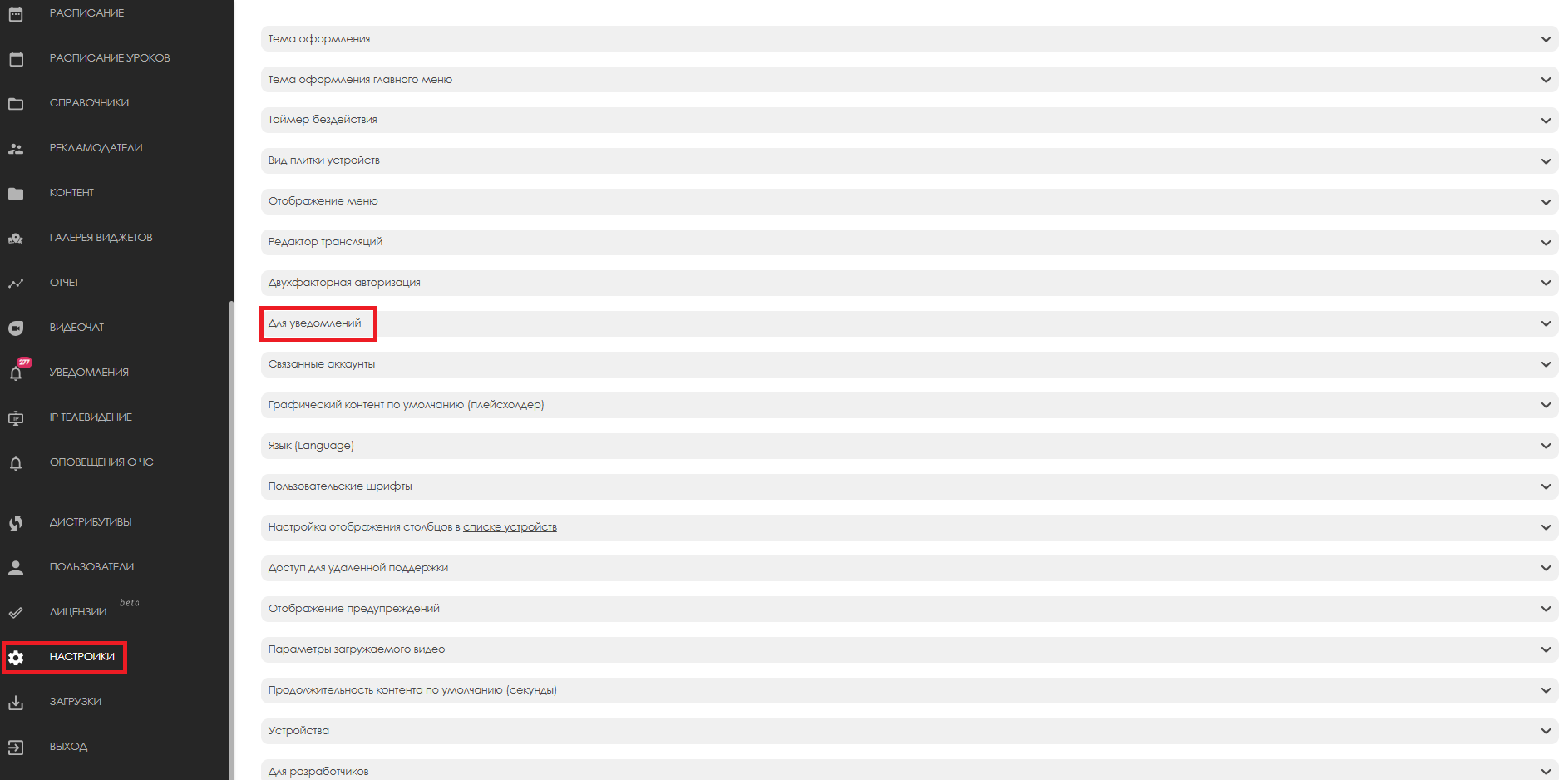
The next step is to add the required email addresses using the "Add email" button.
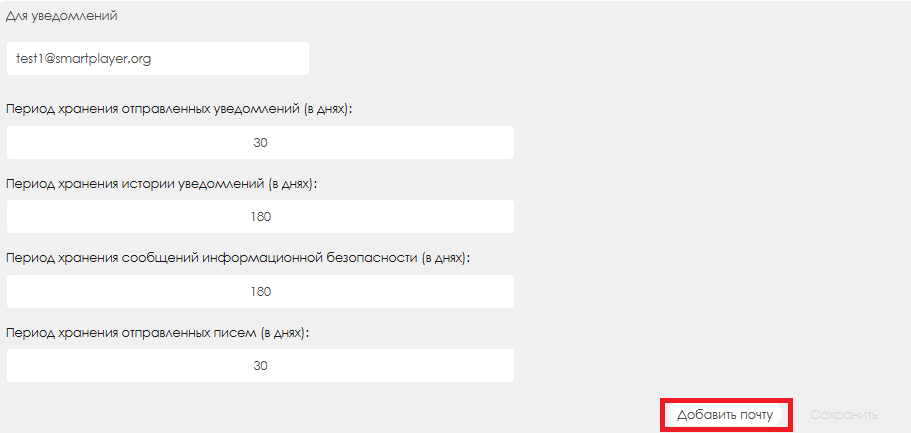
The user may need to add multiple email addresses. To create another input line for an additional email, click the "Add email" button again. After entering the email address, confirm the action by clicking the checkmark icon. If the user changes their mind, they can click the cross icon to cancel the changes.

After entering all the required email addresses, the user must click the "Save" button. This action will apply the changes to the server.

Step-by-Step Algorithm
Once the initial setup is complete, the user can begin configuring notifications that will be sent from the device to the previously specified email addresses.
To do this, the user must also be logged into the SmartPlayer personal account and go to the "Devices" section.
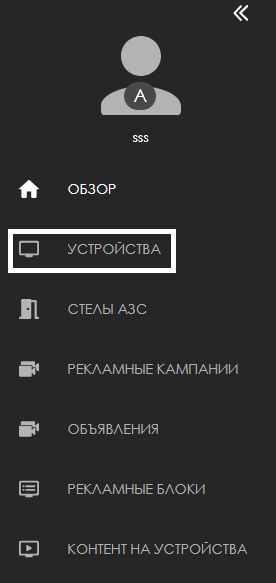
After selecting the desired device by clicking on it, a toolbar will appear on the right side of the screen.
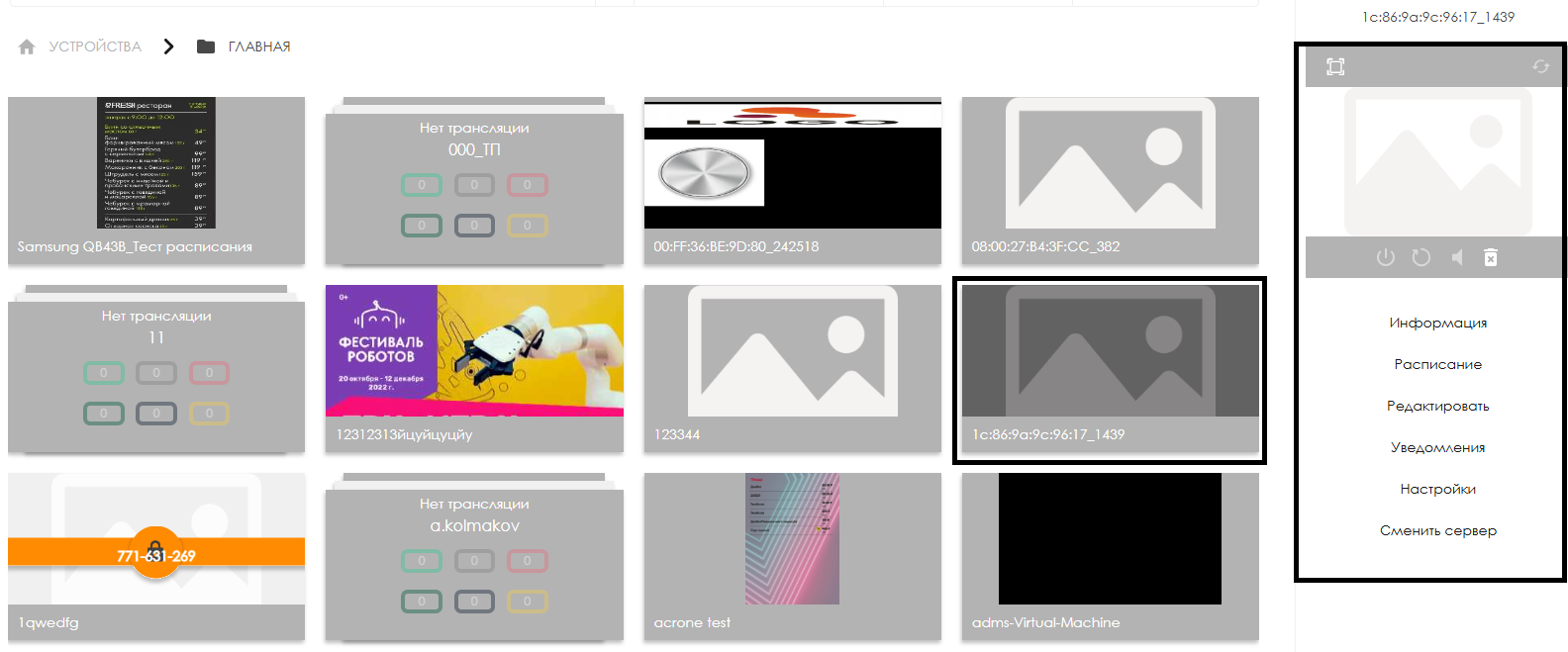
In this toolbar, the user should select the "Notifications" line and click on it.
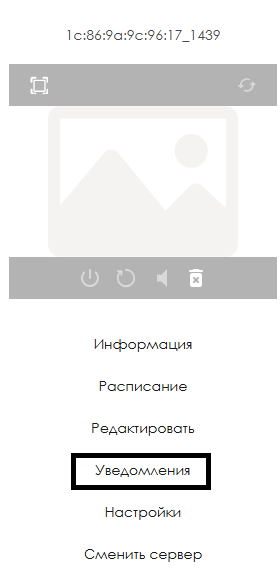
After these actions, a page with a list of configurable notification parameters will open.