Загрузка клиентского приложения в личный кабинет пользователя и личный кабинет лицензирования/en: различия между версиями
(Новая страница: «Loading the client application») |
FuzzyBot (обсуждение | вклад) м (FuzzyBot переименовал страницу Загрузка клиентского приложения/en в Загрузка клиентского приложения в личный кабинет пользователя и личный кабинет лицензирования/en без оставления перенаправления: Часть переводимой страницы Загрузка клиентского приложения.) |
||
| (не показано 5 промежуточных версий 1 участника) | |||
| Строка 1: | Строка 1: | ||
== '''Situation Description''' == | |||
== ''' | To simplify user interaction with the SmartPlayer platform, the ability to download the client application distribution directly from the user's personal account was added. The same functionality is now available from the licensing personal account as well.<br> | ||
These solutions will simplify and streamline the process of installing distributions. | |||
== '''Principle of Operation''' == | |||
== ''' | The user now has the ability to use the functionality to download the client application distribution within: | ||
# The user's personal account | |||
# | # The licensing personal account | ||
# | The download process is the same in both cases and differs only in the location from which the distribution is being installed. | ||
=== '''Downloading via the User's Personal Account''' === | |||
To download the client application via the personal account, the user needs to log into the SmartPlayer personal account.<br> | |||
Next, they should go to the "Distributions" section by scrolling down the personal account page. | |||
=== ''' | [[File:Раздел_дистрибутивы.png|thumb|center| Example of the "Distributions" section in the personal account |800px]] | ||
Once the new window opens, the user needs to find the "Download Distribution" button at the top left. | |||
[[File:Загрузка_в_лк_дистрибутива.png|thumb|center| Example of the "Download Distribution" button in the personal account |800px]] | |||
[[File:Раздел_дистрибутивы.png|thumb|center| | After clicking this button, the user will see a list of configurable parameters required for downloading the distribution. | ||
The list of mandatory parameters for configuration includes: | |||
[[File:Загрузка_в_лк_дистрибутива.png|thumb|center| | * Version - manually enter the version of the distribution (use a period as the delimiter) | ||
* Download Type - allows the user to choose the type of download they need: a completely new distribution (distribution) or an update of an existing one (update) | |||
* Description - allows the user to manually enter additional information related to the distribution being downloaded | |||
* | * Platform - allows the user to select the desired platform from the list of supported platforms | ||
* | * Distribution File - allows the user to attach the distribution file from their device that needs to be downloaded | ||
* | [[File:Параметры загрузки.png|thumb|center| List of parameters for configuring the distribution download |800px]] | ||
* | == '''Video Tutorial: Downloading in the User's Personal Account''' == | ||
* | [https://www.youtube.com/watch?v=KKZXNF67LZg Downloading the distribution via the user's personal account] | ||
[[File:Параметры загрузки.png|thumb|center| | === '''Downloading via the Licensing Personal Account''' === | ||
There is an alternative method for downloading the client application using the licensing personal account. | |||
To download the client application using the alternative method, log into the licensing personal account.<br> | |||
== ''' | The next step is to select the desired company and click the "More Details" button. | ||
[https://www.youtube.com/watch?v=KKZXNF67LZg | [[File:Список_компаний.png|thumb|center| Example of the "More Details" button in the licensing personal account |800px]] | ||
=== ''' | On the company page, the user needs to click the "Download Distribution" button in the middle of the page. | ||
[[File:Загрузка_дистрибутива.png|thumb|center| Example of the "Download Distribution" line in the licensing personal account |800px]] | |||
The list of mandatory parameters for configuring the distribution download is identical to the list in the first method. | |||
[[File:Список_компаний.png|thumb|center| | |||
[[File:Загрузка_дистрибутива.png|thumb|center| | |||
== '''Видеоинструкция: загрузка в личном кабинете лицензирования''' == | == '''Видеоинструкция: загрузка в личном кабинете лицензирования''' == | ||
[https://www.youtube.com/watch?v=DxUkSatgEqk Загрузка дистрибутива через личный кабинет лицензирования] | [https://www.youtube.com/watch?v=DxUkSatgEqk Загрузка дистрибутива через личный кабинет лицензирования] | ||
== '''Final Result''' == | |||
== ''' | The user understands and knows how to upload the distribution package through the personal account and can also upload the distribution package using the licensing personal account. | ||
Текущая версия от 10:59, 14 июня 2024
Situation Description
To simplify user interaction with the SmartPlayer platform, the ability to download the client application distribution directly from the user's personal account was added. The same functionality is now available from the licensing personal account as well.
These solutions will simplify and streamline the process of installing distributions.
Principle of Operation
The user now has the ability to use the functionality to download the client application distribution within:
- The user's personal account
- The licensing personal account
The download process is the same in both cases and differs only in the location from which the distribution is being installed.
Downloading via the User's Personal Account
To download the client application via the personal account, the user needs to log into the SmartPlayer personal account.
Next, they should go to the "Distributions" section by scrolling down the personal account page.
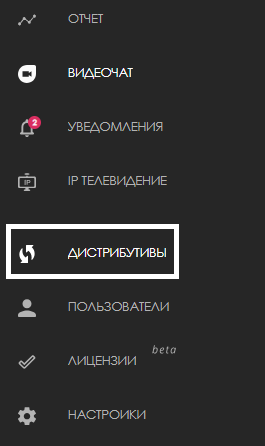
Once the new window opens, the user needs to find the "Download Distribution" button at the top left.
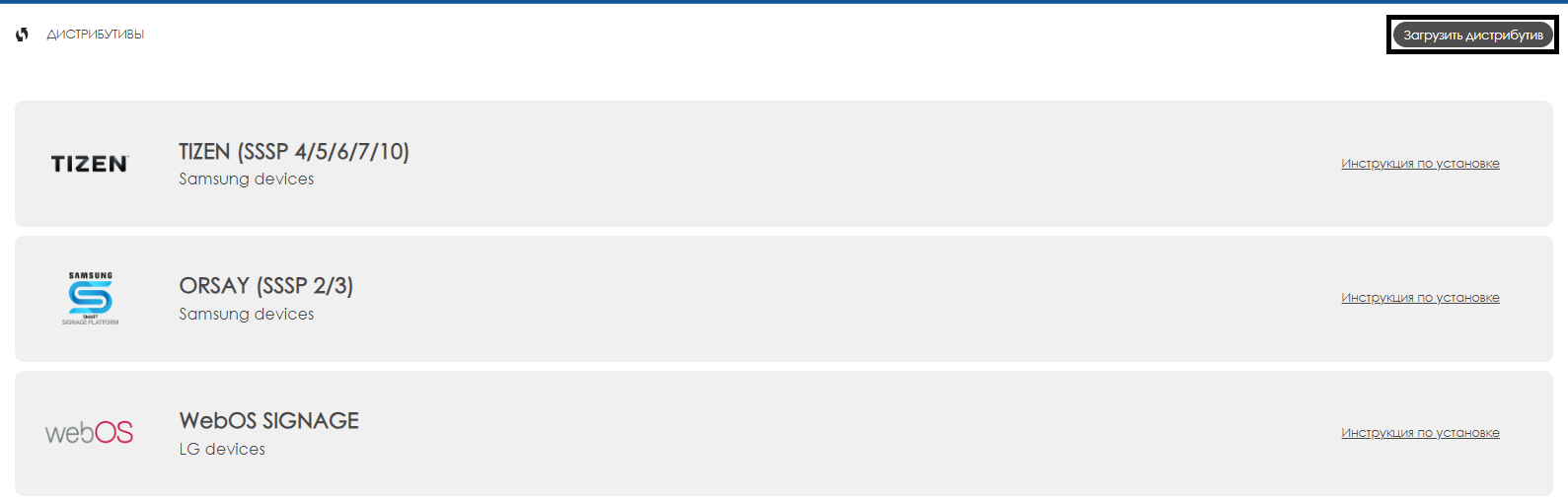
After clicking this button, the user will see a list of configurable parameters required for downloading the distribution. The list of mandatory parameters for configuration includes:
- Version - manually enter the version of the distribution (use a period as the delimiter)
- Download Type - allows the user to choose the type of download they need: a completely new distribution (distribution) or an update of an existing one (update)
- Description - allows the user to manually enter additional information related to the distribution being downloaded
- Platform - allows the user to select the desired platform from the list of supported platforms
- Distribution File - allows the user to attach the distribution file from their device that needs to be downloaded
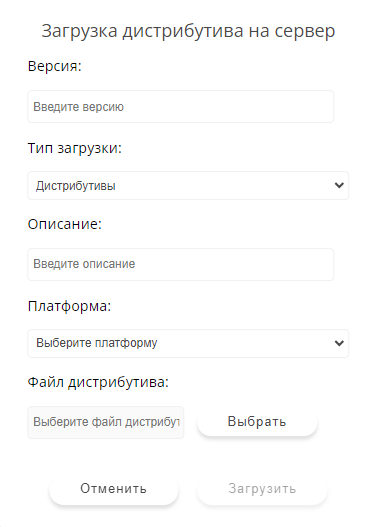
Video Tutorial: Downloading in the User's Personal Account
Downloading the distribution via the user's personal account
Downloading via the Licensing Personal Account
There is an alternative method for downloading the client application using the licensing personal account.
To download the client application using the alternative method, log into the licensing personal account.
The next step is to select the desired company and click the "More Details" button.
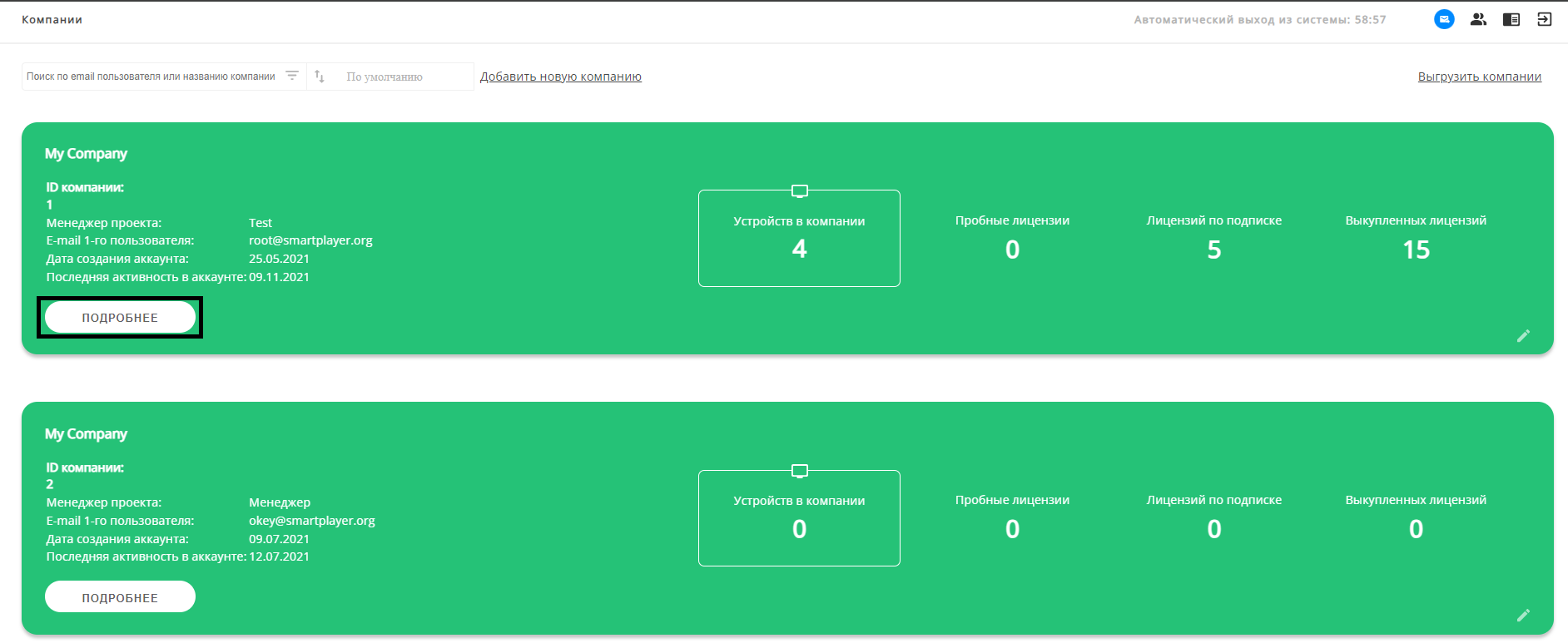
On the company page, the user needs to click the "Download Distribution" button in the middle of the page.
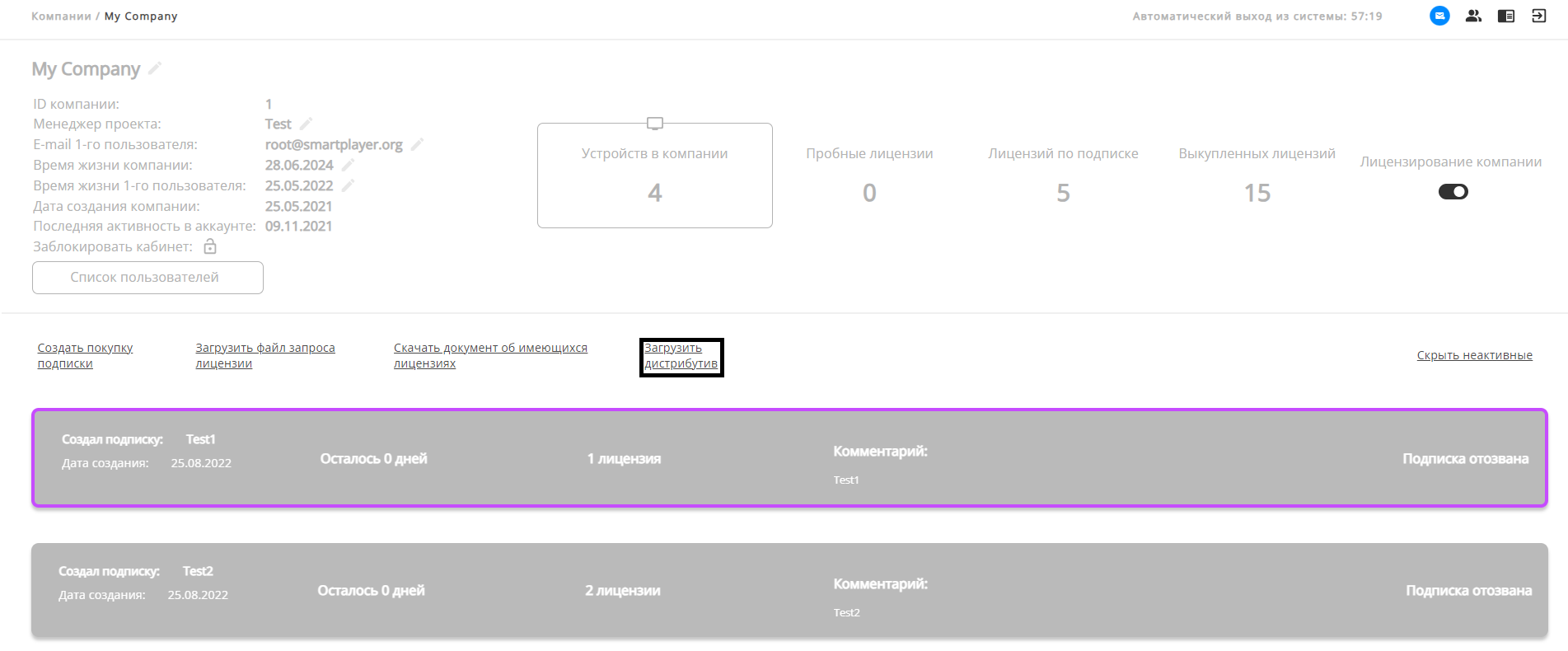
The list of mandatory parameters for configuring the distribution download is identical to the list in the first method.
Видеоинструкция: загрузка в личном кабинете лицензирования
Загрузка дистрибутива через личный кабинет лицензирования
Final Result
The user understands and knows how to upload the distribution package through the personal account and can also upload the distribution package using the licensing personal account.