Downloading the client application
Situation Description
To simplify user interaction with the SmartPlayer platform, the ability to download the client application distribution directly from the user's personal account was added. The same functionality is now available from the licensing personal account as well.
These solutions will simplify and streamline the process of installing distributions.
Principle of Operation
The user now has the ability to use the functionality to download the client application distribution within:
- The user's personal account
- The licensing personal account
The download process is the same in both cases and differs only in the location from which the distribution is being installed.
Downloading via the User's Personal Account
To download the client application via the personal account, the user needs to log into the SmartPlayer personal account.
Next, they should go to the "Distributions" section by scrolling down the personal account page.
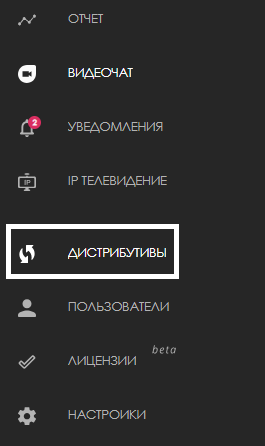
Once the new window opens, the user needs to find the "Download Distribution" button at the top left.
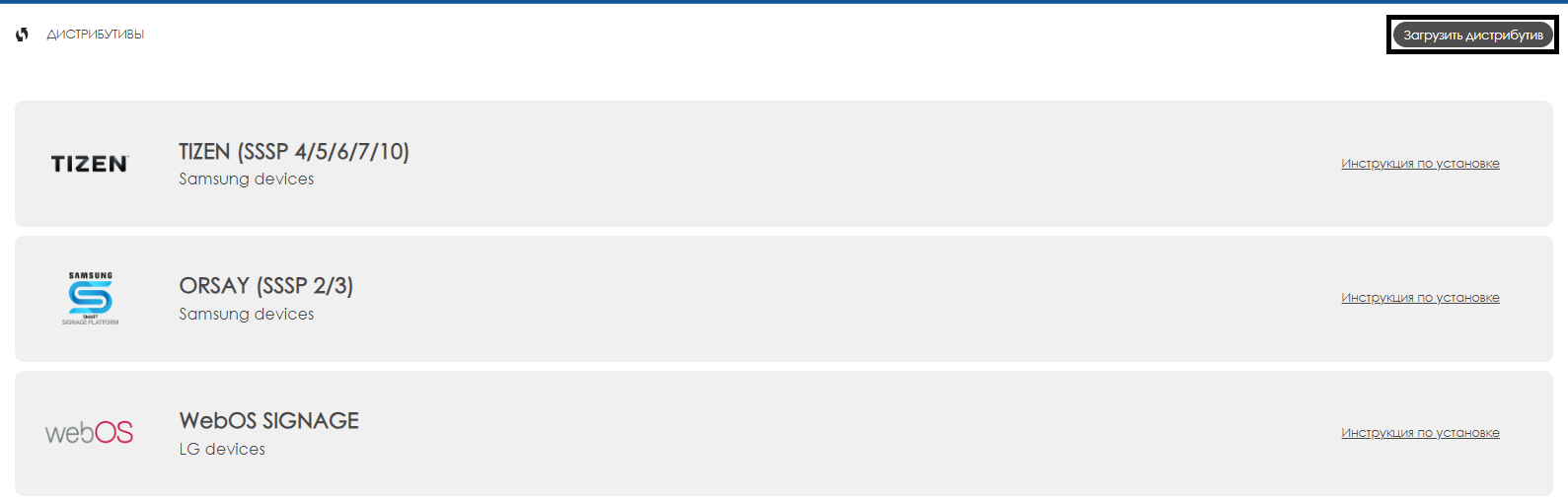
After clicking this button, the user will see a list of configurable parameters required for downloading the distribution. The list of mandatory parameters for configuration includes:
- Version - manually enter the version of the distribution (use a period as the delimiter)
- Download Type - allows the user to choose the type of download they need: a completely new distribution (distribution) or an update of an existing one (update)
- Description - allows the user to manually enter additional information related to the distribution being downloaded
- Platform - allows the user to select the desired platform from the list of supported platforms
- Distribution File - allows the user to attach the distribution file from their device that needs to be downloaded
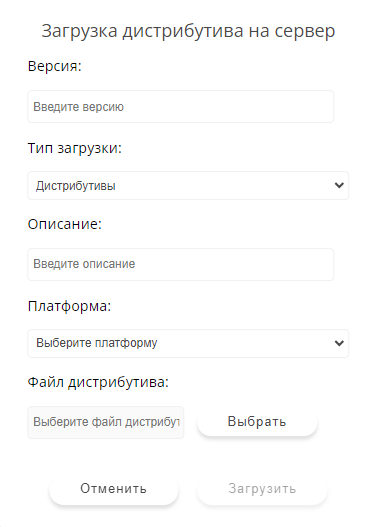
Видеоинструкция: загрузка в личном кабинете пользователя
Загрузка дистрибутива через личный кабинет пользователя
Загрузка через личный кабинет лицензирования
Существует возможность альтернативной загрузки клиентского приложения с помощью личного кабинета лицензирования.
Чтобы загрузить клиентское приложение альтернативным методом, необходимо авторизоваться в личном кабинете лицензирования.
Следующим шагом необходимо выбрать нужную компанию и нажать на кнопку "Подробнее".
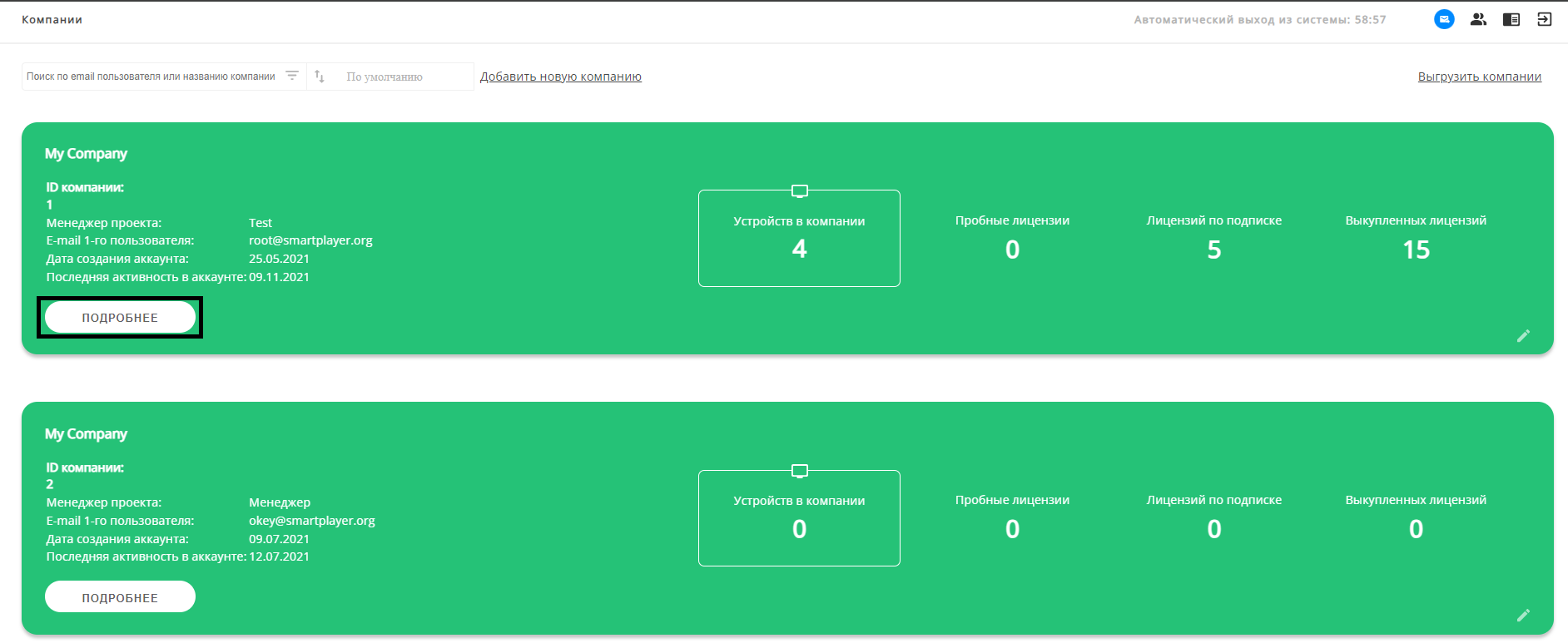
Перейдя на страницу компании посреди страницы пользователю необходимо нажать на кнопку "Загрузить дистрибутив".
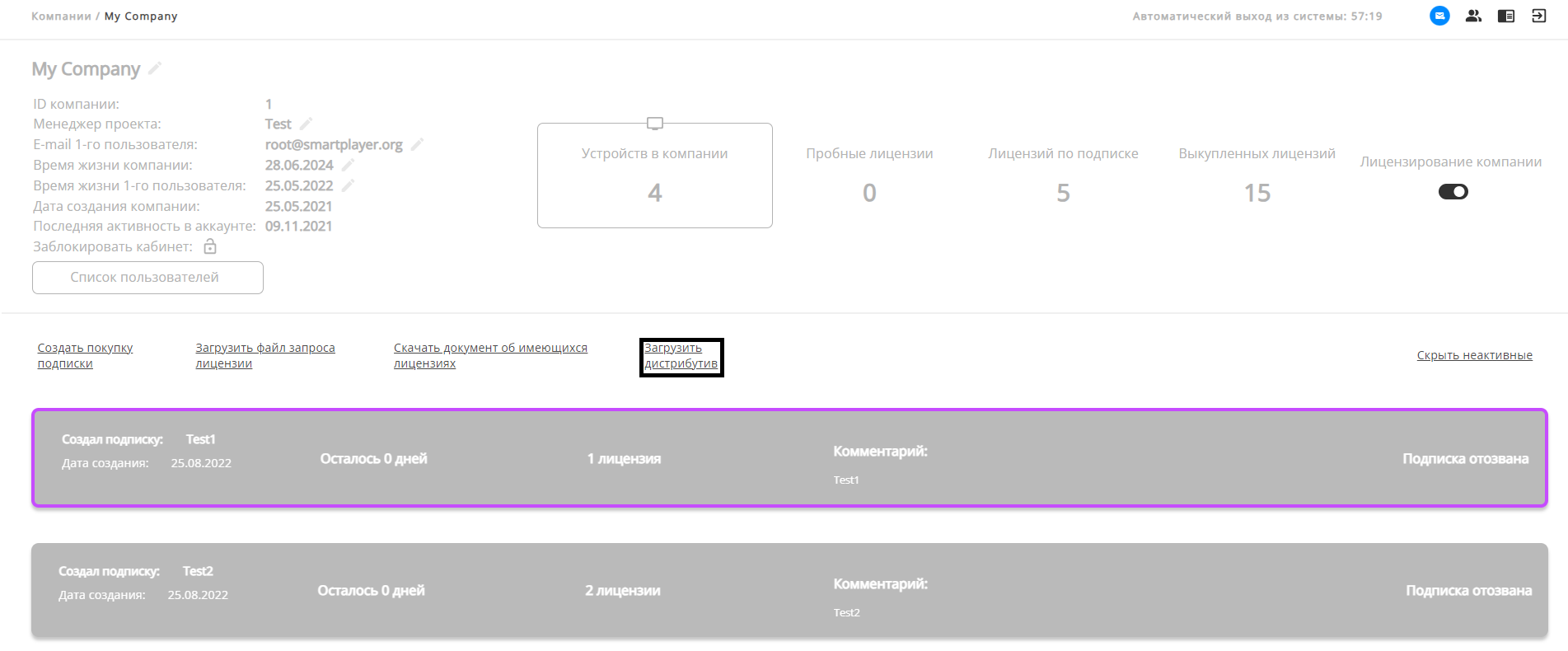
Список обязательных для настройки параметров при загрузке дистрибутив абсолютно идентичен списку из первого способа.
Видеоинструкция: загрузка в личном кабинете лицензирования
Итоговый результат
Пользователь понимает и знает как загружать дистрибутив через личный кабинет, а также могут загрузить дистрибутив с помощью личного кабинета лицензирования.