Обновленное отображение настроек контента в зоне трансляции/en: различия между версиями
(Новая страница: «== Principle of Operation == To try out the new design of the "Broadcasts" section, users will first need to enable it in their personal account. This can be done through the "Settings" section of the personal account by navigating to the "Broadcast Editor" category. By default, this category is set to display broadcast parameters as a dropdown list. However, users can now change the display to show it as separate tabs in the toolbar. File: Вариант...») |
(Новая страница: «=== '''Смена отображения меню в тулбаре''' === To apply the new design and view content settings as tabs, the user needs to log in to their personal account and navigate to the "Settings" section. thumb|center| Example of the "Settings" section in the user's personal account |800px The next step is to select the "Broadcast Editor" category from the list of settings. File:Ре...») |
||
| Строка 7: | Строка 7: | ||
By default, this category is set to display broadcast parameters as a dropdown list. However, users can now change the display to show it as separate tabs in the toolbar. | By default, this category is set to display broadcast parameters as a dropdown list. However, users can now change the display to show it as separate tabs in the toolbar. | ||
[[File: Варианты_отображения.png|thumb|center| Example of the old and new toolbar design for content settings|800px]] | [[File: Варианты_отображения.png|thumb|center| Example of the old and new toolbar design for content settings|800px]] | ||
=== '''Смена отображения меню в тулбаре''' === | === '''Смена отображения меню в тулбаре''' === | ||
To apply the new design and view content settings as tabs, the user needs to log in to their personal account and navigate to the "Settings" section. | |||
[[File:Раздел_настройки_в_лк.png|thumb|center| | [[File: Раздел_настройки_в_лк.png|thumb|center| Example of the "Settings" section in the user's personal account |800px]] | ||
The next step is to select the "Broadcast Editor" category from the list of settings. | |||
[[File:Редактор_трансляци.png|thumb|center| | [[File:Редактор_трансляци.png|thumb|center| Example of the "Broadcast Editor" category in the user's personal account |800px]] | ||
Within the category, the user needs to switch the toolbar display parameter from "Dropdown List" to "Tabs." | |||
[[File:Меню_в_правой_панели.png|thumb|center| | [[File:Меню_в_правой_панели.png|thumb|center| Example of the toolbar display options section |800px]] | ||
After doing this, when creating a broadcast with content, the user will see the changes in the toolbar and will be able to interact with content settings displayed as tabs more easily. | |||
=== '''Настройки контента в трансляции''' === | === '''Настройки контента в трансляции''' === | ||
After switching the display mode in the settings, the user needs to create a broadcast, highlight a zone, and select the content they want to play on the device. | |||
Once the content is moved to the zone, the user needs to click on the content in the zone to open the toolbar with content settings in the broadcast. | |||
This toolbar will have three main settings blocks available: | |||
# | # Zone | ||
# | # Content Settings | ||
# | # Content Playback Conditions | ||
[[File:Новый_вариант_.png|thumb|center| | [[File: Новый_вариант_.png|thumb|center| Alternative display of content settings |800px]] | ||
<div lang="ru" dir="ltr" class="mw-content-ltr"> | <div lang="ru" dir="ltr" class="mw-content-ltr"> | ||
==== '''Блок "Зона"''' ==== | ==== '''Блок "Зона"''' ==== | ||
Версия от 11:30, 26 июня 2024
Situation Description
The SmartPlayer platform is constantly evolving and updating. In this article, users can familiarize themselves with the design changes in the "Broadcasts" section, specifically the block related to content settings. This information will help users get accustomed to the new display of elements and the styling in the "Broadcasts" section.
Principle of Operation
To try out the new design of the "Broadcasts" section, users will first need to enable it in their personal account. This can be done through the "Settings" section of the personal account by navigating to the "Broadcast Editor" category. By default, this category is set to display broadcast parameters as a dropdown list. However, users can now change the display to show it as separate tabs in the toolbar.
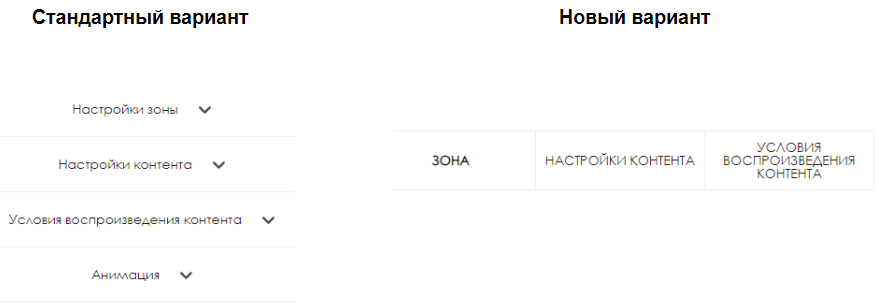
Смена отображения меню в тулбаре
To apply the new design and view content settings as tabs, the user needs to log in to their personal account and navigate to the "Settings" section.
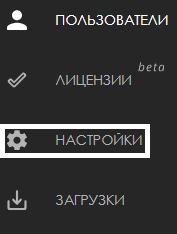
The next step is to select the "Broadcast Editor" category from the list of settings.
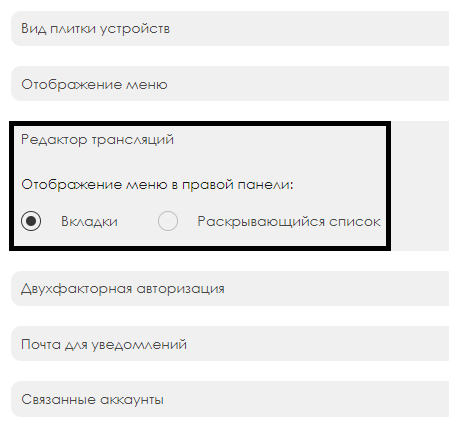
Within the category, the user needs to switch the toolbar display parameter from "Dropdown List" to "Tabs."
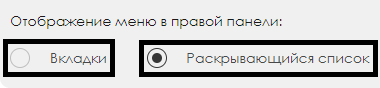
After doing this, when creating a broadcast with content, the user will see the changes in the toolbar and will be able to interact with content settings displayed as tabs more easily.
Настройки контента в трансляции
After switching the display mode in the settings, the user needs to create a broadcast, highlight a zone, and select the content they want to play on the device. Once the content is moved to the zone, the user needs to click on the content in the zone to open the toolbar with content settings in the broadcast. This toolbar will have three main settings blocks available:
- Zone
- Content Settings
- Content Playback Conditions

Блок "Зона"
В блоке "Зона" пользователю доступны к настройке следующие параметры:
- Список зон
- Отступ слева (можно прописать вручную или оставить значение по умолчанию)
- Отступ сверху (можно прописать вручную или оставить значение по умолчанию)
- Чекбокс/галочка включения автоподсчета времени проигрываемого контента
- Чекбокс/галочка активация режима зацикливания контента в зоне
- Порядок воспроизведения
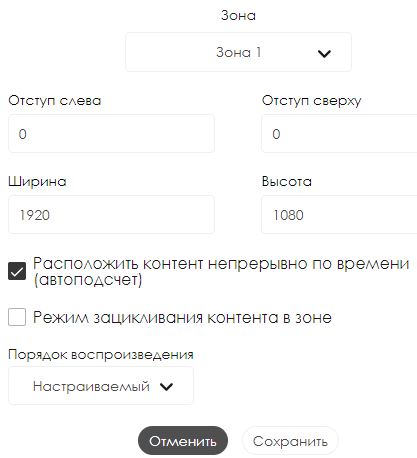
Блок "Настройки контента"
В блоке "Настройки контента" пользователю доступны к настройке следующие параметры:
- Просмотр хранилища контента
- Выбранный рекламный контент
- Время начала
- Продолжительность
- Уровень слоя
- Частота выхода
- Отступ слева (можно прописать вручную или оставить значение по умолчанию)
- Отступ сверху (можно прописать вручную или оставить значение по умолчанию)
- Ширина (можно прописать вручную или оставить значение по умолчанию)
- Высота (можно прописать вручную или оставить значение по умолчанию)
- Анимации (отдельный блок, с настройкой которого можно ознакомиться на странице Анимации в SmartPlayer)
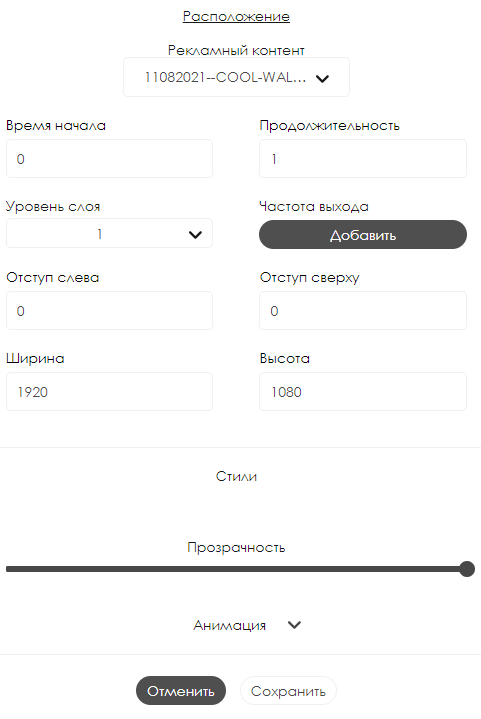
Блок "Условия воспроизведения контента"
В блоке "Условия воспроизведения контента" пользователю доступны к настройке следующие параметры:
Для файла конфигураций в виде ".xml":
- Выбор пути к файлу конфигурации
- Имя xml узла
- Условие (доступно два типа: "пустая строка" и "равно")
- Значение (доступно два типа: "Да" и "Нет")
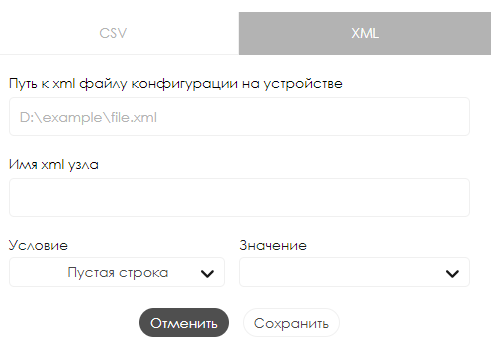
Для файла конфигураций в виде ".сsv":
- Выбор пути к файлу конфигурации
- Столбец
- Строка
- Значение (доступно два типа: "Да" и "Нет")
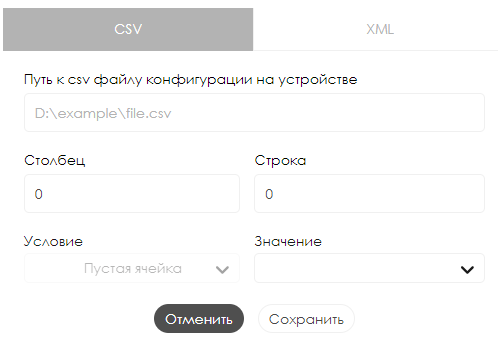
Видеоинструкция
Обновленный дизайн настроек контента в разделе трансляции
Итоговый результат
Пользователи знают и понимают, как работает изменившийся интерфейс взаимодействия с контентом в разделе "Трансляции", а также могут с ним правильно взаимодействовать.