Клонирование роли в личном кабинете/en: различия между версиями
(Новая страница: «Cloning a Role in the Personal Account») |
(Новая страница: «== Situation Description == A new feature has been introduced for personal account users, allowing them to clone a user role. This solution speeds up and optimizes the process of creating roles in the personal account by bypassing the process of creating a new role from scratch and instead creating a duplicate of an existing role with preset parameters. == Operating Principle == The first step is for the user to log into their personal account and scroll dow...») |
||
| Строка 1: | Строка 1: | ||
== Situation Description == | |||
A new feature has been introduced for personal account users, allowing them to clone a user role. This solution speeds up and optimizes the process of creating roles in the personal account by bypassing the process of creating a new role from scratch and instead creating a duplicate of an existing role with preset parameters. | |||
== Operating Principle == | |||
== | The first step is for the user to log into their personal account and scroll down to find the "Users" section. | ||
Next, under the users section, the user needs to select the "Roles" category. | |||
[[File:Роли_пользователя.png|thumb|center| Example of the "Users" section and "Roles" category in the personal account |800px]] | |||
[[File:Роли_пользователя.png|thumb|center| | After a new window appears on the screen, the user needs to select the desired role they plan to copy and click on it. | ||
[[File:Выделенная_роль.png|thumb|center| Example of a selected role in the personal account |800px]] | |||
[[File:Выделенная_роль.png|thumb|center| | Clicking will open a sidebar (located on the right) that contains a list of possible actions with the role. Among these actions is the option to clone the role. | ||
[[File:Клонирование.png|thumb|center| Example of the sidebar with the "Clone" functionality in the personal account |800px]] | |||
[[File:Клонирование.png|thumb|center| | By clicking on the "Clone" line, a small window will appear (located below the "Clone" button), where the user needs to enter the number of role copies as a numeric value and click the "Yes" button to complete the role cloning process. | ||
[[File:Количество_копий.png|thumb|center| Example of the window with the option to specify the number of copies in the personal account |800px]] | |||
[[File:Количество_копий.png|thumb|center| | After this, new roles that are clones of the previously selected role will appear on the "Roles" page. | ||
[[File:Клонированные_роли.png|thumb|center| Example of cloned roles |800px]] | |||
[[File:Клонированные_роли.png|thumb|center| | After all the above steps, the user can use the role copies as needed. | ||
== Video Tutorial == | |||
== | [https://www.youtube.com/watch?v=5T2Z_qAnBLg Cloning Roles in the Personal Account] | ||
[https://www.youtube.com/watch?v=5T2Z_qAnBLg | == Final Result == | ||
== | Users understand and know how to use role cloning and utilize this solution for convenient interaction with the personal account. | ||
Текущая версия от 14:16, 27 июня 2024
Situation Description
A new feature has been introduced for personal account users, allowing them to clone a user role. This solution speeds up and optimizes the process of creating roles in the personal account by bypassing the process of creating a new role from scratch and instead creating a duplicate of an existing role with preset parameters.
Operating Principle
The first step is for the user to log into their personal account and scroll down to find the "Users" section. Next, under the users section, the user needs to select the "Roles" category.
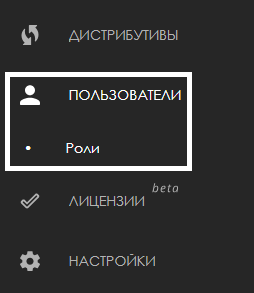
After a new window appears on the screen, the user needs to select the desired role they plan to copy and click on it.
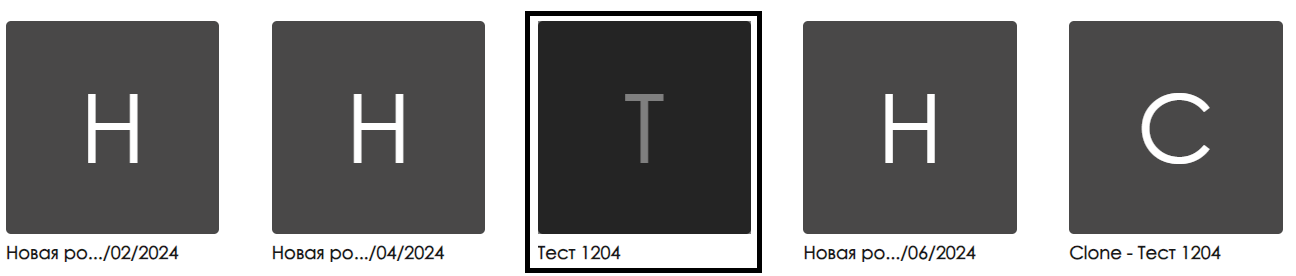
Clicking will open a sidebar (located on the right) that contains a list of possible actions with the role. Among these actions is the option to clone the role.
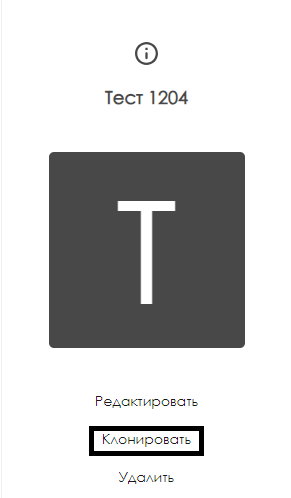
By clicking on the "Clone" line, a small window will appear (located below the "Clone" button), where the user needs to enter the number of role copies as a numeric value and click the "Yes" button to complete the role cloning process.
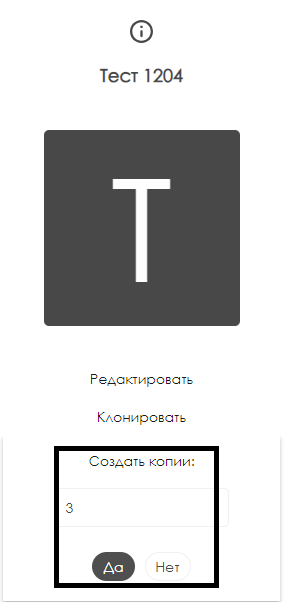
After this, new roles that are clones of the previously selected role will appear on the "Roles" page.
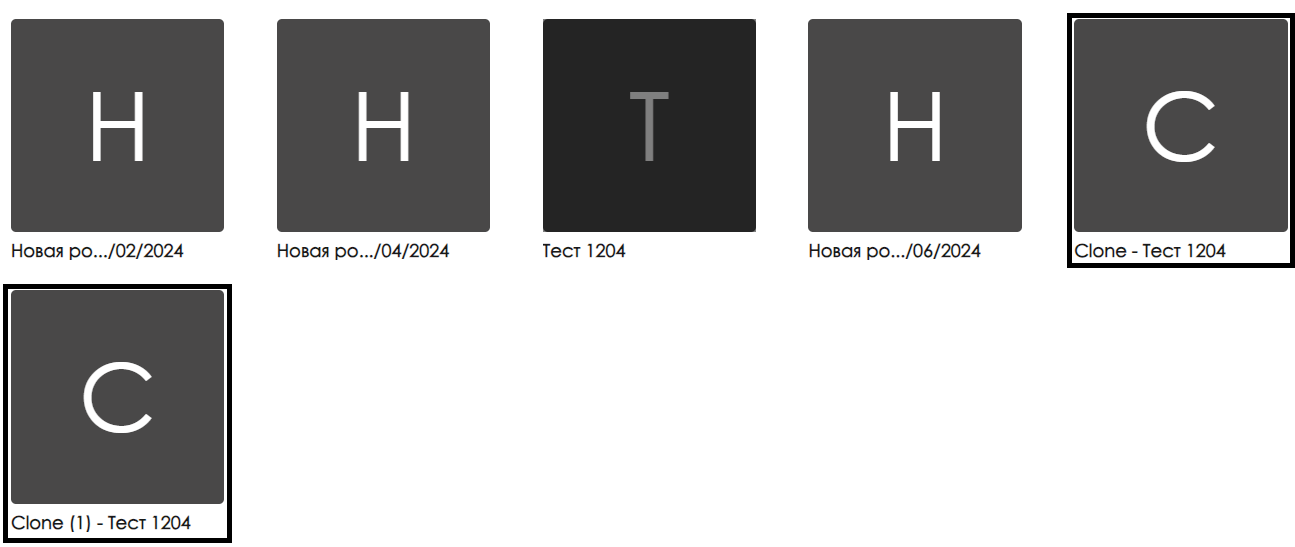
After all the above steps, the user can use the role copies as needed.
Video Tutorial
Cloning Roles in the Personal Account
Final Result
Users understand and know how to use role cloning and utilize this solution for convenient interaction with the personal account.