Installation Guide for SmartPlayer on Colorlight A35 Device
Situation Description
The SmartPlayer platform supports interaction with various devices running different operating systems. Some devices do not require additional manipulations to install SmartPlayer, but there are certain devices that do not launch SmartPlayer when following the standard installation algorithm. One of these "unusual" devices is the Colorlight A35.
Required Software for Configuration
To install SmartPlayer software on the Colorlight A35 player, two programs are needed:
- PlayerMaster
- cli cloudSmart
Link to the repository with installation files
Action Algorithm
- Connect the Colorlight A35 player via USB
- Update the player
- Configure the device using the Player Master program
- Configure the device using the cloudSmart program
- Return to Player Master and wait for the device registration code
Below is a more detailed description of each step.
Step 1: Connecting the Colorlight Player via USB
Initially, connect the player to the PC/laptop using a USB cable.
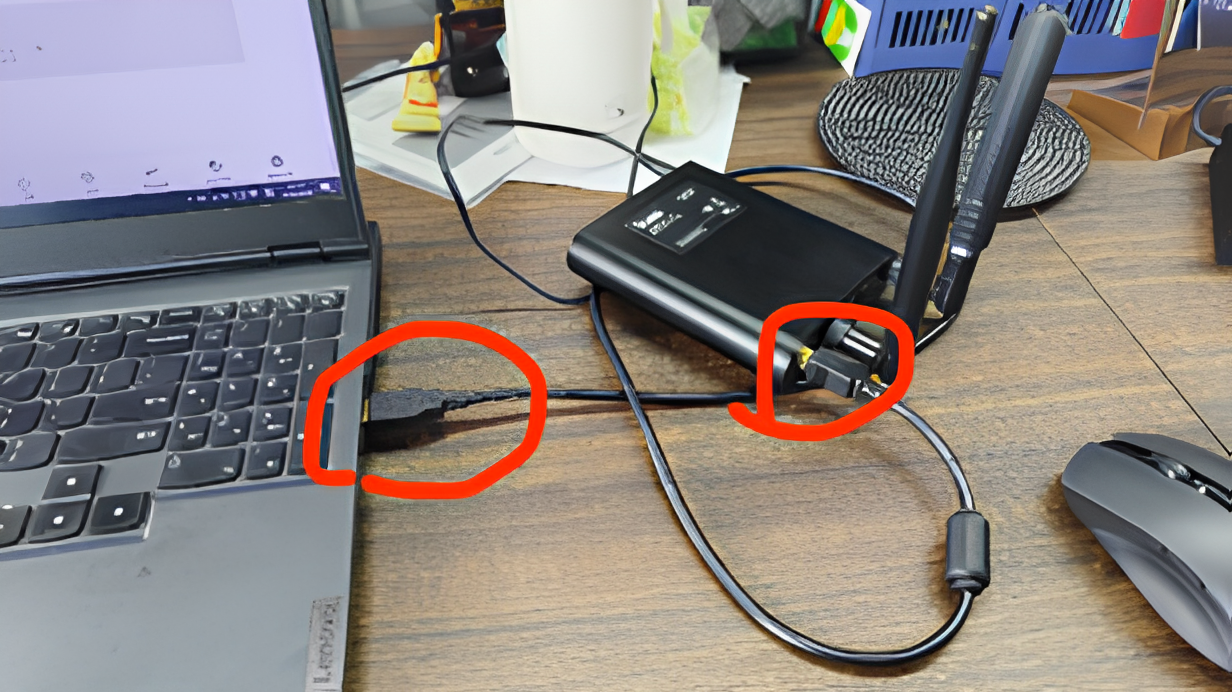
Sure, here is the translation:
Step 2: Updating the Player
Download the update update_a35_v1.71.5.
For further actions, you need to install the "Player Master" program. Open the program and click on the button indicated in the screenshot below.
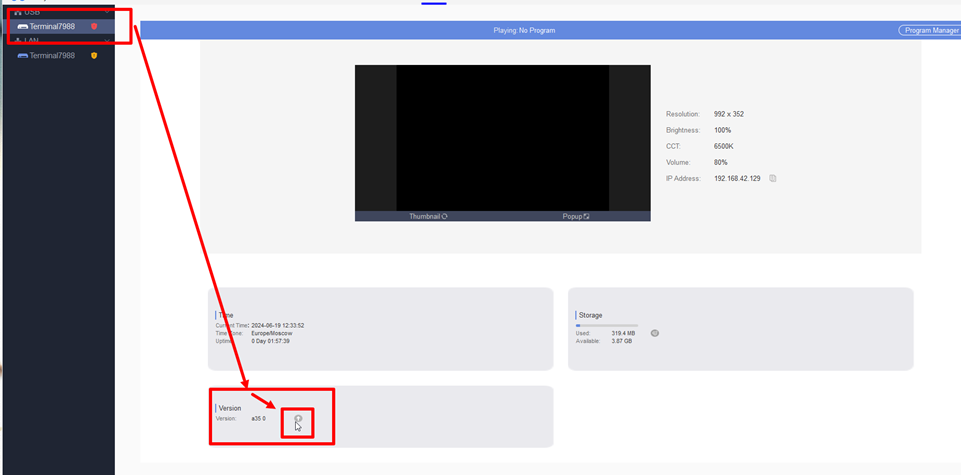
Select the update file in the compressed "ZIP" format.
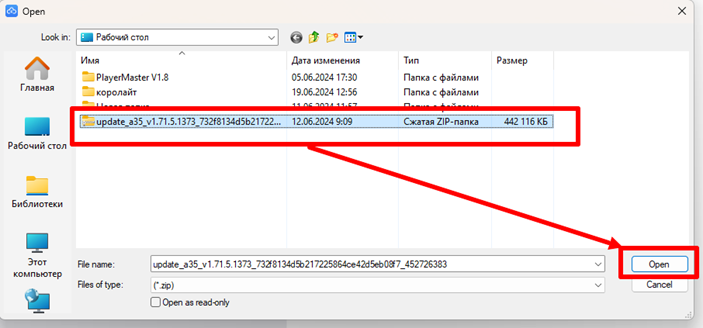
Then monitor the update progress.
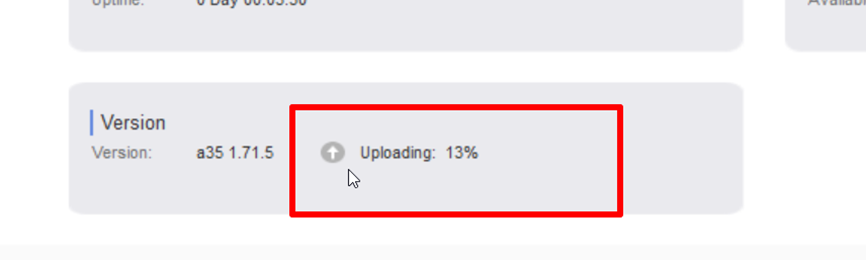
Next, wait for 3-5 minutes, and the player will restart. Connect the LAN cable (internet cable) to the player.

Another action is to connect the cable to a switch-router so that both devices are on the same network.

Шаг 3: Настройка устройства с помощью программы Player Master
После описанных выше шагов плеер Colorlight определиться в программе Player Master.
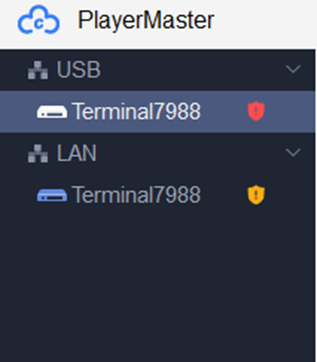
Необходимо выделить устройство (зайти в него внутри программы) и выставляем тайм-зону.
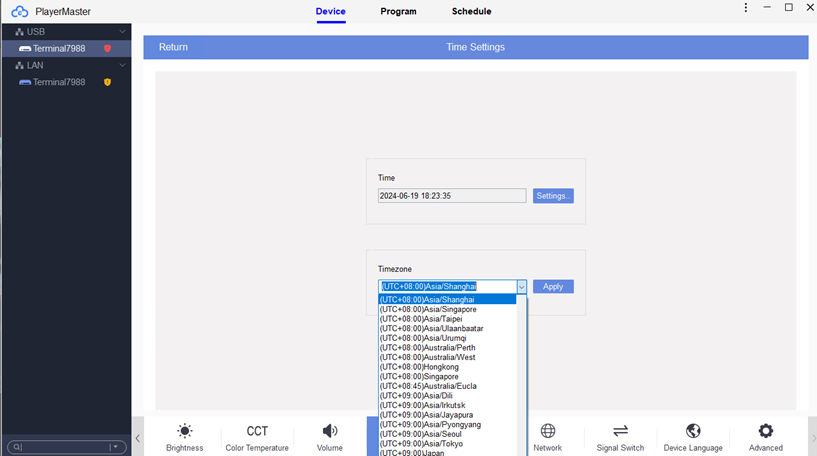
Далее необходимо зайти в раздел "Program" и создать зону воспроизведения.
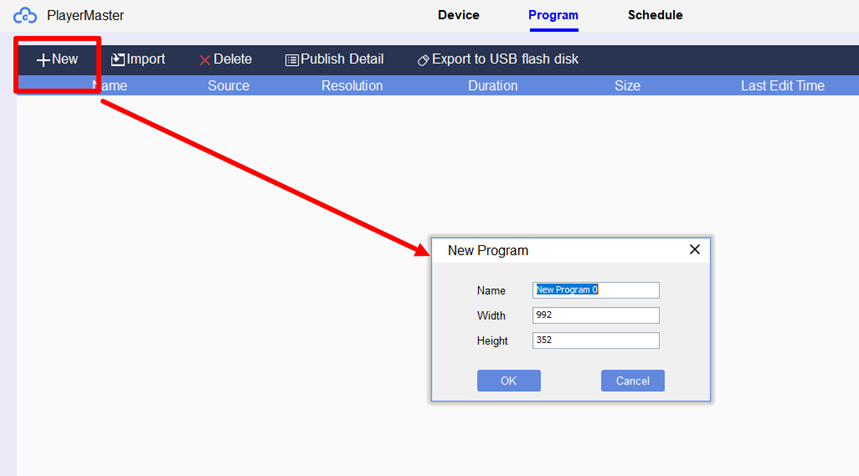
Следующим шагом откроется зона контента. Нужно добавить любой файл.
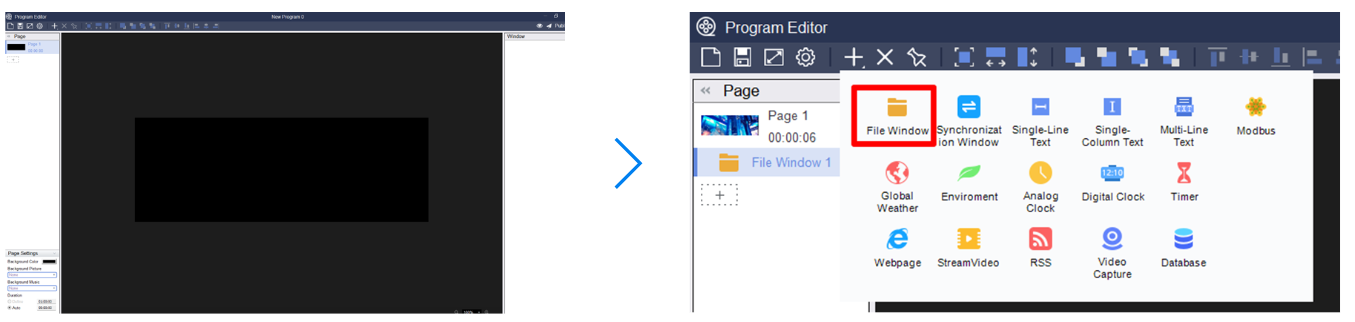
Растягиваем данный файл на всю зону и отправляем на публикацию.
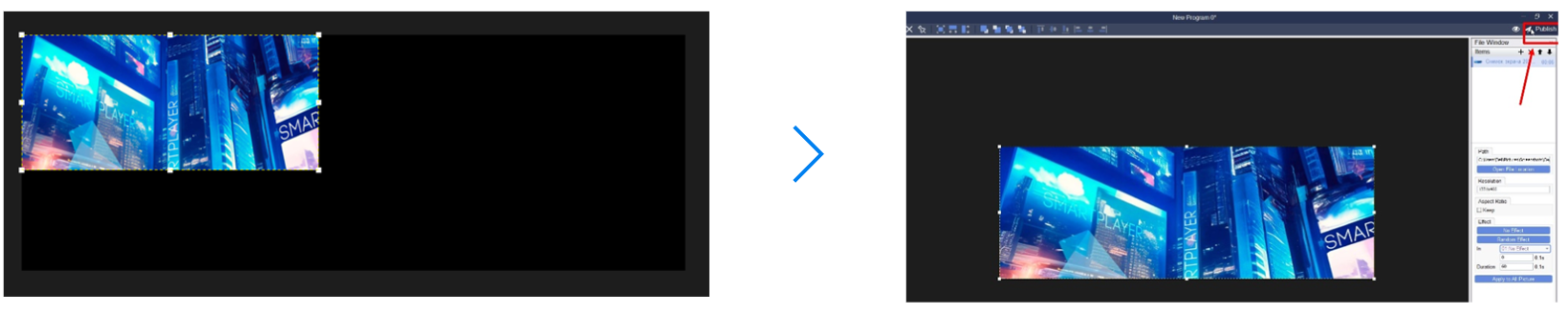
После появится сообщение об успешной установке.
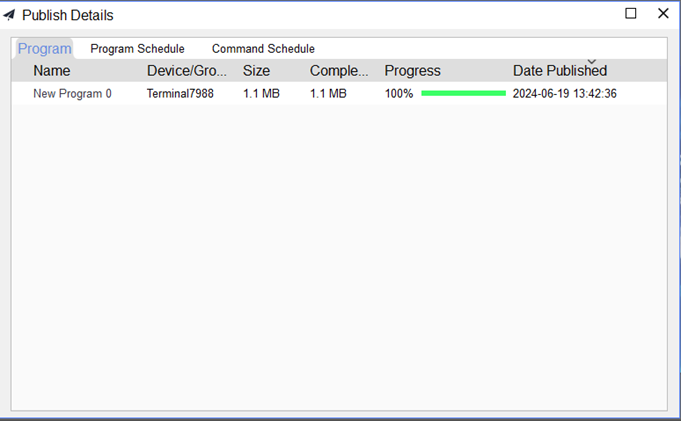
Необходимо выйти из редактора и проверить воспроизведение в Player Master.

Переходим в меню DIVICE и выбираем CCT и впоследствии переходим в Return.
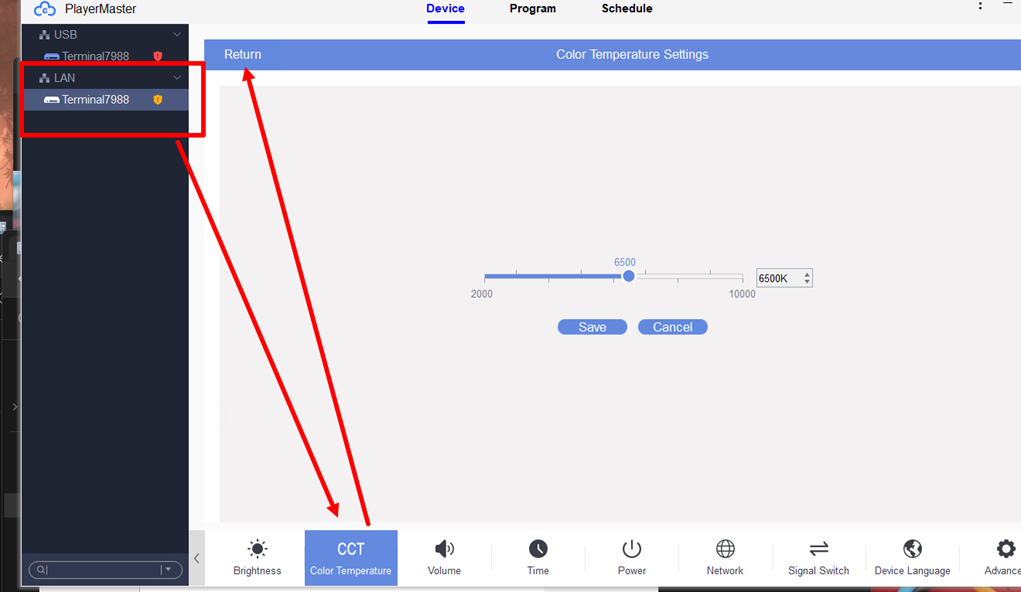
Финальным шагом получаем оповещение о том, что все установлено корректно.
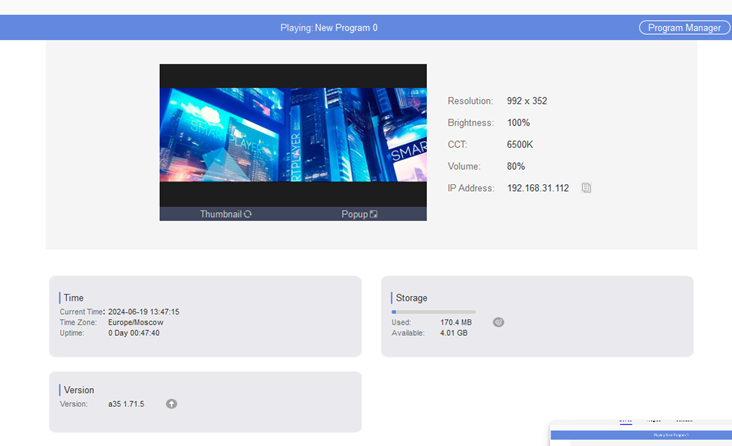
Шаг 4: Настройка устройства с помощью программы cloudSmart
Открываем программу cloudSmart.
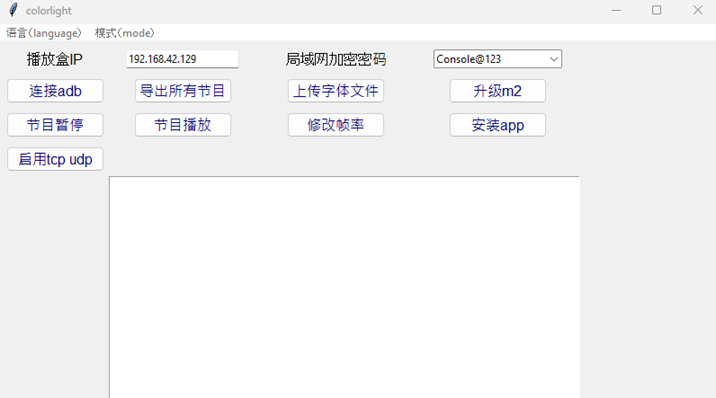
Переключаем язык на Английский, для более удобного взаимодействия с программой.
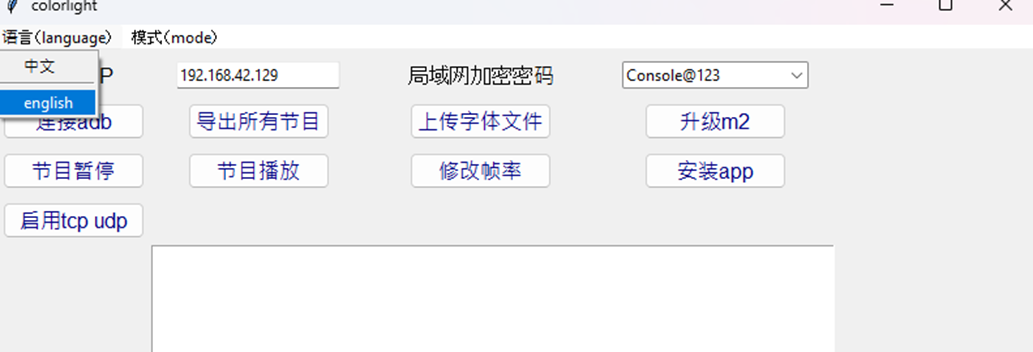
Дальше пользователь выбирает пункт "install app".
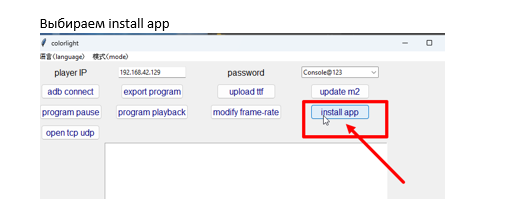
Следующим шагом откроется окно для выбора APK - файла приложения SmartPlayer.
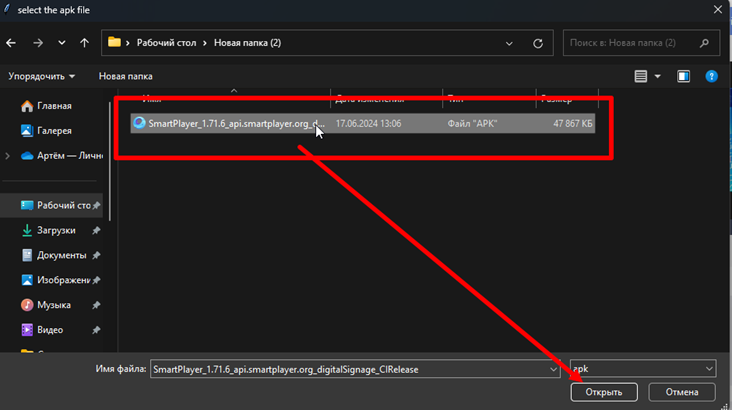
После выбора нужного APK - файла и его установки появится сообщение об успешной установки.
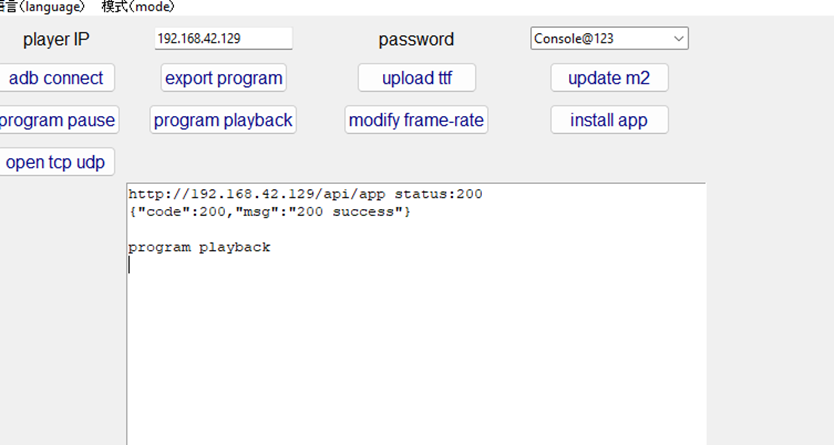
Шаг 5: Возвращение в Player Master и ожидание получения кода регистрации устройства
Пользователь возвращается в программу Player Master и ожидает появления кода регистрации.
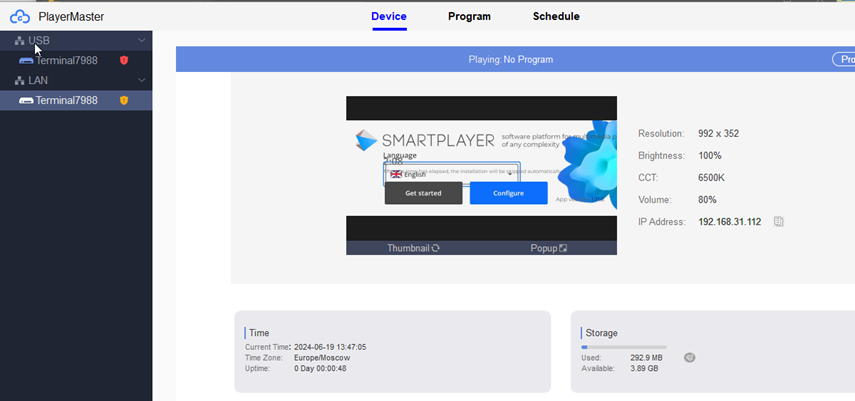
После появления кода регистрации настройка плеера Colorlight A 35 завершена.
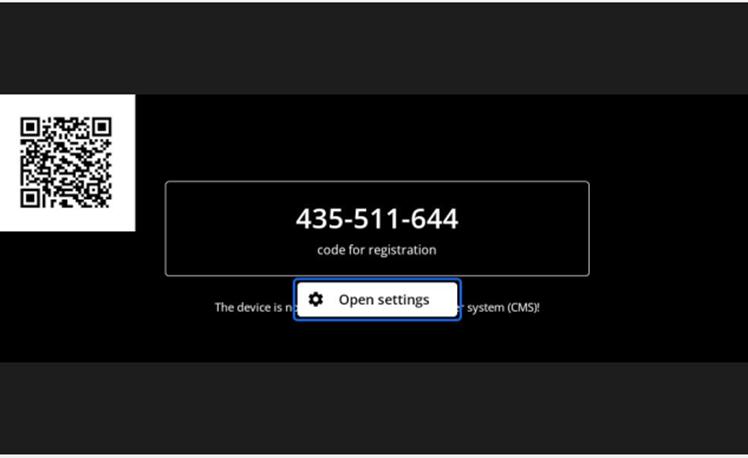
Инструкция по сбросу до заводских настроек устройства Colorlight A 35
Сброс устройства Colorlight A 35 подразумевает под собой следующие шаги:
- Использовать любой USB-флэш накопитель объёмом 4-8 ГБ
- Отформатировать ее в формат FAT-32
- Назвать данный USB-флэш накопитель: "RESETFACT"
- Вставить данные USB-флэш накопитель в плеер
- Перезагрузить плеер
- При появлении звука проигрывателя от плеера можно отключить USB-флэш накопитель от устройства
- Устройство восстановит заводские настройки