Медиа-поток в личном кабинете/en: различия между версиями
(Новая страница: «Media Streaming in the User Account») |
(Новая страница: «== Situation Description == The process of constant improvement and expansion of the SmartPlayer platform increases the number of available features. One of these new features is the ability to play media streams as content. This feature allows users to play stream content/media content in their broadcasts. == How It Works == To use a media stream as content in a broadcast, the first step for the user is to log in to their SmartPlayer account.<br> The next s...») |
||
| Строка 1: | Строка 1: | ||
== Situation Description == | |||
== | The process of constant improvement and expansion of the SmartPlayer platform increases the number of available features. One of these new features is the ability to play media streams as content. This feature allows users to play stream content/media content in their broadcasts. | ||
== How It Works == | |||
To use a media stream as content in a broadcast, the first step for the user is to log in to their SmartPlayer account.<br> | |||
== | The next step is to find the "Content" section in the user account. | ||
[[File: Раздел_контенат.png|thumb|center| Example of the "Content" section in the user account |800px]] | |||
Inside this section, the user needs to select the content type tab - "media stream." | |||
[[File:Раздел_контенат.png|thumb|center| | [[File:Выбор_медиа_потока.png|thumb|center| Example of the media stream section in the content list |800px]] | ||
In the media stream tab, the user will see a page with the button for creating new streams and the media streams created by the user. | |||
[[File:Выбор_медиа_потока.png|thumb|center| | [[File:Страница_медиа_потока.png|thumb|center| Example of the media stream page in the user account |800px]] | ||
The user also has the option to add a new stream by clicking the "Add Link" button at the top center. After clicking this button, the user will need to paste the link to the stream and click the "Save" button to display the new media stream in the list. | |||
[[File:Страница_медиа_потока.png|thumb|center| | [[File:Добавление_ссылки.png|thumb|center| Example of adding a new media stream in the user account |800px]] | ||
[[File:Добавление_ссылки.png|thumb|center| | |||
<div lang="ru" dir="ltr" class="mw-content-ltr"> | <div lang="ru" dir="ltr" class="mw-content-ltr"> | ||
=== '''Возможные действия с медиа-потоком''' === | === '''Возможные действия с медиа-потоком''' === | ||
Версия от 14:17, 8 июля 2024
Situation Description
The process of constant improvement and expansion of the SmartPlayer platform increases the number of available features. One of these new features is the ability to play media streams as content. This feature allows users to play stream content/media content in their broadcasts.
How It Works
To use a media stream as content in a broadcast, the first step for the user is to log in to their SmartPlayer account.
The next step is to find the "Content" section in the user account.

Inside this section, the user needs to select the content type tab - "media stream."

In the media stream tab, the user will see a page with the button for creating new streams and the media streams created by the user.

The user also has the option to add a new stream by clicking the "Add Link" button at the top center. After clicking this button, the user will need to paste the link to the stream and click the "Save" button to display the new media stream in the list.

Возможные действия с медиа-потоком
В личном кабинете с готовым медиапотоком можно сделать следующие действия:
- Совершить предпросмотр
- Редактировать
- Клонировать
- Удалить
- Скачать
- Узнать в какой трансляции используется медиа-поток
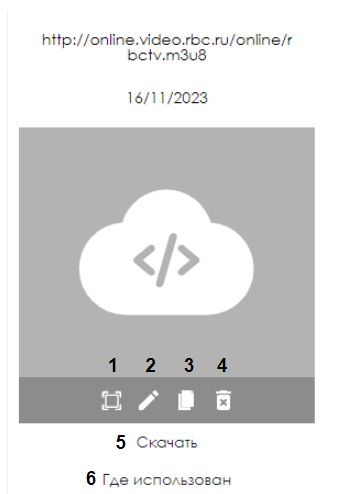
Список потоков доступных/недоступных для проигрывания
| Операционная система | HLS | RTP | RTSP | SmoothStream | DASH | UDP | YouTube | HTTP |
|---|---|---|---|---|---|---|---|---|
| Linux | Да | Да | Да | Да | Нет | Да | Да | Да |
| Windows | Да | Да | Да | Да | Нет | Да | Да | Да |
| Web OS | Да | Да | Неизвестно | Неизвестно | Неизвестно | Да | Да | Да |
| Android | Да | Да | Неизвестно | Нет | Нет | Да | Да | Да |
| Tizen | Да | Да | Нет (официальный ответ производителя Samsung) | Да | Да | Да | Да | Да |
| Orsay | Нет | Да | Нет | Нет | Нет | Да | Нет | Нет |
| ProCentric | Неизвестно | Неизвестно | Неизвестно | Неизвестно | Неизвестно | Неизвестно | Неизвестно | Неизвестно |
Видеоинструкция
Итоговый результат
Пользователь знают и понимают, как взаимодействовать с типом контента медиа-поток и умеют использовать его в своих трансляциях.