Currency Rates Widget User Guide
Widget Description
This widget provides the user with the ability to run a countdown and display it on devices when needed. Below will be described the setup and operation principles of the widget.
Adding Widget to Personal Account
To add this widget to the personal account, the user needs to go to the "Widget Gallery" section.

In this section, the user must find this widget and upload it.
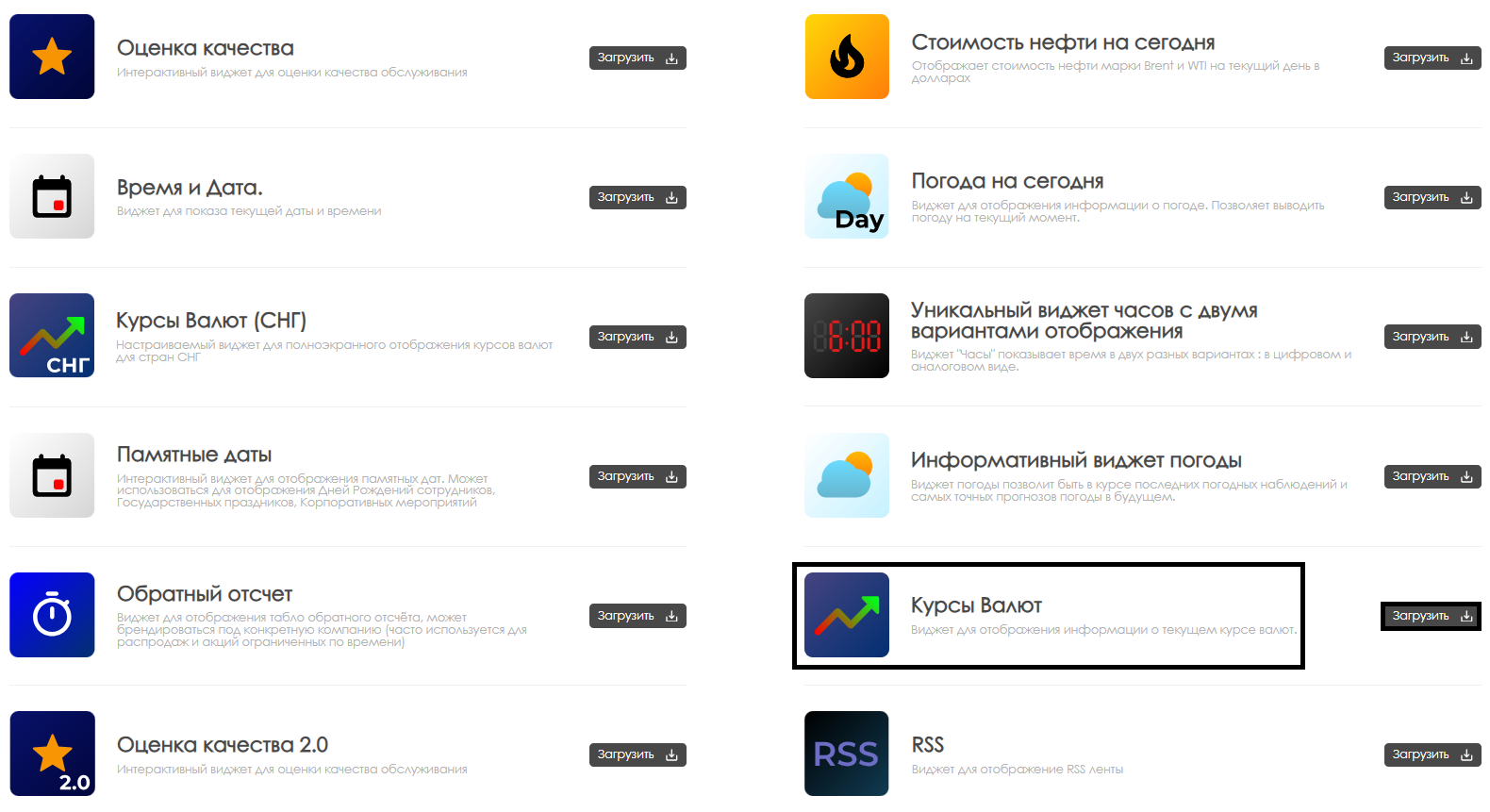
After completing the widget upload, it will be displayed in the selected folder of the "Content" section of the personal account.
Widget Configuration
To configure this widget, the user needs to double-click the widget icon in the "Content" section. After this, the widget's main page will open for the user.
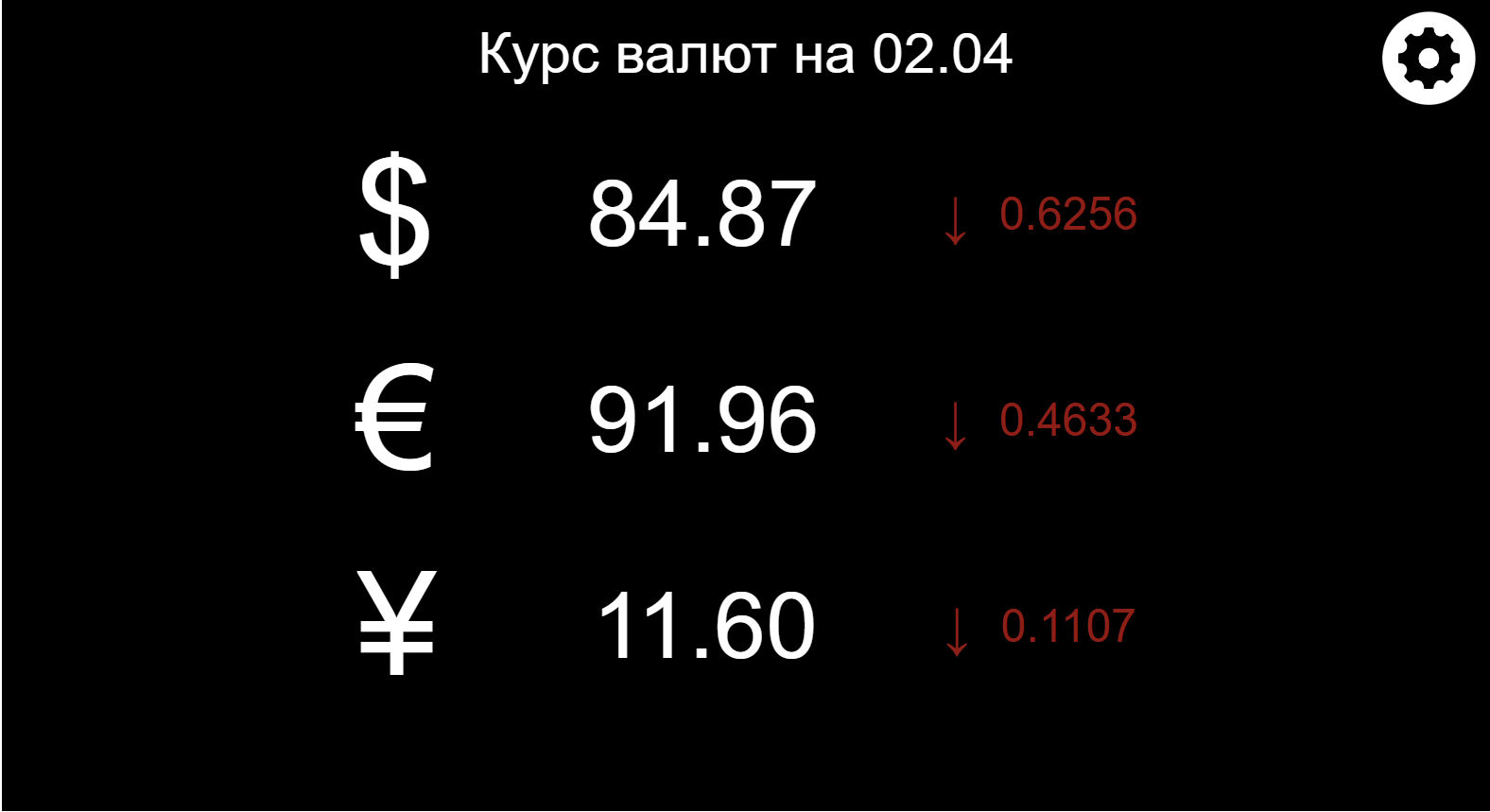
On the widget's main page, you can navigate to the widget parameter settings. This can be done by clicking the gear icon.
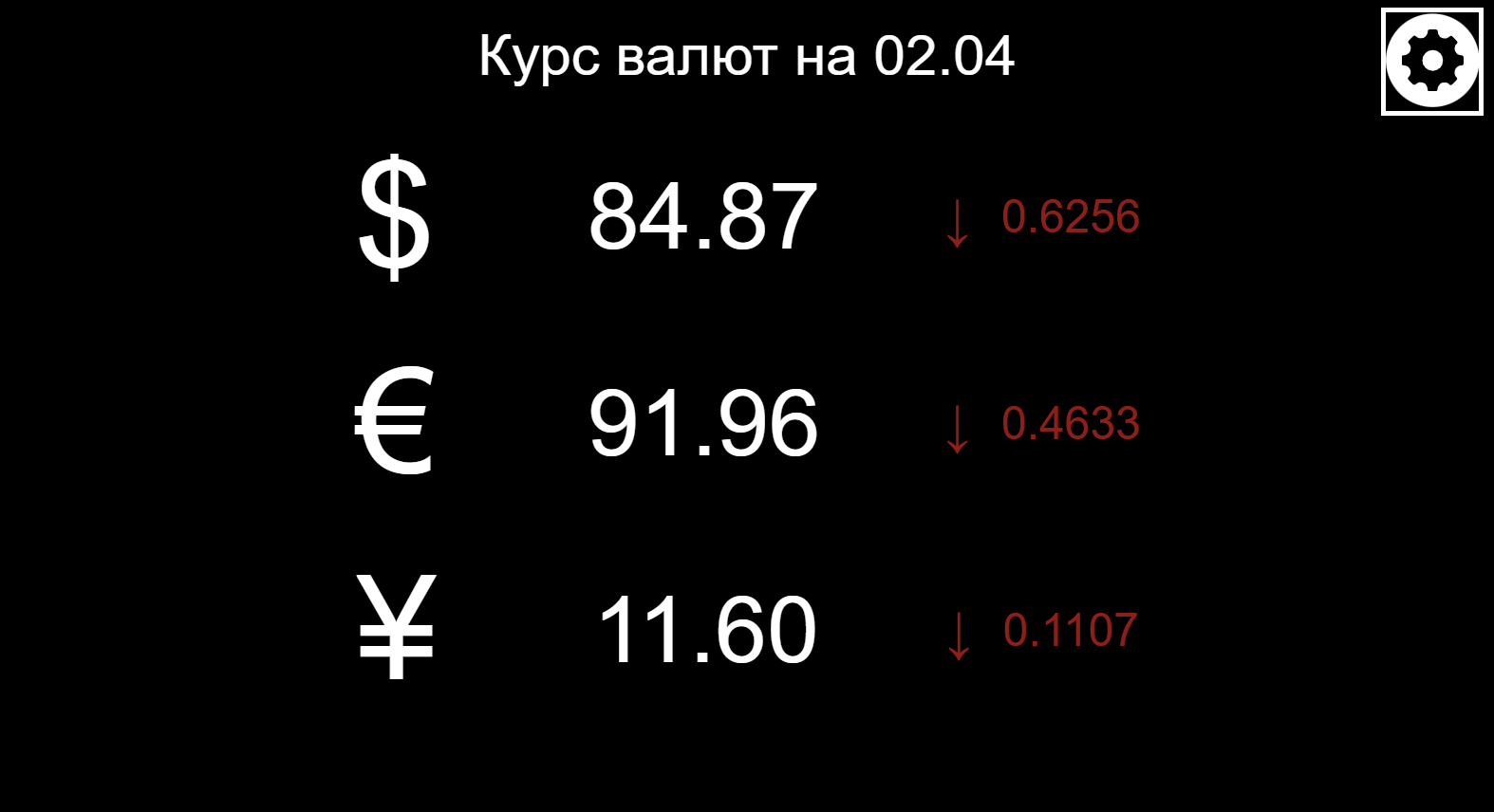
Widget Configuration Parameters
After opening the settings page, the user will need to configure the following parameters:
- Language selection - allows the user to select available language from the list: Russian, English, Portuguese, Spanish, Kazakh
- Currency selection - allows the user to select displayed currency by clicking on desired currency
- Header color - allows the user to select header color. Color can be specified using HEX code can be found online
- Widget background color - allows the user to select background color for widget. Color can be specified using HEX code can be found online
- Currency value color - allows the user to select color for currency value. Color can be specified using HEX code can be found online
- Currency symbol color - allows the user to select color for currency symbol. Color can be specified using HEX code can be found online
- Positive difference value color - allows the user to select color used for positive difference sign and value. Color can be specified using HEX code can be found online
- Negative difference value color - allows the user to select color used for negative difference sign and value. Color can be specified using HEX code can be found online
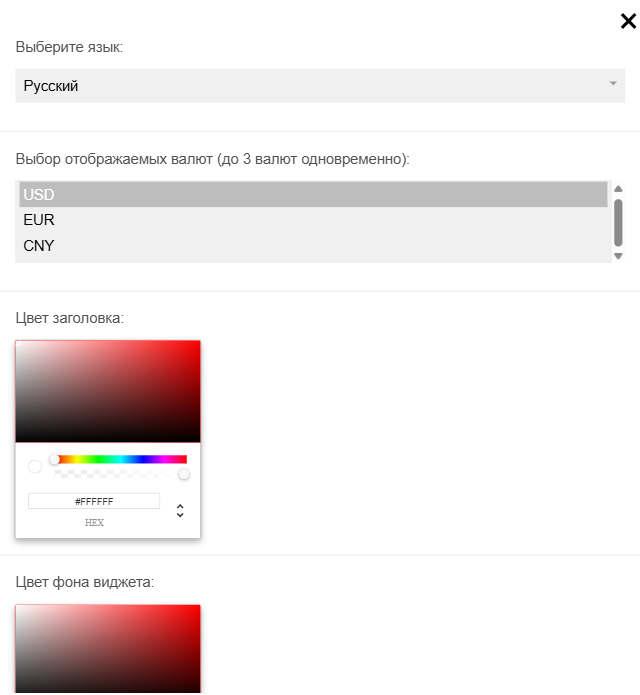
After completing parameter configuration, the user first needs to click the "Apply Settings" button below the parameters list, and then click the "Save" button at the bottom center of the screen.
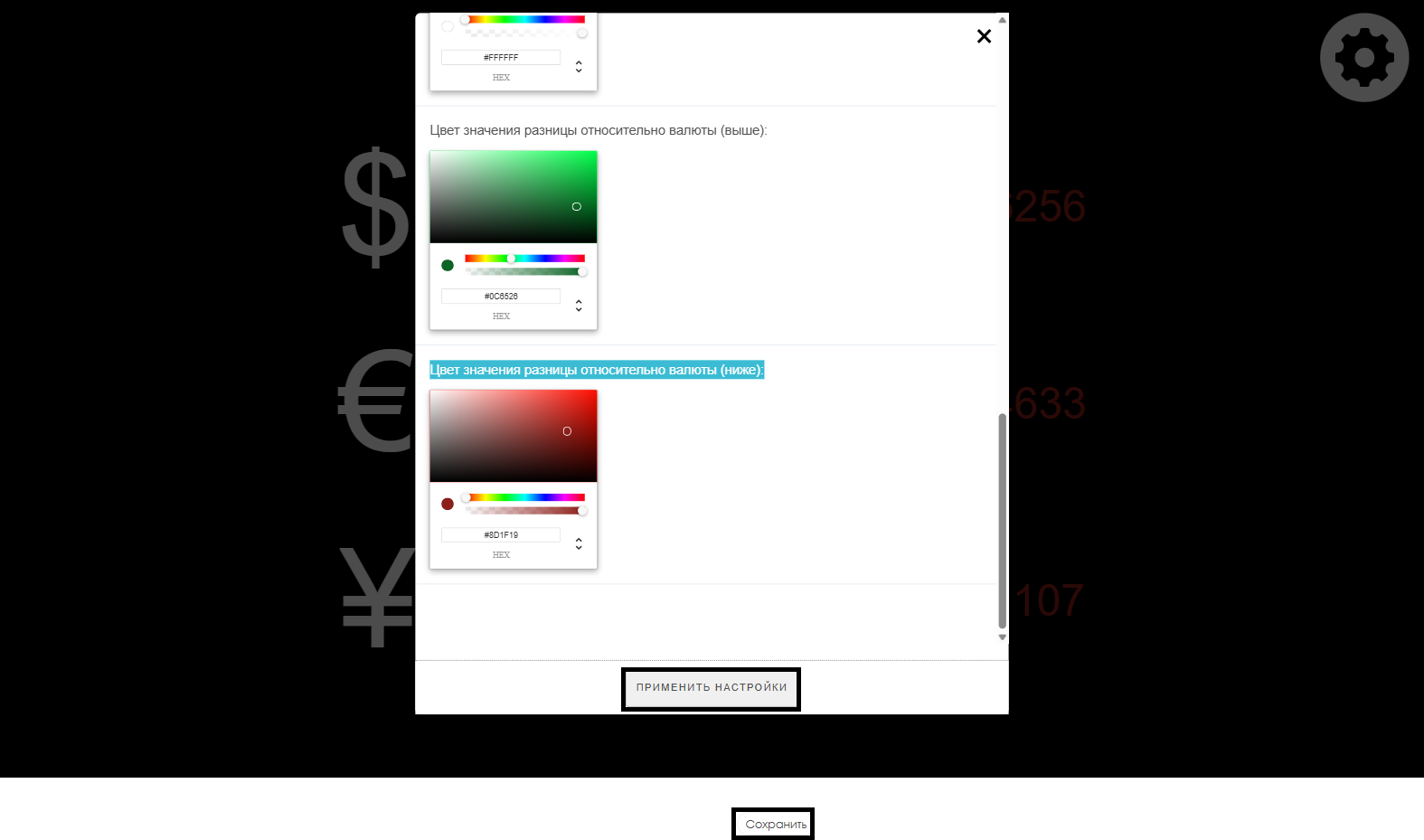
Adding Configured Widget to Broadcast
To fully explore this functionality, the user needs to launch a scheduled broadcast and add this widget as content. To review the previously described steps for creating broadcasts and schedules, it's recommended to check the following Wikipedia articles:
Video Tutorial
Additional Information
If this article doesn't help in using the functionality as intended or if questions remain after reading it, these questions can be voiced in the "Discussions" section at the top of the page.

Additional information can also be found on the page Как взаимодействовать пользователю с разделом "Обсуждения".