Раздел "Устройства"/en: различия между версиями
Новая страница: «=== '''Home Page''' === The home page of the "Devices" section is divided into 3 areas: # Display settings area # Device placement area # Right sidebar with additional functionality thumb|center| Division into zones|800px ==== '''Display Settings Area''' ==== The "Settings" area consists of parameters that allow users to change the display of devices on the home page. <br> File:Зона_настро...» |
Новая страница: «==== '''Tasks for Updates''' ==== This section provides information about the update queue. thumb|center|General view of the "Update tasks" section|800px This section presents information about the update queue with a brief description of the parameters. By clicking on the update line, it can be highlighted. After selecting, a sidebar with settings appears on the right. In this sidebar, you can: * Desele...» |
||
| (не показано 14 промежуточных версий этого же участника) | |||
| Строка 25: | Строка 25: | ||
* Map - displays all devices using a map for geolocation. | * Map - displays all devices using a map for geolocation. | ||
[[File:Все_настройки.png|thumb|center| Example of key settings options |300px]] | [[File:Все_настройки.png|thumb|center| Example of key settings options |300px]] | ||
===== '''Display and Output Parameters''' ===== | |||
===== ''' | Each of the three display formats described above slightly changes not only the appearance of the section but also the visible parameters of the device that are displayed to the user.<br> | ||
Tile display does not show any parameters for individual devices but displays the following parameters for groups of devices - the number of devices and their status. | |||
[[File:Плитка.png|thumb|center| Tile display example|800px]] | |||
[[File:Плитка.png|thumb|center| | List display shows more parameters for devices. Depending on the number of devices - a single device or a group - the external appearance changes slightly. However, the set of blocks of information displayed remains unchanged. | ||
[[File:Список_функций_по_пунктам.png|thumb|center| List display example|800px]] | |||
[[File:Список_функций_по_пунктам.png|thumb|center| | In list format, the system outputs the following: | ||
# Choice - allows selecting one or more devices. | |||
# | # Status - displays the device's status. | ||
# | # Name - displays the name of the device. | ||
# | # Identification - the presence of the ability to identify the device among others. | ||
# | # Identifier - a numerical value assigned to the device within the system. | ||
# | # Timezone - displays the timezone used on the device. | ||
# | Map display with the help of a geo-map shows the location of the device. | ||
[[File:Отображение_по_геокарте.png|thumb|center| Example of a screen displaying by geomap|800px]] | |||
[[File:Отображение_по_геокарте.png|thumb|center| | ==== '''Device Placement Area''' ==== | ||
The device placement area is a window with a list of devices. It displays both individual devices and groups of devices. | |||
[[File:Общий_вид_зоны_расположения_устройств.png|thumb|center| General view of the device area|800px]] | |||
==== '''Right Sidebar with Additional Functionality''' ==== | |||
The right sidebar with additional functionality includes some extra descriptions and possibilities for user interaction with devices. | |||
[[File:Общий_вид_зоны_расположения_устройств.png|thumb|center| | [[File:Зоны для сайдбара.png|thumb|center| General view of the sidebar|800px]] | ||
==== ''' | It consists of: | ||
[[File:Статусы_устройств_с_описанием.png|thumb|right| List describing device statuses|150px]] | |||
[[File:Зоны для сайдбара.png|thumb|center| | # Device statuses - a list of device statuses with descriptions. | ||
# Ability to add tags - allows attaching a tag to a device. | |||
[[File:Статусы_устройств_с_описанием.png|thumb|right| | # Search by tags - enables searching for a device by an assigned tag. | ||
# | # List of established tags - displays a list of previously set up tags. | ||
# | === '''Device Settings''' === | ||
# | In addition to the aforementioned capabilities and settings, there are also specific device settings available. <br> | ||
# | Device settings can be accessed by clicking on a specific device or group of devices. | ||
==== '''Setting Up a Single Device''' ==== | |||
After clicking on a specific device, the right sidebar will change, displaying all available settings for the device. | |||
[[File:Настройки_устройств.png|thumb|center| List of device settings options|800px]] | |||
List of device settings: | |||
* Information - here, you can obtain general information about the device's characteristics and perform some actions and configurations. | |||
==== ''' | * Schedule - in this section, you can set a schedule for the device. | ||
* Edit - this section allows the user to edit additional parameters of the device. | |||
[[File:Настройки_устройств.png|thumb|center| | * Enable identification - enables the display of parameters like name and device ID to find the given device. | ||
* Disable identification - allows turning off the display of parameters for detecting the device as described above. | |||
* | * Notifications - allows setting up notifications from the device and choosing the "problems" that will trigger sending notifications. | ||
* | * Settings - this section provides all the settings related to the device by blocks, which can be modified. | ||
* | * Time and Date - the capability to set the date and time on the device itself. | ||
* | * Downloads - here, you can download the necessary content for the user. | ||
* | ===== '''"Information" Section''' ===== | ||
* | This section includes data about the device and some capabilities for managing this data and the device. | ||
* | [[File:Раздел_информация.png|thumb|center| General view of the "Information" section|800px]] | ||
* | [[File:Вывод_текущих_параметров.png|thumb|right| Displaying current device settings|150px]] | ||
* | The "Information" Section includes several areas: | ||
* Description of the device parameters - general information about the device with parameters. | |||
* Data summary - hovering over the area displays current parameters in the form of textual statistics. | |||
===== ''' | * Device management - allows for performing actions with the device in real-time. | ||
* Copying to the clipboard - clicking on the icon copies the device information to the clipboard. | |||
[[File:Раздел_информация.png|thumb|center| | ===== '''The "Edit" Section''' ===== | ||
[[File:Вывод_текущих_параметров.png|thumb|right| | The "Edit" section includes additional parameters for editing. | ||
[[File:Параметры_редактировать.png|thumb|center| General view of the "Edit" section|800px]] | |||
* | This section consists of the following parameters: | ||
* | * Name - the name of the device can be changed. | ||
* | * Address - the location where the device is situated can be specified. | ||
* | * Group - the affiliation to a specific group of devices can be edited. | ||
===== ''' | * Timezone - allows setting the timezone in which the device should operate. There is also a separate setting for devices in a group, in the form of a checkbox/tick. It allows applying the group's time settings to the specific device. | ||
* Orientation - the ability to change the orientation of the device. | |||
[[File:Параметры_редактировать.png|thumb|center| | * Additional description - allows adding a description with necessary additional information to the device. | ||
* Tag - allows adding a tag to the device. | |||
* | It is essential to press the "Apply" button after performing the actions if the user is satisfied with the set settings. If the user does not want to change the settings and wishes to leave everything as is, they need to press the "Cancel" button. | ||
* | ===== '''"The Notifications Section"''' ===== | ||
* | The "Notifications" section includes a list of problematic situations that can trigger a notification to be sent. <br> | ||
* | In addition to the list itself, the notifications section allows setting start and end times for sending notifications as two separate settings.<br> | ||
* | Furthermore, there is an option to set an interval for sending messages about an issue or issues. | ||
* | [[File:Раздел_уведомления.png|thumb|center| General view of the "Notifications" section|800px]] | ||
* | After any actions are taken, it is essential to press the "Apply" button if the user is satisfied with the settings. If the user does not want to change the settings and wishes to leave everything as is, they should press the "Cancel" button. | ||
===== '''"The Settings Section"''' ===== | |||
The "Settings" section displays an expandable list of settings that corresponds to a particular block of settings. | |||
[[File:Раздел_время_и_дата.png|thumb|center| General view of the "Settings" section|800px]] | |||
The settings section is divided into blocks. These blocks include: | |||
* Network - responsible for proxy server settings, ports, IP addresses, and types of sockets for connections. | |||
[[File:Блок_сеть.png|thumb|center| General view of the "Network" block|800px]] | |||
* Automation of control - allows adjusting settings for turning on/off both screens and displays, as well as several brightness profiles at specific times. Also, users can configure device reboot timers and volume settings. | |||
[[File:Раздел_уведомления.png|thumb|center| | [[File:Автоматизация.png|thumb|center| General view of the "Control Automation" block|800px]] | ||
* Store - allows setting parameters for store code, e-commerce store prefix, user inactivity timer. It also offers several display modes and configures device shutdown at a certain battery level. | |||
===== ''' | [[File:Блок_магазин.png|thumb|center|General view of the "Shop" block|800px]] | ||
* Device management - allows the user to manually input device parameters, such as "Width" and "Height." | |||
[[File:Раздел_время_и_дата.png|thumb|center| | [[File:Управление_устройством.png|thumb|center| General view of the "Device Control" block|800px]] | ||
* Security - enables the user to turn on "kiosk mode." | |||
* | [[File:Режим_киоска.png|thumb|center| General view of the "Security" block|800px]] | ||
[[File:Блок_сеть.png|thumb|center| | * Content - permits setting up content synchronization. | ||
* | [[File:Контент раздел.png|thumb|center| General view of the "Content" block|800px]] | ||
[[File:Автоматизация.png|thumb|center| | * Resizing display to fit broadcasting area - allows adjusting the size of the displayed image, work with proportions when displaying content, fit/crop the image, and set the background color. | ||
* | [[File:Изменение_отображения.png|thumb|center| General view of the block "Changing the display size for the broadcast area"|800px]] | ||
[[File:Блок_магазин.png|thumb|center| | * Development - allows selecting the logging level using a dropdown list. | ||
* | [[File:Разработка_выпадающий_список_.png|thumb|center| General view of the "Development" block|800px]] | ||
[[File:Управление_устройством.png|thumb|center| | To complete the settings, the user needs to press the "Save Changes" button at the bottom of the screen. If the changes to the settings turn out to be mistaken, the user can revert to the previous settings by pressing the "Restore Settings" button at the bottom of the screen. | ||
* | ===== '''"The Time and Date Section"''' ===== | ||
[[File:Режим_киоска.png|thumb|center| | The "Time and Date" section includes several settings and a brief description. | ||
* | [[File:Раздел_время_и_дата.png|thumb|center| General view of the "Time and date" section|800px]] | ||
[[File:Контент раздел.png|thumb|center| | It consists of: | ||
* | * A short informational description. | ||
[[File:Изменение_отображения.png|thumb|center| | * Information about the current time and date. | ||
* | * Manual settings for date and time (available provided that the automatic time setting on the device is not enabled). | ||
[[File:Разработка_выпадающий_список_.png|thumb|center| | * The option to enable/disable the automatic time setting using a switch/slider. | ||
After any actions are taken, it is crucial to press the "Apply" button if the user is satisfied with the settings. If the user does not want to change the settings and wishes to leave everything as it is, they must press the "Cancel" button. | |||
===== '''"The Downloads Section"''' ===== | |||
The "Downloads" section includes parameters related to the content download queue in the personal account. | |||
[[File:Список_загрузок.png|thumb|center| General view of the "Downloads" section|800px]] | |||
This section includes the following parameters: | |||
[[File:Раздел_время_и_дата.png|thumb|center| | * Search - a content search bar. | ||
* Data refresh - the ability to set parameters for updating data about current downloads using predefined intervals. | |||
* | * Name - the name of the content being downloaded. | ||
* | * Progress - displays the download speed of the selected content. | ||
* | ===== '''Additional Features''' ==== | ||
* | Among the additional features is the "Play Audio" functionality. <br> | ||
This feature allows binding the launch of audio content to hotkeys on the keyboard through an attachment. Available only on Android OS. | |||
===== ''' | [[File:Проиграть_аудио.png|thumb|center| General view of the "Play Audio" section|800px]] | ||
==== '''Group Device Settings''' ==== | |||
[[File:Список_загрузок.png|thumb|center| | In this block, many settings are identical to the ones described in the previous point. Here, settings that were not previously described will be considered. | ||
[[File:Список_настроек в группе.png|thumb|center|List of device settings in a group | |||
* | |800px]] | ||
* | The previously undescribed settings include: | ||
* | * Listen to Audio - allows listening to audio content. | ||
* | * Synchronization Scheme - enables setting up the playback order by dragging and dropping broadcasts. | ||
[[File:Список_синхронизации.png|thumb|center| Setting up synchronization|800px]] | |||
* Unload Devices - allows exporting the device settings. | |||
===== ''' | === '''Functional Gradation''' === | ||
[[File:Список_подразделов.png|thumb|right| List of additional functionality|300px]] | |||
Effectively, the entire "Devices" section consists of five subsections: | |||
[[File:Проиграть_аудио.png|thumb|center| | # "Add Device" - this item contains functionality that allows the user to add new devices for operation. | ||
==== ''' | # "Add Group" - functionality that enables the user to create a space for storing and working with multiple devices. | ||
# "Drafts" - this area includes devices added via the client application installed on the devices. | |||
[[File:Список_настроек в группе.png|thumb|center| | # "Firmware List" - functionality showing which firmware versions the user has installed. | ||
# "Update" - a feature that allows updating the device automatically through the personal account. | |||
* | === '''"Add Device" Item''' === | ||
* | After clicking on the "Add Device" line, the user will be presented with a window that outlines two possibilities for adding a device: | ||
[[File:Список_синхронизации.png|thumb|center| | [[File:Добавить_устройство.png|thumb|center| Example of the "Add device" functionality|800px]] | ||
* | * Add a device using a code | ||
* Create a virtual device | |||
These functionalities will be described in more detail below. | |||
=== ''' | === '''"Add Device Using a Code" Functionality''' === | ||
[[File:Список_подразделов.png|thumb|right| | After accessing the "Add Device Using a Code" functionality, the user will see the home page. Here, it will be necessary to enter the code of the new device in a special field. Also, the user will need to select the type of available license to link it to the device. | ||
=== '''"Add Group" Item''' === | |||
# " | This allows you to add several devices to one group at once.<br> | ||
# " | After clicking on the "Add Group" line, a small window will open asking you to enter the name of the group. | ||
# " | [[File:Окно_создание_группы_.png|thumb|center| Example of a group name window|800px]] | ||
# " | After entering the name of the group and clicking the "Save" button, the user is taken to the main page of the created group. | ||
# " | It contains several working zones: | ||
=== ''' | # Page Formatting Zone | ||
# List of Devices Zone | |||
[[File:Добавить_устройство.png|thumb|center| | # Additional Features Zone | ||
* | [[File:Зоны_раздела_группы.png|thumb|center|Zoned section of device groups|800px]] | ||
* | Each of these zones will be described in more detail below. | ||
==== '''"Display Page" Zone''' ==== | |||
=== ''' | The page formatting zone allows you to configure the display of devices in the group as shown on the user's screen. Its operation is identical to the principles described earlier in the article. | ||
[[File:Отображение_страницы.png|thumb|center| General view of the "Page Display" zone|800px]] | |||
==== '''List of Devices Zone''' ==== | |||
The list of devices zone includes all devices that are part of the group.<br> | |||
Clicking on each device individually opens the possibility to configure it, based on the principles outlined earlier in the article. | |||
[[File:Устройства_в_группе.png|thumb|center| General view of devices in groups|800px]] | |||
==== '''Additional Features Zone''' ==== | |||
As additional features, this zone is presented with two possibilities: | |||
# View statuses | |||
[[File:Окно_создание_группы_.png|thumb|center| | # Assigning tags | ||
The setup of assigning tags to the device is identical to that described earlier in the article. | |||
[[File:Список_тегов.png|thumb|center| General view of the "Additional Features" zone|800px]] | |||
# | === '''"Drafts" Item''' === | ||
# | The "Drafts" section represents a list of devices that have been added not by entering a code but by adding devices using an application. This process is carried out using the company ID. This is only applicable for very large projects. | ||
# | [[File:Общий_вид_страницы_черновики.png|thumb|center|General view of the "Drafts" item|800px]] | ||
[[File:Зоны_раздела_группы.png|thumb|center| | The entire page is divided into three zones: | ||
* Search Zone - an area to search for a device by name. | |||
==== ''' | * List of Devices Zone - an area with a list of devices. | ||
* Draft Devices Toolbar - a toolbar with a list of selected devices. | |||
[[File:Отображение_страницы.png|thumb|center| | === '''"Firmware List" Item''' === | ||
Clicking on the "Firmware List" line opens a page with a description of the firmwares used on the devices. | |||
[[File:Зоны_список_прошивок.png|thumb|center|Zones presented in the item "List of firmware"|800px]] | |||
==== ''' | The page is also divided into three zones: | ||
# Search by Model - allows searching for firmware by device model. | |||
# Firmware Description - a brief description of the firmware parameters. | |||
[[File:Устройства_в_группе.png|thumb|center| | # Firmware Upload - functionality that allows uploading firmware from a local storage device. | ||
==== ''' | ==== '''"Firmware Upload" Zone''' ==== | ||
After clicking the "Upload Firmware" button, the user will see a window with the parameters necessary for uploading. | |||
# | [[File:Параметры_для_загрузки_прошивки.png|thumb|center|List of parameters for downloading firmware|800px]] | ||
# | The list of parameters to be filled in includes: | ||
* Firmware Version - in this line, the firmware version is manually entered. | |||
[[File:Список_тегов.png|thumb|center| | * Platform - you select an appropriate platform from the list that appears upon clicking | ||
=== ''' | * Firmware File - you need to choose a firmware file. | ||
* List of Supported Models - a list of supported models is entered. | |||
[[File:Общий_вид_страницы_черновики.png|thumb|center| | In this window, there will be a list of parameters that need to be specified, namely: | ||
=== '''"Updates" Item''' === | |||
* | Clicking on the "Updates" line opens a page that allows updating devices. | ||
* | [[File:Общий_вид_устройства_для_обновления.png|thumb|center|General view of the "Updates" page|800px]] | ||
* | The main page is divided into two working blocks: | ||
# Devices for Update | |||
# Tasks for Update | |||
=== ''' | [[File:Блоки_раздела_обновления.png|thumb|center|Example of both blocks of the "Updates" section|800px]] | ||
==== '''Devices for Update''' ==== | |||
[[File:Зоны_список_прошивок.png|thumb|center| | This section represents a whole page with parameters for updating. Almost all of them are entered manually. | ||
[[File:Общий_вид_устройства_для_обновления.png|thumb|center|General view of the "Devices to update" page|800px]] | |||
# | The entire page can be divided into three zones: | ||
# | # Device Parameters | ||
# | # Device Work Area | ||
==== ''' | # Selected Devices Zone | ||
===== '''"Device Parameters" Zone''' ===== | |||
[[File:Параметры_для_загрузки_прошивки.png|thumb|center| | The "Device Parameters" zone is a page with configurable parameters for setting up updates. | ||
[[File:Параметры_необходимые_для_обновлен_ия.png|thumb|center|List of parameters that need to be set|800px]] | |||
* | This list of parameters includes: | ||
* | * Update Date - you need to enter the date of the update. | ||
* | * Update Time - you need to enter the exact time for starting the update process. | ||
* | * Checkbox (tick) "Update Now" - when this checkbox/tick is selected, the "Update Date" and "Update Time" fields become inaccessible, and the update itself begins after the user clicks the "Update" button at the bottom of all parameters. | ||
* The update parameters are divided into two solution options: "Client Application Update" and "Device Firmware Update." There are separate sections for these two solutions listed for four operating systems: | |||
This system: | |||
* ''Android'' | |||
=== ''' | |||
[[File:Общий_вид_устройства_для_обновления.png|thumb|center| | |||
# | |||
# | |||
[[File:Блоки_раздела_обновления.png|thumb|center| | |||
==== ''' | |||
[[File:Общий_вид_устройства_для_обновления.png|thumb|center| | |||
# | |||
# | |||
# | |||
===== ''' | |||
[[File:Параметры_необходимые_для_обновлен_ия.png|thumb|center| | |||
* | |||
* | |||
* | |||
* | |||
* '' | |||
* ''BRIGHTSIGN'' | * ''BRIGHTSIGN'' | ||
* ''SSP ver. 2/3/4/5/6/7/10'' | * ''SSP ver. 2/3/4/5/6/7/10'' | ||
* ''WebOS ver. 2/3/3.2/4/4.1/6'' | * ''WebOS ver. 2/3/3.2/4/4.1/6'' | ||
===== '''"Working with Devices" Zone''' ===== | |||
The "Working with Devices" zone consists of two blocks: | |||
===== ''' | # Device Display Parameters | ||
# Device List | |||
# | [[File:Параметры_поиска.png|thumb|center|Search options|800px]] | ||
# | The "Device Display Parameters" block includes the following parameters: | ||
[[File:Параметры_поиска.png|thumb|center| | # Search Bar - allows displaying the needed device by name. | ||
# Path - shows in which folder the device is located. | |||
# | # Advanced Search Settings - enable more detailed and targeted search thanks to additional parameters. A description is made for each of the parameters to understand how they work. After setting the required parameters, the user needs to click the "Search" button. If the user wishes to disable the additional parameters, they need to click the "Reset" button. | ||
# | # Sorting - a list with sorting options for devices located in the personal account. | ||
# | # Device Selection - functionality that allows selecting or deselecting all devices, as well as groups of devices, for further action. All selected devices are marked with a "Checkbox" icon or the so-called "Tick." | ||
# | # Display Devices - allows the user to choose in what format to display the available devices. | ||
# | These parameters operate on the same principle as the display parameters on the home page of the "Devices" section. The "Device List" block displays a list of devices and device groups that can be selected for updating. It is identical to what has been described earlier. | ||
# | ===== '''"Selected Devices" Zone''' ===== | ||
The "Selected Devices" zone is a sidebar that displays the selected devices or groups of devices chosen for updating. | |||
[[File:Выбраные_устройства.png|thumb|center|Example of selected devices to update|800px]] | |||
===== ''' | By clicking on the icon with a "minus" sign, you can deselect the chosen device. | ||
==== '''Tasks for Updates''' ==== | |||
[[File:Выбраные_устройства.png|thumb|center| | This section provides information about the update queue. | ||
[[File:Задачи_на_обновление_.png|thumb|center|General view of the "Update tasks" section|800px]] | |||
This section presents information about the update queue with a brief description of the parameters. By clicking on the update line, it can be highlighted. | |||
After selecting, a sidebar with settings appears on the right. | |||
==== ''' | In this sidebar, you can: | ||
* Deselect the chosen update using the "minus" icon. | |||
[[File:Задачи_на_обновление_.png|thumb|center| | * Remove the selected update. | ||
* Cancel the scheduled update. | |||
[[File:Сайдбар_с_настройками.png|thumb|center|Sidebar with settings|800px]] | |||
You can also edit any of the scheduled updates by clicking on the "Pencil" icon. | |||
* | [[File:Иконка_редактирования.png|thumb|center|An example of the location of the edit icon|800px]] | ||
* | == '''Final Result''' == | ||
* | New users understand and are able to work with the device section using all its features. | ||
[[File:Сайдбар_с_настройками.png|thumb|center| | |||
[[File:Иконка_редактирования.png|thumb|center| | |||
== ''' | |||
Текущая версия от 16:58, 10 ноября 2023
"Devices" Section
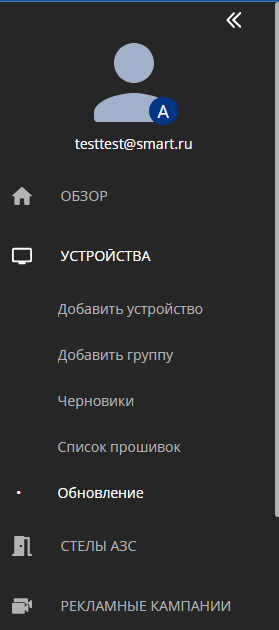
In the SmartPlayer personal account, one of the most frequently used is the "Devices" section.
This section is constantly used by users who need to play content.
The section itself is divided into a home page responsible for working with devices and interactions with them, and additional functionality, which is separately displayed on the left sidebar.
Home Page
The home page of the "Devices" section is divided into 3 areas:
- Display settings area
- Device placement area
- Right sidebar with additional functionality
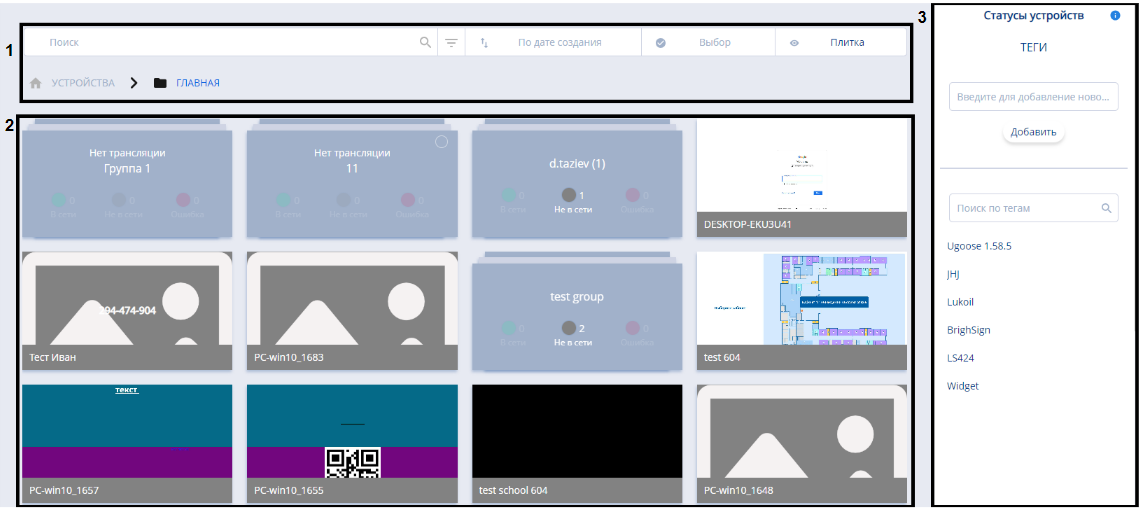
Display Settings Area
The "Settings" area consists of parameters that allow users to change the display of devices on the home page.

It includes:
- Search bar - enables finding the desired device by name.
- Path - shows the folder where the device is located.
- Advanced search settings - allow for a more detailed and targeted search thanks to additional parameters. To understand how the additional parameters work, a description is provided for each one. After setting the desired parameters, the user needs to click the "Search" button. If the user wishes to disable the additional parameters, they need to click the "Reset" button.
- Sort - a list of sorting options for devices located in the personal account.
- Device selection - functionality that allows to select or deselect all devices, as well as groups of devices, for further actions. All selected devices are marked with a "Checkbox" icon or so-called "Tick."
- Devices display - allows the user to choose in what format to display the available devices.
There are three display options available:
- Tile - displays all devices in the form of tiles
- List - displays all devices in the form of a list.
- Map - displays all devices using a map for geolocation.

Display and Output Parameters
Each of the three display formats described above slightly changes not only the appearance of the section but also the visible parameters of the device that are displayed to the user.
Tile display does not show any parameters for individual devices but displays the following parameters for groups of devices - the number of devices and their status.
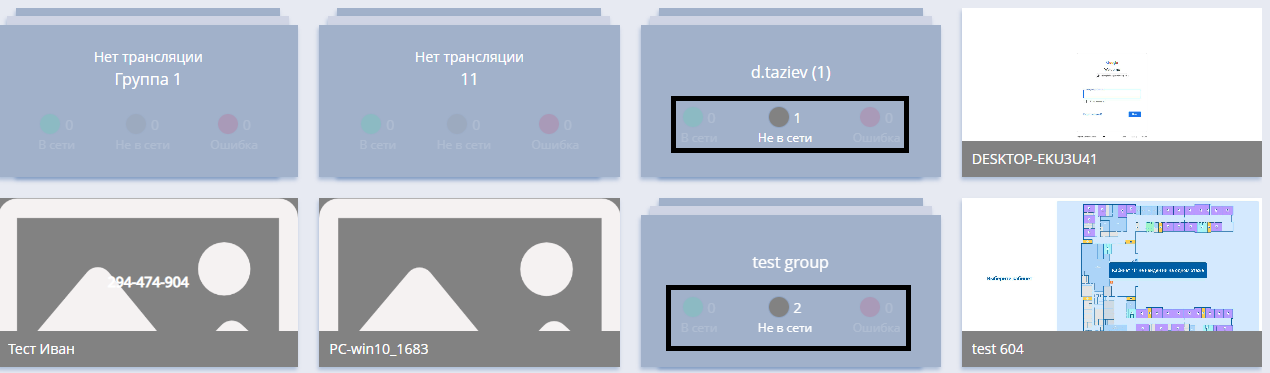
List display shows more parameters for devices. Depending on the number of devices - a single device or a group - the external appearance changes slightly. However, the set of blocks of information displayed remains unchanged.
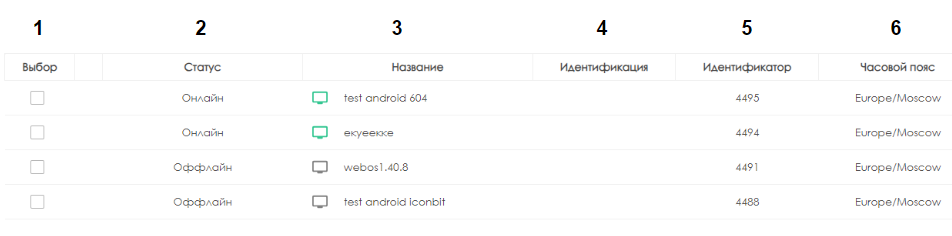
In list format, the system outputs the following:
- Choice - allows selecting one or more devices.
- Status - displays the device's status.
- Name - displays the name of the device.
- Identification - the presence of the ability to identify the device among others.
- Identifier - a numerical value assigned to the device within the system.
- Timezone - displays the timezone used on the device.
Map display with the help of a geo-map shows the location of the device.
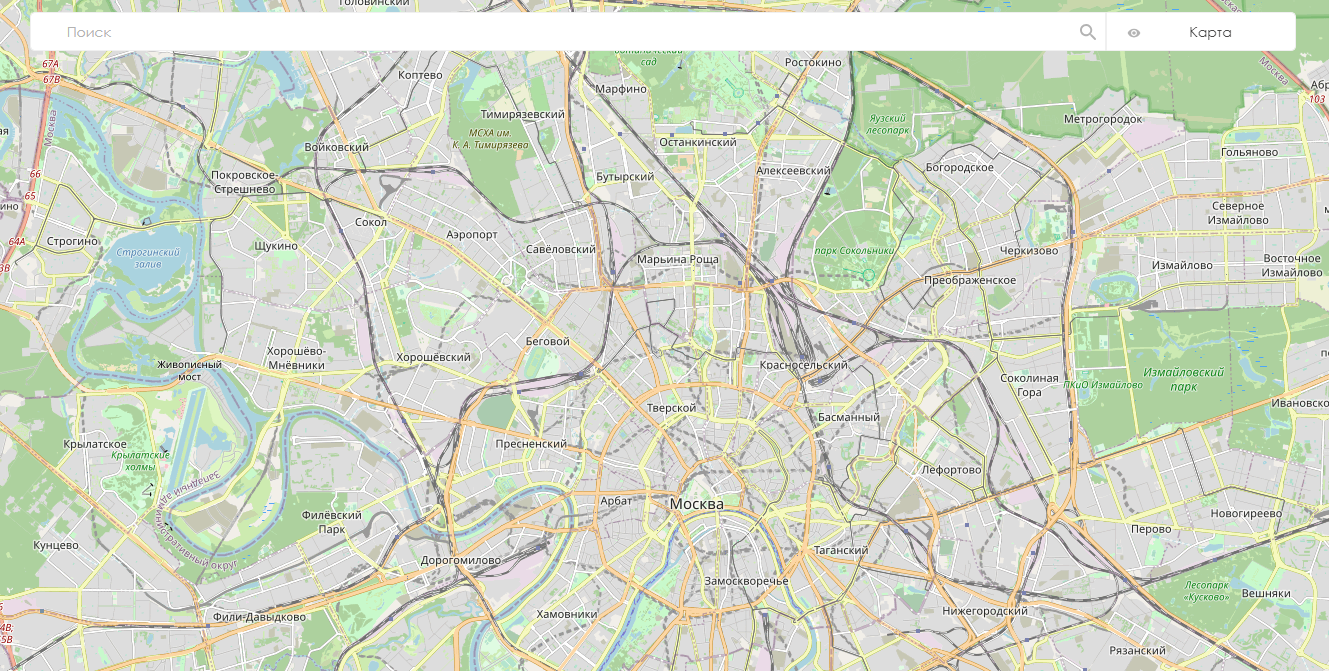
Device Placement Area
The device placement area is a window with a list of devices. It displays both individual devices and groups of devices.
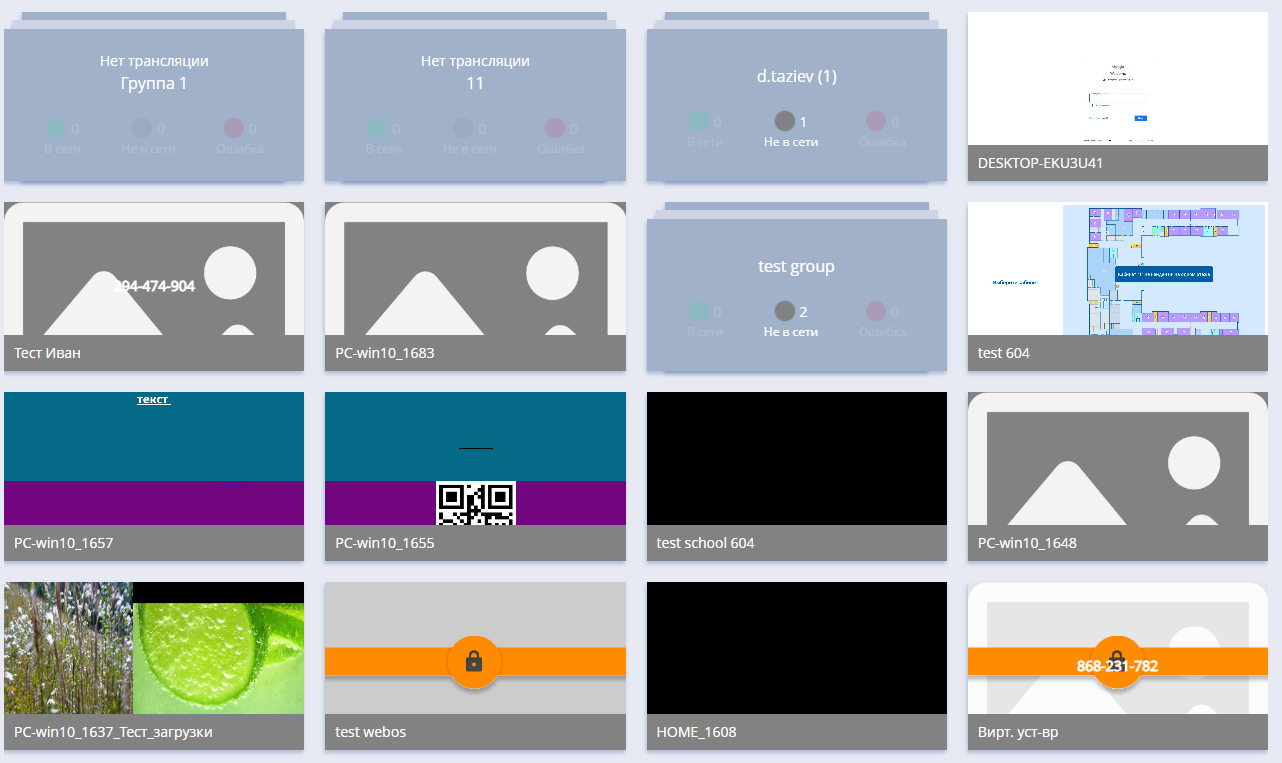
Right Sidebar with Additional Functionality
The right sidebar with additional functionality includes some extra descriptions and possibilities for user interaction with devices.
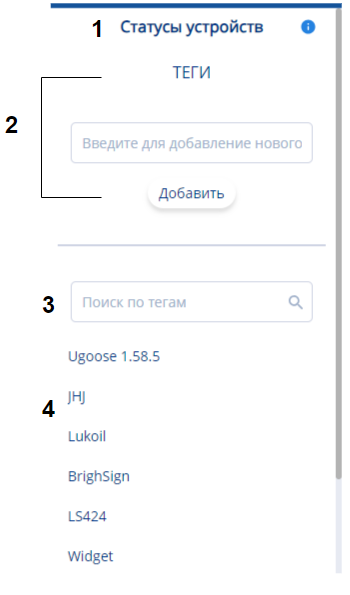
It consists of:
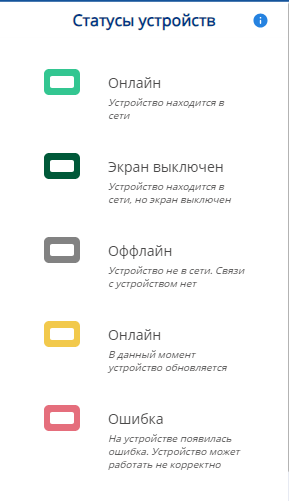
- Device statuses - a list of device statuses with descriptions.
- Ability to add tags - allows attaching a tag to a device.
- Search by tags - enables searching for a device by an assigned tag.
- List of established tags - displays a list of previously set up tags.
Device Settings
In addition to the aforementioned capabilities and settings, there are also specific device settings available.
Device settings can be accessed by clicking on a specific device or group of devices.
Setting Up a Single Device
After clicking on a specific device, the right sidebar will change, displaying all available settings for the device.
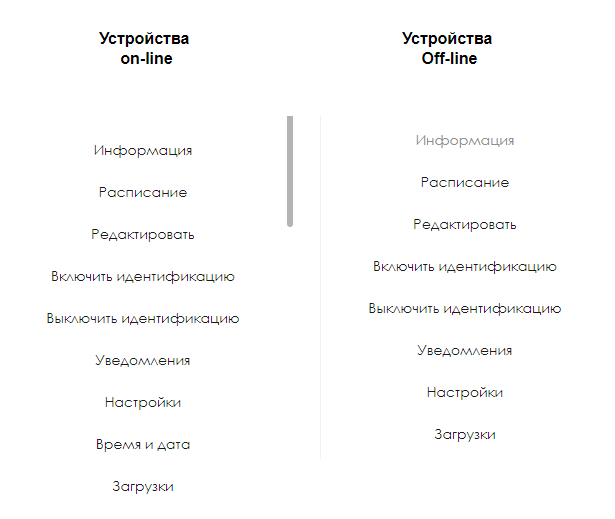
List of device settings:
- Information - here, you can obtain general information about the device's characteristics and perform some actions and configurations.
- Schedule - in this section, you can set a schedule for the device.
- Edit - this section allows the user to edit additional parameters of the device.
- Enable identification - enables the display of parameters like name and device ID to find the given device.
- Disable identification - allows turning off the display of parameters for detecting the device as described above.
- Notifications - allows setting up notifications from the device and choosing the "problems" that will trigger sending notifications.
- Settings - this section provides all the settings related to the device by blocks, which can be modified.
- Time and Date - the capability to set the date and time on the device itself.
- Downloads - here, you can download the necessary content for the user.
"Information" Section
This section includes data about the device and some capabilities for managing this data and the device.
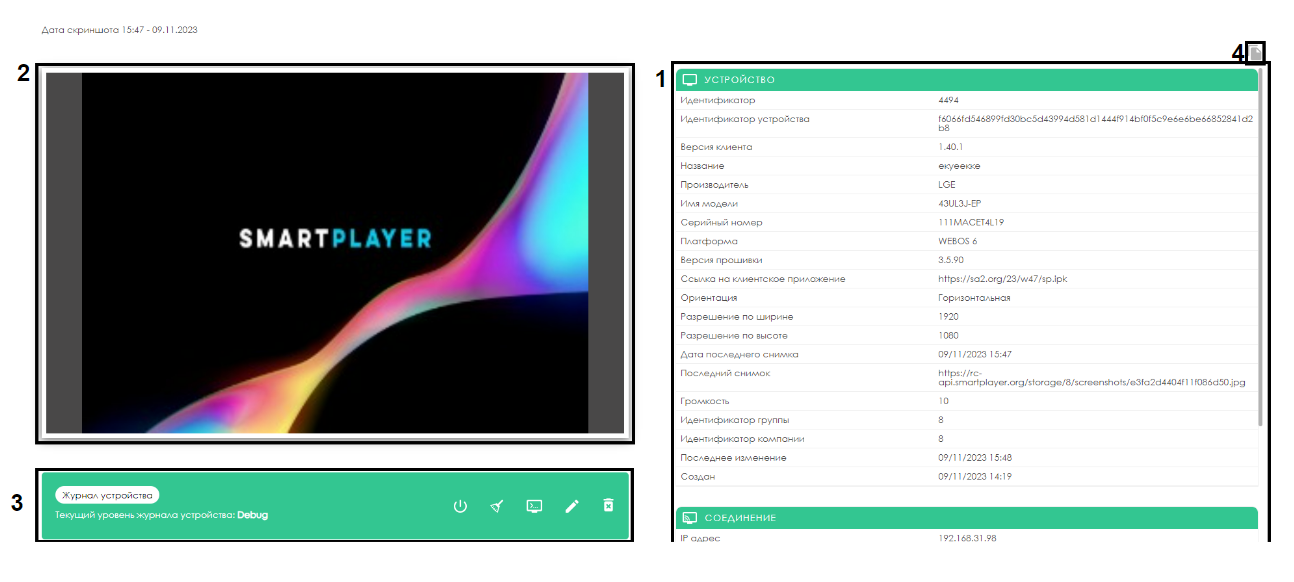
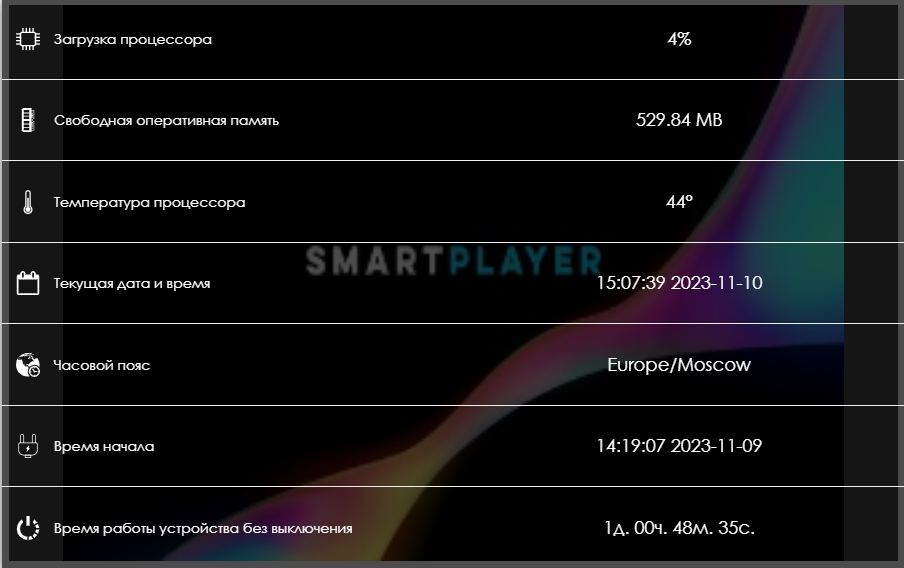
The "Information" Section includes several areas:
- Description of the device parameters - general information about the device with parameters.
- Data summary - hovering over the area displays current parameters in the form of textual statistics.
- Device management - allows for performing actions with the device in real-time.
- Copying to the clipboard - clicking on the icon copies the device information to the clipboard.
The "Edit" Section
The "Edit" section includes additional parameters for editing.
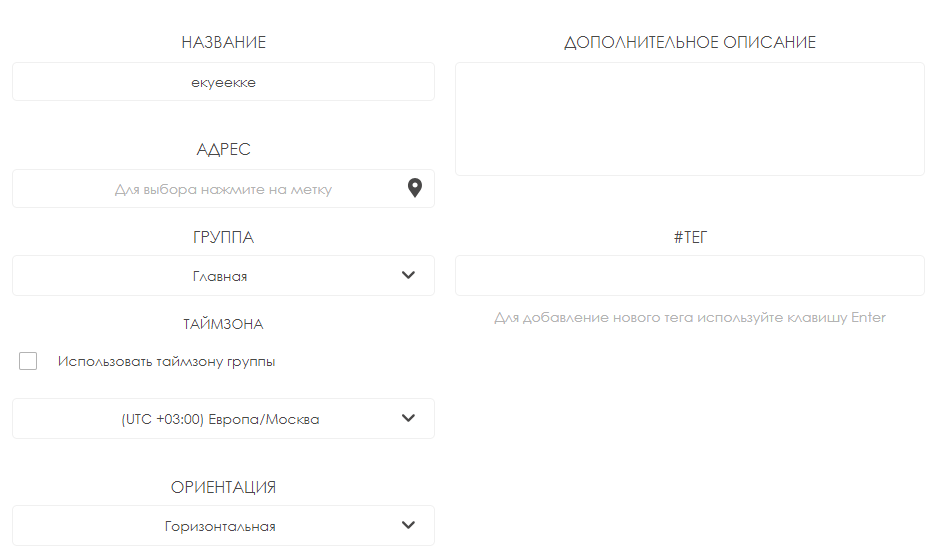
This section consists of the following parameters:
- Name - the name of the device can be changed.
- Address - the location where the device is situated can be specified.
- Group - the affiliation to a specific group of devices can be edited.
- Timezone - allows setting the timezone in which the device should operate. There is also a separate setting for devices in a group, in the form of a checkbox/tick. It allows applying the group's time settings to the specific device.
- Orientation - the ability to change the orientation of the device.
- Additional description - allows adding a description with necessary additional information to the device.
- Tag - allows adding a tag to the device.
It is essential to press the "Apply" button after performing the actions if the user is satisfied with the set settings. If the user does not want to change the settings and wishes to leave everything as is, they need to press the "Cancel" button.
"The Notifications Section"
The "Notifications" section includes a list of problematic situations that can trigger a notification to be sent.
In addition to the list itself, the notifications section allows setting start and end times for sending notifications as two separate settings.
Furthermore, there is an option to set an interval for sending messages about an issue or issues.
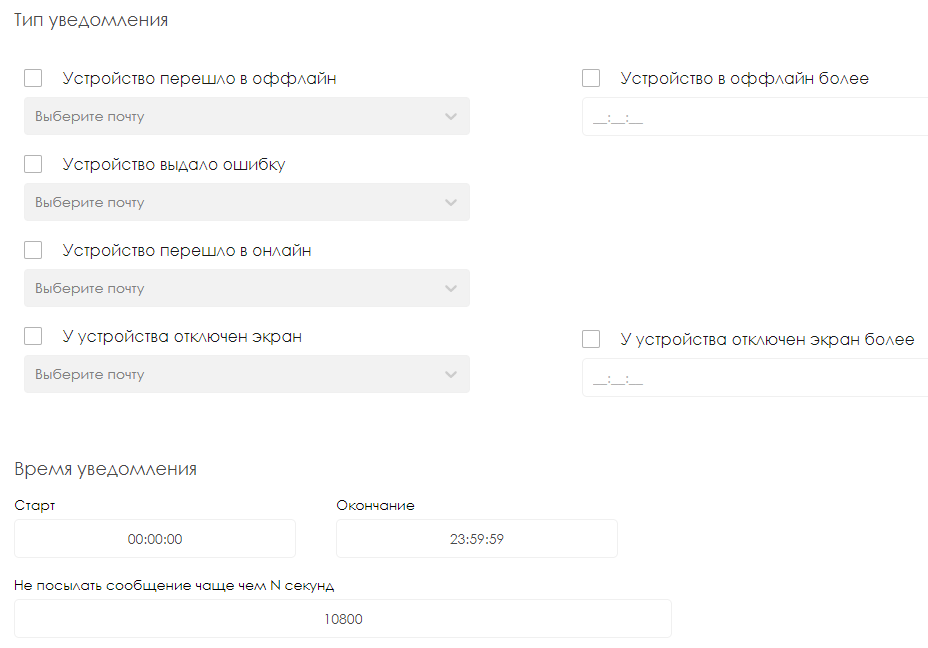
After any actions are taken, it is essential to press the "Apply" button if the user is satisfied with the settings. If the user does not want to change the settings and wishes to leave everything as is, they should press the "Cancel" button.
"The Settings Section"
The "Settings" section displays an expandable list of settings that corresponds to a particular block of settings.
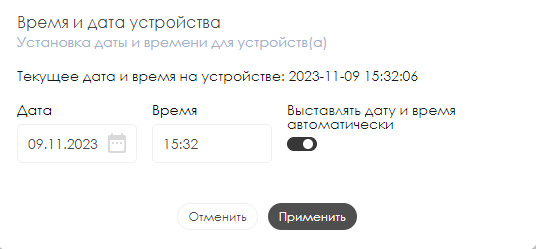
The settings section is divided into blocks. These blocks include:
- Network - responsible for proxy server settings, ports, IP addresses, and types of sockets for connections.
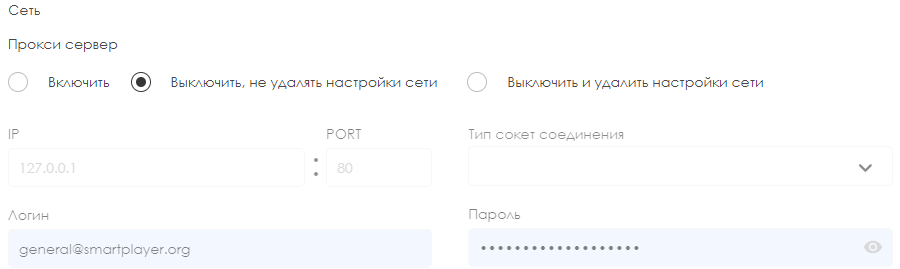
- Automation of control - allows adjusting settings for turning on/off both screens and displays, as well as several brightness profiles at specific times. Also, users can configure device reboot timers and volume settings.
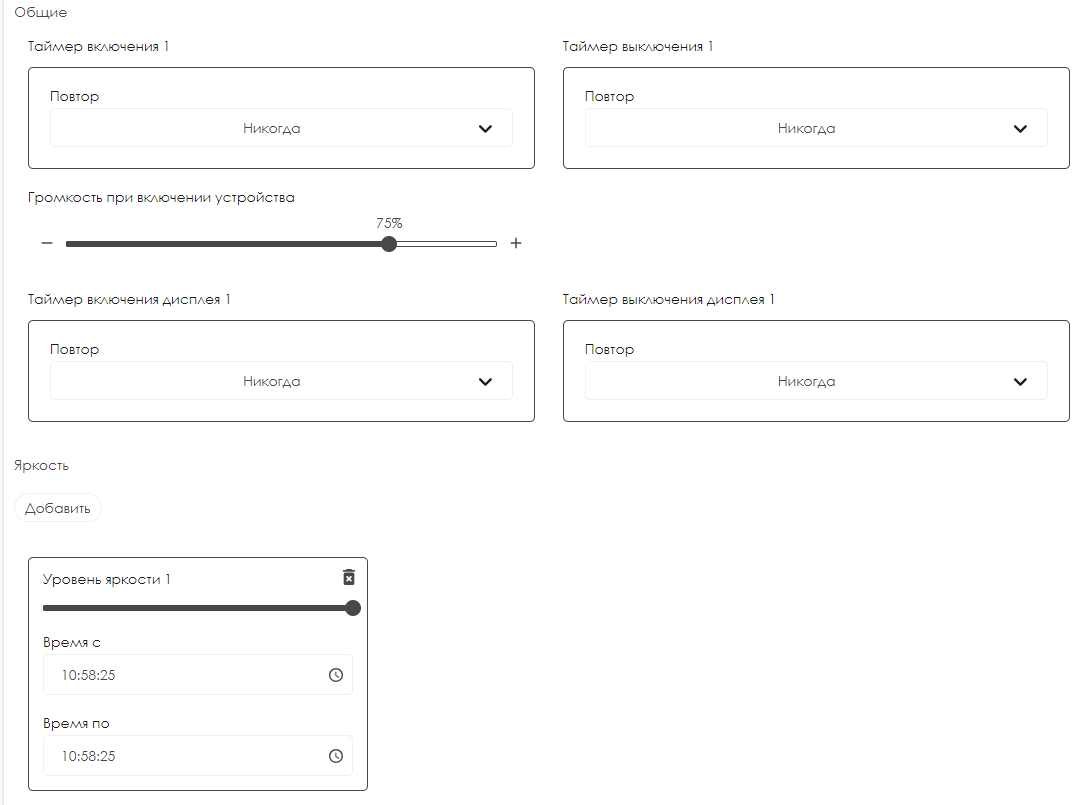
- Store - allows setting parameters for store code, e-commerce store prefix, user inactivity timer. It also offers several display modes and configures device shutdown at a certain battery level.
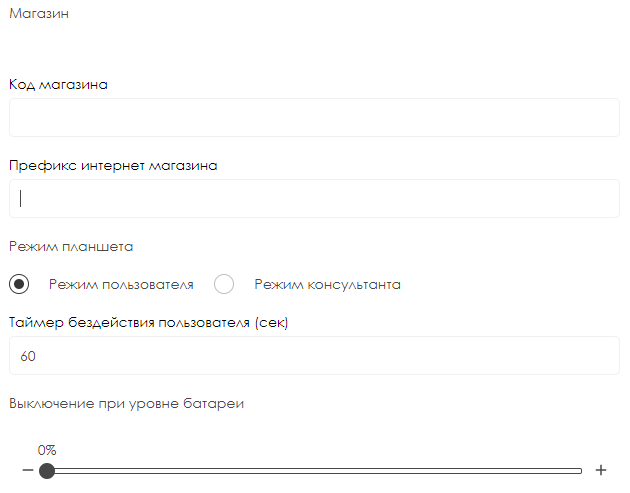
- Device management - allows the user to manually input device parameters, such as "Width" and "Height."
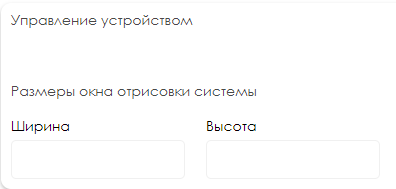
- Security - enables the user to turn on "kiosk mode."
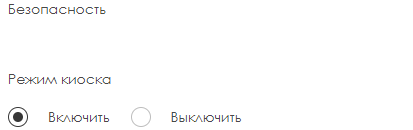
- Content - permits setting up content synchronization.
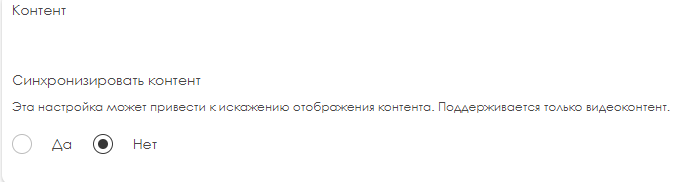
- Resizing display to fit broadcasting area - allows adjusting the size of the displayed image, work with proportions when displaying content, fit/crop the image, and set the background color.
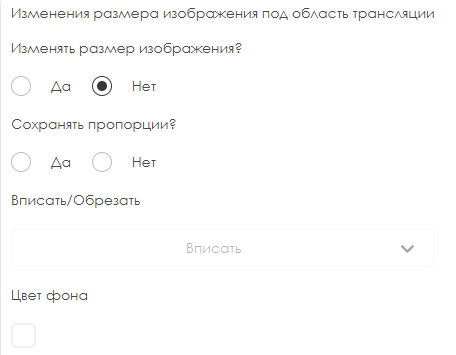
- Development - allows selecting the logging level using a dropdown list.
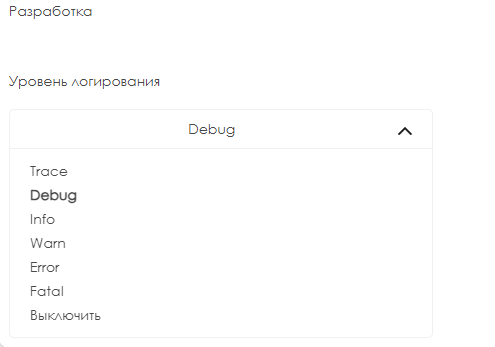
To complete the settings, the user needs to press the "Save Changes" button at the bottom of the screen. If the changes to the settings turn out to be mistaken, the user can revert to the previous settings by pressing the "Restore Settings" button at the bottom of the screen.
"The Time and Date Section"
The "Time and Date" section includes several settings and a brief description.
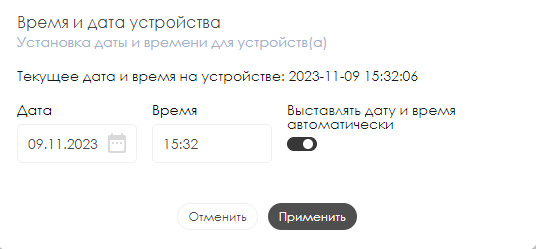
It consists of:
- A short informational description.
- Information about the current time and date.
- Manual settings for date and time (available provided that the automatic time setting on the device is not enabled).
- The option to enable/disable the automatic time setting using a switch/slider.
After any actions are taken, it is crucial to press the "Apply" button if the user is satisfied with the settings. If the user does not want to change the settings and wishes to leave everything as it is, they must press the "Cancel" button.
"The Downloads Section"
The "Downloads" section includes parameters related to the content download queue in the personal account.
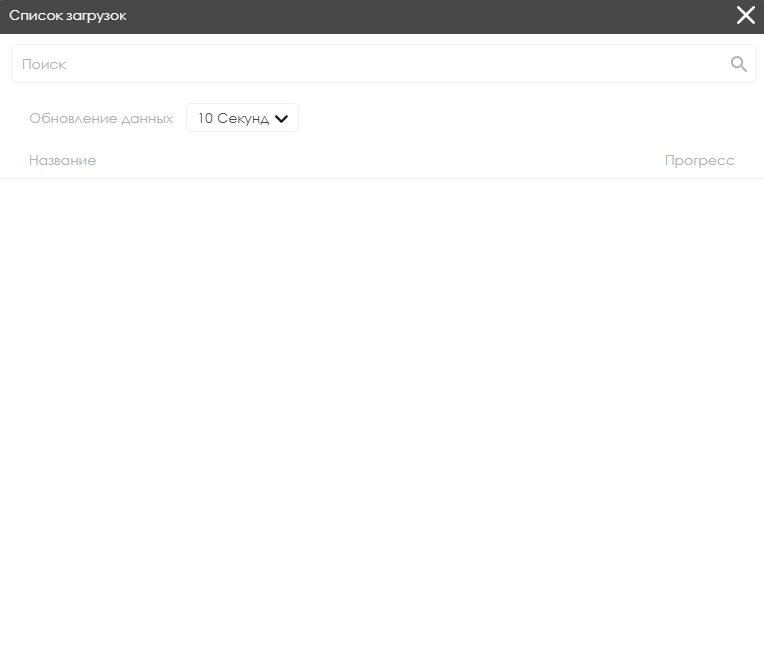
This section includes the following parameters:
- Search - a content search bar.
- Data refresh - the ability to set parameters for updating data about current downloads using predefined intervals.
- Name - the name of the content being downloaded.
- Progress - displays the download speed of the selected content.
= Additional Features
Among the additional features is the "Play Audio" functionality.
This feature allows binding the launch of audio content to hotkeys on the keyboard through an attachment. Available only on Android OS.
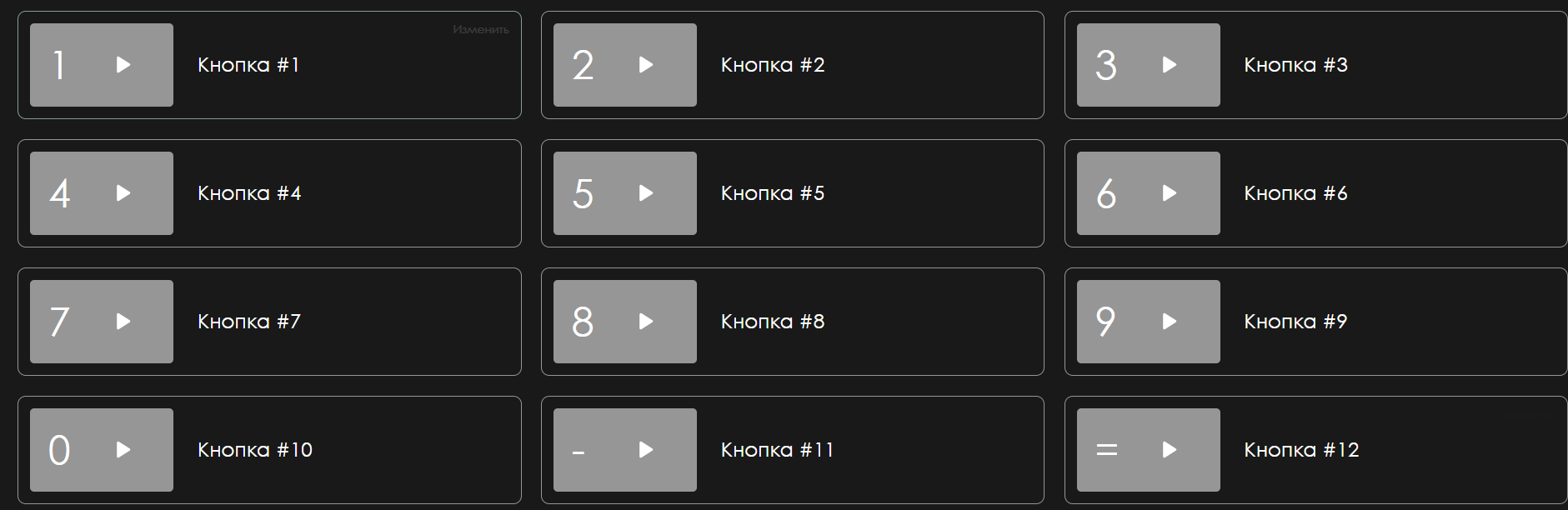
Group Device Settings
In this block, many settings are identical to the ones described in the previous point. Here, settings that were not previously described will be considered.
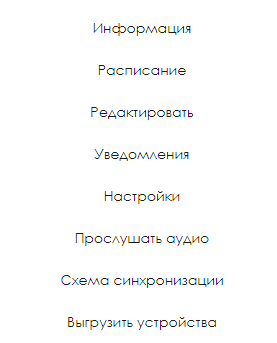
The previously undescribed settings include:
- Listen to Audio - allows listening to audio content.
- Synchronization Scheme - enables setting up the playback order by dragging and dropping broadcasts.

- Unload Devices - allows exporting the device settings.
Functional Gradation
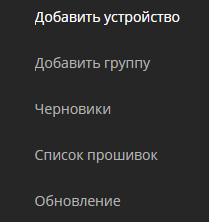
Effectively, the entire "Devices" section consists of five subsections:
- "Add Device" - this item contains functionality that allows the user to add new devices for operation.
- "Add Group" - functionality that enables the user to create a space for storing and working with multiple devices.
- "Drafts" - this area includes devices added via the client application installed on the devices.
- "Firmware List" - functionality showing which firmware versions the user has installed.
- "Update" - a feature that allows updating the device automatically through the personal account.
"Add Device" Item
After clicking on the "Add Device" line, the user will be presented with a window that outlines two possibilities for adding a device:

- Add a device using a code
- Create a virtual device
These functionalities will be described in more detail below.
"Add Device Using a Code" Functionality
After accessing the "Add Device Using a Code" functionality, the user will see the home page. Here, it will be necessary to enter the code of the new device in a special field. Also, the user will need to select the type of available license to link it to the device.
"Add Group" Item
This allows you to add several devices to one group at once.
After clicking on the "Add Group" line, a small window will open asking you to enter the name of the group.
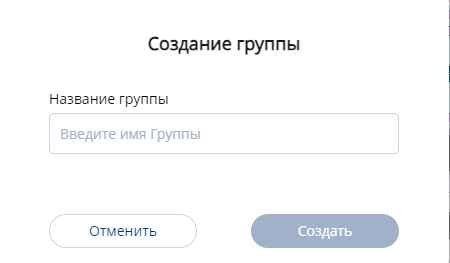
After entering the name of the group and clicking the "Save" button, the user is taken to the main page of the created group. It contains several working zones:
- Page Formatting Zone
- List of Devices Zone
- Additional Features Zone
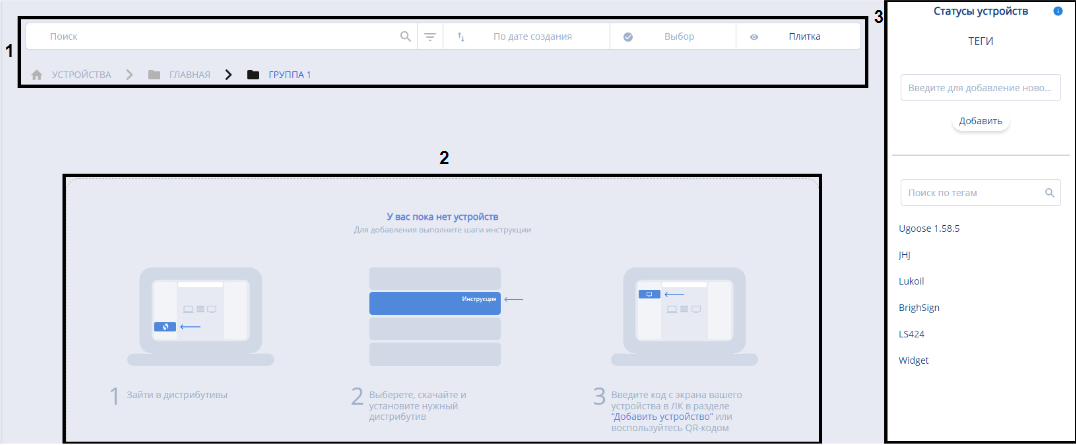
Each of these zones will be described in more detail below.
"Display Page" Zone
The page formatting zone allows you to configure the display of devices in the group as shown on the user's screen. Its operation is identical to the principles described earlier in the article.

List of Devices Zone
The list of devices zone includes all devices that are part of the group.
Clicking on each device individually opens the possibility to configure it, based on the principles outlined earlier in the article.

Additional Features Zone
As additional features, this zone is presented with two possibilities:
- View statuses
- Assigning tags
The setup of assigning tags to the device is identical to that described earlier in the article.
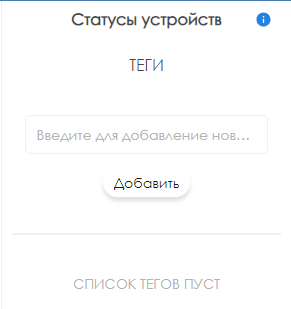
"Drafts" Item
The "Drafts" section represents a list of devices that have been added not by entering a code but by adding devices using an application. This process is carried out using the company ID. This is only applicable for very large projects.
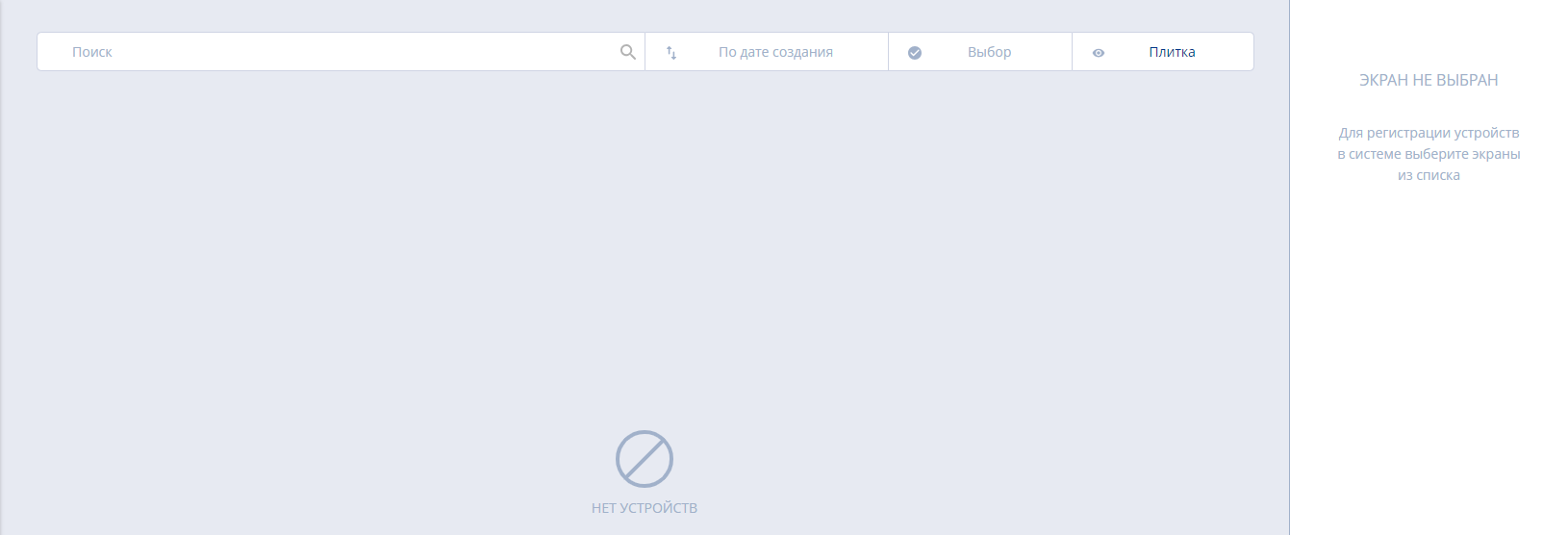
The entire page is divided into three zones:
- Search Zone - an area to search for a device by name.
- List of Devices Zone - an area with a list of devices.
- Draft Devices Toolbar - a toolbar with a list of selected devices.
"Firmware List" Item
Clicking on the "Firmware List" line opens a page with a description of the firmwares used on the devices.

The page is also divided into three zones:
- Search by Model - allows searching for firmware by device model.
- Firmware Description - a brief description of the firmware parameters.
- Firmware Upload - functionality that allows uploading firmware from a local storage device.
"Firmware Upload" Zone
After clicking the "Upload Firmware" button, the user will see a window with the parameters necessary for uploading.
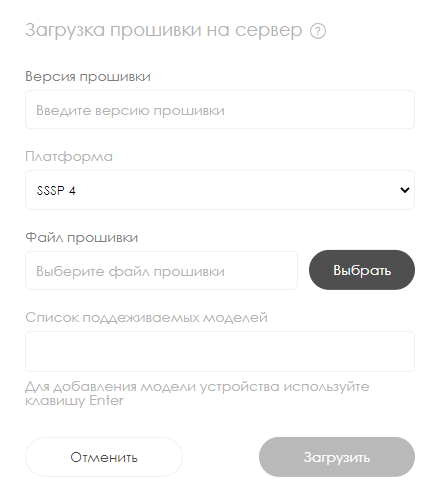
The list of parameters to be filled in includes:
- Firmware Version - in this line, the firmware version is manually entered.
- Platform - you select an appropriate platform from the list that appears upon clicking
- Firmware File - you need to choose a firmware file.
- List of Supported Models - a list of supported models is entered.
In this window, there will be a list of parameters that need to be specified, namely:
"Updates" Item
Clicking on the "Updates" line opens a page that allows updating devices.
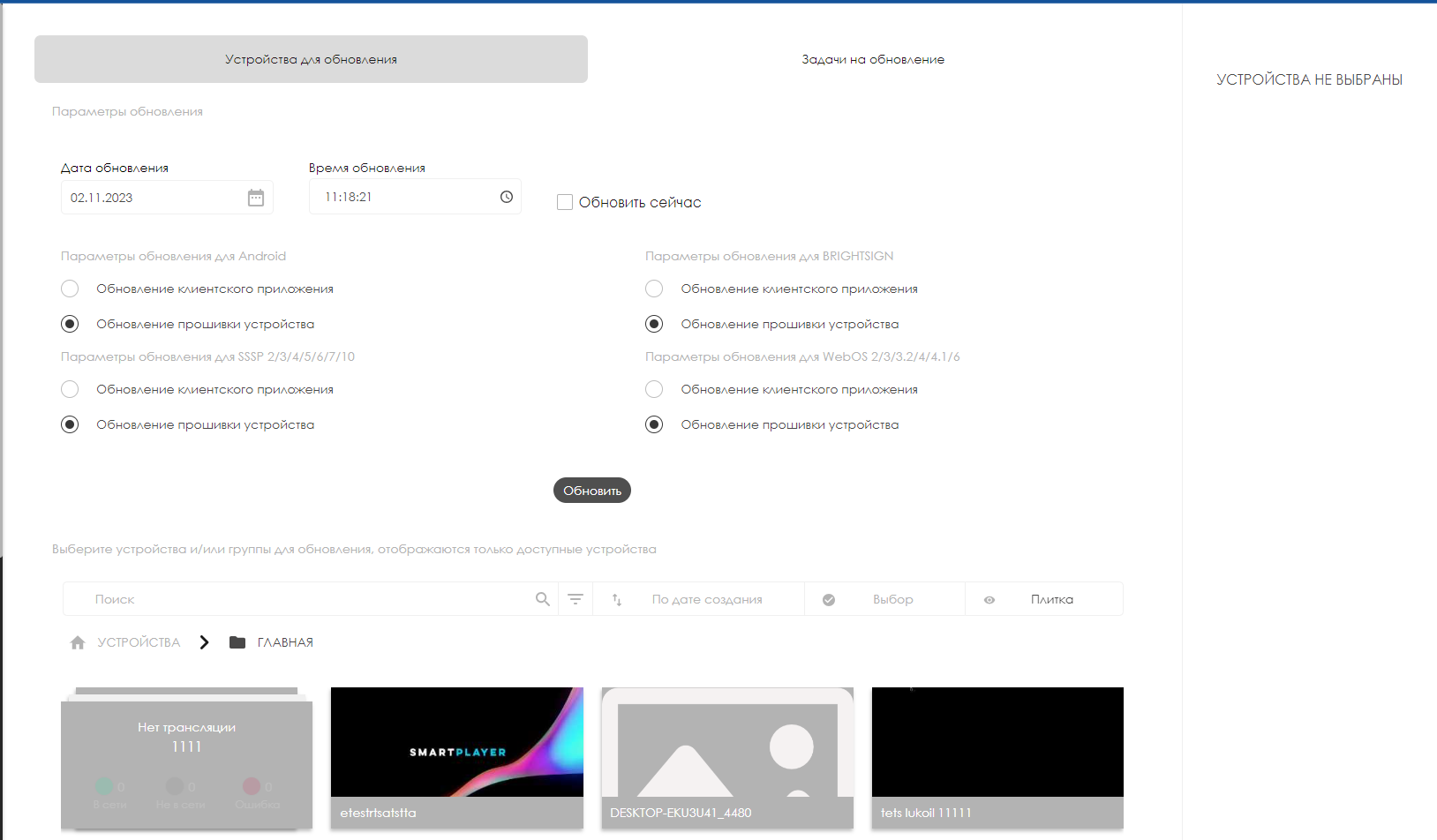
The main page is divided into two working blocks:
- Devices for Update
- Tasks for Update

Devices for Update
This section represents a whole page with parameters for updating. Almost all of them are entered manually.
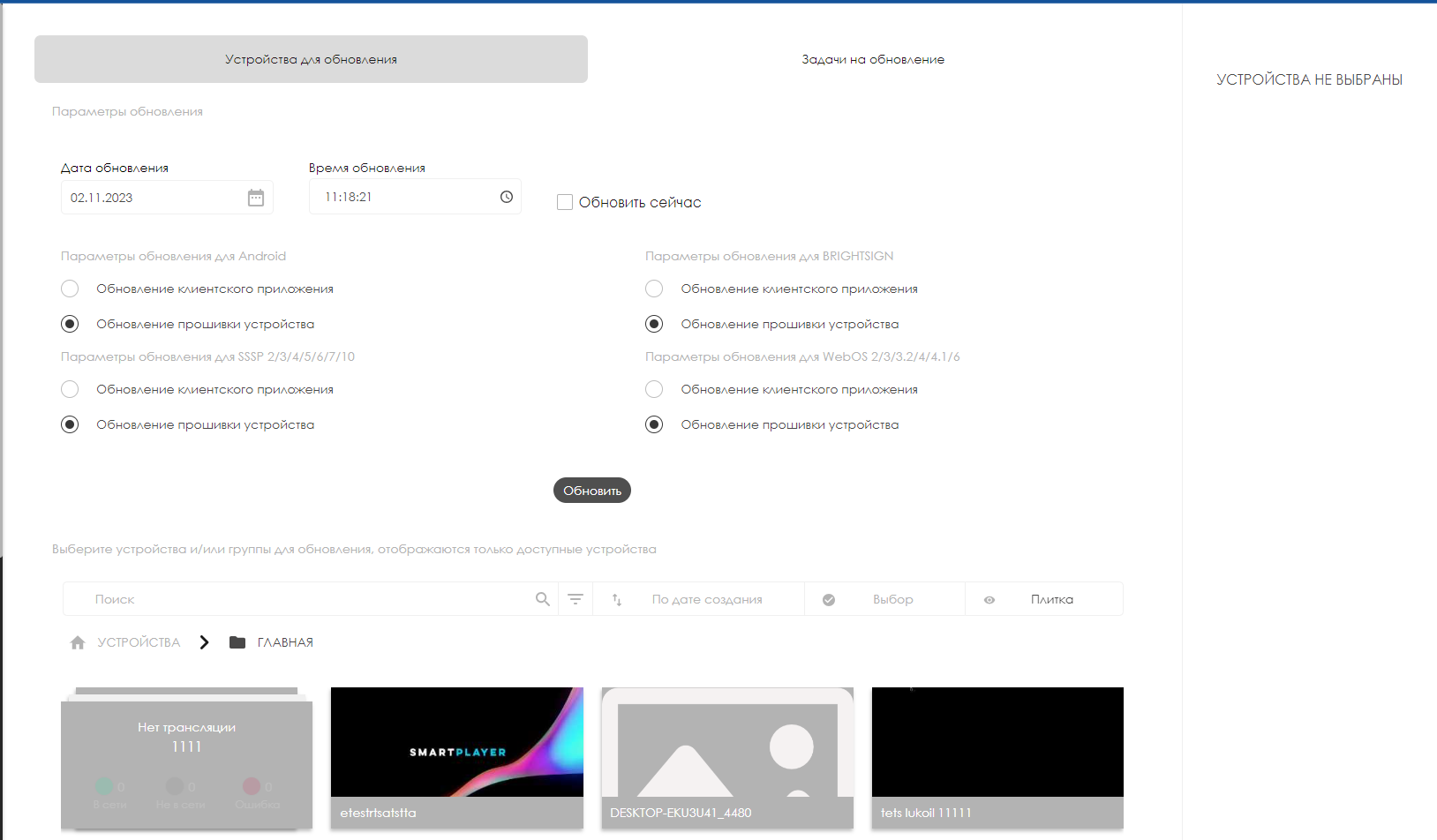
The entire page can be divided into three zones:
- Device Parameters
- Device Work Area
- Selected Devices Zone
"Device Parameters" Zone
The "Device Parameters" zone is a page with configurable parameters for setting up updates.
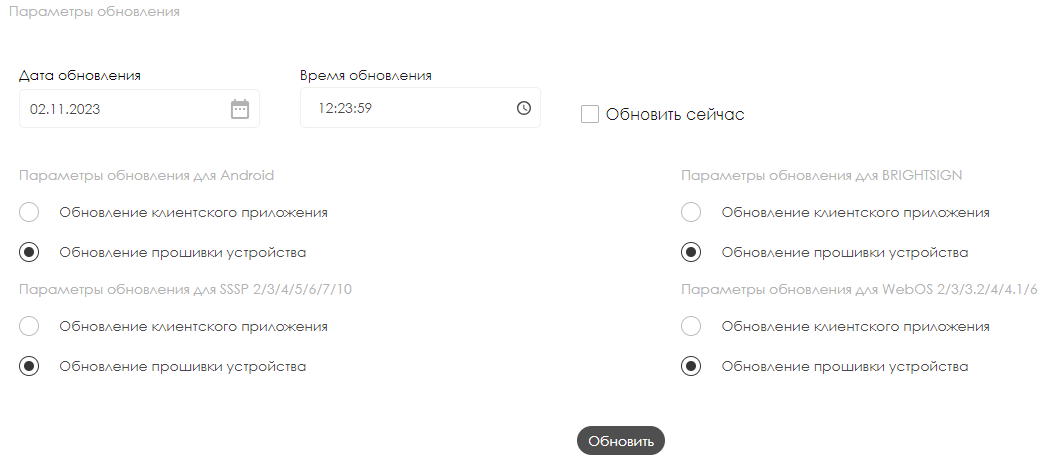
This list of parameters includes:
- Update Date - you need to enter the date of the update.
- Update Time - you need to enter the exact time for starting the update process.
- Checkbox (tick) "Update Now" - when this checkbox/tick is selected, the "Update Date" and "Update Time" fields become inaccessible, and the update itself begins after the user clicks the "Update" button at the bottom of all parameters.
- The update parameters are divided into two solution options: "Client Application Update" and "Device Firmware Update." There are separate sections for these two solutions listed for four operating systems:
This system:
- Android
- BRIGHTSIGN
- SSP ver. 2/3/4/5/6/7/10
- WebOS ver. 2/3/3.2/4/4.1/6
"Working with Devices" Zone
The "Working with Devices" zone consists of two blocks:
- Device Display Parameters
- Device List

The "Device Display Parameters" block includes the following parameters:
- Search Bar - allows displaying the needed device by name.
- Path - shows in which folder the device is located.
- Advanced Search Settings - enable more detailed and targeted search thanks to additional parameters. A description is made for each of the parameters to understand how they work. After setting the required parameters, the user needs to click the "Search" button. If the user wishes to disable the additional parameters, they need to click the "Reset" button.
- Sorting - a list with sorting options for devices located in the personal account.
- Device Selection - functionality that allows selecting or deselecting all devices, as well as groups of devices, for further action. All selected devices are marked with a "Checkbox" icon or the so-called "Tick."
- Display Devices - allows the user to choose in what format to display the available devices.
These parameters operate on the same principle as the display parameters on the home page of the "Devices" section. The "Device List" block displays a list of devices and device groups that can be selected for updating. It is identical to what has been described earlier.
"Selected Devices" Zone
The "Selected Devices" zone is a sidebar that displays the selected devices or groups of devices chosen for updating.
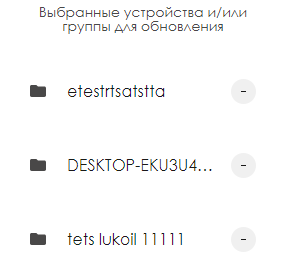
By clicking on the icon with a "minus" sign, you can deselect the chosen device.
Tasks for Updates
This section provides information about the update queue.

This section presents information about the update queue with a brief description of the parameters. By clicking on the update line, it can be highlighted. After selecting, a sidebar with settings appears on the right. In this sidebar, you can:
- Deselect the chosen update using the "minus" icon.
- Remove the selected update.
- Cancel the scheduled update.
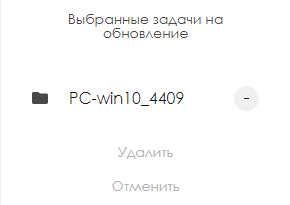
You can also edit any of the scheduled updates by clicking on the "Pencil" icon.

Final Result
New users understand and are able to work with the device section using all its features.