Получение рут прав на приставке X4Q Ugoos/en: различия между версиями
Новая страница: «== '''What are root rights''' == Root rights in UNIX and Linux-based operating systems (including Android) are superuser privileges that allow full control over the system. === '''Why root rights are needed''' === The following capabilities become available upon obtaining root rights: # Full access to system files and settings - this allows changing parameters that are usually inaccessible to regular users. # Installation and removal of system software - a u...» |
Нет описания правки |
||
| (не показаны 3 промежуточные версии 2 участников) | |||
| Строка 1: | Строка 1: | ||
<languages/> | |||
== '''What are root rights''' == | == '''What are root rights''' == | ||
Root rights in UNIX and Linux-based operating systems (including Android) are superuser privileges that allow full control over the system. | Root rights in UNIX and Linux-based operating systems (including Android) are superuser privileges that allow full control over the system. | ||
| Строка 12: | Строка 13: | ||
# Performing a reboot of the device itself or the SmartPlayer application | # Performing a reboot of the device itself or the SmartPlayer application | ||
# The ability to set the time and date from the CMS | # The ability to set the time and date from the CMS | ||
== '''Obtaining Root Rights on the X4Q Ugoos Console''' == | |||
== ''' | Initially, the user needs to go to the "Settings" section in the device. | ||
Next, it is necessary to navigate to the "Device preferences" section. | |||
[[File:Депреф.jpg|center|thumb|The "Device preferences" setting in the "Settings" section|800px]] | |||
[[File:Депреф.jpg|center|thumb| | The next step is for the user to find the section named "Superuser" | ||
[[File:Superuser.png|center|thumb|The "Superuser" setting|800px]] | |||
[[File:Superuser.png|center|thumb| | After entering the "Superuser" section, it is necessary to move the checkbox in the "Magisk" section to the active position. | ||
[[File:Magisk.png|center|thumb|The "Magisk" checkbox in the active position|800px]] | |||
[[File:Magisk.png|center|thumb| | After completing all these actions, the device will require a restart. This should be done by clicking "Yes". | ||
{{Note|If the device did not ask for a reboot, it is strongly recommended to do it manually. This action is necessary for the system to fully apply the settings set earlier. |warn}} | |||
{{Note| | [[File:Перезагрузка.png|center|thumb|The "Magisk" checkbox in the active position|800px]] | ||
[[File:Перезагрузка.png|center|thumb| | Next, the user needs to install the SmartPlayer application. After installation, the application will ask to upgrade the Magisk version. In this case, it is necessary to press the "OK" and "Install" buttons. | ||
[[File:Установка_magisk.png|center|thumb|Example of installing "Magisk"|800px]] | |||
[[File:Установка_magisk.png|center|thumb| | After all manipulations, a window will appear with an offer to reboot the device: | ||
* Reboot later - reboot later. | |||
* Reboot later - | * Reboot Now - reboot now. | ||
* Reboot Now - | [[File:Сейчас_или_потом.png|center|thumb|Reboot options|800px]] | ||
[[File:Сейчас_или_потом.png|center|thumb| | After rebooting, it is necessary to open the SmartPlayer application and agree with all the pop-up windows. It is necessary to press "Ok/Yes". | ||
=== '''Subtleties and nuances''' === | |||
It is recommended to first enable root rights on the device before the system update requested by the device. The device may have an internal conflict and will not give the user root rights. | |||
Текущая версия от 15:09, 12 декабря 2023
What are root rights
Root rights in UNIX and Linux-based operating systems (including Android) are superuser privileges that allow full control over the system.
Why root rights are needed
The following capabilities become available upon obtaining root rights:
- Full access to system files and settings - this allows changing parameters that are usually inaccessible to regular users.
- Installation and removal of system software - a user will be able to install or delete any programs, including those that interact with the system itself.
- Modifying protected system settings - a user will be able, for example, to change network settings, manage processes of other users, and much more.
Root rights within the SmartPlayer platform
Root rights obtained by the user allow them to perform the following actions within the SmartPlayer platform using the device:
- The ability to take screenshots
- Setting timers for various reboots on the device
- Performing a reboot of the device itself or the SmartPlayer application
- The ability to set the time and date from the CMS
Obtaining Root Rights on the X4Q Ugoos Console
Initially, the user needs to go to the "Settings" section in the device. Next, it is necessary to navigate to the "Device preferences" section.
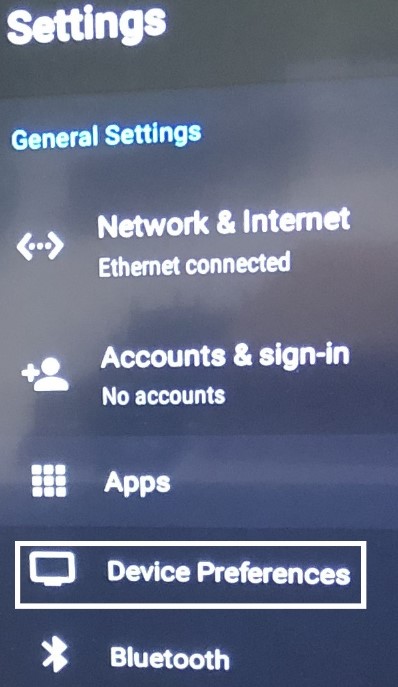
The next step is for the user to find the section named "Superuser"
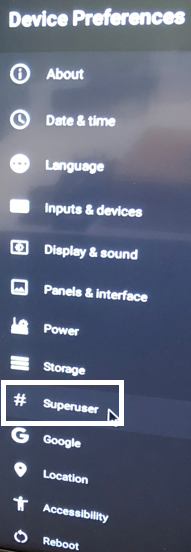
After entering the "Superuser" section, it is necessary to move the checkbox in the "Magisk" section to the active position.
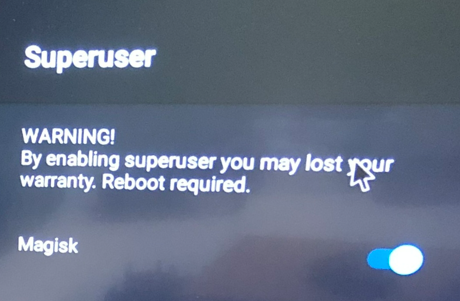
After completing all these actions, the device will require a restart. This should be done by clicking "Yes".
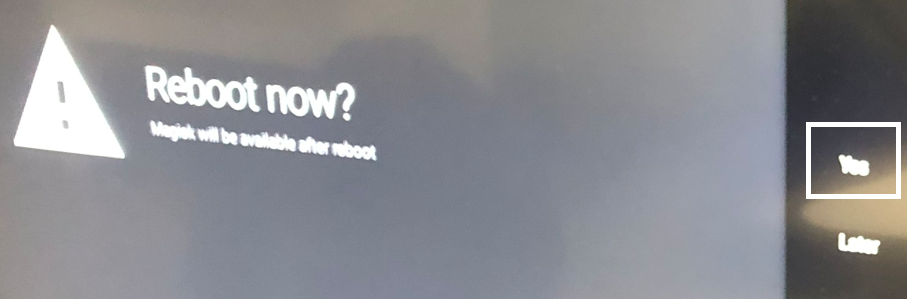
Next, the user needs to install the SmartPlayer application. After installation, the application will ask to upgrade the Magisk version. In this case, it is necessary to press the "OK" and "Install" buttons.

After all manipulations, a window will appear with an offer to reboot the device:
- Reboot later - reboot later.
- Reboot Now - reboot now.
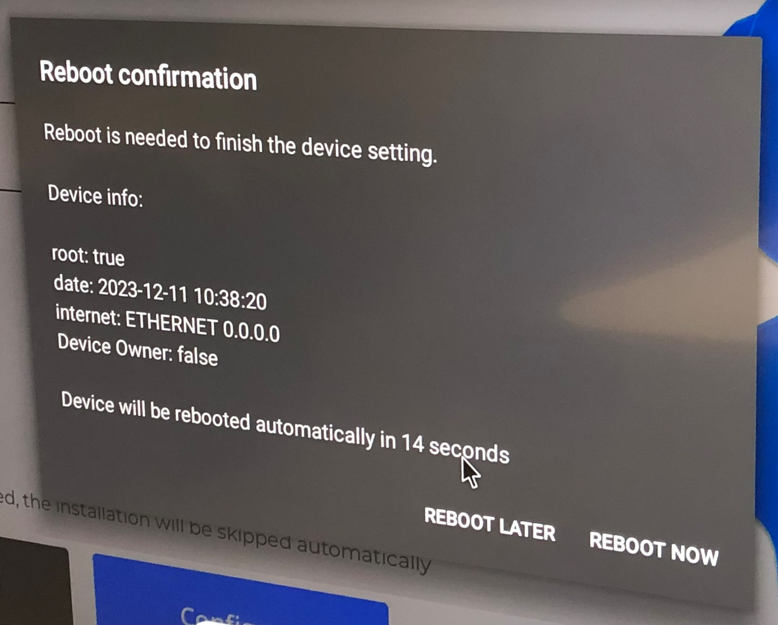
After rebooting, it is necessary to open the SmartPlayer application and agree with all the pop-up windows. It is necessary to press "Ok/Yes".
Subtleties and nuances
It is recommended to first enable root rights on the device before the system update requested by the device. The device may have an internal conflict and will not give the user root rights.