Раздел "Контент на устройства"/en: различия между версиями
Новая страница: «===== '''"Working with the Audio Track" Category''' ===== In the "Working with the Audio Track" category, there is interaction with audio. thumb|center| Example of the "Working with the Audio Track" category|800px When working with audio, the following options are available: * Listen to the audio itself * Open sound track settings Clicking on the icon opens a window with parameter settings. Inside the...» |
Нет описания правки |
||
| (не показаны 4 промежуточные версии этого же участника) | |||
| Строка 68: | Строка 68: | ||
* Configure and calculate with a checkbox the possibility of alternating advertising content on a permanent basis or temporarily (in seconds). | * Configure and calculate with a checkbox the possibility of alternating advertising content on a permanent basis or temporarily (in seconds). | ||
[[File: Автопозиционирование.png|thumb|center| "Auto-positioning" tab parameter|800px]] | [[File: Автопозиционирование.png|thumb|center| "Auto-positioning" tab parameter|800px]] | ||
==== '''Content Search Area''' ==== | |||
==== ''' | The content search area includes basic functionality for searching, sorting, and adding content. | ||
[[File: Работа_с_зоной_поиска.png|thumb|center| Components of the "Content Search Area" block|800px]] | |||
[[File:Работа_с_зоной_поиска.png|thumb|center| | This area includes the following settings: | ||
* Search - allows finding a file with the desired content. | |||
* | * Change content display - switches the display from tile to list and vice versa. | ||
* | * Upload file - allows uploading a file with content. | ||
* | * "Path" of content location - shows the "path" where all content is stored. | ||
* " | ==== '''Content Area''' ==== | ||
==== ''' | The content area includes several components. | ||
[[File: Зона_контента.png|thumb|center| Components of the "Content Area" block|800px]] | |||
[[File:Зона_контента.png|thumb|center| | These components include: | ||
* Sorting by content type - allows selecting a specific type of content from the available options.<br> | |||
* | The available content types can be: all content, images, videos, music, documents, links, text, tables, widgets, content on a connected device. | ||
* Ability to add a folder - allows adding a folder to the data storage. | |||
* | * Ability to add a widget - the ability to add a widget from the list of widgets available on the account. | ||
* | * List of available content - shows a general list of available content. The content display changes according to the sorting settings described above. | ||
* | === '''"Devices" Block''' === | ||
=== ''' | The next step is to move to the "Devices" block. | ||
[[File: Общий_вид_блока_устройства.png|thumb|center| General view of the "Devices" block|800px]] | |||
[[File:Общий_вид_блока_устройства.png|thumb|center| | This block is also divided into two areas: | ||
# Search area | |||
# Area with a list of devices | |||
==== '''Search Area''' ==== | |||
# | The search area allows finding a specific device in the list and changing the display of devices on the page. | ||
# | [[File: Зона_настроек_форматирования.png|thumb|center| General view of the "Display Settings Area"|800px]] | ||
It consists of: | |||
# Search bar - allows displaying the desired device by name. | |||
==== ''' | # Path - shows in which folder the device is located. | ||
# Advanced search settings - allow for more expanded and precise searches thanks to additional parameters. Descriptions are provided for each additional parameter to understand how they work. After setting the desired parameters, the user needs to click the "Search" button. If the user wants to disable additional parameters, they need to click the "Reset" button. | |||
[[File:Зона_настроек_форматирования.png|thumb|center| | # Sorting - a list with options for sorting devices located in the personal account. | ||
# Device selection - functionality that allows selecting or deselecting all devices, as well as groups of devices, for further actions. All selected devices are marked with a "Checkbox" icon, or the so-called "Tick". | |||
# | # Device display - allows the user to choose how to display the available devices. | ||
# | There are three display options available: | ||
# | * Tile - displays all devices in tile format. | ||
# | * List - displays all devices in list format. | ||
# | * Map - displays all devices using a geolocation map. | ||
# | [[File: Все_настройки.png|thumb|center| Example of key settings parameters|800px]] | ||
==== '''Device List Area''' ==== | |||
* | The device list area includes all devices added to this account. | ||
* | [[File: Зона_устройств_с_чекбоксом.png|thumb|center| Example of the device list|800px]] | ||
* | For the user to select a device and apply the content created in the "Creating a Broadcast" section, it is necessary to check the checkbox/tick on the device. This checkbox is placed in the upper right corner. | ||
[[File:Все_настройки.png|thumb|center| | [[File: Установка_чекбокса.png|thumb|center| Example of a selected device with a checkbox|800px]] | ||
After selecting a specific device or several devices using the checkbox, a list of selected devices will appear in the right sidebar. The previously created content will be applied to these devices. | |||
[[File: Список_устройств в сайдбаре.png|thumb|center| List of selected devices in the sidebar|800px]] | |||
==== ''' | {{Note|If there is an unnecessary device in the list, the user can remove it. To do this, click on the "-" icon.|warn}} | ||
=== '''"Schedule" Block''' === | |||
[[File:Зона_устройств_с_чекбоксом.png|thumb|center| | The "Schedule" block consists of one area where all parameters need to be set. | ||
[[File: Блок_расписание.png|thumb|center| General view of the schedule block|800px]] | |||
[[File:Установка_чекбокса.png|thumb|center| | This block includes the following parameters that need to be specified: | ||
# Start date/end date - for both parameters, either manually enter the date or select through the "Calendar" icon. | |||
[[File:Список_устройств в сайдбаре.png|thumb|center| | # Start time/end time - for both parameters, manually enter the time. | ||
{{Note| | # Event repetition - has five statuses: once, daily, weekly, forever, specific days. | ||
=== ''' | # "Apply for the whole day" checkbox - allows applying the created content to the device for the whole day. | ||
# Priority settings - there are three types of priority: low, medium, high. | |||
[[File:Блок_расписание.png|thumb|center| | # Time choice checkboxes - have two types: "Use UTC time" and "Use local time". | ||
# Automatic content upload to the device - allows selecting the date and time for the automatic upload of content to the device. | |||
# | After completing the setup of all parameters, the user must click the "Save" button to apply the settings. Alternatively, the user can click the "Cancel" button, and they will be returned to the first block "Creating a Broadcast". | ||
# | {{Note|If the user does not see all the above settings when moving to this block, they need to click the "More" button.|warn}} | ||
# | == '''Final Step''' == | ||
# | After completing all the above steps, the user needs to click the "Save" button to save and apply all the configured parameters. | ||
# | == '''Final Result''' == | ||
# | Users know and understand how the "Content on Devices" section of the personal account works and are able to use it to create and configure broadcasts on devices. | ||
# | |||
{{Note| | |||
== ''' | |||
== ''' | |||
Текущая версия от 15:54, 12 января 2024
"Content on Devices" Section
In the SmartPlayer personal account, there is a section named "Content on Devices".

In this section, you can apply content to a specific device and set a schedule for it.

The structure of the section divides it into three blocks:

- Creating a broadcast
- Devices
- Schedule

Operational Logic
As described above, these blocks work in a sequential order, so they will be described following the same principle.
"Creating a Broadcast" Block
Upon entering the "Content on Devices" section, the first thing the user will see is the "Creating a Broadcast" section.

This block can also be divided into several zones:
- Content working area
- Content search area
- Content area
Content Working Area
The content working area is quite extensive and difficult to consider as a single system. Therefore, it is better to divide it into categories.

The content working area consists of three categories:
- General broadcast settings
- Working with the content area
- Working with the audio track
"General Broadcast Settings" Category
In the general broadcast settings, there is information about the broadcast and several tabs. These data include:
- Broadcast name - the name of the current broadcast is indicated
- Broadcast settings - allows setting parameters such as: name, parent folder, specifying the screen width and height. To apply all settings, click the "Save" button.

Save settings - allows you to save the current broadcast settings. Do not save and close the editor - allows you to close the editor without making changes to the broadcast.

"Working with the Content Area" Category
In the "Working with the Content Area" category, content is added and configured.

The entire category can be divided into three areas:
- Adding and content settings - allows the following actions: move to the next/previous step, increase/decrease the scale, stretch the content to fit the entire area while maintaining/not maintaining proportions, stretch the content to any size while maintaining proportions, view animation settings for content, add a table.
- Content working area - content needed by the user is added inside this area. After adding content, double-clicking the mouse opens additional settings for the content working area. In the opened settings, the following parameters can be set: "Arrange content continuously over time" checkbox, "Content looping mode in the area" checkbox, set the playback order, content name, content start time, duration, layer level, frequency of appearance, left and right margins, content width and height, transparency.

Additional settings area - includes settings related to the timeline display mode (vertical, horizontal, and list), additional page settings (content duration in seconds and page volume level), and the ability to preview the broadcast.

"Working with the Audio Track" Category
In the "Working with the Audio Track" category, there is interaction with audio.

When working with audio, the following options are available:
- Listen to the audio itself
- Open sound track settings
Clicking on the icon opens a window with parameter settings. Inside the parameter window, there are:
- Basic parameters - displays the number of audio tracks and technical information.

- Additional parameters - allows setting various audio parameters.
Additional parameters are located to the right of the basic parameters and include three tabs: In the audio track tab - you can change the volume on all contents.

In the tab will be presented all the selected content. In the auto-positioning tab, you can set the following parameters:
- Specify advertising inserts
- Set the volume level of advertising content
- Specify background content
- Set the volume level for background content
- Set the playback order
- Configure and calculate with a checkbox the possibility of alternating advertising content on a permanent basis or temporarily (in seconds).

Content Search Area
The content search area includes basic functionality for searching, sorting, and adding content.

This area includes the following settings:
- Search - allows finding a file with the desired content.
- Change content display - switches the display from tile to list and vice versa.
- Upload file - allows uploading a file with content.
- "Path" of content location - shows the "path" where all content is stored.
Content Area
The content area includes several components.

These components include:
- Sorting by content type - allows selecting a specific type of content from the available options.
The available content types can be: all content, images, videos, music, documents, links, text, tables, widgets, content on a connected device.
- Ability to add a folder - allows adding a folder to the data storage.
- Ability to add a widget - the ability to add a widget from the list of widgets available on the account.
- List of available content - shows a general list of available content. The content display changes according to the sorting settings described above.
"Devices" Block
The next step is to move to the "Devices" block.
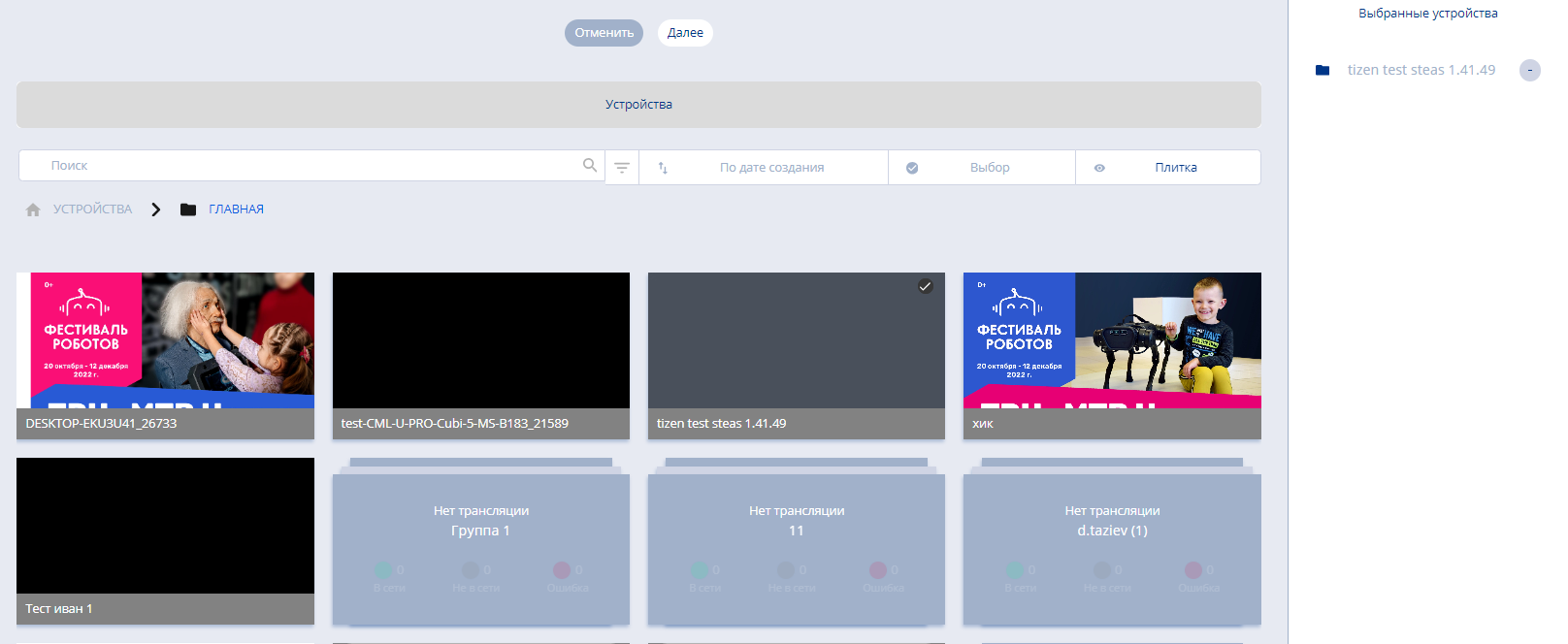
This block is also divided into two areas:
- Search area
- Area with a list of devices
Search Area
The search area allows finding a specific device in the list and changing the display of devices on the page.

It consists of:
- Search bar - allows displaying the desired device by name.
- Path - shows in which folder the device is located.
- Advanced search settings - allow for more expanded and precise searches thanks to additional parameters. Descriptions are provided for each additional parameter to understand how they work. After setting the desired parameters, the user needs to click the "Search" button. If the user wants to disable additional parameters, they need to click the "Reset" button.
- Sorting - a list with options for sorting devices located in the personal account.
- Device selection - functionality that allows selecting or deselecting all devices, as well as groups of devices, for further actions. All selected devices are marked with a "Checkbox" icon, or the so-called "Tick".
- Device display - allows the user to choose how to display the available devices.
There are three display options available:
- Tile - displays all devices in tile format.
- List - displays all devices in list format.
- Map - displays all devices using a geolocation map.

Device List Area
The device list area includes all devices added to this account.
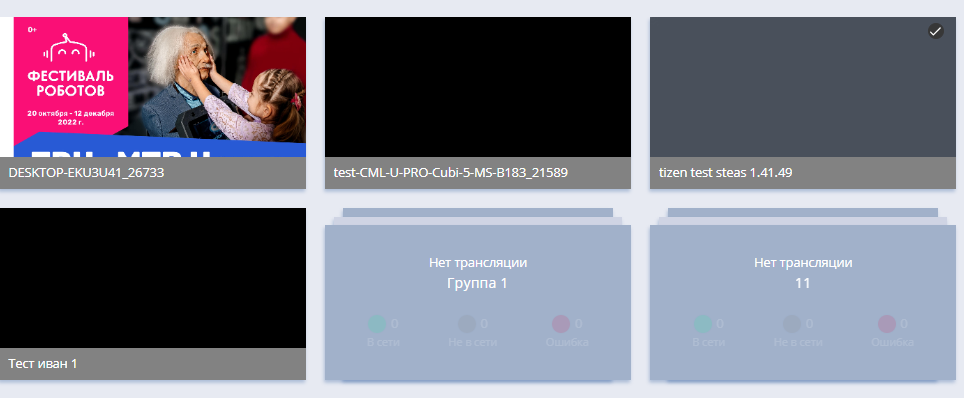
For the user to select a device and apply the content created in the "Creating a Broadcast" section, it is necessary to check the checkbox/tick on the device. This checkbox is placed in the upper right corner.

After selecting a specific device or several devices using the checkbox, a list of selected devices will appear in the right sidebar. The previously created content will be applied to these devices.

"Schedule" Block
The "Schedule" block consists of one area where all parameters need to be set.

This block includes the following parameters that need to be specified:
- Start date/end date - for both parameters, either manually enter the date or select through the "Calendar" icon.
- Start time/end time - for both parameters, manually enter the time.
- Event repetition - has five statuses: once, daily, weekly, forever, specific days.
- "Apply for the whole day" checkbox - allows applying the created content to the device for the whole day.
- Priority settings - there are three types of priority: low, medium, high.
- Time choice checkboxes - have two types: "Use UTC time" and "Use local time".
- Automatic content upload to the device - allows selecting the date and time for the automatic upload of content to the device.
After completing the setup of all parameters, the user must click the "Save" button to apply the settings. Alternatively, the user can click the "Cancel" button, and they will be returned to the first block "Creating a Broadcast".
Final Step
After completing all the above steps, the user needs to click the "Save" button to save and apply all the configured parameters.
Final Result
Users know and understand how the "Content on Devices" section of the personal account works and are able to use it to create and configure broadcasts on devices.