Тип проигрывания объявления "Рекламщики"/en: различия между версиями
Новая страница: «Ad Playback Type "Advertisers"» |
Новая страница: «=== '''Playback Types''' === There are three types of settings available in this parameter: # Between Broadcast Content - allows you to add an ad to the current broadcast schedule after the list of broadcast content has played # At a Specific Time - allows you to add an ad to the current broadcast schedule. During the ad playback, the current broadcast will be paused, and after the ad has fully played, the broadcast will resume from where it was paused. # Ad...» |
||
| (не показана 1 промежуточная версия этого же участника) | |||
| Строка 1: | Строка 1: | ||
== '''Situation Description''' == | |||
== ''' | In the "Announcements" section of the personal account, users now have the option to insert ads into the broadcast. One of the available insertion options is the type "Advertisers".<br> | ||
This insertion type allows the user to embed an ad into the broadcast so that part of the ad content is integrated into the broadcast and mixed with the broadcast content. The transition between the ad content and the broadcast content is seamless. | |||
== '''Operating Principle''' == | |||
== ''' | First, the user needs to prepare a broadcast with a schedule so that they can later add ads at the end of the broadcast cycle. | ||
{{Note|The ability to create a broadcast and schedule can be found via the links: | |||
{{Note| | *[[Раздел "Расписание"|Schedule]]. | ||
*[[Раздел "Расписание"| | *[[Broadcasts|Broadcasts]]. |warn}} | ||
*[[Broadcasts| | Next, the user needs to log into their personal account and go to the "Announcements" section. | ||
[[File: Раздел_объявления в лк.png|thumb|center| Example of the "Announcements" section in the personal account.|800px]] | |||
[[File:Раздел_объявления в лк.png|thumb|center| | The next step is to select the "Create" category. | ||
[[File:Категория_создать_.png|thumb|center| Example of the "Create" category in the "Announcements" section of the personal account.|800px]] | |||
[[File:Категория_создать_.png|thumb|center| | After clicking on the create category, a window for creating an ad will open. In the process of creating an ad, the user needs to select a specific "Playback Type" so that the ad playback works at the end of the broadcast cycle. In this case, the required playback type is - '''"Advertisers"'''. | ||
[[File:Рекламщики.png|thumb|center| Example of the "Playback Type" parameter when creating an ad.|800px]] | |||
[[File:Рекламщики.png|thumb|center| | === '''Playback Types''' === | ||
There are three types of settings available in this parameter: | |||
# Between Broadcast Content - allows you to add an ad to the current broadcast schedule after the list of broadcast content has played | |||
=== ''' | # At a Specific Time - allows you to add an ad to the current broadcast schedule. During the ad playback, the current broadcast will be paused, and after the ad has fully played, the broadcast will resume from where it was paused. | ||
# Advertisers - allows you to add an ad to the current broadcast schedule. The ad will be replaced with fillers located in the selected broadcast time interval. '''(this option is necessary).''' | |||
# | [[File: Выбор_режима.png|thumb|center| List of playback types available when creating an ad|800px]] | ||
# | Next, you need to perform the other stages of setting the parameters required for creating an ad. These parameters can be found in the article [[Ad Creation|Announcements]]. | ||
# | === '''Content Setup for the Ad''' === | ||
[[File:Выбор_режима.png|thumb|center| | {{Note|After selecting the content on the main page, the user has the option to edit it. To do this, click on the "Edit" icon in the form of a pencil in the right toolbar to open the content parameters window. | ||
[[File: Карандаш.png|thumb|center| Example of the "Edit" icon.|800px]] | |||
=== ''' | After clicking, the user will see a window that allows them to change the following parameters: | ||
{{Note| | * Duration - indicates the length of the content in seconds | ||
[[File:Карандаш.png|thumb|center| | * Playback Frequency - shows the ratio of the ad content to the main broadcast. In this case, with a value of "1", the ad content will appear once in the broadcast and replace a certain segment of the broadcast. With a value of 1/2, the content will be shown once in every two full broadcast cycles, replacing a certain segment in the first broadcast. | ||
[[File: Продолжительность_и_частота.png|thumb|center| Example of content parameters in the ad.|800px]] |warn}} | |||
* | == '''Video Instruction''' == | ||
* | [https://www.youtube.com/watch?v=F3fb_kxUjZQ Playback Type "Advertisers"] | ||
[[File:Продолжительность_и_частота.png|thumb|center| | == '''Final Outcome''' == | ||
== ''' | The user understands the differences between ad insertion types and knows how to use the required types in the broadcast. | ||
[https://www.youtube.com/watch?v=F3fb_kxUjZQ | |||
== ''' | |||
Текущая версия от 13:12, 29 мая 2024
Situation Description
In the "Announcements" section of the personal account, users now have the option to insert ads into the broadcast. One of the available insertion options is the type "Advertisers".
This insertion type allows the user to embed an ad into the broadcast so that part of the ad content is integrated into the broadcast and mixed with the broadcast content. The transition between the ad content and the broadcast content is seamless.
Operating Principle
First, the user needs to prepare a broadcast with a schedule so that they can later add ads at the end of the broadcast cycle.
Next, the user needs to log into their personal account and go to the "Announcements" section.

The next step is to select the "Create" category.

After clicking on the create category, a window for creating an ad will open. In the process of creating an ad, the user needs to select a specific "Playback Type" so that the ad playback works at the end of the broadcast cycle. In this case, the required playback type is - "Advertisers".
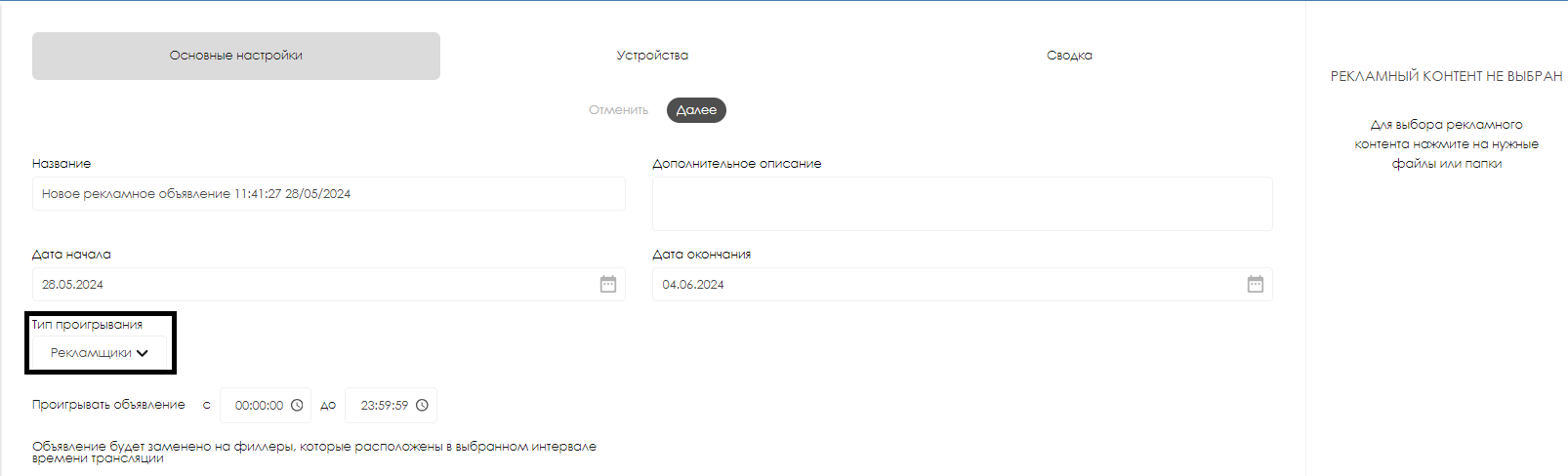
Playback Types
There are three types of settings available in this parameter:
- Between Broadcast Content - allows you to add an ad to the current broadcast schedule after the list of broadcast content has played
- At a Specific Time - allows you to add an ad to the current broadcast schedule. During the ad playback, the current broadcast will be paused, and after the ad has fully played, the broadcast will resume from where it was paused.
- Advertisers - allows you to add an ad to the current broadcast schedule. The ad will be replaced with fillers located in the selected broadcast time interval. (this option is necessary).
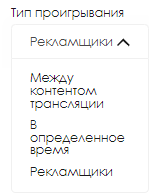
Next, you need to perform the other stages of setting the parameters required for creating an ad. These parameters can be found in the article Announcements.
Content Setup for the Ad

After clicking, the user will see a window that allows them to change the following parameters:
- Duration - indicates the length of the content in seconds
- Playback Frequency - shows the ratio of the ad content to the main broadcast. In this case, with a value of "1", the ad content will appear once in the broadcast and replace a certain segment of the broadcast. With a value of 1/2, the content will be shown once in every two full broadcast cycles, replacing a certain segment in the first broadcast.

Video Instruction
Final Outcome
The user understands the differences between ad insertion types and knows how to use the required types in the broadcast.