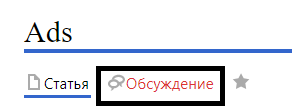Ads/en: различия между версиями
(Новая страница: «==== '''Main Settings Page"''' ==== thumb|center|Basic Settings Page|800px On the "Main Settings" page, you need to set all the settings for the correct operation of the announcements: # Title - Here the announcement title is specified. # Additional Description - In this section, a description/comment about the broadcast is written. # Start Date - Sets the date when the announcement will start to "intervene" in the...») |
(Новая страница: «== Additional Information == If this article does not help you use the functionality as intended, or if you have any questions after reading it, you can ask them in the "Discussion" section at the top of the page. thumb|center| Example of the "Discussion" tab display on the wiki page |800px») |
||
| (не показано 9 промежуточных версий 2 участников) | |||
| Строка 1: | Строка 1: | ||
== | <languages/> | ||
== Description of the Situation == | |||
[[File:Раздел_объявления.png|thumb|center| | A new functionality has been added to the SmartPlayer personal account, allowing the creation of announcements for broadcasts with scheduled times. This new functionality has been placed in a separate section of the personal account (PA) called "Announcements." | ||
=== | [[File:Раздел_объявления.png|thumb|center|The "Announcements" section located in the personal account|800px]] | ||
This | === Need for the Functionality === | ||
== | This functionality was specifically developed to address the need for integrating additional advertising elements into broadcasts and fully automating this process.<br> | ||
=== | Previously, this could also be done, but only through complex, unclear, and "hacky" methods. Moreover, the process required the user to perform many actions manually. | ||
== How It Works == | |||
=== Operational Logic === | |||
The user needs to select a device in the "Devices" section.<br> | The user needs to select a device in the "Devices" section.<br> | ||
Next, they should set a schedule for the selected device. This is done by clicking on the device itself and | Next, they should set a schedule for the selected device. This is done by clicking on the device itself and navigating to the toolbar on the right. In the toolbar, there will be an item called "Schedule," where the necessary settings can be configured.<br> | ||
The created and configured announcement is integrated into the scheduled broadcast. The announcement plays at the specified time intervals. The playback process works as follows: | |||
* The ongoing broadcast is interrupted and | * The ongoing broadcast is interrupted and paused when the time coincides with the start time of the announcement. | ||
* The announcement starts | {{Note|It is important to set the correct duration interval for the announcement, taking into account the length of the content that will be played. If the content duration exceeds the selected announcement interval, there are likely to be issues with the integration and playback of the announcement in the broadcast.|warn}} | ||
* After reaching the upper time | * The announcement starts playing according to the selected time interval. | ||
{{Note|The announcement will | * After reaching the upper limit of the time interval, the announcement ends, and the broadcast resumes. | ||
{{Note|The announcement will play in full even if it exceeds the time slot (upper time limit).|warn}} | |||
{{Note|Users can use announcements in broadcasts where multiple content elements are present.|warn}} | |||
<br> | <br> | ||
If the announcement | If the announcement has a repeat parameter set, it will be saved and will await the next scheduled time for playback.<br> | ||
If | If the repeat interval is not set in the announcement settings, it will complete its cycle and disappear. | ||
[[File:Схема_создания.png|thumb|center| | [[File:Схема_создания.png|thumb|center|Workflow of "Announcements"|800px]] | ||
=== | |||
{{Note|To create an announcement, you need to select a device | === Creating an Announcement === | ||
To create an announcement, | {{Note|To create an announcement, you need to select a device where the broadcast is scheduled. If there is no schedule, it must be created.|warn}} | ||
[[File:Кнопка_объявления_в_тулбаре.png|thumb|left| | To create an announcement, go to the "Announcements" section in your personal account. There are two ways to create an announcement: | ||
[[File:Кнопка добавить.png|thumb|right| | [[File:Кнопка_объявления_в_тулбаре.png|thumb|left|Button to add in the toolbar|150px]] | ||
[[File:Кнопка добавить.png|thumb|right|Button to add on the main page of the "Announcements" section|150px]] | |||
# | # Through the toolbar on the left in the "Announcements" section, there is a dedicated button. This method allows you to always create an announcement. | ||
# On the main page of the "Announcements" section, using a | # On the main page of the "Announcements" section, using a dedicated button. This method does not work when there is at least one previously created announcement. | ||
After using one of | After using one of these options, the announcement settings window will open. | ||
=== | === Announcement Settings === | ||
{{Note|The content that can be used in | {{Note|The content that can be used in announcements is limited. Only video and photo content can be used in announcements.|warn}} | ||
The settings page consists of three blocks: | The settings page consists of three blocks: | ||
# Main Settings - This section | # Main Settings - This section contains the main settings. | ||
# Devices - | # Devices - Here, you select the device to which the announcement will be applied. The selected device must have a schedule. | ||
# Summary - Final information about the announcement. | # Summary - Final information about the announcement. | ||
==== | ==== "Main Settings" Page ==== | ||
[[File: | [[File:Новое_окно_параметров.png|thumb|center|The "Main Settings" Page|800px]] | ||
On the "Main Settings" page, you need to | [[File:Настройка_времени.png|thumb|right|Location of the "pencil" icon and transition to further time playback settings.|150px]] | ||
# | On the "Main Settings" page, you need to configure all the settings for the correct operation of the announcements: | ||
# Additional Description - In this section, a description/comment | # Name - Here you enter the name of the announcement. | ||
# Start Date - | # Additional Description - In this section, you can add a description/comment for the broadcast. | ||
# End Date - | # Start Date - Set the date when the announcement will start "intervening" in the broadcast schedule. By clicking the "Calendar" icon, a calendar window will appear where you can select the desired date. | ||
# | # End Date - Set the date when the announcement will stop playing. By clicking the "Calendar" icon, a calendar window will appear where you can select the desired date. | ||
# | # Playback Type - Indicates the format of the announcement insertion that will be used. There are three options available: between content and broadcast, at a specific time, or for advertisers. | ||
# Play Announcement - Allows you to specify the interval for the announcement playback. | |||
# | # Time Format - Allows you to choose between "UTC Time" and "Local Time." It is recommended to use "Local Time." | ||
# "Next" Button - Allows you to proceed to the next stage of settings. The "Next" button will only work if content is selected; otherwise, a warning window will appear. | |||
# | # "Cancel" Button - Allows you to return to the main page of the "Announcements" section. | ||
[[File:Окно с предупрежедением.png|thumb|right|Warning window|150px]] | [[File:Окно с предупрежедением.png|thumb|right|Warning window|150px]] | ||
This page also includes a content management window, which consists of: | |||
[[File:Страница_настройки_контента.png|thumb|center| | [[File:Страница_настройки_контента.png|thumb|center|Content management window|800px]] | ||
# Search Window - Allows you to find content by typing the file name in the search bar. | # Search Window - Allows you to find content by typing the file name in the search bar. | ||
# Sorting - Sorts content by three parameters: creation date, name, size. | # Sorting - Sorts content by three parameters: creation date, name, size. | ||
# Content Selection - Allows you to select all content at once or | # Content Selection - Allows you to select all content at once or deselect it if it was already selected. | ||
# Display | # Display Options - Allows you to choose how the content is displayed, either as tiles or as a list. | ||
# Upload File - Allows you to upload content directly from the user's device. | # Upload File - Allows you to upload content directly from the user's device. | ||
# Content Location Path - Shows the path where the content is located. | # Content Location Path - Shows the path where the content is located. | ||
# Content Type - Allows you to | # Content Type - Allows you to filter content into "images" and "videos" by clicking on it. | ||
==== | |||
[[File:Список_устройств.png|thumb|center| | ==== "Devices" Page ==== | ||
General view of the "Devices" page|800px]] | [[File:Список_устройств.png|thumb|center|General view of the "Devices" page|800px]] | ||
After filling in all the data on the "Main Settings" page and clicking the "Next" button, the user is taken to the "Devices" page.<br> | After filling in all the data on the "Main Settings" page and clicking the "Next" button, the user is taken to the "Devices" page.<br> | ||
On this page, the user selects the device to which the | On this page, the user selects the device to which the announcement will be applied. You can select a device by clicking on it with the mouse. The selected device will be marked with a checkmark. | ||
[[File:Помеченное_устройство.png|thumb|center|Marked, selected device|300px]] | [[File:Помеченное_устройство.png|thumb|center|Marked, selected device|300px]] | ||
After selecting the device, click the "Next" button. | After selecting the device, click the "Next" button. | ||
==== | ==== "Summary" Page ==== | ||
[[File:Страница_сводка.png|thumb|center|General view of the Summary page|800px]] | [[File:Страница_сводка.png|thumb|center|General view of the "Summary" page|800px]] | ||
The final step in creating | The final step in creating the announcement is to review the information on the "Summary" page. | ||
* | The "Summary" page can be divided into two parts: | ||
* Summary Section - This area contains general information about the announcement, including the main parameters set in the "Main Settings" section. | |||
* | * Conflicts Section - This area contains information about any conflicts between the announcement and the device or broadcast, which need to be resolved. If these conflicts are not resolved, it will be impossible to create the announcement after clicking the "Resolve Conflicts and Save" button. A special pop-up notification will alert you to the problem. | ||
This | [[File:Всплывающая_строка.png|thumb|center|Example of a pop-up notification about a conflict|800px]] | ||
[[File:Всплывающая_строка.png|thumb|center| | After resolving all conflicts, click the "Resolve Conflicts and Save" button and proceed to the final page. On this page, the fully created announcement is displayed. | ||
Example of a pop-up notification about a conflict|800px]] | [[File:Готовое_объявление.png|thumb|center|Completed announcement|800px]] | ||
After resolving all conflicts, click the "Resolve Conflicts and Save" button and | ==== Deleting an Announcement ==== | ||
[[File:Готовое_объявление.png|thumb|center| | A completed announcement can be deleted in one way. To do this, you need to click on it once and navigate to the right toolbar. There, the user will see the "Trash" icon, which is used to delete the announcement. | ||
[[File:Иконка_корзины.png|thumb|center|Location of the icon for deleting an announcement|800px]] | |||
== | === Useful Information === | ||
* The announcement will play in full, even if it exceeds the timeline (upper time limit). | |||
[[File:Иконка_корзины.png|thumb|center| | * To create an "Announcement," there must be a scheduled broadcast on the device. If there is no schedule, it must be created. | ||
=== | * Only photo and video content should be used in announcements. | ||
* | * A schedule with a single zone and a single page must be used. Otherwise, the system will not allow the announcement to be created and will request that you return to the beginning of the announcement creation process. | ||
* | * If the announcement does not appear in the list after creation, the issue might be with the filter settings. Check the status filter and try other options. | ||
* | * Each announcement is assigned its own ID upon creation. This hidden parameter may affect the operation of the announcement within the schedule. | ||
* | * If multiple types of content are added to the announcement, they will play in the order they were added. The content added first will play first. This is related to the assignment of IDs to each announcement. The first announcement will receive a lower ID value, meaning it will play first. | ||
* | * If there are two announcements in the schedule, and the first one is edited, it will play last. This is because the announcement is deleted and recreated when edited, and it receives a new numeric ID, which is naturally higher than that of the second announcement. | ||
* | * By default, it is recommended to use local time when creating an announcement. | ||
* | * If content is not selected when creating an announcement and the "Next" button is clicked, a pop-up message will appear with the text: "Advertising content not selected." | ||
* | * Announcements can be applied to both online and offline devices, as long as there is at least one schedule on the device. | ||
* | * All identified conflicts when creating an announcement are highlighted in the "Summary" section. All conflicts must be resolved to complete the announcement creation. | ||
* | * If you need to delete multiple announcements, it is recommended to do so individually and sequentially. | ||
* | * Double-clicking on a completed announcement allows you to edit it. | ||
* | * If the schedule ends while the announcement is playing, the announcement will stop. | ||
* | * To save device memory, the announcement will be deleted after the "End * Date" has passed and if there is no repeat event. | ||
* | * Announcements affect the content playback statistics. | ||
* | * After the device connects to the server, it will receive information about the announcement within one minute. | ||
* | == Additional Materials == | ||
* | * [[Announcement at the End of the Broadcast Schedule]] | ||
* | * [[Announcement Playback Type "Between Content and Broadcast"]] | ||
== | * [[Announcement Playback Type "At a Specific Time"]] | ||
* [[Announcement Playback Type "Advertisers"]] | |||
== Additional Information == | |||
If this article does not help you use the functionality as intended, or if you have any questions after reading it, you can ask them in the "Discussion" section at the top of the page. | |||
[[File:Обсуждения_объявлений.png|thumb|center| Example of the "Discussion" tab display on the wiki page |800px]] | |||
Текущая версия от 14:22, 20 августа 2024
Description of the Situation
A new functionality has been added to the SmartPlayer personal account, allowing the creation of announcements for broadcasts with scheduled times. This new functionality has been placed in a separate section of the personal account (PA) called "Announcements."
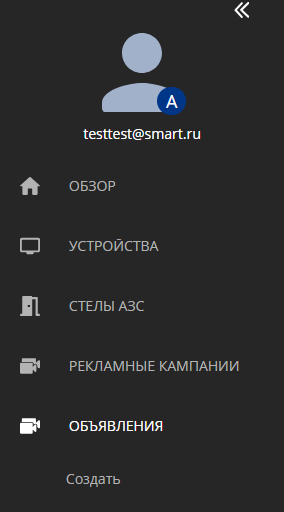
Need for the Functionality
This functionality was specifically developed to address the need for integrating additional advertising elements into broadcasts and fully automating this process.
Previously, this could also be done, but only through complex, unclear, and "hacky" methods. Moreover, the process required the user to perform many actions manually.
How It Works
Operational Logic
The user needs to select a device in the "Devices" section.
Next, they should set a schedule for the selected device. This is done by clicking on the device itself and navigating to the toolbar on the right. In the toolbar, there will be an item called "Schedule," where the necessary settings can be configured.
The created and configured announcement is integrated into the scheduled broadcast. The announcement plays at the specified time intervals. The playback process works as follows:
- The ongoing broadcast is interrupted and paused when the time coincides with the start time of the announcement.
- The announcement starts playing according to the selected time interval.
- After reaching the upper limit of the time interval, the announcement ends, and the broadcast resumes.
If the announcement has a repeat parameter set, it will be saved and will await the next scheduled time for playback.
If the repeat interval is not set in the announcement settings, it will complete its cycle and disappear.
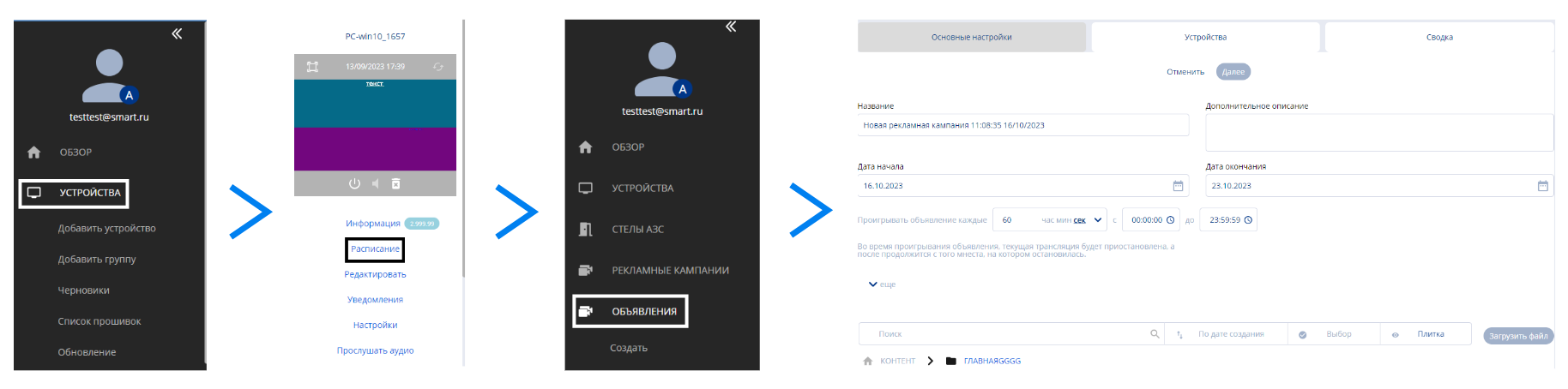
Creating an Announcement
To create an announcement, go to the "Announcements" section in your personal account. There are two ways to create an announcement:
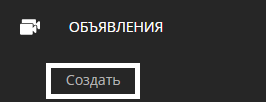
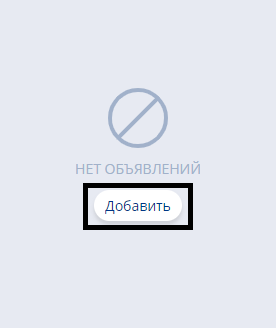
- Through the toolbar on the left in the "Announcements" section, there is a dedicated button. This method allows you to always create an announcement.
- On the main page of the "Announcements" section, using a dedicated button. This method does not work when there is at least one previously created announcement.
After using one of these options, the announcement settings window will open.
Announcement Settings
The settings page consists of three blocks:
- Main Settings - This section contains the main settings.
- Devices - Here, you select the device to which the announcement will be applied. The selected device must have a schedule.
- Summary - Final information about the announcement.
"Main Settings" Page
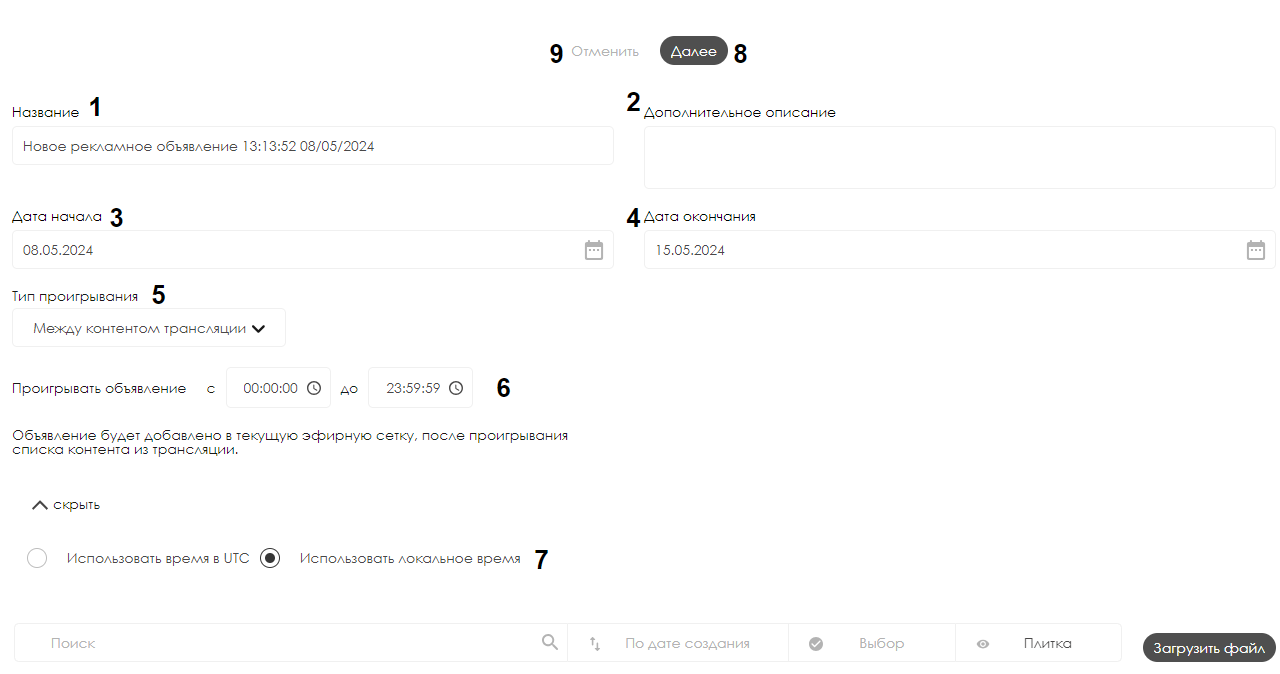
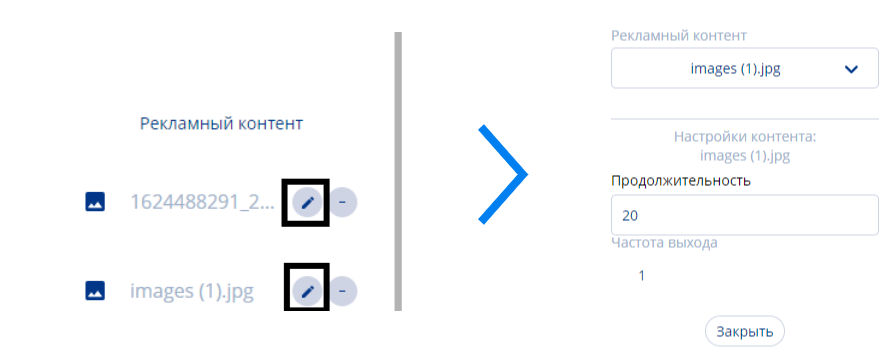
On the "Main Settings" page, you need to configure all the settings for the correct operation of the announcements:
- Name - Here you enter the name of the announcement.
- Additional Description - In this section, you can add a description/comment for the broadcast.
- Start Date - Set the date when the announcement will start "intervening" in the broadcast schedule. By clicking the "Calendar" icon, a calendar window will appear where you can select the desired date.
- End Date - Set the date when the announcement will stop playing. By clicking the "Calendar" icon, a calendar window will appear where you can select the desired date.
- Playback Type - Indicates the format of the announcement insertion that will be used. There are three options available: between content and broadcast, at a specific time, or for advertisers.
- Play Announcement - Allows you to specify the interval for the announcement playback.
- Time Format - Allows you to choose between "UTC Time" and "Local Time." It is recommended to use "Local Time."
- "Next" Button - Allows you to proceed to the next stage of settings. The "Next" button will only work if content is selected; otherwise, a warning window will appear.
- "Cancel" Button - Allows you to return to the main page of the "Announcements" section.

This page also includes a content management window, which consists of:

- Search Window - Allows you to find content by typing the file name in the search bar.
- Sorting - Sorts content by three parameters: creation date, name, size.
- Content Selection - Allows you to select all content at once or deselect it if it was already selected.
- Display Options - Allows you to choose how the content is displayed, either as tiles or as a list.
- Upload File - Allows you to upload content directly from the user's device.
- Content Location Path - Shows the path where the content is located.
- Content Type - Allows you to filter content into "images" and "videos" by clicking on it.
"Devices" Page
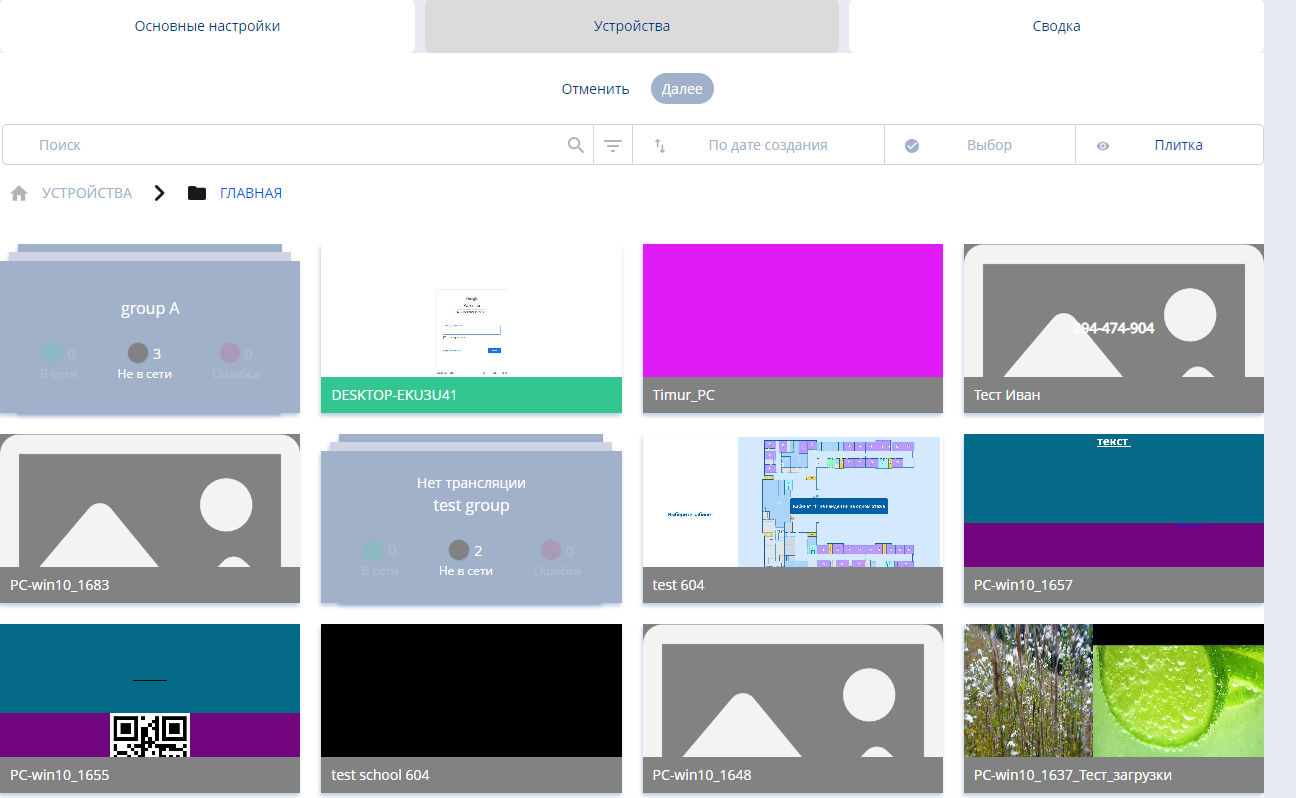
After filling in all the data on the "Main Settings" page and clicking the "Next" button, the user is taken to the "Devices" page.
On this page, the user selects the device to which the announcement will be applied. You can select a device by clicking on it with the mouse. The selected device will be marked with a checkmark.
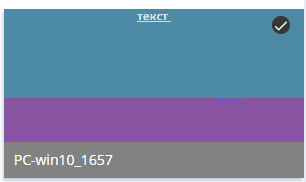
After selecting the device, click the "Next" button.
"Summary" Page
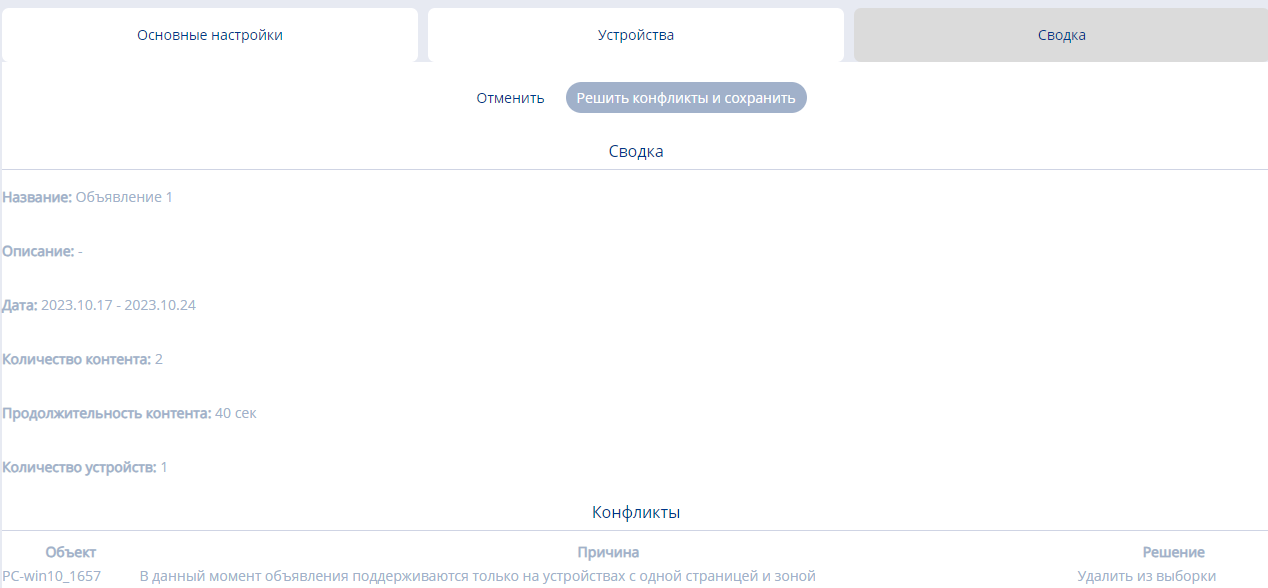
The final step in creating the announcement is to review the information on the "Summary" page. The "Summary" page can be divided into two parts:
- Summary Section - This area contains general information about the announcement, including the main parameters set in the "Main Settings" section.
- Conflicts Section - This area contains information about any conflicts between the announcement and the device or broadcast, which need to be resolved. If these conflicts are not resolved, it will be impossible to create the announcement after clicking the "Resolve Conflicts and Save" button. A special pop-up notification will alert you to the problem.

After resolving all conflicts, click the "Resolve Conflicts and Save" button and proceed to the final page. On this page, the fully created announcement is displayed.
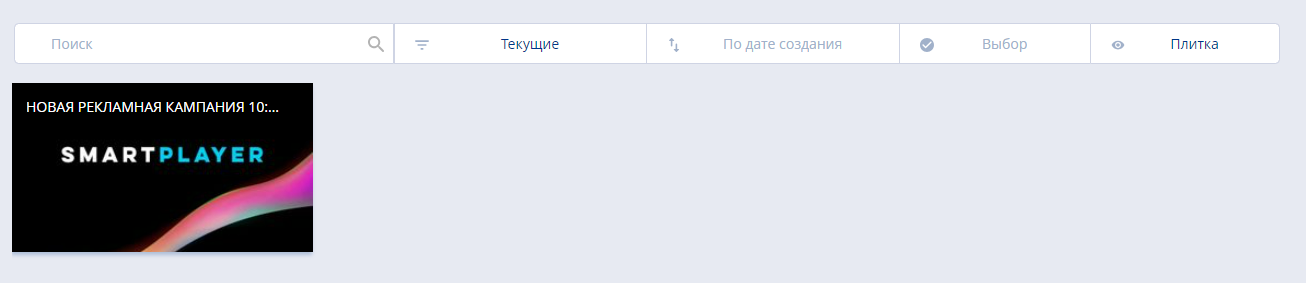
Deleting an Announcement
A completed announcement can be deleted in one way. To do this, you need to click on it once and navigate to the right toolbar. There, the user will see the "Trash" icon, which is used to delete the announcement.
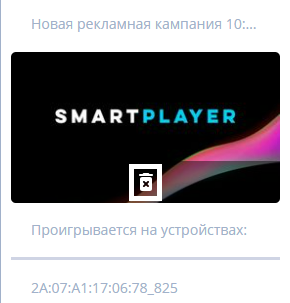
Useful Information
- The announcement will play in full, even if it exceeds the timeline (upper time limit).
- To create an "Announcement," there must be a scheduled broadcast on the device. If there is no schedule, it must be created.
- Only photo and video content should be used in announcements.
- A schedule with a single zone and a single page must be used. Otherwise, the system will not allow the announcement to be created and will request that you return to the beginning of the announcement creation process.
- If the announcement does not appear in the list after creation, the issue might be with the filter settings. Check the status filter and try other options.
- Each announcement is assigned its own ID upon creation. This hidden parameter may affect the operation of the announcement within the schedule.
- If multiple types of content are added to the announcement, they will play in the order they were added. The content added first will play first. This is related to the assignment of IDs to each announcement. The first announcement will receive a lower ID value, meaning it will play first.
- If there are two announcements in the schedule, and the first one is edited, it will play last. This is because the announcement is deleted and recreated when edited, and it receives a new numeric ID, which is naturally higher than that of the second announcement.
- By default, it is recommended to use local time when creating an announcement.
- If content is not selected when creating an announcement and the "Next" button is clicked, a pop-up message will appear with the text: "Advertising content not selected."
- Announcements can be applied to both online and offline devices, as long as there is at least one schedule on the device.
- All identified conflicts when creating an announcement are highlighted in the "Summary" section. All conflicts must be resolved to complete the announcement creation.
- If you need to delete multiple announcements, it is recommended to do so individually and sequentially.
- Double-clicking on a completed announcement allows you to edit it.
- If the schedule ends while the announcement is playing, the announcement will stop.
- To save device memory, the announcement will be deleted after the "End * Date" has passed and if there is no repeat event.
- Announcements affect the content playback statistics.
- After the device connects to the server, it will receive information about the announcement within one minute.
Additional Materials
- Announcement at the End of the Broadcast Schedule
- Announcement Playback Type "Between Content and Broadcast"
- Announcement Playback Type "At a Specific Time"
- Announcement Playback Type "Advertisers"
Additional Information
If this article does not help you use the functionality as intended, or if you have any questions after reading it, you can ask them in the "Discussion" section at the top of the page.