Translations:Colorlight A35 Installation guide - How to install SmartPlayer application/2/en: различия между версиями
Материал из SmartPlayer
Нет описания правки |
FuzzyBot (обсуждение | вклад) м (FuzzyBot переименовал страницу Translations:ColorlightA35 Installation guide - How to install SmartPlayer application/2/en в Translations:Colorlight A35 Installation guide - How to install SmartPlayer application/2/en без оставления перенаправления: Часть переводимой страницы ColorlightA35 Installation guide - How to install SmartPlayer application.) |
| (не показаны 2 промежуточные версии этого же участника) | |
(нет различий)
| |
Текущая версия от 20:49, 16 сентября 2024
Step 2: Updating the Player
Download the update update_a35_v1.71.5.
For further actions, you need to install the "Player Master" program. Open the program and click on the button indicated in the screenshot below.
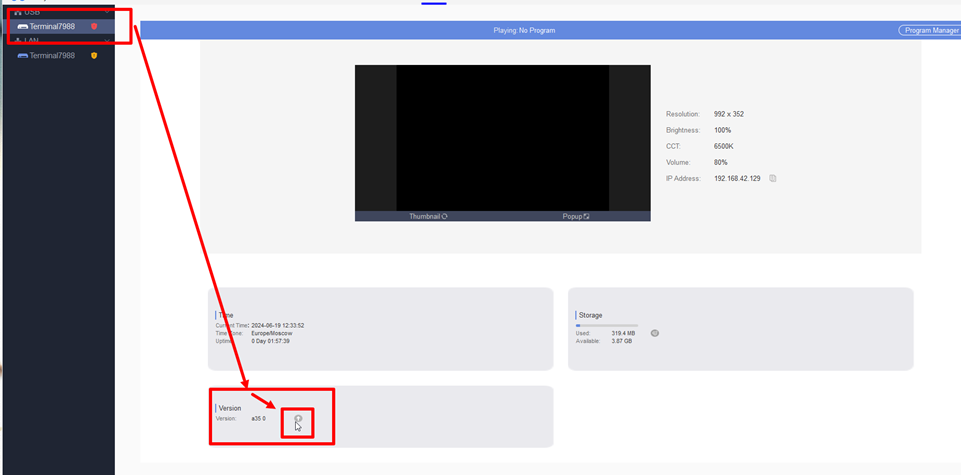
Select the update file in the compressed "ZIP" format.
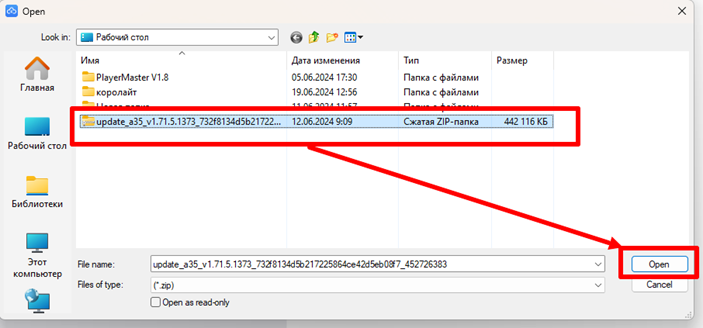
Then monitor the update progress.
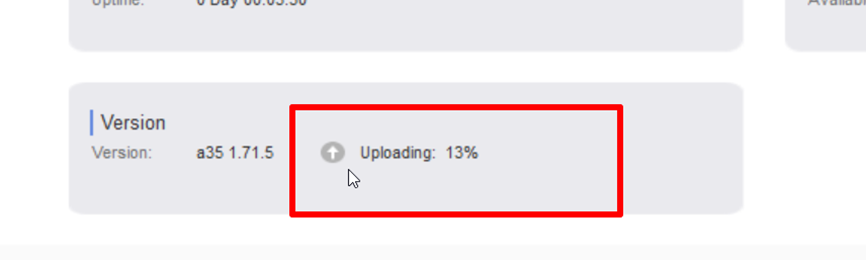
Next, wait for 3-5 minutes, and the player will restart. Connect the LAN cable (internet cable) to the player.
The LAN cable must be connected to a common network with internet access or the network where the software will be deployed. The PC and device must be on the same network.

Another action is to connect the cable to a switch-router so that both devices are on the same network.
There is an option to connect the player via Wi-Fi, and it will work if the interaction occurs within the same network.
