Translations:Novastar TB30 - How to install SmartPlayer application/4/en: различия между версиями
(Новая страница: «=== Step 4: Launching the SmartPlayer Application and Connecting via ADB === {{Note|It is mandatory to set "Novalauncher" as the default application, otherwise Viplex will not work.<br> In the open Viplex application, type "Novasoft" and "Selftest" (The "User Software" and "Debug mode" sections will appear). thumb|center| Example of new sections appearing after successful action |800px|warn}} In the application,...») |
FuzzyBot (обсуждение | вклад) м (FuzzyBot переименовал страницу Translations:Инструкция по установке Smart Player на устройство Novastar TB 30/4/en в Translations:Novastar TB30 - How to install SmartPlayer application/4/en без оставления перенаправления: Часть переводимой страницы Инструкция по установке Smart Player на устройство Novastar TB 30.) |
(нет различий)
| |
Текущая версия от 20:51, 16 сентября 2024
Step 4: Launching the SmartPlayer Application and Connecting via ADB
In the open Viplex application, type "Novasoft" and "Selftest" (The "User Software" and "Debug mode" sections will appear).
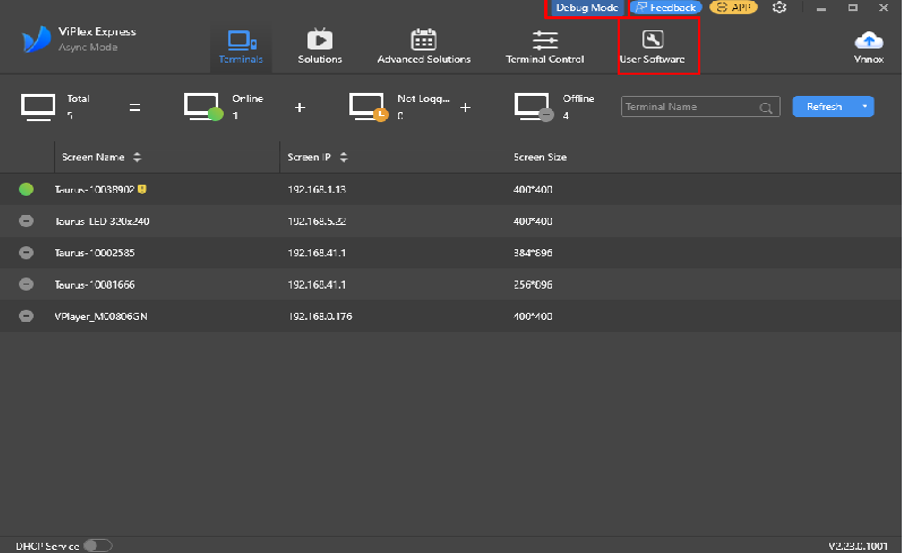
In the application, the user needs to select the "User Software" section and connect to the desired device. The next step is to enable the "ADB" setting. This is done using the switch. If the "ADB" slider is green, it means the setting is active.
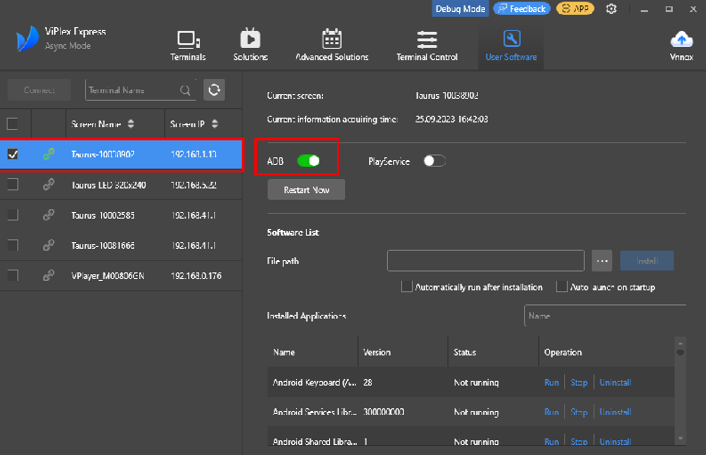
Next, the user needs to go to the "Terminals" section and right-click on the desired device. In the menu that appears, select the "debug tool" option.
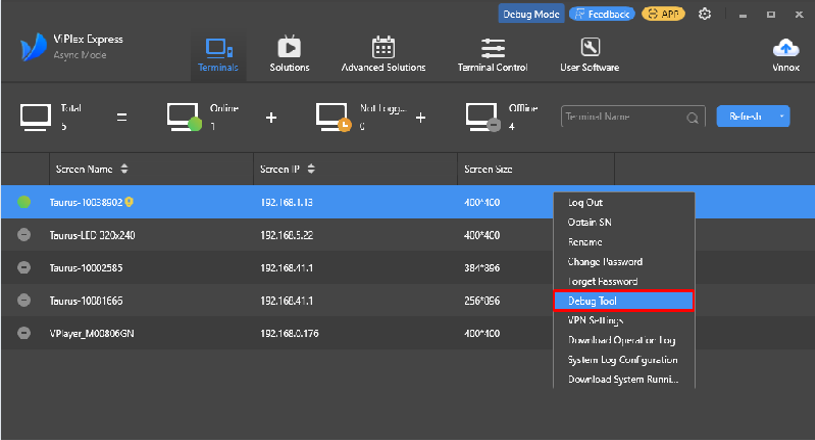
In the window that opens, the user needs to enter the following commands:
setprop service.adb.tcp.port 5555
stop adbd
start adbd
cmd package set-home-activity com.nova.launcher/com.nova.launcher.MainActivity
Upon successful command activation, a line with the message "Success" will appear.
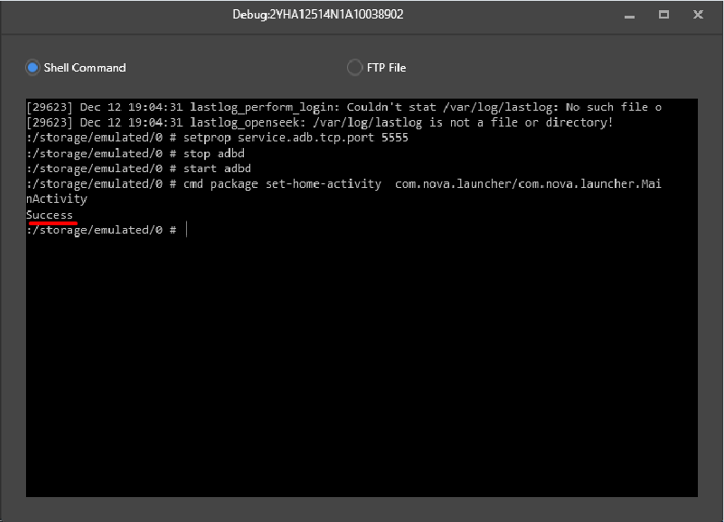
Content Restrictions for Use on Novastar TB 30
The list of content restrictions planned for use on Novastar TB 30 devices includes:
- The maximum width and height in pixels for video is 960 x 750, resulting in an area of approximately 650,000 pixels. This value is the limit for the device, and at such a load, the device may lag due to other processes running on the device that consume resources.
- The maximum size of internal storage for content is 4 GB, with the remaining space occupied by the Android OS.
- Video Parameters:
- Maximum Resolution: 960 x 750, which amounts to an area of approximately 650,000 pixels. It is recommended to use a lower resolution to leave resources available for the Android OS.
- Recommended Resolution: 208 (width) by 312 (height). These resolution parameters were used during testing.
Product Information
Product information from Novostar is available at the link.
Additional Information
If this article does not help you use the functionality as intended, or if you have any questions after reading it, you can ask them in the "Discussion" section at the top of the page.
