WebOS/en: различия между версиями
Материал из SmartPlayer
(Новая страница: «* Download the official firmware on the LG website or via the link provided by SmartPlayer representatives * Create a folder on the usb flash drive with the name...») |
Admin (обсуждение | вклад) Нет описания правки |
||
| (не показано 10 промежуточных версий 2 участников) | |||
| Строка 1: | Строка 1: | ||
<languages/> | <languages/> | ||
== Description == | == Description == | ||
webOS is an open operating system, since 2013 it has been actively supported and developed by LG Electronics. LG devices (professional panels, Hotel TVs) with a built-in player (System on Chip) run on the webOS operating system. | |||
== Supported | There are three main categories of LG devices in the Digital Signage market: | ||
* WebOS 2.0: SM5B, SM3B | # Professional panels are devices running on webOS with the additional configuration for third-party Signage developers. | ||
# Hospitality TVs are webOS-powered devices with additional customization for third-party developers Hospitality Common Application Platform. | |||
# Commercial panels are devices running on webOS without the ability to install software from third-party developers. | |||
Comparison table | |||
{| class = "wikitable" | |||
|- | |||
! Category !! Opportunities (0-none, 3-most) !! Supported by SmartPlayer !! Recommended solution | |||
|- | |||
| Professional || 3 || Yes || Yes | |||
|- | |||
| Hotel || 2 || Yes || Yes | |||
|- | |||
| Commercial || 0 || No || No | |||
|} | |||
== Supported devices (professional panels) == | |||
* WebOS 2.0: SM5B, SM3B, and others | |||
* WebOS 3.0: SM3C, SM5C, SM5KC, UH5C, 65EE5PC, 55EF5C, 55EV5C, 55EH5C, 55EJ5C, 65EV5C, LS73C, LS75C, LS73D, 55XE3C, 75XF3C, 75XS2C | * WebOS 3.0: SM3C, SM5C, SM5KC, UH5C, 65EE5PC, 55EF5C, 55EV5C, 55EH5C, 55EJ5C, 65EV5C, LS73C, LS75C, LS73D, 55XE3C, 75XF3C, 75XS2C | ||
* WebOS 3.2: SM5D, SM5KD, 86TR3D, 55EG5CD, 55EJ5D, WP320 | * WebOS 3.2: SM5D, SM5KD, 86TR3D, 55EG5CD, 55EJ5D, WP320 | ||
* WebOS 4.0: SM5KE,SH7E | * WebOS 4.0: SM5KE, SH7E | ||
* WebOS 4.1: UM3F, UM3DF, UH5F, UH7F, UL3G. From the version of client application SmartPlayer v1.22.0 and higher | |||
== Supported devices (Hotel TVs) == | |||
Hospitality TVs have a wide variety of models, SmartPlayer works with webOS 2.0 and higher. | |||
Currently (for 2020), current webOS 4.5 and higher, an example can be the following models: UT661H0ZA / ZB / ZC, UT661H0GA | |||
== Initial setup == | == Initial setup == | ||
Follow the link for additional instructions depending on selected solution. | |||
{| class = "wikitable" | |||
|- | |||
! Logo !! Category !! Setting instructions | |||
|- | |||
| [[File: WebosSignage.png | 200px]] || Professional || [[WebOS_Signage/en | WebOS Signage]] | |||
|- | |||
| [[File: Lgprocentric.png | 200px]] || Hotel || [[WebOS_ProCentric/en | WebOS ProCentric]] | |||
|- | |||
|} | |||
Текущая версия от 13:51, 30 сентября 2021
Description
webOS is an open operating system, since 2013 it has been actively supported and developed by LG Electronics. LG devices (professional panels, Hotel TVs) with a built-in player (System on Chip) run on the webOS operating system.
There are three main categories of LG devices in the Digital Signage market:
- Professional panels are devices running on webOS with the additional configuration for third-party Signage developers.
- Hospitality TVs are webOS-powered devices with additional customization for third-party developers Hospitality Common Application Platform.
- Commercial panels are devices running on webOS without the ability to install software from third-party developers.
Comparison table
| Category | Opportunities (0-none, 3-most) | Supported by SmartPlayer | Recommended solution |
|---|---|---|---|
| Professional | 3 | Yes | Yes |
| Hotel | 2 | Yes | Yes |
| Commercial | 0 | No | No |
Supported devices (professional panels)
- WebOS 2.0: SM5B, SM3B, and others
- WebOS 3.0: SM3C, SM5C, SM5KC, UH5C, 65EE5PC, 55EF5C, 55EV5C, 55EH5C, 55EJ5C, 65EV5C, LS73C, LS75C, LS73D, 55XE3C, 75XF3C, 75XS2C
- WebOS 3.2: SM5D, SM5KD, 86TR3D, 55EG5CD, 55EJ5D, WP320
- WebOS 4.0: SM5KE, SH7E
- WebOS 4.1: UM3F, UM3DF, UH5F, UH7F, UL3G. From the version of client application SmartPlayer v1.22.0 and higher
Supported devices (Hotel TVs)
Hospitality TVs have a wide variety of models, SmartPlayer works with webOS 2.0 and higher. Currently (for 2020), current webOS 4.5 and higher, an example can be the following models: UT661H0ZA / ZB / ZC, UT661H0GA
Initial setup
Follow the link for additional instructions depending on selected solution.
| Logo | Category | Setting instructions |
|---|---|---|
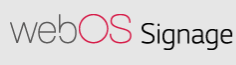 |
Professional | WebOS Signage |
 |
Hotel | WebOS ProCentric |