Раздел "Отчёты"/en: различия между версиями
(Новая страница: «=== '''Formed Reports''' === This tab contains a list of formed reports. center|thumb|General view of the "Generated reports" section|800px Formed reports within the personal account display certain data: # Device Status - shows the status of the device. # Start Time - the time and date that is the starting point for collecting information for the report. # End Time - t...») |
Нет описания правки |
||
| (не показано 9 промежуточных версий 2 участников) | |||
| Строка 1: | Строка 1: | ||
== ''' | <languages/> | ||
== '''"Reports" Section''' == | |||
The "Reports" section provides users with statistics on: | |||
* device operation | |||
=== ''' | * content display | ||
The | * broadcast display | ||
These areas are: | * ad campaign playbac | ||
# | The entire section is divided into several working areas, allowing users to select the report format they need and from which device the report should be generated. | ||
# Parameters for | [[File:Рзадел_отчет.png|center|thumb|Example of the "Reports" section in the user cabinet|800px]] | ||
# | === '''Start Page''' === | ||
[[File: | The start page of the "Reports" section can be divided into several areas. These areas are: | ||
|800px]] | # Report topic | ||
=== ''' | # Parameters for report generation | ||
The "Topic | # Device operations | ||
# Devices - the report will be | [[File:Раздел_отчеты.png|center|thumb|General view of the start page|800px]] | ||
# Broadcasts - the report will be | |||
# Content - the report will be | === '''"Report Topic" Area''' === | ||
# | The "Report Topic" area includes the following parameters: | ||
[[File: | |||
|800px]] | # Devices - the report will be generated for the selected device | ||
Next, we will look at the parameters used to | # Broadcasts - the report will be generated based on the playback of the selected broadcast | ||
=== ''' | # Content - the report will be generated based on the playback of specific content | ||
In this area, users can select parameters | # Ad campaigns - the report will be generated for the selected ad campaign | ||
[[File:Общи_вид_отче_по_опросам.png|center|thumb| | # Announcements - the report will be generated for the selected announcement | ||
[[File:Список_тем.png|center|thumb|List of topics for report creation|800px]] | |||
# Start | Next, we will look at the parameters used to generate reports. | ||
# End | === '''"Report Generation Parameters" Area''' === | ||
# Period - allows | In this area, users can select the parameters by which the report will be generated. | ||
# Start | [[File:Общи_вид_отче_по_опросам.png|center|thumb|Parameters for report generation|800px]] | ||
# End | A report can be generated based on the following parameters: | ||
# Checkbox to send a copy to email - allows | # Start date - the date from which the report will start being generated. | ||
This set of parameters is relevant for all report topics. | # End date - the end date up to which the report will be generated. | ||
<br> | # Period - allows users to select the period for report generation using a drop-down window with period options. Types of periods presented: one day, week, month, any period. | ||
# Start time - the time from which the report will start being generated. | |||
* Content | # End time - the time up to which the report will be generated. | ||
* Device | # Checkbox to send a copy to email - allows users to send the report to the email linked to the user account. | ||
* Quality | This set of parameters is relevant for all report topics.<br> | ||
* Video | When selecting the topic as "Devices", an additional settings line appears. | ||
* | The additional setting is called "Report Type," which includes: | ||
* Content playback | |||
* Device operation | |||
* Quality assessment | |||
* Video analytics | |||
* Total cost | |||
[[File:Тип_отчета.png|center|thumb|List of "Report Type" settings|800px]] | [[File:Тип_отчета.png|center|thumb|List of "Report Type" settings|800px]] | ||
After setting all the parameters and selecting the device, | After setting all the parameters and selecting the device, it is necessary to click the "Create Report" button. | ||
=== ''' | |||
The " | === '''"Device Management" Area''' === | ||
The "Device Management" area includes two blocks: | |||
* Display Settings Block - includes a list of settings for displaying devices. | * Display Settings Block - includes a list of settings for displaying devices. | ||
* | * Topic Management Block - includes a list of all positions on the topic. | ||
==== ''' | ==== '''"Display Settings" Block''' ==== | ||
The "Settings" area consists of parameters that allow changing the display | The "Settings" area consists of parameters that allow changing the device display on the start page.<br> | ||
[[File:Зона_настроек_форматирования.png|thumb|center| General view of the "Display Settings | [[File:Зона_настроек_форматирования.png|thumb|center| General view of the "Display Settings Area"|800px]] | ||
It consists of | It consists of: | ||
# Search | # Search bar - allows you to display the desired device by name. | ||
# Path - shows in which folder the device is located. | # Path - shows in which folder the device is located. | ||
# Advanced | # Advanced search settings - allow for a more detailed and specific search using additional parameters. To understand how additional parameters work, each has a description. After setting the desired parameters, the user needs to click the "Search" button. If the user wants to disable the additional parameters, they need to click the "Reset" button. | ||
# Sorting - a list with options for sorting devices located in the personal account. | # Sorting - a list with options for sorting devices located in the personal account. | ||
# Device | # Device selection - functionality that allows selecting or deselecting all devices, as well as groups of devices, for further actions with them. All selected devices are marked with a "Checkbox" icon. | ||
# Device | # Device display - allows the user to choose the format in which to display the available devices. | ||
Two display options are available: | Two display options are available: | ||
* Tile - displays all devices | * Tile - displays all devices as tiles. | ||
* List - displays all devices | * List - displays all devices as a list. | ||
==== ''' | ==== '''"Device Management" Block''' ==== | ||
The block | The device management block includes the entire list of available devices and folders. | ||
[[File:Блок_с_устройствами.png|center|thumb| | [[File:Блок_с_устройствами.png|center|thumb|Device management block|800px]] | ||
Each device in the block can be selected. <br> | Each device in the block can be selected. <br> | ||
When selected, | When selected, the right sidebar changes its display. It shows a list of selected topics for creating a report. The topics can include the previously mentioned: devices, broadcasts, content, advertising campaigns. | ||
[[File:Сайдбар_с_устройствами_справа.png|center|thumb|Example of | [[File:Сайдбар_с_устройствами_справа.png|center|thumb|Example of the sidebar with selected devices|800px]] | ||
== '''Additional Functionality''' == | == '''Additional Functionality''' == | ||
Users also have access to additional features when creating reports. These are highlighted in separate categories in the left sidebar. | |||
# | These actions are represented by the following items: | ||
# | # Generated reports | ||
# | # Survey report | ||
[[File: | # License report | ||
# Currency report | |||
[[File:Доп_возможности.png|center|thumb|Additional functionality in the "Report" section|800px]] | |||
Each described functionality will be detailed below. | Each described functionality will be detailed below. | ||
=== ''' | === '''Generated Reports''' === | ||
This tab contains a list of | This tab contains a list of generated reports. | ||
[[File:Общий_вид_страницы_сформированыне_отчеты.png|center|thumb|General view of the "Generated | [[File:Общий_вид_страницы_сформированыне_отчеты.png|center|thumb|General view of the "Generated Reports" section|800px]] | ||
The generated reports within the user dashboard display specific data: | |||
# | # Report status - shows the status of the generated report (green - report generated successfully, red - error in generating the report). | ||
# Start | # Start time - the time and date marking the beginning of the data collection period for the report. | ||
# End | # End time - the time and date marking the end of the data collection period for the report. | ||
# Report | # Report type - shows the type of report generated. | ||
# User - | # User - the email of the user who created the report. | ||
# Created - the date the report | # Created - the creation date of the report. | ||
Each report | Each report in the provided list can be selected by clicking on it. After selecting a report, additional actions can be performed on it in the right sidebar. | ||
These actions are: | These actions are: | ||
* Download - allows | * Download - allows you to download the generated report. | ||
* Delete - allows | * Delete - allows you to delete the generated report. | ||
* Close - allows | * Close - allows you to deselect the selected report. | ||
=== '''Survey Report''' === | |||
=== ''' | This feature allows you to generate a report based on surveys. | ||
It includes a list of parameters on which the report is built. | |||
[[File:Общи_вид_отче_по_опросам.png|center|thumb|General view of the "Survey Report" section|800px]] | |||
[[File:Общи_вид_отче_по_опросам.png|center|thumb| | Parameters for generating the report: | ||
# Start date - the date from which the report collection begins. | |||
# | # End date - the end date up to which the report is collected. | ||
# | # Period - allows you to select the period for collecting the report using a dropdown window with various period options. The available periods are: one day, one week, one month, any period. | ||
# | # Start time - the time from which the report collection begins. | ||
# | # End time - the time up to which the report is collected. | ||
# | # Checkbox/send copy to email - allows sending the report to the email linked to the user dashboard. | ||
# | If all settings are configured, the user can start the report creation process by clicking the "Create report" button. | ||
=== '''License Report''' === | |||
This feature allows you to generate a report on licenses linked to devices. | |||
The parameters for generating the report are identical to the parameters in the "Survey Report" section. | |||
=== ''' | If all settings are configured, the user can start the report creation process by clicking the "Create report" button. | ||
[[File:Общий_вид_отчет_по_лицензиям.png|center|thumb|General view of the "License Report" section|800px]] | |||
=== '''Currency Report''' === | |||
This feature allows you to generate a report on currencies. | |||
[[File: | It includes a list of parameters on which the report is built. | ||
== ''' | The parameters for generating the report are identical to the parameters in the "Survey Report" section. | ||
If all settings are configured, the user can start the report creation process by clicking the "Create report" button. | |||
[[File:Отчет_валютам.png|center|thumb|General view of the "Currency Report" section|800px]] | |||
== ''' | == '''Report Download''' == | ||
After the data is collected for the selected report and uploaded to the device, the user can view the downloaded report in the "Downloads" section of the browser or on their personal device.<br> | |||
The downloaded document has the extension ''.xlsx'', which can be opened using MS Excel. | |||
== '''Final Result''' == | |||
Users understand how the "Report" section works and know how to use this functionality. | |||
Текущая версия от 12:39, 23 июля 2024
"Reports" Section
The "Reports" section provides users with statistics on:
- device operation
- content display
- broadcast display
- ad campaign playbac
The entire section is divided into several working areas, allowing users to select the report format they need and from which device the report should be generated.

Start Page
The start page of the "Reports" section can be divided into several areas. These areas are:
- Report topic
- Parameters for report generation
- Device operations

"Report Topic" Area
The "Report Topic" area includes the following parameters:
- Devices - the report will be generated for the selected device
- Broadcasts - the report will be generated based on the playback of the selected broadcast
- Content - the report will be generated based on the playback of specific content
- Ad campaigns - the report will be generated for the selected ad campaign
- Announcements - the report will be generated for the selected announcement

Next, we will look at the parameters used to generate reports.
"Report Generation Parameters" Area
In this area, users can select the parameters by which the report will be generated.

A report can be generated based on the following parameters:
- Start date - the date from which the report will start being generated.
- End date - the end date up to which the report will be generated.
- Period - allows users to select the period for report generation using a drop-down window with period options. Types of periods presented: one day, week, month, any period.
- Start time - the time from which the report will start being generated.
- End time - the time up to which the report will be generated.
- Checkbox to send a copy to email - allows users to send the report to the email linked to the user account.
This set of parameters is relevant for all report topics.
When selecting the topic as "Devices", an additional settings line appears.
The additional setting is called "Report Type," which includes:
- Content playback
- Device operation
- Quality assessment
- Video analytics
- Total cost

After setting all the parameters and selecting the device, it is necessary to click the "Create Report" button.
"Device Management" Area
The "Device Management" area includes two blocks:
- Display Settings Block - includes a list of settings for displaying devices.
- Topic Management Block - includes a list of all positions on the topic.
"Display Settings" Block
The "Settings" area consists of parameters that allow changing the device display on the start page.

It consists of:
- Search bar - allows you to display the desired device by name.
- Path - shows in which folder the device is located.
- Advanced search settings - allow for a more detailed and specific search using additional parameters. To understand how additional parameters work, each has a description. After setting the desired parameters, the user needs to click the "Search" button. If the user wants to disable the additional parameters, they need to click the "Reset" button.
- Sorting - a list with options for sorting devices located in the personal account.
- Device selection - functionality that allows selecting or deselecting all devices, as well as groups of devices, for further actions with them. All selected devices are marked with a "Checkbox" icon.
- Device display - allows the user to choose the format in which to display the available devices.
Two display options are available:
- Tile - displays all devices as tiles.
- List - displays all devices as a list.
"Device Management" Block
The device management block includes the entire list of available devices and folders.

Each device in the block can be selected.
When selected, the right sidebar changes its display. It shows a list of selected topics for creating a report. The topics can include the previously mentioned: devices, broadcasts, content, advertising campaigns.

Additional Functionality
Users also have access to additional features when creating reports. These are highlighted in separate categories in the left sidebar. These actions are represented by the following items:
- Generated reports
- Survey report
- License report
- Currency report

Each described functionality will be detailed below.
Generated Reports
This tab contains a list of generated reports.

The generated reports within the user dashboard display specific data:
- Report status - shows the status of the generated report (green - report generated successfully, red - error in generating the report).
- Start time - the time and date marking the beginning of the data collection period for the report.
- End time - the time and date marking the end of the data collection period for the report.
- Report type - shows the type of report generated.
- User - the email of the user who created the report.
- Created - the creation date of the report.
Each report in the provided list can be selected by clicking on it. After selecting a report, additional actions can be performed on it in the right sidebar. These actions are:
- Download - allows you to download the generated report.
- Delete - allows you to delete the generated report.
- Close - allows you to deselect the selected report.
Survey Report
This feature allows you to generate a report based on surveys. It includes a list of parameters on which the report is built.

Parameters for generating the report:
- Start date - the date from which the report collection begins.
- End date - the end date up to which the report is collected.
- Period - allows you to select the period for collecting the report using a dropdown window with various period options. The available periods are: one day, one week, one month, any period.
- Start time - the time from which the report collection begins.
- End time - the time up to which the report is collected.
- Checkbox/send copy to email - allows sending the report to the email linked to the user dashboard.
If all settings are configured, the user can start the report creation process by clicking the "Create report" button.
License Report
This feature allows you to generate a report on licenses linked to devices. The parameters for generating the report are identical to the parameters in the "Survey Report" section. If all settings are configured, the user can start the report creation process by clicking the "Create report" button.

Currency Report
This feature allows you to generate a report on currencies. It includes a list of parameters on which the report is built. The parameters for generating the report are identical to the parameters in the "Survey Report" section. If all settings are configured, the user can start the report creation process by clicking the "Create report" button.
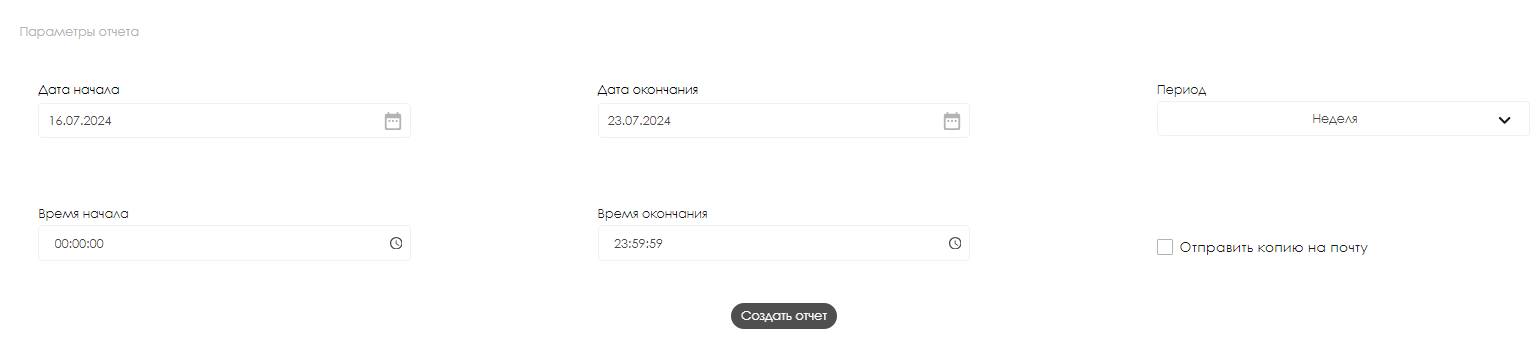
Report Download
After the data is collected for the selected report and uploaded to the device, the user can view the downloaded report in the "Downloads" section of the browser or on their personal device.
The downloaded document has the extension .xlsx, which can be opened using MS Excel.
Final Result
Users understand how the "Report" section works and know how to use this functionality.