Translations:Technical support service/3/en: различия между версиями
FuzzyBot (обсуждение | вклад) м (FuzzyBot переименовал страницу Translations:Работа с порталом технической поддержки/3/en в Translations:Technical support service/3/en без оставления перенаправления: Часть переводимой страницы Работа с порталом технической поддержки.) |
Нет описания правки |
||
| Строка 2: | Строка 2: | ||
{{Note|After creating a request, the user will receive comments from the technical support department.|warn}} | {{Note|After creating a request, the user will receive comments from the technical support department.|warn}} | ||
After clicking the "Submit" button, the user's page will refresh, and a request with the previously collected information about the problem will appear. | After clicking the "Submit" button, the user's page will refresh, and a request with the previously collected information about the problem will appear. | ||
[[File: | [[File:готовая заявка.png|thumb|center| Example of a created request.|800px]] | ||
The user can interact with the request and, for example, close it immediately if it was created accidentally or if the information in the request is incorrect. To do this, they need to | The user can interact with the request and, for example, close it immediately if it was created accidentally or if the information in the request is incorrect. To do this, they need to move to the right side of the screen and click on the "Mark as Completed" line. | ||
[[File: | [[File:Отметить как выполнено.png|thumb|center| Example of the option to close a request.|800px]] | ||
{{Note|Only the user who created the request can close it.|warn}} | {{Note|Only the user who created the request can close it.|warn}} | ||
{{Note|The option to close a request is available only for certain statuses.|warn}} | {{Note|The option to close a request is available only for certain statuses.|warn}} | ||
=== '''Ticket ID (Request ID)''' === | === '''Ticket ID (Request ID)''' === | ||
After creating a request, it will be assigned its own | After creating a request, it will be assigned its own unique number in the system, referred to as "ID". With this ticket ID (request ID), the technical support specialist will be able to find the user's request. | ||
[[File: | [[File:Индентификатор заявки.png|thumb|center| Example of displaying the ticket ID (request ID).|800px]] | ||
{{Note|When communicating with a technical support specialist/manager, it is recommended to use the request ID to identify a specific request. | {{Note|When communicating with a technical support specialist/manager, it is recommended to use the request ID to identify a specific request. Otherwise, the response to the user's query, which does not include the request ID, may be delayed. | ||
Examples of user questions: | Examples of user questions: | ||
A good question that can receive a prompt response about the problem:<br> | A good question that can receive a prompt response about the problem:<br> | ||
'''''"Good day, could you tell me the status of the issue SPSUP- | '''''"Good day, could you tell me the status of the issue SPSUP-1503?"'''''<br> | ||
An unsuccessful question, the answer to which may not be prompt and may require additional information from the user: <br> | |||
'''''"Hello, what's the status of the error with Samsungs?"'''''<br> | '''''"Hello, what's the status of the error with Samsungs?"'''''<br> | ||
'''''"Could you tell me if the bug with Android has been resolved?"'''''|warn}} | '''''"Could you tell me if the bug with Android has been resolved?"'''''|warn}} | ||
Текущая версия от 12:15, 21 марта 2024
Created Request
After clicking the "Submit" button, the user's page will refresh, and a request with the previously collected information about the problem will appear.
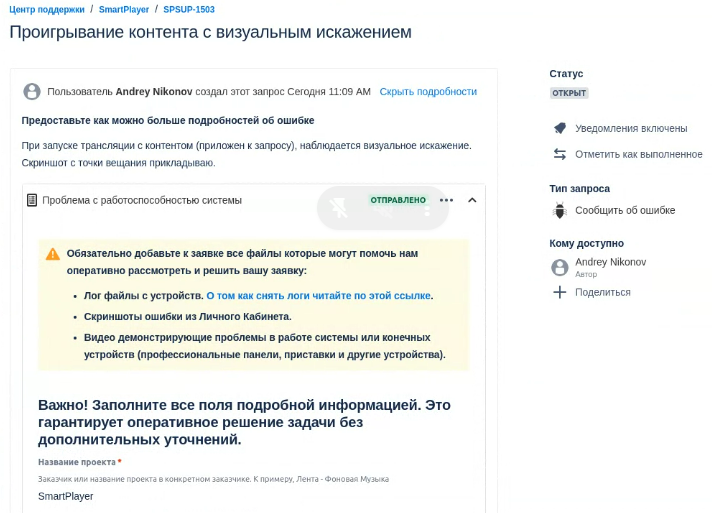
The user can interact with the request and, for example, close it immediately if it was created accidentally or if the information in the request is incorrect. To do this, they need to move to the right side of the screen and click on the "Mark as Completed" line.
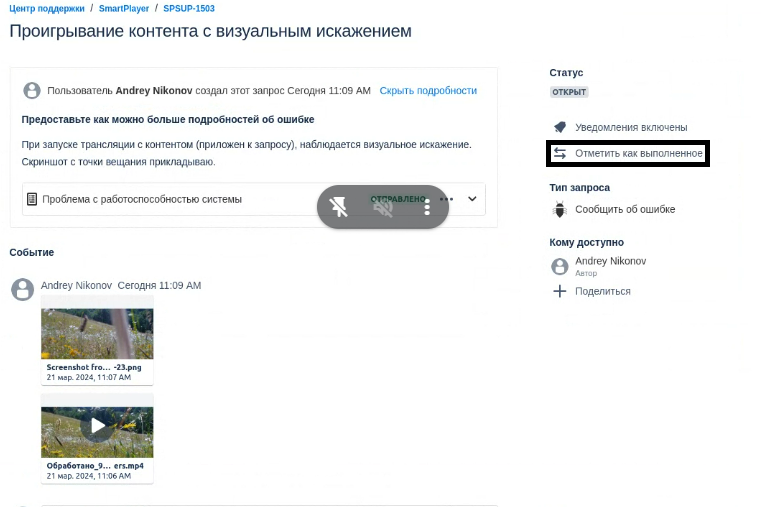
Ticket ID (Request ID)
After creating a request, it will be assigned its own unique number in the system, referred to as "ID". With this ticket ID (request ID), the technical support specialist will be able to find the user's request.
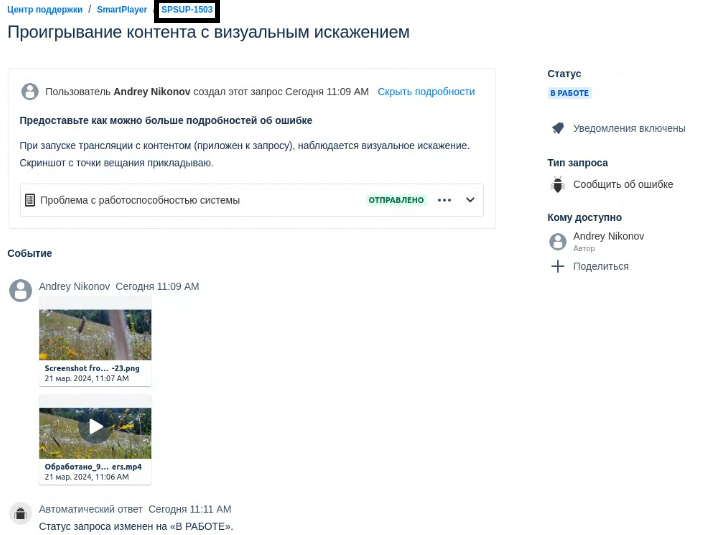
Examples of user questions:
A good question that can receive a prompt response about the problem:
"Good day, could you tell me the status of the issue SPSUP-1503?"
An unsuccessful question, the answer to which may not be prompt and may require additional information from the user:
"Hello, what's the status of the error with Samsungs?"