Смена адреса сервера клиентского приложения/en: различия между версиями
Новая страница: «== '''Situation Description''' == A new functionality has become available within the SmartPlayer platform for users - changing the server address of the client application within the personal account.<br> This solution allows users to safely, quickly, and easily change the server address in client applications so that devices can migrate between servers. {{Note|This functionality is available for any device running Android OS and operating in online mode.|w...» |
Новая страница: «=== '''Parameters Available for Change''' === After opening the new window, the user has access to several parameters for viewing and interaction: # Current Address - shows the URL address of the current server (automatically specified by the system) # New Address - a field where the URL address of the new server must be specified (manually entered) {{Note|For the functionality to work correctly, it is initially necessary to migrate the server that "knows" t...» |
||
| Строка 10: | Строка 10: | ||
Clicking on the "Change server" line will open a new modal window with parameters that need to be manually specified. | Clicking on the "Change server" line will open a new modal window with parameters that need to be manually specified. | ||
[[File:Новый_сервер.png|thumb|center| Example of the window display with server change parameters.|800px]] | [[File:Новый_сервер.png|thumb|center| Example of the window display with server change parameters.|800px]] | ||
=== '''Parameters Available for Change''' === | |||
=== ''' | After opening the new window, the user has access to several parameters for viewing and interaction: | ||
# Current Address - shows the URL address of the current server (automatically specified by the system) | |||
# | # New Address - a field where the URL address of the new server must be specified (manually entered) | ||
# | {{Note|For the functionality to work correctly, it is initially necessary to migrate the server that "knows" this device. After migrating to another server, you can insert its URL address in the "New Address" field. | ||
{{Note| | [[File:Ошибка.png|thumb|center| Example of the error display for missing migration.|800px]]|warn}} | ||
[[File:Ошибка.png|thumb|center| | == '''Final Outcome''' == | ||
== ''' | Users understand and know how to change the server address of the client application and understand how this functionality works. | ||
Текущая версия от 14:49, 21 мая 2024
Situation Description
A new functionality has become available within the SmartPlayer platform for users - changing the server address of the client application within the personal account.
This solution allows users to safely, quickly, and easily change the server address in client applications so that devices can migrate between servers.
Operating Principle
To change the server address of the client application, the user needs to log into their personal account, go to the "Devices" section, and find the desired online device.
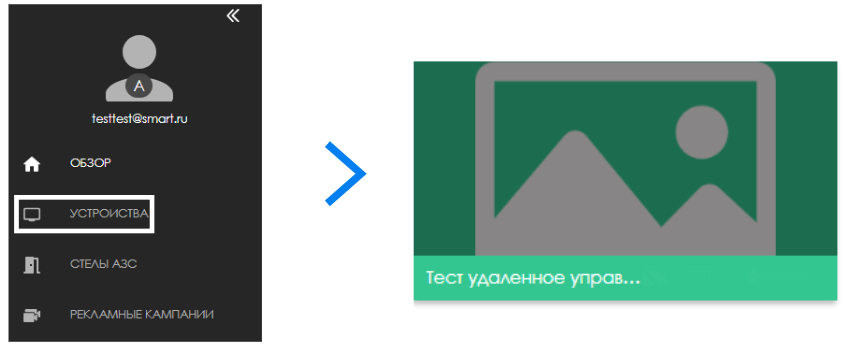
The next step is for the user to select the desired device, click on it, and go to the right toolbar. Reviewing the available parameters for configuration, the user should click on the "Change server" line.
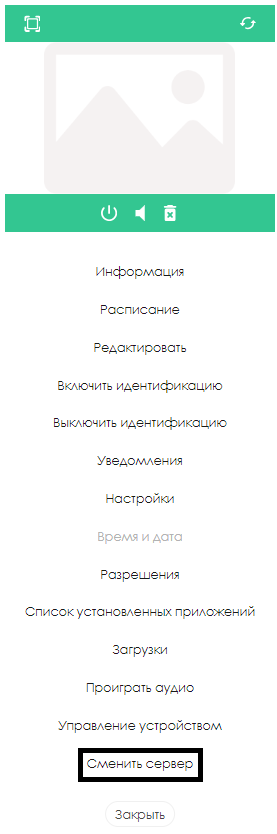
Clicking on the "Change server" line will open a new modal window with parameters that need to be manually specified.
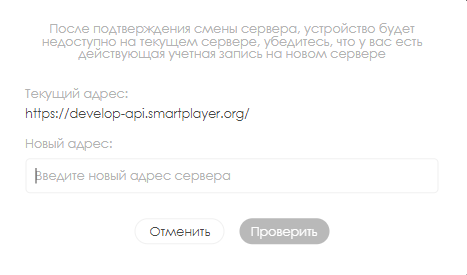
Parameters Available for Change
After opening the new window, the user has access to several parameters for viewing and interaction:
- Current Address - shows the URL address of the current server (automatically specified by the system)
- New Address - a field where the URL address of the new server must be specified (manually entered)
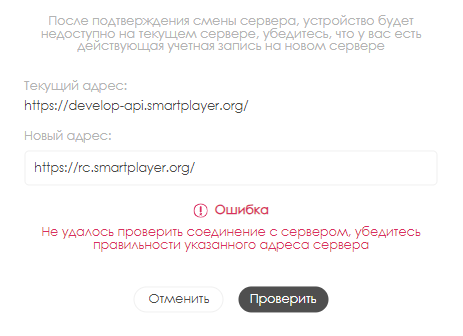
Final Outcome
Users understand and know how to change the server address of the client application and understand how this functionality works.