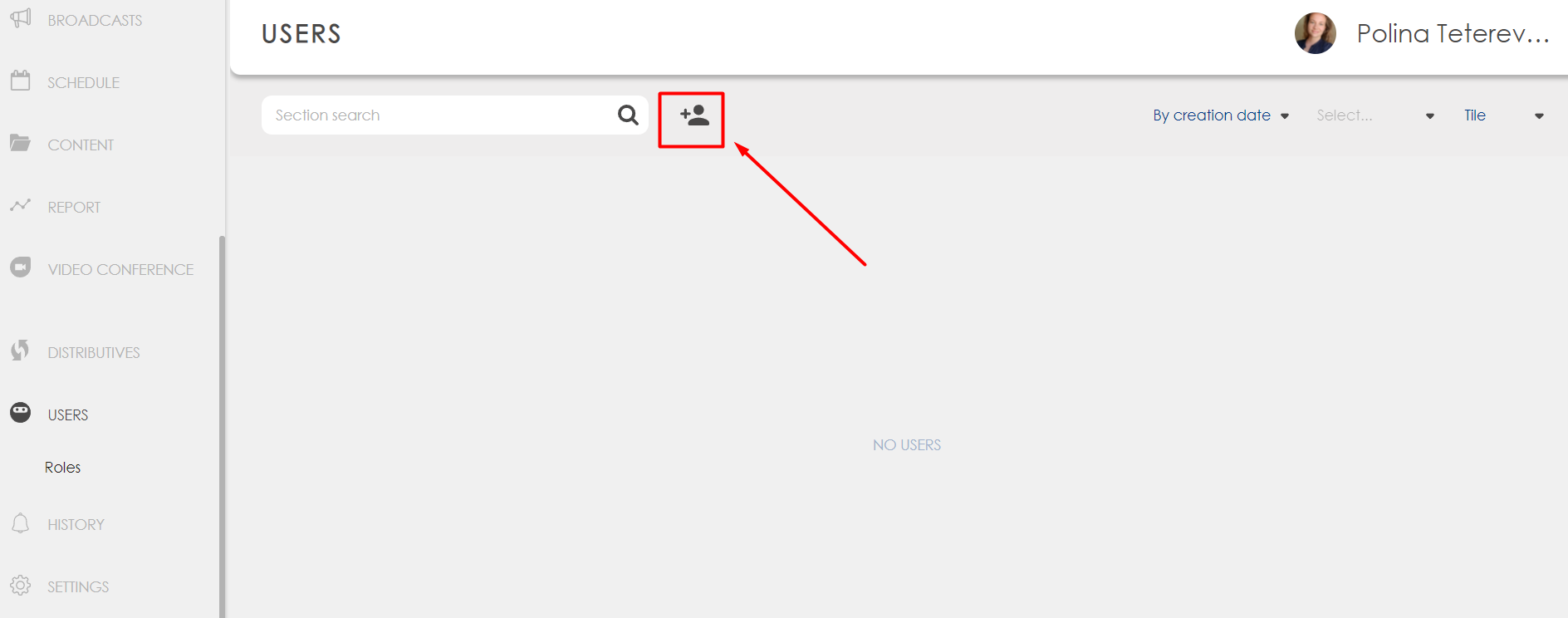Users/en: различия между версиями
Материал из SmartPlayer
Admin (обсуждение | вклад) Новая страница: «== Create user == To create a new user: * click the user creation icon.300px|thumb * fill in the form that appears, specifying the following...» |
Admin (обсуждение | вклад) Нет описания правки |
||
| (не показаны 3 промежуточные версии этого же участника) | |||
| Строка 5: | Строка 5: | ||
== Create user == | == Create user == | ||
To create a new user: | To create a new user: | ||
* click the user creation icon.[[File: | * click the user creation icon.[[File:Users1_eng.png|300px|thumb]] | ||
* fill in the form that appears, specifying the following parameters: | * fill in the form that appears, specifying the following parameters: | ||
[[File: | [[File:Users2_eng.png|300px|thumb]] | ||
** Username | ** Username | ||
** Role (select a suitable role from the previously created ones) or create a new role | ** Role (select a suitable role from the previously created ones) or create a new role | ||
| Строка 16: | Строка 16: | ||
== | == Create a role == | ||
[[File: | [[File:Users3 eng.png|300px|thumb]] | ||
#[[меню навигации]]. | # [[меню навигации/en | navigation menu]]. Click "Create Role" to create a new role. | ||
# | # select the desired section. Rights are set separately for each section (module) in the system. | ||
# | # select the type of access (read, edit, delete). For certain sections, some of the access types may not be available. | ||
# | # specify the required access rights (not available, fully available, partially available: for example, for a group of devices or a piece of content). | ||
# | # this area appears if you select partial access to the section. Here you can specify, for example, specific devices or files to which you want to give access. | ||
# | # this area appears if you select partial access to the section. Information about the selected folders, devices, etc. is displayed here. with indication of specific access rights. | ||
Текущая версия от 21:10, 30 сентября 2021
Main functionality
This section is intended for creating new users and assigning them various access rights.
Create user
To create a new user:
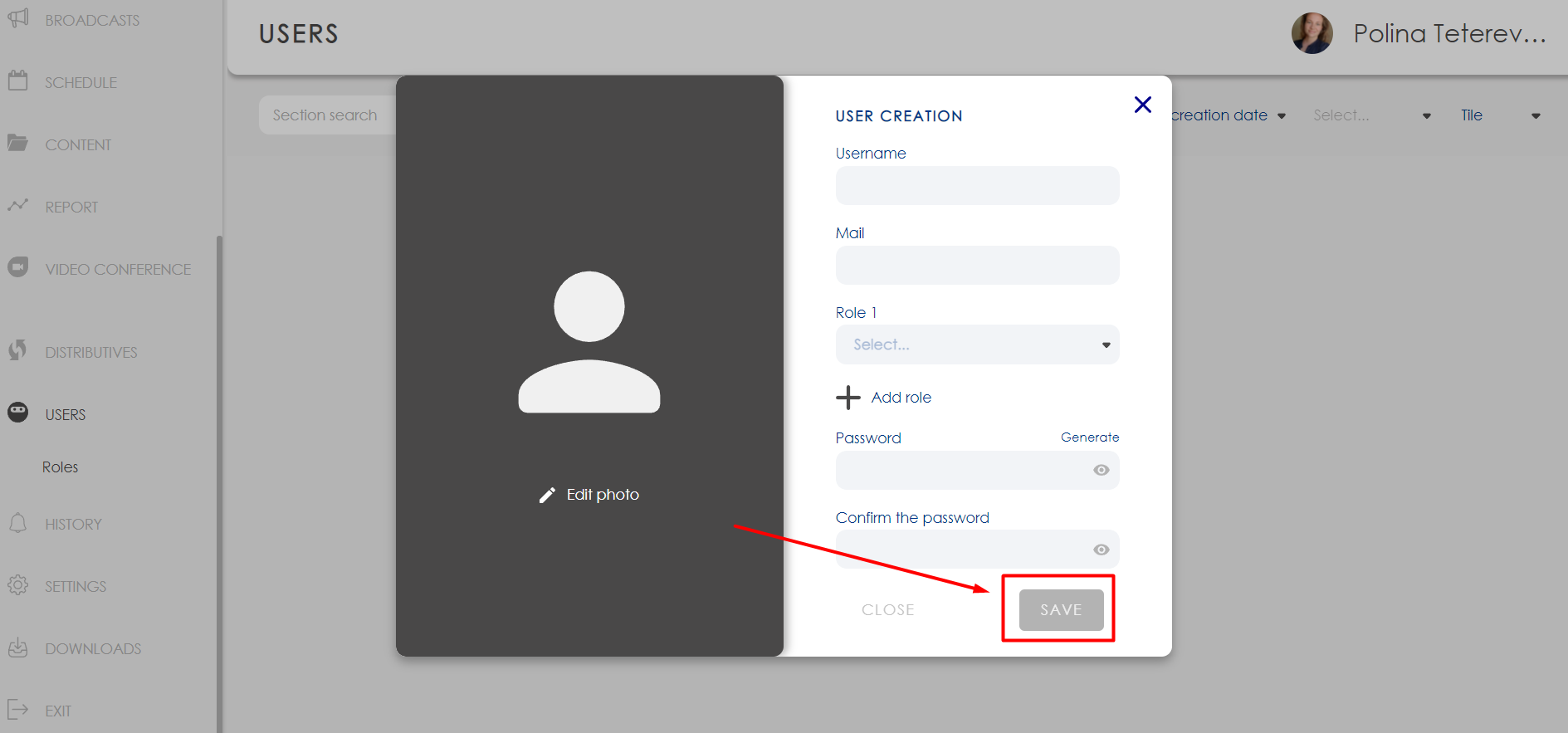
- Username
- Role (select a suitable role from the previously created ones) or create a new role
- User mail
- Password
- You can also additionally upload the user's avatar
- click save button
Create a role
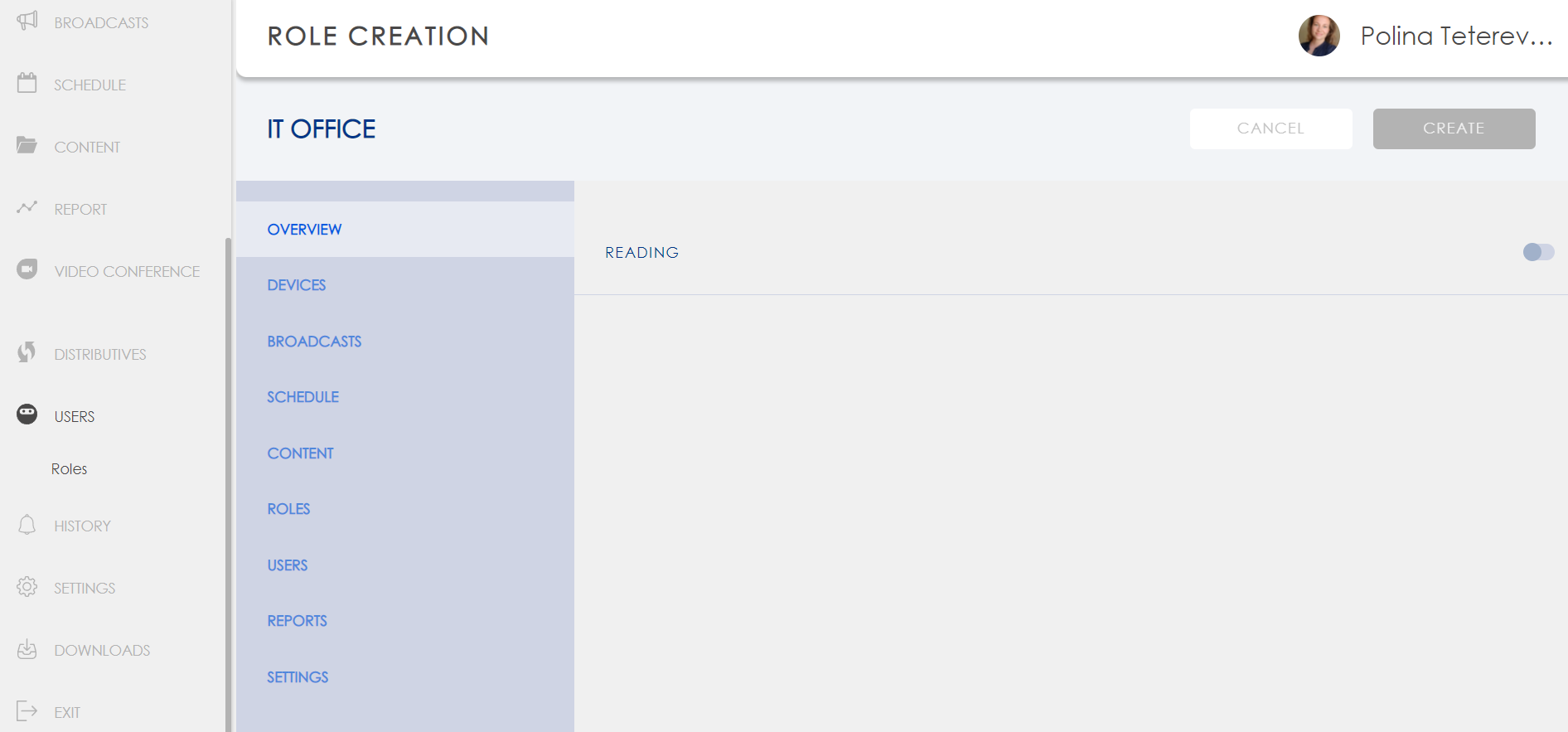
- navigation menu. Click "Create Role" to create a new role.
- select the desired section. Rights are set separately for each section (module) in the system.
- select the type of access (read, edit, delete). For certain sections, some of the access types may not be available.
- specify the required access rights (not available, fully available, partially available: for example, for a group of devices or a piece of content).
- this area appears if you select partial access to the section. Here you can specify, for example, specific devices or files to which you want to give access.
- this area appears if you select partial access to the section. Information about the selected folders, devices, etc. is displayed here. with indication of specific access rights.