Раздел "Отчёты"/en: различия между версиями
(Новая страница: «=== '''Report on Surveys''' === This feature allows for the compilation of reports on surveys. It includes a list of parameters on which the report is built. center|thumb|General view of the "Survey Report" section|800px Parameters for compiling the report: # Start Date - the date from which the report collection will begin.. # End Date - the final date up to which the report will be compiled. # Perio...») |
(Новая страница: «=== '''Report on Licenses''' === This feature allows for the compilation of reports on licenses associated with devices. The parameters for compiling the report are identical to those in the "Report on Surveys" section. Once all settings are adjusted, the user can initiate the report creation process by clicking the "Create Report" button. File:Общий_вид_отчет_по_лицензиям.png|center|thumb|General view of the "License Report" sectio...») |
||
| Строка 95: | Строка 95: | ||
# End Time - the time up to which the report will be compiled. | # End Time - the time up to which the report will be compiled. | ||
# Checkbox to send a copy to email - allows sending. | # Checkbox to send a copy to email - allows sending. | ||
=== '''Report on Licenses''' === | |||
=== ''' | This feature allows for the compilation of reports on licenses associated with devices. The parameters for compiling the report are identical to those in the "Report on Surveys" section. Once all settings are adjusted, the user can initiate the report creation process by clicking the "Create Report" button. | ||
[[File:Общий_вид_отчет_по_лицензиям.png|center|thumb|General view of the "License Report" section|800px]] | |||
== '''Downloading the Report''' == | |||
After loading, the report will be available to the user in the "Downloads" section of the browser or on their personal device.<br> | |||
[[File:Общий_вид_отчет_по_лицензиям.png|center|thumb| | The downloaded document has a ".xlsx" extension, which can be opened using MS Excel. | ||
== ''' | == '''Final Result''' == | ||
Users understand how the "Report" section works and how to use its functionality. | |||
== ''' | |||
Версия от 16:01, 17 ноября 2023
Section "Reports"
In the personal account of SmartPlayer, there is a useful section for the user named "Reports".
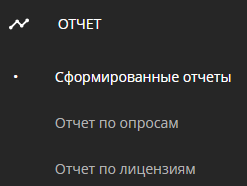
This section can provide the user with reports on the operation of devices, content, broadcasts, and advertising campaigns. The entire section is divided into several work areas, allowing the selection of the report format needed and from which device the report should come.
Home Page
The home page of the "Reports" section can be divided into several areas. These areas are:
- Topic for the report
- Parameters for compiling the report
- Working with the device
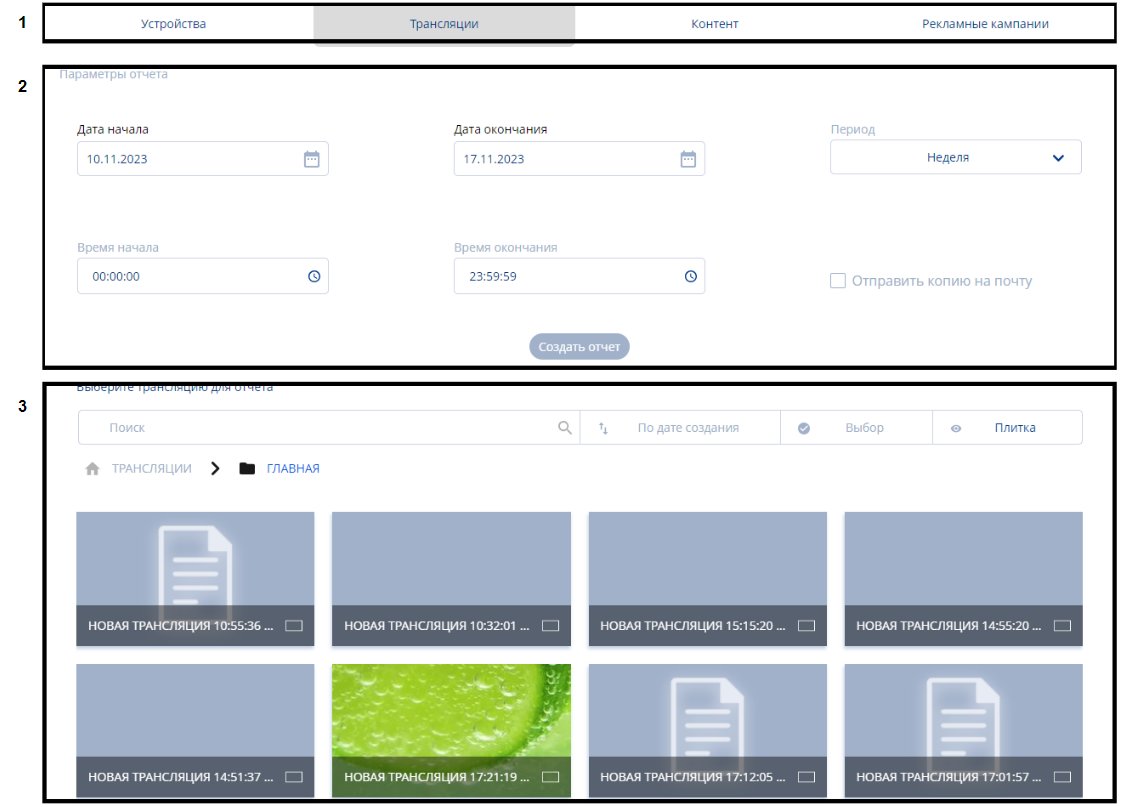
Area "Topic for the Report""
The "Topic for the Report" area includes four thematic parameters:
- Devices - the report will be compiled for the selected device.
- Broadcasts - the report will be compiled for the selected broadcast.
- Content - the report will be compiled for the selected content.
- Advertising campaigns - the report will be compiled for the advertising campaign.

Next, we will look at the parameters used to compile the reports.
Area "Parameters for Compiling the Report"
In this area, users can select parameters based on which the report will be compiled.

The report can be compiled based on the following parameters:
- Start Date - the date from which the report collection will begin.
- End Date - the final date up to which the report will be compiled.
- Period - allows selecting a period for report collection, using a drop-down window with period options. Types of presented periods: one day, week, month, any period.
- Start Time - the time from which the report collection will begin.
- End Time - the time up to which the report will be compiled.
- Checkbox to send a copy to email - allows sending
This set of parameters is relevant for all report topics.
However, when choosing a topic in the form of "Devices", an additional line of settings appears. The added setting is called "Report Type", which includes:
- Content Playback
- Device Operation
- Quality Assessment
- Video Analytics
- Final Cost

After setting all the parameters and selecting the device, you will need to click on the "Create Report" button.
Area "Working with the Device"
The "Working with the Device" area includes two blocks:
- Display Settings Block - includes a list of settings for displaying devices.
- Theme Working Block - includes a list of all positions on the topic.
Block "Display Settings"
The "Settings" area consists of parameters that allow changing the display of the device on the home page.

It consists of::
- Search Bar - allows displaying the desired device by name.
- Path - shows in which folder the device is located.
- Advanced Search Settings - allow making the search more expanded and precise thanks to additional parameters. To understand how the additional parameters work, a description is made for each of them. After setting the required parameters, the user needs to press the "Search" button. If the user wants to disable the additional parameters, they need to press the "Reset" button..
- Sorting - a list with options for sorting devices located in the personal account.
- Device Selection - functionality that allows selecting or deselecting all devices, as well as groups of devices, for further actions with them. All selected devices are marked with a "Checkbox" icon, or so-called "Tick".
- Device Display - allows the user to choose in which format to display the available devices.
Two display options are available:
- Tile - displays all devices in a tile format.
- List - displays all devices in a list format.
Block "Working with Themes"
The block for working with themes includes the entire list of available themes and positions for each theme, displayed in the user's personal account.

Each device in the block can be selected.
When selected, the display of the right sidebar changes. It displays a list of selected themes for report creation. These can also include the previously described: devices, broadcasts, content, advertising campaigns.

Additional Functionality
In the left sidebar, additional actions with reports can be implemented. These actions are represented by the following items:
- Formed Reports
- Report on Surveys
- Report on Licenses

Each described functionality will be detailed below.
Formed Reports
This tab contains a list of formed reports.

Formed reports within the personal account display certain data:
- Device Status - shows the status of the device.
- Start Time - the time and date that is the starting point for collecting information for the report.
- End Time - the time and date that is the ending point for collecting information for the report.
- Report Type - shows what type of report is formed..
- User - indicates the email of the user who created the report.
- Created - the date the report was created.
Each report from the provided list can be selected by clicking on it. After selecting a report, the possibility of performing additional actions with it appears on the right in the sidebar. These actions are:
- Download - allows downloading the formed report.
- Delete - allows deleting the formed report.
- Close - allows deselecting the selected report.
Report on Surveys
This feature allows for the compilation of reports on surveys. It includes a list of parameters on which the report is built.

Parameters for compiling the report:
- Start Date - the date from which the report collection will begin..
- End Date - the final date up to which the report will be compiled.
- Period - allows selecting a period for report collection, using a drop-down window with period options. Types of presented periods: one day, week, month, any period.
- Start Time - the time from which the report collection will begin.
- End Time - the time up to which the report will be compiled.
- Checkbox to send a copy to email - allows sending.
Report on Licenses
This feature allows for the compilation of reports on licenses associated with devices. The parameters for compiling the report are identical to those in the "Report on Surveys" section. Once all settings are adjusted, the user can initiate the report creation process by clicking the "Create Report" button.

Downloading the Report
After loading, the report will be available to the user in the "Downloads" section of the browser or on their personal device.
The downloaded document has a ".xlsx" extension, which can be opened using MS Excel.
Final Result
Users understand how the "Report" section works and how to use its functionality.