Авторизация через социальные сети и SSO/en: различия между версиями
Новая страница: «=== '''Authorization through Google''' === After clicking on the "Google" icon, the user will be redirected to the authorization page of the "Google Mail/Gmail" service. center|thumb|Authorization through "Google Mail/Gmail" |800px In the case of the "Google Mail/Gmail" service, only the email login will be required. After authorization with their company's data, a personal account will be created a...» |
Новая страница: «=== '''Authorization through SSO''' === When authorizing through SSO, the user will be redirected to the authorization page of their company. After authorization with their company's data, a personal account will be created and assigned to the specified email.<br> '''''Note:''''' Information on how the SSO authorization system works can be found in the articles: For the user: SSO (User Version) For the system administrator: SSO (System Administrator Ve...» |
||
| Строка 18: | Строка 18: | ||
After authorization with their company's data, a personal account will be created and assigned to the specified email. | After authorization with their company's data, a personal account will be created and assigned to the specified email. | ||
=== '''Authorization through SSO''' === | |||
=== ''' | When authorizing through SSO, the user will be redirected to the authorization page of their company. After authorization with their company's data, a personal account will be created and assigned to the specified email.<br> | ||
'''''Note:''''' Information on how the SSO authorization system works can be found in the articles: | |||
''''' | For the user: [[SSO (User Version)]] | ||
For the system administrator: [[SSO (System Administrator Version)]] | |||
{{Note|Currently, SSO authorization is connected separately. To connect SSO authorization for your company, please contact the representatives of SmartPlayer.|warn}} | |||
{{Note| | === '''Result of Authorization through Services''' === | ||
=== ''' | After completing the registration process through any of the above-described methods, a new personal account is created within SmartPlayer for the user, which will include the following information: | ||
Email | |||
Company ID | |||
Company Name (by default it will be missing, it needs to be assigned) | |||
User Rights | |||
[[File:Завершение_регистрации.png|center|thumb|Creating a personal account for an authorized user |800px]] | |||
[[File:Завершение_регистрации.png|center|thumb| | == '''Final Result''' == | ||
== ''' | The user will be able to authenticate with their account in any of the aforementioned services and create their own personal account in the SmartPlayer environment. | ||
Текущая версия от 17:14, 24 ноября 2023
Общая информация
SmartPlayer now supports registration through third-party services.
The following third-party services can be used for authorization:
- Yandex
- SSO
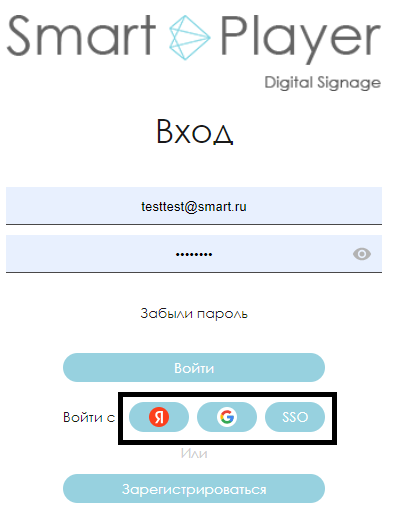
Authorization through Yandex
After clicking on the "Yandex" icon, the user will be redirected to the authorization page of the "Yandex Mail" service.
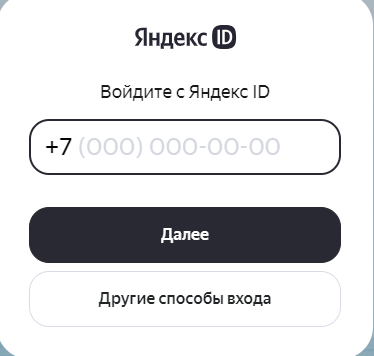
In the case of "Yandex Mail", the user needs to log in using either their phone number or their e-mail. After authorization with their company's data, a personal account will be created and assigned to the specified email.
Authorization through Google
After clicking on the "Google" icon, the user will be redirected to the authorization page of the "Google Mail/Gmail" service.
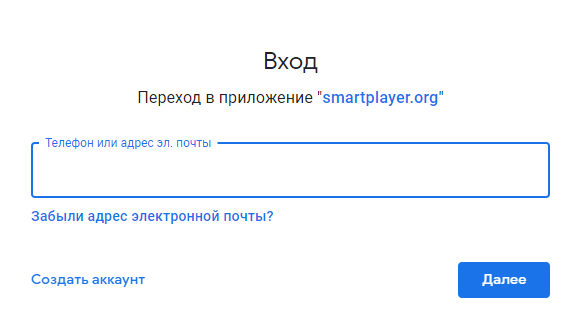
In the case of the "Google Mail/Gmail" service, only the email login will be required. After authorization with their company's data, a personal account will be created and assigned to the specified email.
Authorization through SSO
When authorizing through SSO, the user will be redirected to the authorization page of their company. After authorization with their company's data, a personal account will be created and assigned to the specified email.
Note: Information on how the SSO authorization system works can be found in the articles:
For the user: SSO (User Version)
For the system administrator: SSO (System Administrator Version)
Result of Authorization through Services
After completing the registration process through any of the above-described methods, a new personal account is created within SmartPlayer for the user, which will include the following information: Email Company ID Company Name (by default it will be missing, it needs to be assigned) User Rights
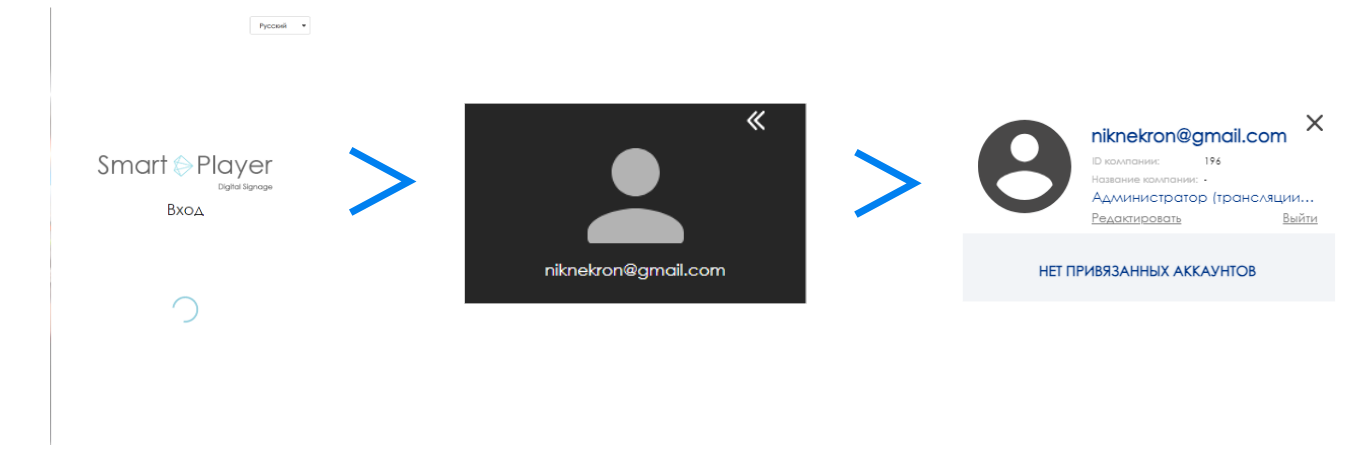
Final Result
The user will be able to authenticate with their account in any of the aforementioned services and create their own personal account in the SmartPlayer environment.