Отправка почтовых уведомлений/en: различия между версиями
Новая страница: «Sending email notifications» |
Новая страница: «== '''Situation Description''' == In the SmartPlayer personal account, it's now possible to receive notifications related to the company and view them. This feature has been implemented in the "Notifications" section as a new "Mail" block. {{Note|This feature works within the personal account only for a single company.|warn}} == '''Operating Principle''' == First, the user needs to log into their SmartPlayer personal account. <br> The next step is to scroll...» |
||
| Строка 1: | Строка 1: | ||
== '''Situation Description''' == | |||
== ''' | In the SmartPlayer personal account, it's now possible to receive notifications related to the company and view them. This feature has been implemented in the "Notifications" section as a new "Mail" block. | ||
{{Note|This feature works within the personal account only for a single company.|warn}} | |||
{{Note| | == '''Operating Principle''' == | ||
== ''' | First, the user needs to log into their SmartPlayer personal account. <br> | ||
The next step is to scroll down to the "Notifications" section. After finding the "Notifications" section, the user should click on it. | |||
[[File:Раздел_уведомелния.png|thumb|center| Example of the "Notifications" section display in the personal account.|800px]] | |||
[[File:Раздел_уведомелния.png|thumb|center| | Next, a new window with alerts will open. At the top of this window, there are blocks that divide the entire section into three parts: | ||
* Notifications | |||
* | * History | ||
* | * Mail | ||
* | The user needs to select the "Mail" block by clicking on it. | ||
[[File:Выбор_раздела_почта.png|thumb|center| Example of the "Mail" block display in the personal account.|800px]] | |||
[[File:Выбор_раздела_почта.png|thumb|center| | As a result, the user will see a list of their messages. | ||
[[File:Страница_уведомлений.png|thumb|center| Example of messages displayed in the "Mail" block.|800px]] | |||
[[File:Страница_уведомлений.png|thumb|center| | |||
<div lang="ru" dir="ltr" class="mw-content-ltr"> | <div lang="ru" dir="ltr" class="mw-content-ltr"> | ||
=== '''Статусы отправки''' === | === '''Статусы отправки''' === | ||
Версия от 16:02, 8 мая 2024
Situation Description
In the SmartPlayer personal account, it's now possible to receive notifications related to the company and view them. This feature has been implemented in the "Notifications" section as a new "Mail" block.
Operating Principle
First, the user needs to log into their SmartPlayer personal account.
The next step is to scroll down to the "Notifications" section. After finding the "Notifications" section, the user should click on it.
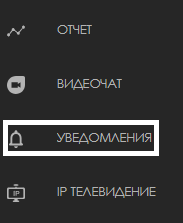
Next, a new window with alerts will open. At the top of this window, there are blocks that divide the entire section into three parts:
- Notifications
- History
The user needs to select the "Mail" block by clicking on it.

As a result, the user will see a list of their messages.
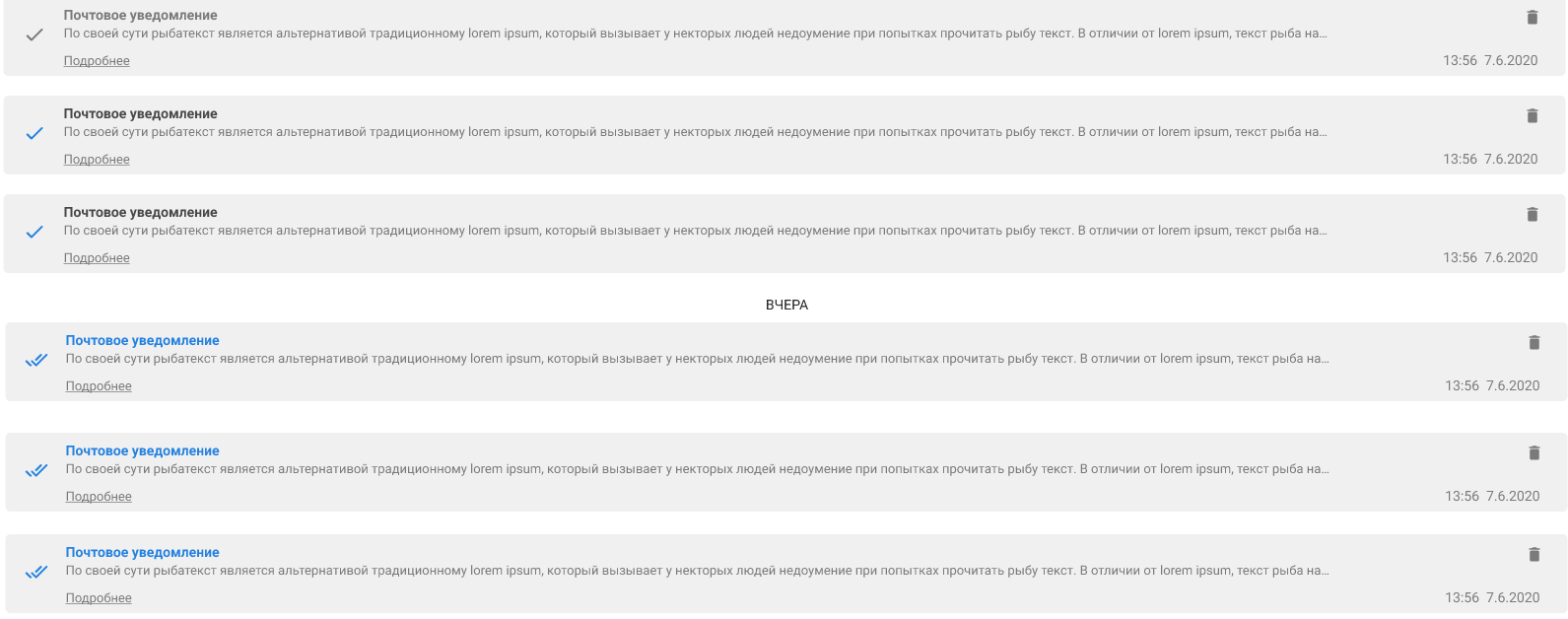
Статусы отправки
Сообщения в блоке "Почта" могут иметь разные статусы отправки. Все статусы расположены слева перед телом сообщения. Всего их существует четыре:
- Сообщение отправлено (серый одинарный чекбокс/галочка)
- Сообщение в процессе доставки (синий одинарный чекбокс/галочка)
- Сообщение доставлено (синий двойной чекбокс/галочка)
- Ошибка отправки сообщения (красный восклицательный знак)
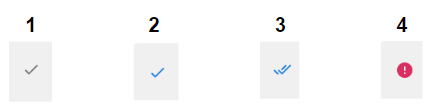
Видеоинструкция
Отправка почтовых уведомлений внутри одной компании
Итоговый результат
Пользователя понимают и знают где можно просмотреть почтовые уведомления внутри личного кабинета SmartPlayer.