Translations:Ads/6/en: различия между версиями
Материал из SmartPlayer
FuzzyBot (обсуждение | вклад) м (FuzzyBot переименовал страницу Translations:Создание объявлений/6/en в Translations:Ads/6/en без оставления перенаправления: Часть переводимой страницы Создание объявлений.) |
Нет описания правки |
||
| Строка 1: | Строка 1: | ||
==== | ==== Deleting an Announcement ==== | ||
A completed | A completed announcement can be deleted in one way. To do this, you need to click on it once and navigate to the right toolbar. There, the user will see the "Trash" icon, which is used to delete the announcement. | ||
[[File:Иконка_корзины.png|thumb|center| | [[File:Иконка_корзины.png|thumb|center|Location of the icon for deleting an announcement|800px]] | ||
=== | |||
* | === Useful Information === | ||
* To create an " | * The announcement will play in full, even if it exceeds the timeline (upper time limit). | ||
* | * To create an "Announcement," there must be a scheduled broadcast on the device. If there is no schedule, it must be created. | ||
* | * Only photo and video content should be used in announcements. | ||
* If | * A schedule with a single zone and a single page must be used. Otherwise, the system will not allow the announcement to be created and will request that you return to the beginning of the announcement creation process. | ||
* | * If the announcement does not appear in the list after creation, the issue might be with the filter settings. Check the status filter and try other options. | ||
* If multiple content | * Each announcement is assigned its own ID upon creation. This hidden parameter may affect the operation of the announcement within the schedule. | ||
* If there are two | * If multiple types of content are added to the announcement, they will play in the order they were added. The content added first will play first. This is related to the assignment of IDs to each announcement. The first announcement will receive a lower ID value, meaning it will play first. | ||
* By default, it | * If there are two announcements in the schedule, and the first one is edited, it will play last. This is because the announcement is deleted and recreated when edited, and it receives a new numeric ID, which is naturally higher than that of the second announcement. | ||
* If | * By default, it is recommended to use local time when creating an announcement. | ||
* | * If content is not selected when creating an announcement and the "Next" button is clicked, a pop-up message will appear with the text: "Advertising content not selected." | ||
* | * Announcements can be applied to both online and offline devices, as long as there is at least one schedule on the device. | ||
* If you need to delete | * All identified conflicts when creating an announcement are highlighted in the "Summary" section. All conflicts must be resolved to complete the announcement creation. | ||
* Double-clicking on a completed | * If you need to delete multiple announcements, it is recommended to do so individually and sequentially. | ||
* If the schedule ends | * Double-clicking on a completed announcement allows you to edit it. | ||
* To save device memory, the | * If the schedule ends while the announcement is playing, the announcement will stop. | ||
* | * To save device memory, the announcement will be deleted after the "End * Date" has passed and if there is no repeat event. | ||
* After | * Announcements affect the content playback statistics. | ||
== | * After the device connects to the server, it will receive information about the announcement within one minute. | ||
== Additional Materials == | |||
* [[Announcement at the End of the Broadcast Schedule]] | |||
* [[Announcement Playback Type "Between Content and Broadcast"]] | |||
* [[Announcement Playback Type "At a Specific Time"]] | |||
* [[Announcement Playback Type "Advertisers"]] | |||
Текущая версия от 14:21, 20 августа 2024
Deleting an Announcement
A completed announcement can be deleted in one way. To do this, you need to click on it once and navigate to the right toolbar. There, the user will see the "Trash" icon, which is used to delete the announcement.
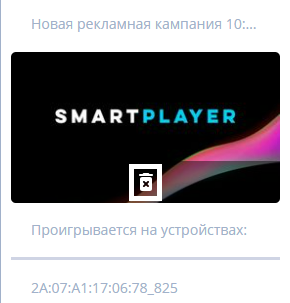
Useful Information
- The announcement will play in full, even if it exceeds the timeline (upper time limit).
- To create an "Announcement," there must be a scheduled broadcast on the device. If there is no schedule, it must be created.
- Only photo and video content should be used in announcements.
- A schedule with a single zone and a single page must be used. Otherwise, the system will not allow the announcement to be created and will request that you return to the beginning of the announcement creation process.
- If the announcement does not appear in the list after creation, the issue might be with the filter settings. Check the status filter and try other options.
- Each announcement is assigned its own ID upon creation. This hidden parameter may affect the operation of the announcement within the schedule.
- If multiple types of content are added to the announcement, they will play in the order they were added. The content added first will play first. This is related to the assignment of IDs to each announcement. The first announcement will receive a lower ID value, meaning it will play first.
- If there are two announcements in the schedule, and the first one is edited, it will play last. This is because the announcement is deleted and recreated when edited, and it receives a new numeric ID, which is naturally higher than that of the second announcement.
- By default, it is recommended to use local time when creating an announcement.
- If content is not selected when creating an announcement and the "Next" button is clicked, a pop-up message will appear with the text: "Advertising content not selected."
- Announcements can be applied to both online and offline devices, as long as there is at least one schedule on the device.
- All identified conflicts when creating an announcement are highlighted in the "Summary" section. All conflicts must be resolved to complete the announcement creation.
- If you need to delete multiple announcements, it is recommended to do so individually and sequentially.
- Double-clicking on a completed announcement allows you to edit it.
- If the schedule ends while the announcement is playing, the announcement will stop.
- To save device memory, the announcement will be deleted after the "End * Date" has passed and if there is no repeat event.
- Announcements affect the content playback statistics.
- After the device connects to the server, it will receive information about the announcement within one minute.