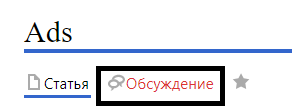Ads/en: различия между версиями
FuzzyBot (обсуждение | вклад) (Обновление для соответствия новой версии исходной страницы.) |
Нет описания правки |
||
| Строка 1: | Строка 1: | ||
<languages/> | <languages/> | ||
== | == Description of the Situation == | ||
A new functionality has been added to the SmartPlayer personal account, allowing the creation of announcements for broadcasts with scheduled times. This new functionality has been placed in a separate section of the personal account (PA) called "Announcements." | |||
[[File:Раздел_объявления.png|thumb|center| | [[File:Раздел_объявления.png|thumb|center|The "Announcements" section located in the personal account|800px]] | ||
=== | === Need for the Functionality === | ||
This | This functionality was specifically developed to address the need for integrating additional advertising elements into broadcasts and fully automating this process.<br> | ||
Previously, this could also be done, but only through complex, unclear, and "hacky" methods. Moreover, the process required the user to perform many actions manually. | |||
<div class="mw-translate-fuzzy"> | <div class="mw-translate-fuzzy"> | ||
== '''Principle of operation''' == | == '''Principle of operation''' == | ||
Версия от 14:12, 20 августа 2024
Description of the Situation
A new functionality has been added to the SmartPlayer personal account, allowing the creation of announcements for broadcasts with scheduled times. This new functionality has been placed in a separate section of the personal account (PA) called "Announcements."
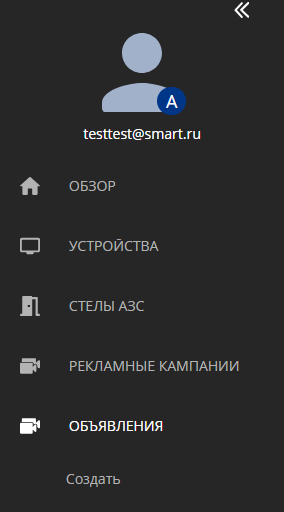
Need for the Functionality
This functionality was specifically developed to address the need for integrating additional advertising elements into broadcasts and fully automating this process.
Previously, this could also be done, but only through complex, unclear, and "hacky" methods. Moreover, the process required the user to perform many actions manually.
Principle of operation
Working logic
The user needs to select a device in the "Devices" section.
Next, they should set a schedule for the selected device. This is done by clicking on the device itself and moving to the toolbar on the right. In the toolbar, there will be a "Schedule" item, on which you need to click and set the necessary settings.
An advertisement that has been created and configured is integrated into the ready-made broadcast with a schedule. The created announcement is played at specified intervals. The playback process happens as follows:
- The ongoing broadcast is interrupted and stopped when the time matches the start time of the announcement.
- The announcement starts and is played for the selected period.
- After reaching the upper time boundary of the announcement, it ends and the broadcast restarts.
If the announcement had a repetition parameter set, it will be saved and will await the time for the next launch.
If no repetition interval was set in the announcement settings, it completes its operating cycle and disappears.
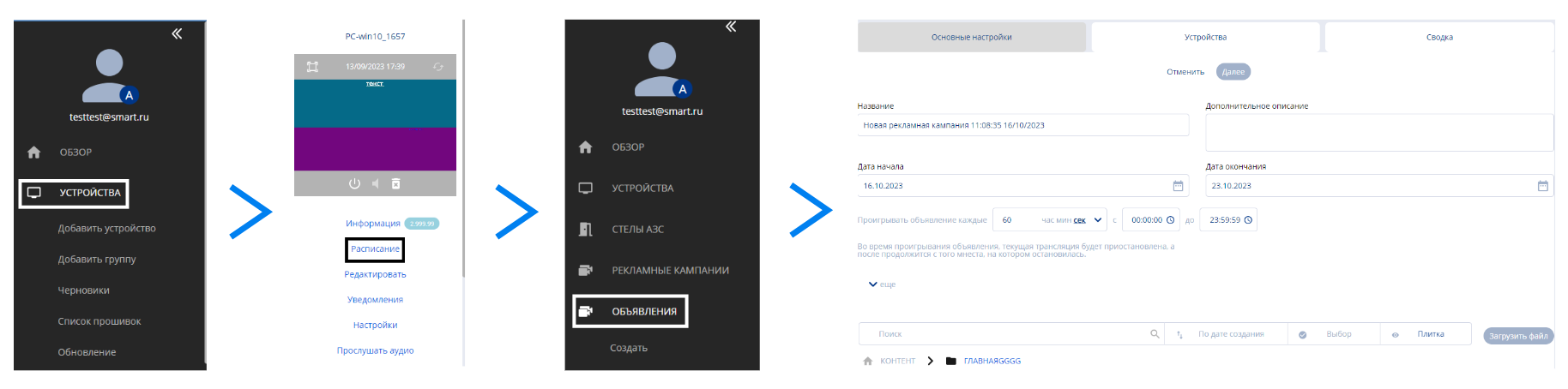
Создание объявления
Чтобы создать объявление необходимо в личном кабинете перейти в раздел "Объявление". Создать объявление можно двумя способами:
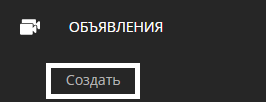
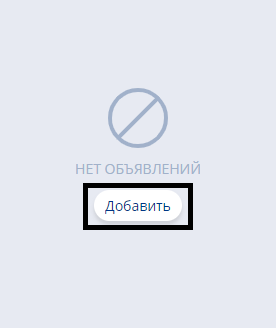
- Слева через тулбар, в разделе "Объявления", есть отдельная кнопка. Данный способ позволяет создать объявление всегда
- На главной странице раздела "Объявления", с помощью отдельной кнопки. Данный способ не работает, когда есть хотя бы одно созданное ранее объявление.
После использования одного из вариантов откроется окно настроек объявления.
Настройки объявления
Страница настроек состоит из трёх блоков:
- Основные настройки - в данном разделе прописываются основные настройки.
- Устройства - выбирается устройство, к которому будет применено объявление. Выбранное устройство обязательно должно иметь расписание.
- Сводка - итоговая информация об объявлении.
Main Settings Page"
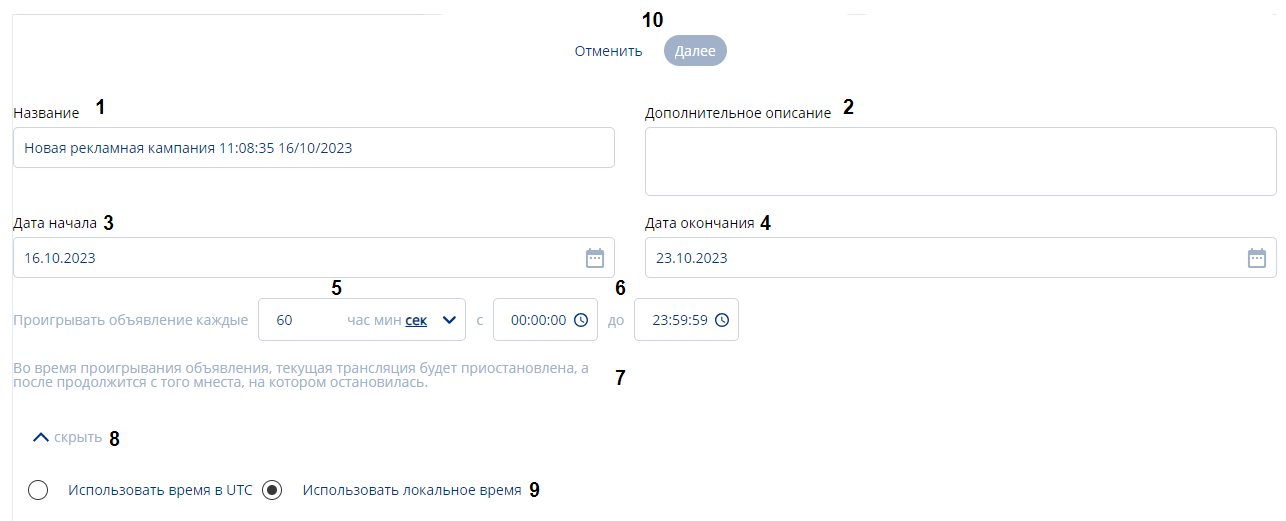
On the "Main Settings" page, you need to set all the settings for the correct operation of the announcements:
- Title - Here the announcement title is specified.
- Additional Description - In this section, a description/comment about the broadcast is written.
- Start Date - Sets the date when the announcement will start to "intervene" in the broadcast schedule. By clicking on the "Calendar" icon, a window with dates in the form of a calendar will appear, where you can select the desired date.
- End Date - Sets the date when the announcement will stop playing. By clicking on the "Calendar" icon, a window with dates in the form of a calendar will appear, where you can select the desired date.
- Play Announcement Every - An interval that allows you to choose the frequency of playing the announcement in the broadcast with a schedule. You can choose the unit of measurement for this value: minutes, seconds, hours.
- Playback Time - Sets the time to start and turn off the announcement in the broadcast with a schedule.
- Warning Information - Information that notifies about the mechanism of embedding the announcement in the broadcast.
- More/Hide - A button that opens additional settings.
- Use Time Formats - Allows you to choose between "UTC time" and "Local Time". It is recommended to use "Local Time".
- "Cancel" and "Next" buttons - The cancel button allows you to return to the main page of the "Announcements" section. The "Next" button allows you to proceed to the next stage of settings. To activate the "Next" button, it is essential to choose content; otherwise, a warning window will pop up.

On this page, there is also a content work window. It includes:

- Search Window - Allows you to find content by typing the file name in the search bar.
- Sorting - Sorts content by three parameters: creation date, name, size.
- Content Selection - Allows you to select all content at once or cancel the selection if the content was selected.
- Display Window - Offers to choose display formats of the available content either as tiles or as a list.
- Upload File - Allows you to upload content directly from the user's device.
- Content Location Path - Shows the path where the content is located.
- Content Type - Allows you to sort content into "pictures" and "videos" when clicked.
Страница "Устройства"
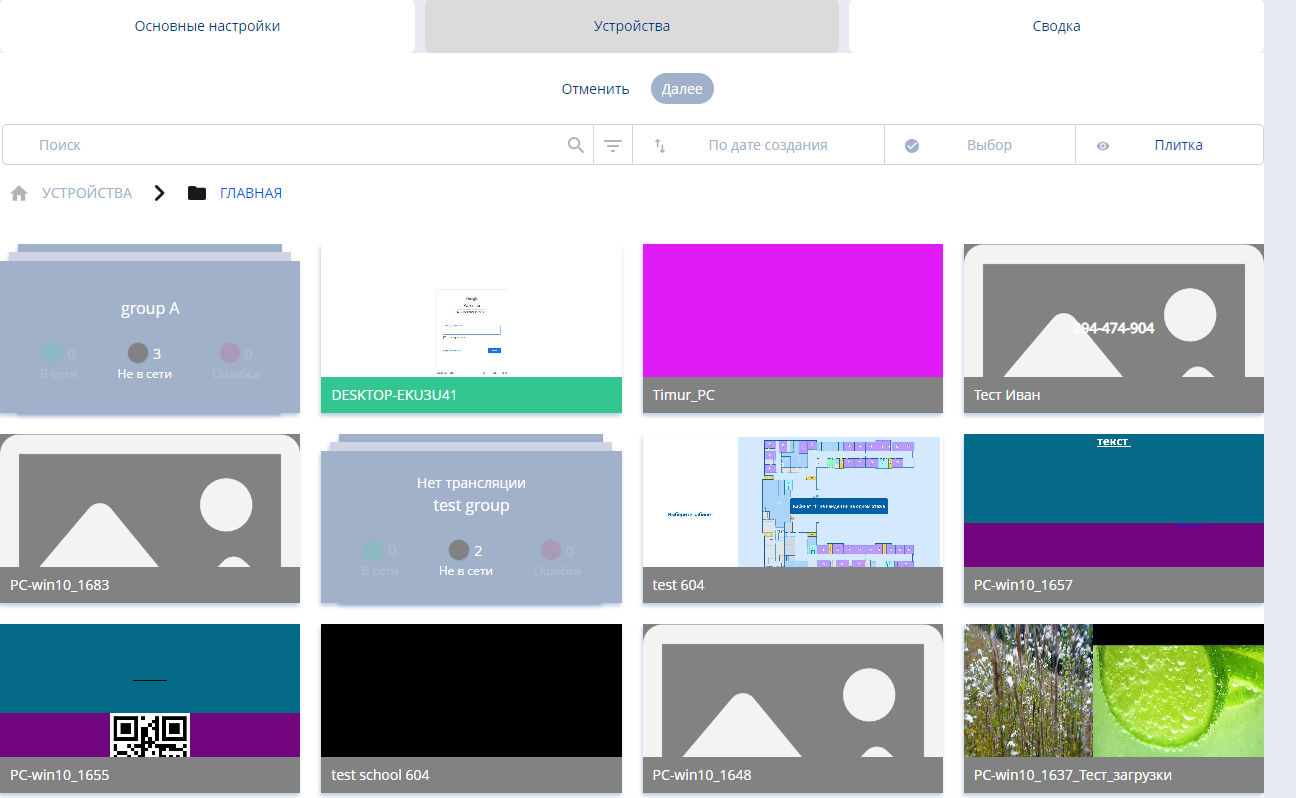
После заполнения всех данных на странице "Основные настройки" и нажатия кнопки "Далее", пользователя переносит на страницу "Устройства".
На данной странице пользователь выбирает устройство, на которое будет применено объявление. Выбрать устройство можно кликом мышки. Выбранное устройство будет помечено "галочкой".
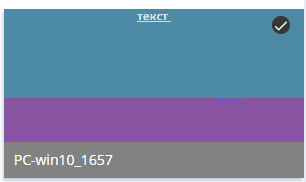
После выбора устройства необходимо нажать кнопку "Далее".
Страница "Сводка"
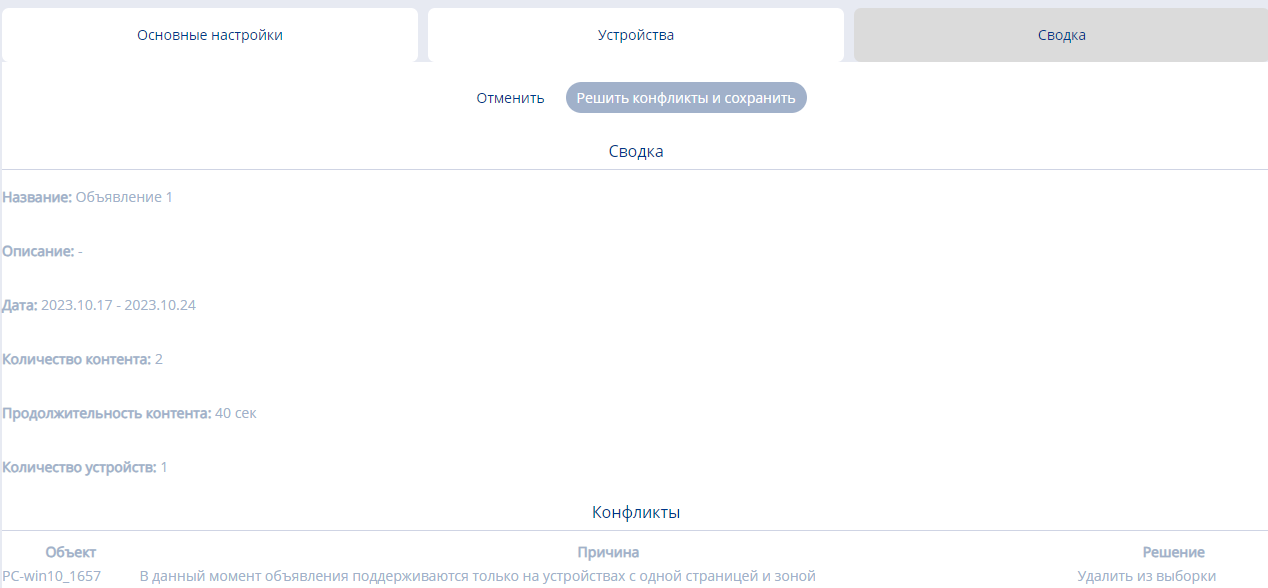
Итоговым шагом к завершению создания объявления является получение информации со страницы "Сводка". Страница "Сводка" условно можно разбить на две части:
- Зона с общей информацией об объявление, именуемой "Сводка"
В данной зоне прописана общая информация об объявлении, которая включает в себя описание основных параметров, выставленные в разделе "Основные настройки"
- Зона с информацией о конфликтах объявления с устройством или трансляцией, именуемой - "Конфликты".
В этой зоне прописана информации о конфликтах объявления с устройством или трансляцией, которые необходимо решить. Если данные конфликты не решить, то создать объявление, после нажатия клавиши "Решить конфликты и сохранить" будет невозможно. О проблеме предупредит специальная всплывающая строка.

После решения всех конфликтов нажимаем кнопку "Решить конфликты и сохранить" и переходим на финальную страницу. На этой странице отображается уже готовое объявление.
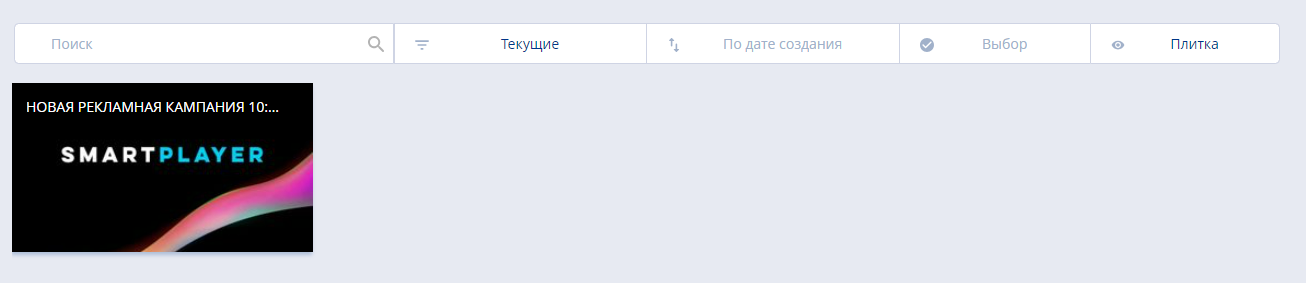
Deleting an Advertisement
A completed advertisement can be deleted in one way. To do this, click on it once and move to the right toolbar. There the user can see a "Trash" icon, which is used to delete the advertisement.
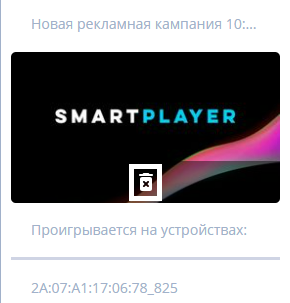
Useful Information
- An advertisement plays in full, even if it goes beyond the timeline's upper boundary (time limit).
- To create an "Ad" on a device, there must be a scheduled broadcast. If there is no schedule, it needs to be created.
- In advertisements, only photo and video content should be used.
- You should use a schedule with one zone and one page. Otherwise, the system won't allow the creation of the advertisement and will ask to start over.
- If an advertisement doesn't appear in the list after creation, the issue might be due to filter settings. Check the current filter status and try different ones.
- Every advertisement gets an ID upon creation. This invisible parameter can influence the ad's behavior in the schedule.
- If multiple content types are added to an advertisement, they will play in the order they were added. Meaning, the one added earlier will play first. This is related to the assignment of IDs for each ad. The first ad gets a smaller ID value and thus will be the first to play.
- If there are two ads in the schedule, and the first one is modified, it will play last. This is because when modified, the ad is deleted and recreated. At this moment, it gets a new ID, which is naturally larger than the second ad's.
- By default, it's recommended to use local time when creating an ad.
- If you don't choose content when creating an ad and press "Next," a pop-up message will appear saying, "Ad content not selected."
- Ads can be applied to both online and offline devices. The main thing is that the device has at least one schedule.
- In the "Summary" section, all conflicts found during ad creation are highlighted. To complete the ad creation, all conflicts need to be resolved.
- If you need to delete several ads, it's recommended to do them one by one.
- Double-clicking on a completed ad allows you to edit it.
- If the schedule ends and the ad is still playing, the ad will stop.
- To save device memory, the ad will be deleted after the "End Date" passes and if there's no repeat event set.
- Ads affect content playback statistics.
- After connecting the device to the server, the device will receive advertisement information within a minute.
Final Result
Users can easily and seamlessly integrate "Ads" into their broadcasts.