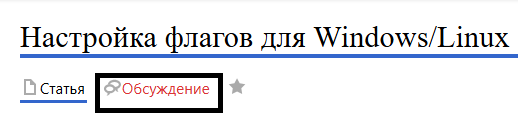Настройка флагов для Windows/Linux/en: различия между версиями
Новая страница: «Setting Flags for Windows/Linux» |
Новая страница: «== '''Situation Description''' == To create a more convenient, understandable, and easily manageable tool for controlling device behavior, the SmartPlayer team has added the ability to set "flags" that control device behavior during operation. This functionality is designed to help enhance, simplify, and diversify the user’s options for managing device behavior. == '''Procedure''' == To select one of the available flags, the user first needs to log in to t...» |
||
| Строка 1: | Строка 1: | ||
== '''Situation Description''' == | |||
== ''' | To create a more convenient, understandable, and easily manageable tool for controlling device behavior, the SmartPlayer team has added the ability to set "flags" that control device behavior during operation. This functionality is designed to help enhance, simplify, and diversify the user’s options for managing device behavior. | ||
== '''Procedure''' == | |||
== ''' | To select one of the available flags, the user first needs to log in to their account and locate the "Devices" section. | ||
[[File:Раздел_устр.png|thumb|center| Example of the "Devices" section display in the user’s account |800px]] | |||
[[File:Раздел_устр.png|thumb|center| | Next, they need to locate their Windows/Linux device and select it by clicking on it. | ||
[[File:Устройство_на_windows.png|thumb|center| Example display of a Windows device in the user’s account |800px]] | |||
[[File:Устройство_на_windows.png|thumb|center| | The following step is to switch to the toolbar on the right and select the "Settings" option. | ||
[[File:Категория_настроек.png|thumb|center| Example display of the "Settings" line on a Windows device |800px]] | |||
[[File:Категория_настроек.png|thumb|center| | In the settings, the user needs to locate the "Browser" category and click on it. | ||
[[File:Категория_Браузер.png|thumb|center| Example display of the "Browser" category on a Windows device |800px]] | |||
[[File:Категория_Браузер.png|thumb|center| | After opening the "Browser" page, the user will see the available list of flags. | ||
[[File:Список_флагов.png|thumb|center| Example display of flags in Windows/Linux device settings |800px]] | |||
[[File:Список_флагов.png|thumb|center| | === '''Available Flags''' === | ||
=== ''' | The "Flags" page includes the following list of names: | ||
* Flag <code>--ignore-gpu-blacklist </code> - In Chromium-based browsers, particularly Google Chrome, this flag is used to ignore the GPU blacklist. | |||
* | {{Note|In browsers, there is a GPU blacklist that identifies GPUs incompatible or problematic for hardware acceleration. This blacklist prevents crashes and performance issues.|warn}} | ||
{{Note| | When the user launches Chromium with the <code>--ignore-gpu-blacklist </code> flag, the browser will use hardware acceleration even for GPUs on the blacklist. This can be useful if the user is confident that their GPU can handle hardware acceleration despite being blacklisted. | ||
* Flag <code>--enable-gpu-rasterization </code> - In Chromium-based browsers, particularly Google Chrome, this flag enables rasterization using the GPU. | |||
* | {{Note|Rasterization is the process of converting vector graphics (such as HTML and CSS) into raster images that can be displayed on the screen.|warn}} | ||
{{Note| | By default, rasterization can be performed on either the CPU or GPU, depending on system capabilities and browser settings. Enabling GPU rasterization helps improve performance and reduce CPU load, especially when working with graphically intensive web pages. | ||
* Flag <code>--disable-web-security </code> - In Chromium-based browsers, particularly Google Chrome, this flag disables web security policies, such as Same-Origin Policy. | |||
* | {{Note|Same-Origin Policy restricts interaction between scripts loaded from different sources to prevent cross-site scripting (XSS) attacks and other security threats.|warn}} | ||
{{Note| | When the user launches the browser with the <code>--disable-web-security </code> flag, these restrictions are lifted, allowing scripts to interact with resources from different sources without limitations. | ||
* Flag <code>--disable-features=AutoplayIgnoreWebAudio</code> - In Chromium-based browsers, particularly Google Chrome, this flag disables the feature that allows ignoring autoplay audio in web applications that use the Web Audio API. | |||
* | {{Note|By default, browsers may block automatic audio playback to improve user experience and prevent unwanted noise.|warn}} | ||
{{Note| | When the user launches the browser with the <code>--disable-features=AutoplayIgnoreWebAudio</code> flag, it allows web applications using the Web Audio API to automatically play audio without user intervention. | ||
=== '''Related Information''' === | |||
=== ''' | To complete the device configuration process, you need to apply a schedule and add the required URL link as content. For information on previously described steps, refer to the following articles in Wikipedia: | ||
* [[Раздел "Устройства"]] | * [[Раздел "Устройства"]] | ||
== ''' | == '''Video Tutorial''' == | ||
[https://www.youtube.com/watch?v=wMjf0a9xix8 | [https://www.youtube.com/watch?v=wMjf0a9xix8 Opening a URL Link with Chromium] | ||
== ''' | == '''Additional Information''' == | ||
If this article does not help in using the functionality as intended, or if you have any questions after reading, you can ask them in the "Discussions" section at the top of the page. | |||
[[File:Обсжудение_флагов.png|thumb|center| | [[File:Обсжудение_флагов.png|thumb|center| Example display of the "Discussions" tab on the wiki page |800px]] | ||
Текущая версия от 13:46, 30 октября 2024
Situation Description
To create a more convenient, understandable, and easily manageable tool for controlling device behavior, the SmartPlayer team has added the ability to set "flags" that control device behavior during operation. This functionality is designed to help enhance, simplify, and diversify the user’s options for managing device behavior.
Procedure
To select one of the available flags, the user first needs to log in to their account and locate the "Devices" section.

Next, they need to locate their Windows/Linux device and select it by clicking on it.
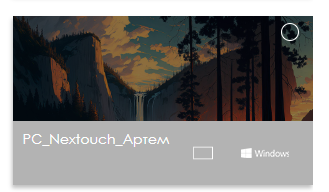
The following step is to switch to the toolbar on the right and select the "Settings" option.
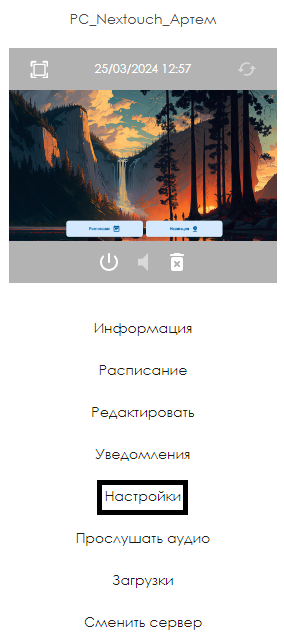
In the settings, the user needs to locate the "Browser" category and click on it.
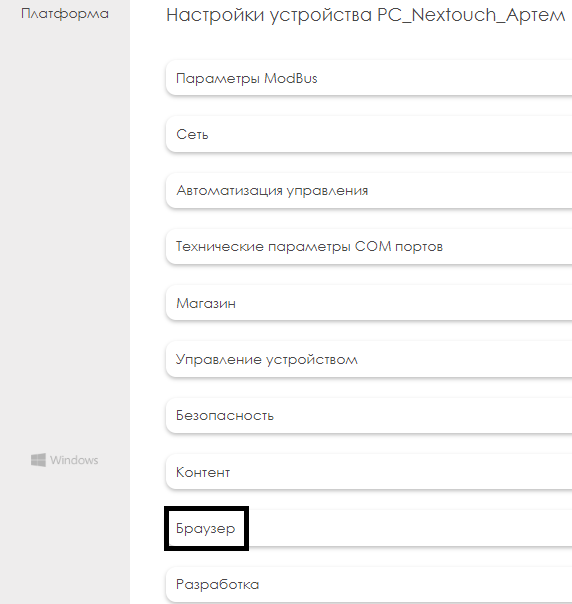
After opening the "Browser" page, the user will see the available list of flags.
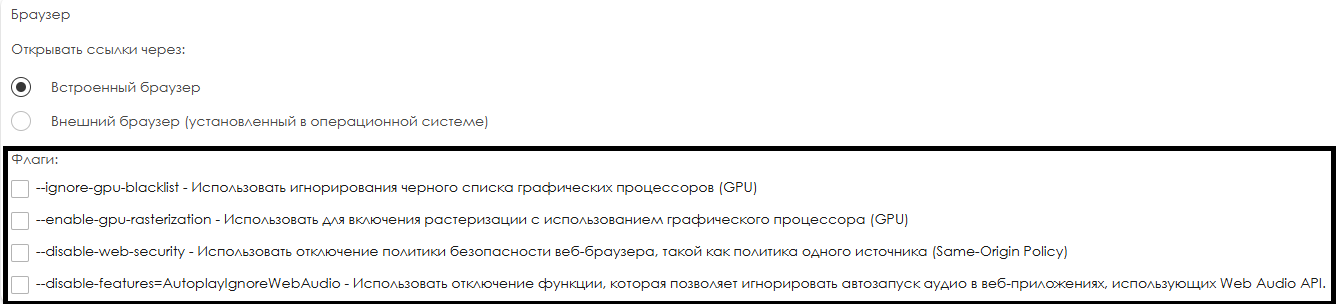
Available Flags
The "Flags" page includes the following list of names:
- Flag
--ignore-gpu-blacklist- In Chromium-based browsers, particularly Google Chrome, this flag is used to ignore the GPU blacklist.
When the user launches Chromium with the --ignore-gpu-blacklist flag, the browser will use hardware acceleration even for GPUs on the blacklist. This can be useful if the user is confident that their GPU can handle hardware acceleration despite being blacklisted.
- Flag
--enable-gpu-rasterization- In Chromium-based browsers, particularly Google Chrome, this flag enables rasterization using the GPU.
By default, rasterization can be performed on either the CPU or GPU, depending on system capabilities and browser settings. Enabling GPU rasterization helps improve performance and reduce CPU load, especially when working with graphically intensive web pages.
- Flag
--disable-web-security- In Chromium-based browsers, particularly Google Chrome, this flag disables web security policies, such as Same-Origin Policy.
When the user launches the browser with the --disable-web-security flag, these restrictions are lifted, allowing scripts to interact with resources from different sources without limitations.
- Flag
--disable-features=AutoplayIgnoreWebAudio- In Chromium-based browsers, particularly Google Chrome, this flag disables the feature that allows ignoring autoplay audio in web applications that use the Web Audio API.
When the user launches the browser with the --disable-features=AutoplayIgnoreWebAudio flag, it allows web applications using the Web Audio API to automatically play audio without user intervention.
Related Information
To complete the device configuration process, you need to apply a schedule and add the required URL link as content. For information on previously described steps, refer to the following articles in Wikipedia:
Video Tutorial
Opening a URL Link with Chromium
Additional Information
If this article does not help in using the functionality as intended, or if you have any questions after reading, you can ask them in the "Discussions" section at the top of the page.