Настройки контента в зависимости от операционной системы/en: различия между версиями
Новая страница: «Content Settings Based on Operating System» |
Новая страница: «== '''Situation Description''' == To enable more fine-tuned and personalized broadcast settings, users now have the option to use customizations available exclusively for specific systems. This article provides guidance on how to use the available options for each OS in the SmartPlayer dashboard settings. == '''Action Algorithm''' == To use the new OS-dependent broadcast settings, users must first log into the SmartPlayer dashboard.<br> Next, navigat...» |
||
| Строка 1: | Строка 1: | ||
== '''Situation Description''' == | |||
== ''' | To enable more fine-tuned and personalized broadcast settings, users now have the option to use customizations available exclusively for specific systems. This article provides guidance on how to use the available options for each OS in the SmartPlayer dashboard settings. | ||
== '''Action Algorithm''' == | |||
== ''' | To use the new OS-dependent broadcast settings, users must first log into the SmartPlayer dashboard.<br> | ||
Next, navigate to the "Broadcasts" section in the dashboard and select the "Create" category. | |||
[[File:Broadcasts_and_Categories.png|thumb|center| Example of the "Broadcasts" section and "Create" category |800px]] | |||
[[File: | To create a broadcast, users should select a zone where the content will be played by using the designated icon. | ||
[[File:Add_Zone.png|thumb|center| Example of the "Broadcasts" section and "Create" category |800px]] | |||
[[File: | Next, click on the video content within the zone to open the content settings toolbar, which will appear on the right side of the screen. | ||
[[File:Content_Toolbar.png|thumb|center| Example of the content settings toolbar |800px]] | |||
[[File: | In the opened toolbar, select the "Content Settings" section. | ||
[[File:Content_Settings_by_OS.png|thumb|center| Example of the "Content Settings" section |800px]] | |||
[[File: | Users will then see that the "Content Settings" section is currently divided into two main blocks: | ||
* Android | |||
* Android | * Windows/Linux/Raspberry | ||
* Windows/Linux/Raspberry | [[File:OS_Selection.png|thumb|center| Example of content settings divided by operating systems |800px]] | ||
[[File: | === '''Settings Available for Android OS''' === | ||
=== ''' | For Android OS, the following configurable settings are available: | ||
* Stream Presets - Allows use of stream presets, which only work for stream format content. More details available [here](https://wiki.smartplayer.org/index.php/Android#%D0%A1%D0%BF%D0%B8%D1%81%D0%BE%D0%BA_%D0%BD%D0%B0%D1%81%D1%82%D1%80%D0%BE%D0%B5%D0%BA). | |||
* | * Use of Chroma Key - Allows the activation and use of chroma key in broadcasts, applicable only to video content. More details available [here](https://wiki.smartplayer.org/index.php/%D0%9F%D0%BE%D0%B4%D0%B4%D0%B5%D1%80%D0%B6%D0%BA%D0%B0_%D0%B2%D0%B8%D0%B4%D0%B5%D0%BA%D0%BE%D0%BD%D1%82%D0%B5%D0%BD%D1%82%D0%B0_%D1%81_%D0%BF%D1%80%D0%BE%D0%B7%D1%80%D0%B0%D1%87%D0%BD%D0%BE%D1%81%D1%82%D1%8C%D1%8E). | ||
* | * Content Rounding - Allows rounding the corners of the displayed content. | ||
* | After configuring all parameters, users must click the "Save" button in the center of the toolbar. To reset all changes, click the "Cancel" button, located to the left of the "Save" button. | ||
[[File:Save_Button_in_Toolbar.png|thumb|center| Example of Android settings and "Save" button in the toolbar |800px]] | |||
[[File: | |||
<div lang="ru" dir="ltr" class="mw-content-ltr"> | <div lang="ru" dir="ltr" class="mw-content-ltr"> | ||
=== '''Настройки доступные для Windows/Linux/Raspberry''' === | === '''Настройки доступные для Windows/Linux/Raspberry''' === | ||
Версия от 12:40, 1 ноября 2024
Situation Description
To enable more fine-tuned and personalized broadcast settings, users now have the option to use customizations available exclusively for specific systems. This article provides guidance on how to use the available options for each OS in the SmartPlayer dashboard settings.
Action Algorithm
To use the new OS-dependent broadcast settings, users must first log into the SmartPlayer dashboard.
Next, navigate to the "Broadcasts" section in the dashboard and select the "Create" category.
To create a broadcast, users should select a zone where the content will be played by using the designated icon.
Next, click on the video content within the zone to open the content settings toolbar, which will appear on the right side of the screen.
In the opened toolbar, select the "Content Settings" section.
Users will then see that the "Content Settings" section is currently divided into two main blocks:
- Android
- Windows/Linux/Raspberry
Settings Available for Android OS
For Android OS, the following configurable settings are available:
- Stream Presets - Allows use of stream presets, which only work for stream format content. More details available [here](https://wiki.smartplayer.org/index.php/Android#%D0%A1%D0%BF%D0%B8%D1%81%D0%BE%D0%BA_%D0%BD%D0%B0%D1%81%D1%82%D1%80%D0%BE%D0%B5%D0%BA).
- Use of Chroma Key - Allows the activation and use of chroma key in broadcasts, applicable only to video content. More details available [here](https://wiki.smartplayer.org/index.php/%D0%9F%D0%BE%D0%B4%D0%B4%D0%B5%D1%80%D0%B6%D0%BA%D0%B0_%D0%B2%D0%B8%D0%B4%D0%B5%D0%BA%D0%BE%D0%BD%D1%82%D0%B5%D0%BD%D1%82%D0%B0_%D1%81_%D0%BF%D1%80%D0%BE%D0%B7%D1%80%D0%B0%D1%87%D0%BD%D0%BE%D1%81%D1%82%D1%8C%D1%8E).
- Content Rounding - Allows rounding the corners of the displayed content.
After configuring all parameters, users must click the "Save" button in the center of the toolbar. To reset all changes, click the "Cancel" button, located to the left of the "Save" button.
Настройки доступные для Windows/Linux/Raspberry
На данный момент для Windows/Linux/Raspberry доступна только одна настройка, которая была описана ранее в статье - использование хромакея.
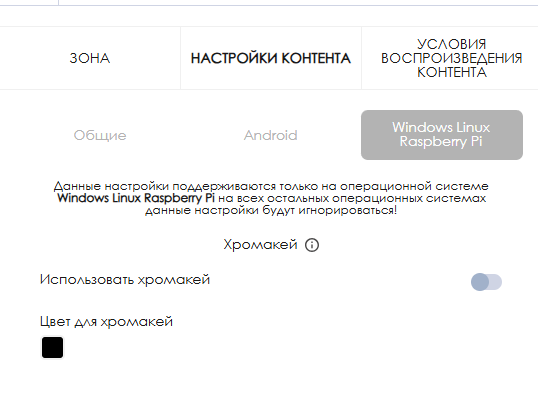
Связанная информация
Чтобы полностью ознакомиться с работой данной функциональности, пользователю необходимо запустить трансляцию с расписанием. Чтобы ознакомиться с описанными ранее шагами по созданию трансляции и расписания рекомендуется просмотреть следующие статьи из Wikipedia:
Видеоинструкция
Поддержка видеоконтента с прозрачностью
Дополнительная информация
Если данная статья не помогает использовать функционал по назначению или после ее прочтения остаются вопросы можно озвучить данные вопросы в разделе "Обсуждения" вверху страницы.

Также дополнительную информацию можно узнать на странице Как взаимодействовать пользователю с разделом "Обсуждения"