Раздел "Стелы АЗС"/en: различия между версиями
Новая страница: «==== '''Area "Display of Devices"''' ==== right|thumb|An example of displaying a gas station stele in tiles|150px The standard display of devices is in the "Tile" format.<br> When switching to the "List" format, the display of gas station pylons changes as well. In this display format, parameters describing the gas station pylon appear. File:Список_плиткой.png|center|thumb|Displa...» |
Новая страница: «==== '''Area "Display of Gas Station Pylons"''' ==== The "Display of Gas Station Pylons" area includes a list of gas station pylons linked to the personal account. center|thumb|General view of the zone "Display of gas station steles"|800px When a device is selected using the checkbox/tick at the top right of the device area, a sidebar with additional settings opens. File:Пример_сайдюара_с_наст...» |
||
| Строка 39: | Строка 39: | ||
* Name - displays the name of the gas station pylon. | * Name - displays the name of the gas station pylon. | ||
* Status - shows the status of the gas station pylon (ON-line/Off-line). | * Status - shows the status of the gas station pylon (ON-line/Off-line). | ||
==== '''Area "Display of Gas Station Pylons"''' ==== | |||
==== ''' | The "Display of Gas Station Pylons" area includes a list of gas station pylons linked to the personal account. | ||
[[File:Строка_устройств.png|center|thumb|General view of the zone "Display of gas station steles"|800px]] | |||
[[File:Строка_устройств.png|center|thumb| | When a device is selected using the checkbox/tick at the top right of the device area, a sidebar with additional settings opens. | ||
[[File:Пример_сайдюара_с_настройками.png|center|thumb|Example of a sidebar with settings|800px]] | |||
[[File:Пример_сайдюара_с_настройками.png|center|thumb| | The appearing sidebar allows: | ||
# Removing the selection of a specific device using the "-" icon. | |||
# | # Deleting all selected items using the trash bin icon. | ||
# | # Editing the set LPG labels. | ||
# | # Canceling the selection, thereby deselecting all devices. | ||
# | ==== '''Device Settings''' ==== | ||
==== ''' | By clicking on the gas station pylon field, a list of its settings can be opened. | ||
[[File:Настройки_устройства_в_стеллах_АЗС.png|center|thumb|List of settings for gas station steles|800px]] | |||
[[File:Настройки_устройства_в_стеллах_АЗС.png|center|thumb| | The list of settings for gas station pylons includes: | ||
* Editing pylon parameters - allows changing the parameters of the pylon by clicking on the "Pencil" icon. | |||
* | * Deleting the pylon - allows removing the gas station pylon by clicking on the "Trash Bin" icon. | ||
* | * Network Converter - provides information about the network converter. | ||
* | * Current data from the controller - transmits current data from the controller. | ||
* | * Settings - in this section, synchronization can be turned on or off. | ||
* | * Location - this section gives information about the location of the pylon. | ||
* | |||
<div lang="ru" dir="ltr" class="mw-content-ltr"> | <div lang="ru" dir="ltr" class="mw-content-ltr"> | ||
== '''Дополнительная функциональность''' == | == '''Дополнительная функциональность''' == | ||
Версия от 15:53, 21 ноября 2023
Section "Gas Station Pylons"
The SmartPlayer personal account has a special section "Gas Station Pylons".

In this section, one can view available gas station pylons and edit certain parameters related to the pylons.
The list of editable parameters will be described below.
Home Page
The home page of the "Gas Station Pylons" section can be divided into two areas.

These areas include:
- Area "Display Settings"
- Area "Display of Gas Station Pylons"
Also, on the "home page", you can adjust the settings of the gas station pylon. To do this, you need to click on the pylon itself. After clicking, a sidebar with settings will open.
Area "Display Settings"
The "Settings" area consists of parameters that allow changing the display of the device on the home page.

It consists of:
- Search Bar - allows displaying the required gas station pylon by name.
- Sorting - a list of sorting options for devices located in the personal account.
- Device Selection - functionality that allows selecting or deselecting all gas station pylons.
- Device Display - allows the user to choose in what format to display the available devices. Display options available are: tile and list..
When displaying devices in the "list" format, additional information about the device can be obtained.

This information includes:
- Selection - the ability to select the gas station pylon.
- Identifier - indicates the identifier of the gas station pylon.
- Name - displays the name of the gas station pylon.
- Status - indicates the status of the gas station pylon (on-line/off-line).
Area "Display of Devices"

The standard display of devices is in the "Tile" format.
When switching to the "List" format, the display of gas station pylons changes as well. In this display format, parameters describing the gas station pylon appear.

These parameters are:
- Selection - allows selecting an existing pylon using a checkbox/tick.
This checkbox, once checked, opens additional settings in the right sidebar. They allow: removing the device from the list of selected ones, editing LPG parameters, deselecting the device. The same principle of action with the checkbox applies when displayed as "tiles".
- Identifier - shows the identifier of the gas station pylon.
- Name - displays the name of the gas station pylon.
- Status - shows the status of the gas station pylon (ON-line/Off-line).
Area "Display of Gas Station Pylons"
The "Display of Gas Station Pylons" area includes a list of gas station pylons linked to the personal account.

When a device is selected using the checkbox/tick at the top right of the device area, a sidebar with additional settings opens.

The appearing sidebar allows:
- Removing the selection of a specific device using the "-" icon.
- Deleting all selected items using the trash bin icon.
- Editing the set LPG labels.
- Canceling the selection, thereby deselecting all devices.
Device Settings
By clicking on the gas station pylon field, a list of its settings can be opened.

The list of settings for gas station pylons includes:
- Editing pylon parameters - allows changing the parameters of the pylon by clicking on the "Pencil" icon.
- Deleting the pylon - allows removing the gas station pylon by clicking on the "Trash Bin" icon.
- Network Converter - provides information about the network converter.
- Current data from the controller - transmits current data from the controller.
- Settings - in this section, synchronization can be turned on or off.
- Location - this section gives information about the location of the pylon.
Дополнительная функциональность
В левом сайдбаре можно реализовать дополнительные действия со стелами. Далее приведен список возможностей работы со стелами:
- Добавить - позволяет описать и добавить стелу в личный кабинет.
- Добавить АЗС - позволяет добавить АЗС и данные о ней.
Функциональность "Добавить"
При добавлении стелы АЗС необходимо заполнить параметры, которую будут добавлены в личный кабинет.

Все параметры необходимые для заполнения можно условно разделить на две зоны:
- Зона настройки
- Зона устройства
После заполнения всех полей необходимо сверху нажать кнопку "Сохранить". Если пользователю необходимо вернуться на шаг назад необходимо сделать кнопку "Отменить".
Зона "Настройки"
Зона "Настройки" включает в себя список необходимых параметров для заполнения.
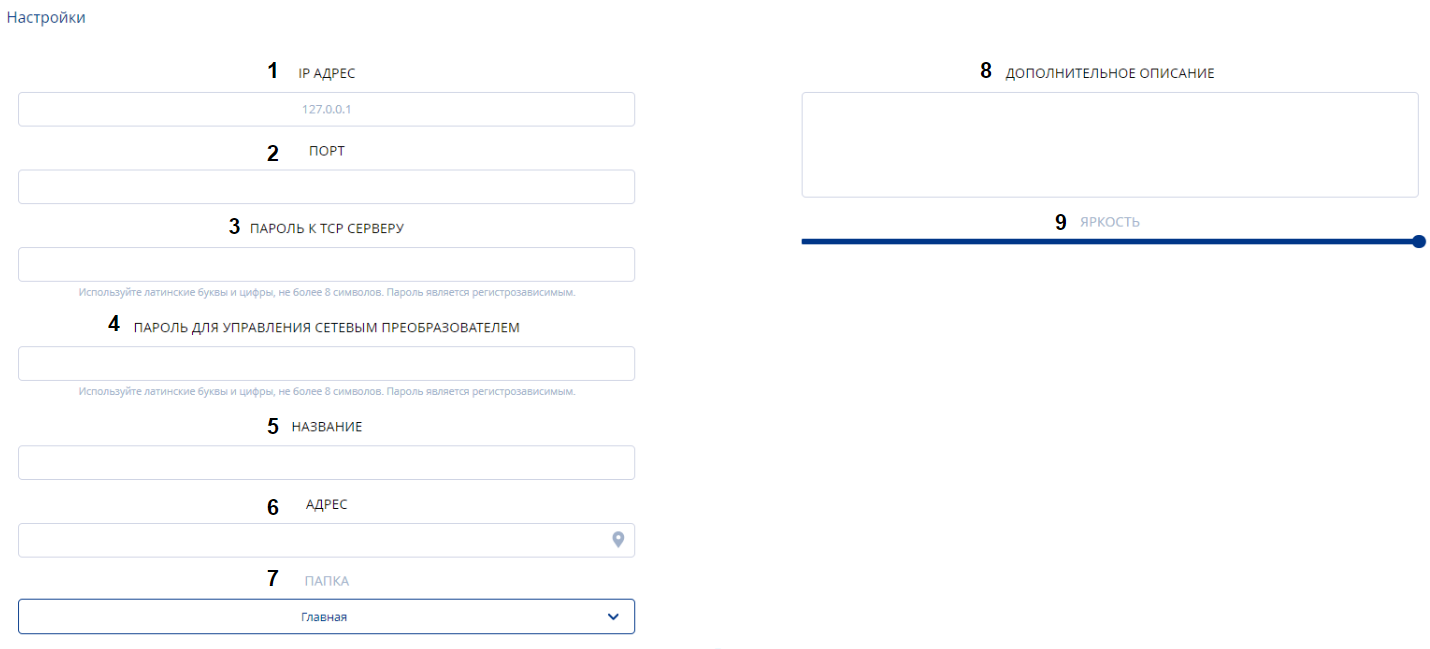
В этот список входит:
- IP-адрес - необходимо прописать IP-адрес.
- Порт - пользователю необходимо указать порт.
- Пароль к TCP серверу - пользователю необходимо прописать пароль к серверу.
- Пароль для управления сетевым преобразователем - пользователю необходимо прописать пароль для сетевого преобразователя.
- Название - необходимо прописать название стелы
- Адрес - указание фактического места расположения стелы.
- Папка - репозиторий в котором будет храниться информация о стеле.
- Дополнительное описание - возможность добавить вручную дополнительную информацию о стеле АЗС.
- Яркость - возможность удаленно выставить яркость стелы с помощью ползунка
Зона "Устройство"
Зона "Устройство" также включает в себя параметры для заполнения.

К этим параметрам относятся:
- Добавить новое - позволяет добавить новую строку с параметрами стелы.
- Порядок - прописывается порядковый номер стелы.
- Значение - пользователю необходимо прописать значение для стелы АЗС.
- Метка - позволяет пользователю выбрать из всплывающего списка нужный вид топлива.
- Снежинка - возможно включить тумблер/ползунок для включения обозначения зимнего топлива.
- Удалить - удалить текущую строку с параметрами стелы
- Получить текущие данные - получить данные от подключенной стелы АЗС.
Функциональность "Добавить АЗС"
Функциональность "Добавить АЗС" позволяет добавить пользователю АЗС в личный кабинет.

При добавлении АЗС пользователь должен заполнить следующие параметры:
- Название - указывается название АЗС.
- Идентификатор - прописывается идентификатор АЗС.
- Папка - выбирается "папка", в которой будет храниться АЗС и информация о ней.
- Дополнительное описание - возможность создать дополнительное описание с подробностями об АЗС.
- Кнопка "Сохранить" - кнопка позволяющая сохранять добавленные данные и вносить их в личный кабинет.
- Кнопка "Отменить" - позволяет отменить все внесенные изменений и вернуться на предыдущий шаг.
Итоговый результат
Пользователи понимают, как работает раздел "Стелы АЗС" и умеют использовать данный функционал для решения своих задач.