Смарт папка/en: различия между версиями
Новая страница: «==== '''Connecting a Network Folder''' ==== After setting the parameters mentioned above, the user needs to scroll down to the end of the page and pay attention to the section "Connecting a Network Folder". thumb|center|The "Connecting to a Network Folder" settings block.|800px This section consists of the following configurable parameters: * Checkbox/tick to enable or disable the folder's n...» |
Новая страница: «== '''Subtleties and Nuances of Smart Folder Operation''' == * If the Smart Folder is empty, nothing will be displayed on the screen during playback. * If the user has content in the Smart Folder that contradicts the length settings of the content in the broadcast, the content will play for its required duration. That is, the broadcast settings will be ignored. * Changes in the broadcast when adding files to the Smart Folder will be made only after the curre...» |
||
| Строка 52: | Строка 52: | ||
Then, the user will see the Smart Folder added to the broadcast. | Then, the user will see the Smart Folder added to the broadcast. | ||
[[File: Смарт_папка_в_трансляции.png|thumb|center|Smart Folders added to the broadcast.|800px]] | [[File: Смарт_папка_в_трансляции.png|thumb|center|Smart Folders added to the broadcast.|800px]] | ||
== '''Subtleties and Nuances of Smart Folder Operation''' == | |||
== ''' | * If the Smart Folder is empty, nothing will be displayed on the screen during playback. | ||
* | * If the user has content in the Smart Folder that contradicts the length settings of the content in the broadcast, the content will play for its required duration. That is, the broadcast settings will be ignored. | ||
* | * Changes in the broadcast when adding files to the Smart Folder will be made only after the current broadcast cycle has ended. | ||
* | * If a new file added to the Smart Folder does not fully load in time, it will be included in the broadcast cycle once it is fully uploaded. That is, it will not be played in the broadcast until it has completely loaded. | ||
* | * By default, data from the network folder is updated every five minutes (relevant for Android OS). | ||
* | * If the device is off-line, new data for the Smart Folder will not be received. The data will start to be received as soon as the device is switched on (on-line). | ||
* | * If the Smart Folder's rule is changed while the device is off-line, it will not reach the device. However, the data will reach the server and will wait to be sent to the device. | ||
* | * If an empty Smart Folder is on two consecutive pages in a broadcast, the broadcast will not work (Relevant for Android OS). The broadcast will not function even if there is content on the third page. The screen will stop working as soon as content starts being added to one of the Smart Folders. | ||
* | * If two Smart Folders without content are placed on two pages, a black screen will be displayed. | ||
* | * On Android OS, Smart Folder does not work with advertisements. | ||
* | == '''Final Result''' == | ||
== ''' | The user understands and knows how to use the Smart Folder feature and can utilize it to implement their tasks within the personal account. | ||
Текущая версия от 12:44, 30 января 2024
Situation Description
Within the SmartPlayer platform, there is a feature known as Smart Folder. This functionality allows for the automatic inclusion of new content added to the folder into the broadcast without the need to create a new broadcast, as well as seamless integration of new content into the broadcast.
Operating Logic
Initially, the user needs to create a folder and fill it with the required content in the "Content" section.
To transform a regular folder into a smart folder, the user first needs to assign rules to the folder. After assigning rules, the user places the ready smart folder into the broadcast by embedding it into the content page.
After creating the broadcast, the user can comfortably add suitable content to this folder, which, after the end of the current playback cycle in the broadcast, will be added and displayed in the next cycle. If the broadcast is operating on multiple devices, the updated content will be broadcast on all devices linked to the broadcast.
Operating Principle
Creating a Folder in the "Content" Section
To start, the user needs to go to the "Content" section of their personal account and create a folder there.
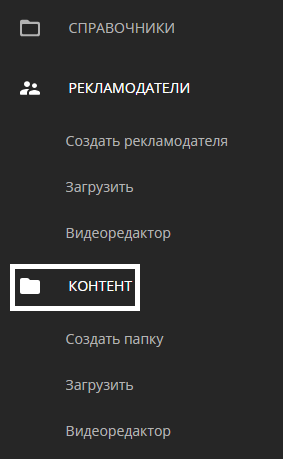
The user can do this through categories located within the "Content" section.
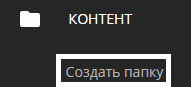
To complete the folder creation process, it is necessary to assign a name to it.
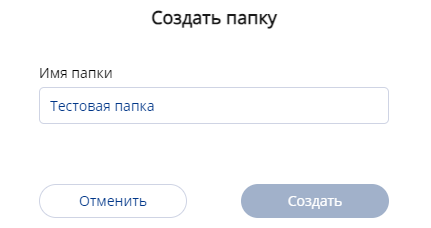
After filling in the folder name, the user needs to press the "Save" button.
Assigning a Rule to the Folder and Obtaining "Smart" Status
The next step is for the user to find the created folder and select it with a mouse click.

A sidebar appears on the right with settings that allow interaction with the folder.
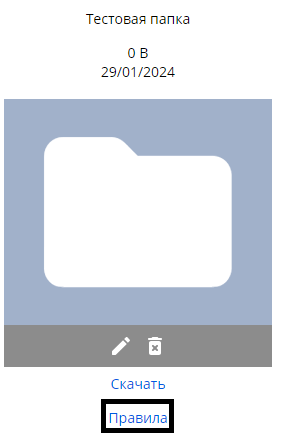
In these settings, the user needs to find the "Rules" line and click on it. After clicking on the "Rules" line, a new window will open.
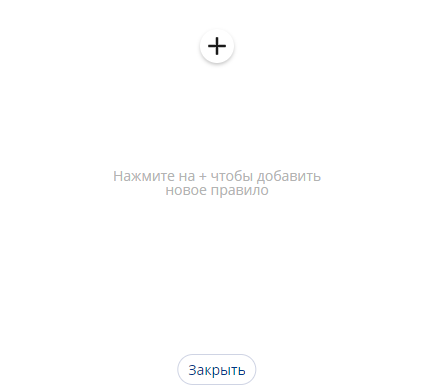
It is necessary to click on the "+" icon and add a new rule.
Another window will open in front of the user, with a list of parameters.
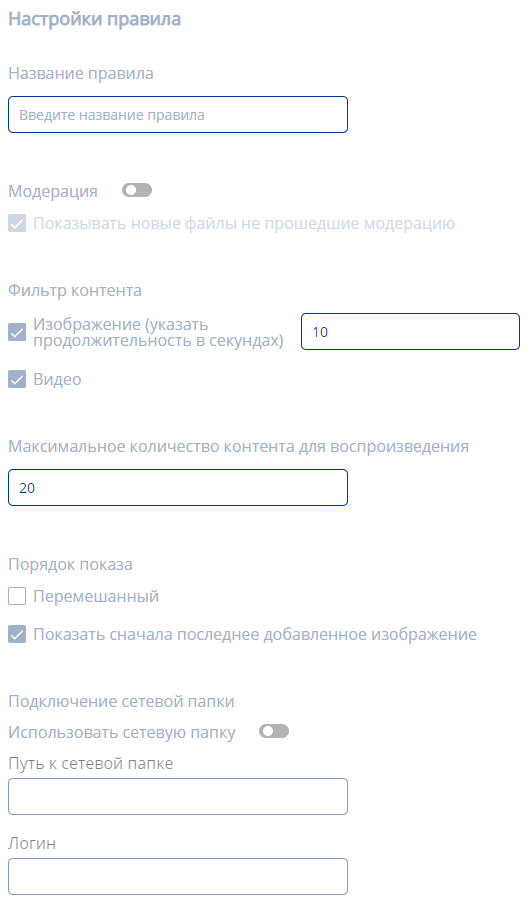
The list of parameters includes:
- Rule name
- The option to enable/disable moderation with a toggle switch
- When moderation is enabled, show new files that haven't passed moderation
- Checkbox/tick for playing images (duration in seconds must also be specified)
- Checkbox/tick for playing videos
- Specify the maximum amount of content to be played (in pieces)
- Choose the order of display using a checkbox/tick: shuffled or show the last added image.
Connecting a Network Folder
After setting the parameters mentioned above, the user needs to scroll down to the end of the page and pay attention to the section "Connecting a Network Folder".
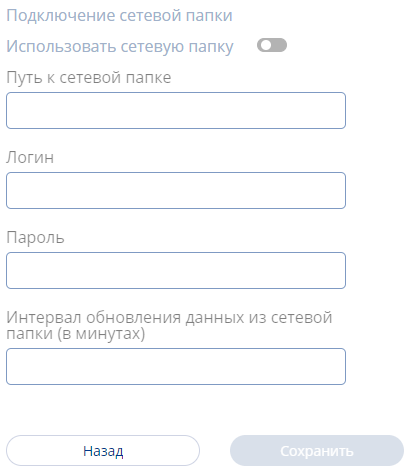
This section consists of the following configurable parameters:
- Checkbox/tick to enable or disable the folder's network settings
- Specify the path to the network folder
- Login (for accessing the ftp folder)
- Password (for accessing the ftp folder)
- Data refresh interval from the network folder
- After specifying all the network folder settings and the parameters mentioned in the previous section, the user should press the "Save" button.
Working with Smart Folder as Content
After saving the parameters and settings, the user will see the existing folder change its display in the content section. The word "SMART" will now be added to the folder.

Next, the user can add this folder when creating a broadcast and select the area for the folder to operate in the broadcast. When adding a Smart Folder to the broadcast, a window will open showing the available rules for the folder. The user needs to select the desired rule with a mouse click.
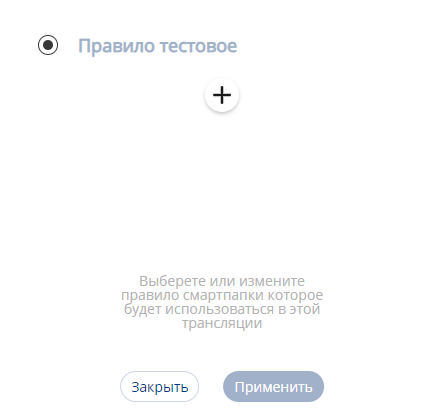
After selecting the rule, the user must press the "Apply" button. Then, the user will see the Smart Folder added to the broadcast.
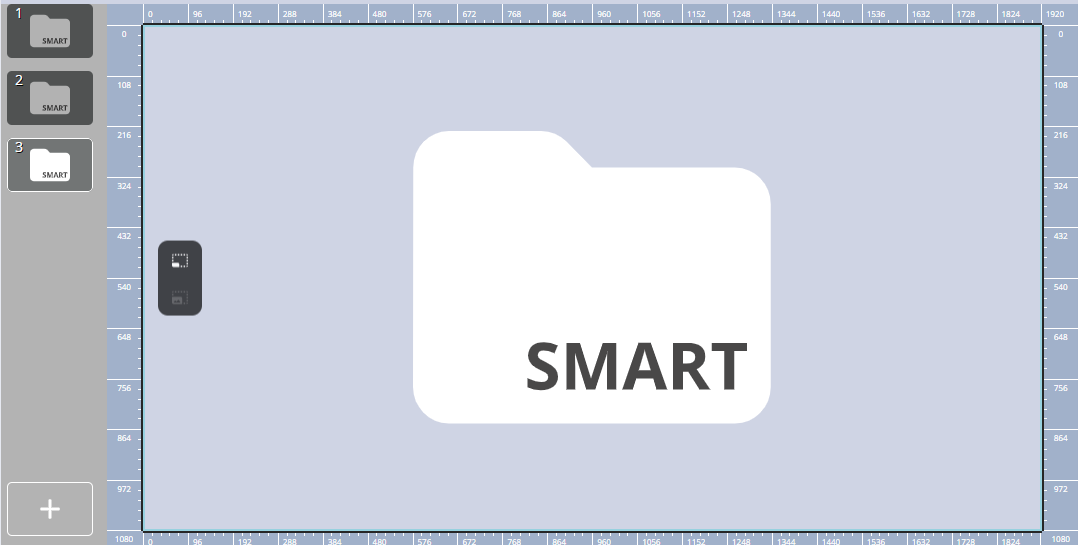
Subtleties and Nuances of Smart Folder Operation
- If the Smart Folder is empty, nothing will be displayed on the screen during playback.
- If the user has content in the Smart Folder that contradicts the length settings of the content in the broadcast, the content will play for its required duration. That is, the broadcast settings will be ignored.
- Changes in the broadcast when adding files to the Smart Folder will be made only after the current broadcast cycle has ended.
- If a new file added to the Smart Folder does not fully load in time, it will be included in the broadcast cycle once it is fully uploaded. That is, it will not be played in the broadcast until it has completely loaded.
- By default, data from the network folder is updated every five minutes (relevant for Android OS).
- If the device is off-line, new data for the Smart Folder will not be received. The data will start to be received as soon as the device is switched on (on-line).
- If the Smart Folder's rule is changed while the device is off-line, it will not reach the device. However, the data will reach the server and will wait to be sent to the device.
- If an empty Smart Folder is on two consecutive pages in a broadcast, the broadcast will not work (Relevant for Android OS). The broadcast will not function even if there is content on the third page. The screen will stop working as soon as content starts being added to one of the Smart Folders.
- If two Smart Folders without content are placed on two pages, a black screen will be displayed.
- On Android OS, Smart Folder does not work with advertisements.
Final Result
The user understands and knows how to use the Smart Folder feature and can utilize it to implement their tasks within the personal account.