Формирование отчета по объявлениям/en: различия между версиями
Новая страница: «== '''Situation Description''' == In the "Reports" section of the personal account, a new feature has been introduced allowing users to compile a report for a new type called "Advertisements". thumb|center| The "Reports" section in the personal account.|800px Advertisements represent a new type of events played within the SmartPlayer platform. You can learn about this type of events through the link <div>Creati...» |
Новая страница: «=== '''Implementation''' === The user needs to access the "Report" section in their personal account. Then, on the page that opens, the user should navigate to the "Advertisements" category. thumb|center| Example of the starting page display for an advertisement report.|800px On the main page of the "Advertisements" section, the user must fill in the parameters for coll...» |
||
| Строка 13: | Строка 13: | ||
To create a report on advertisements, the user needs to go to the reports section and move to the "Advertisements" category. | To create a report on advertisements, the user needs to go to the reports section and move to the "Advertisements" category. | ||
Inside the category, it is necessary to fill in the parameters required for creating the report and select the devices from which the report will be compiled. | Inside the category, it is necessary to fill in the parameters required for creating the report and select the devices from which the report will be compiled. | ||
=== '''Implementation''' === | |||
=== ''' | The user needs to access the "Report" section in their personal account. | ||
Then, on the page that opens, the user should navigate to the "Advertisements" category. | |||
[[File:Стартовая_страница_отчета_по_объявлениям.png|thumb|center| Example of the starting page display for an advertisement report.|800px]] | |||
[[File:Стартовая_страница_отчета_по_объявлениям.png|thumb|center| | On the main page of the "Advertisements" section, the user must fill in the parameters for collecting the report. | ||
[[File:Параметры_отчета_по_объявлениям.png|thumb|center| Display of parameters for creating an advertisement report.|800px]] | |||
[[File:Параметры_отчета_по_объявлениям.png|thumb|center| | These parameters include: | ||
* Start date | |||
* | * End date | ||
* | * Period | ||
* | * Start time | ||
* | * End time | ||
* | * Checkbox to send a copy to email | ||
* | Next, the user should select a device or a group of devices with advertisements from which the report will be compiled. | ||
[[File:Список_устройств_для_очета.png|thumb|center| Location of the device area for compiling a report on advertisements.|800px]] | |||
[[File:Список_устройств_для_очета.png|thumb|center| | {{Note|The search window can help in selecting devices with advertisements. Various parameters can be set in it, for example: | ||
{{Note| | * Use the search bar | ||
* | * Set one of the three types of advertisements that will be used for the report: completed, current, future. | ||
* | * Sort advertisements by creation date and alphabetically (from A to Z). | ||
* | * The ability to select/deselect all advertisements at once using a checkbox. | ||
* | * Change the display of devices with advertisements to either a tile or a list view. | ||
* | [[File:Строка_поиска_в_отчетах.png|thumb|center| Search bar capabilities in the advertisement reports section.|800px]] |warn}} | ||
[[File:Строка_поиска_в_отчетах.png|thumb|center| | The selected devices with advertisements are displayed in the sidebar on the right. | ||
[[File:Выбранные_в_сайдбаре_устройства_для_очтета.png|thumb|center| Display of devices selected for the report in the sidebar.|800px]] | |||
[[File:Выбранные_в_сайдбаре_устройства_для_очтета.png|thumb|center| | Finally, the user needs to click on the "Create Report" button.<br> | ||
At this point, the report collection begins on the screen. | |||
[[File:Формирование_отчета.png|thumb|center| Display of the report being generated.|800px]] | |||
[[File:Формирование_отчета.png|thumb|center| | After the report collection is finished, the completed report on advertisements will be first in the queue and have a green status. | ||
[[File:Отчет_сформирован_.png|thumb|center| Display of the completed report.|800px]] | |||
[[File:Отчет_сформирован_.png|thumb|center| | This report needs to be selected with a mouse click and moved to the sidebar on the right. In this sidebar, there are several options for working with the compiled report. These options include: | ||
* Download - allows downloading the compiled report to the device. | |||
* | * Delete - allows deleting a previously compiled report from the list. | ||
* | * Close - allows deselecting the report and returning the sidebar to its original state. | ||
* | [[File:Возможности_работы_с_отчетом.png|thumb|center| Display of options for downloading the advertisement report.|800px]] | ||
[[File:Возможности_работы_с_отчетом.png|thumb|center| | |||
<div lang="ru" dir="ltr" class="mw-content-ltr"> | <div lang="ru" dir="ltr" class="mw-content-ltr"> | ||
=== '''Выгружаемый отчет ''' === | === '''Выгружаемый отчет ''' === | ||
Версия от 09:29, 27 февраля 2024
Situation Description
In the "Reports" section of the personal account, a new feature has been introduced allowing users to compile a report for a new type called "Advertisements".
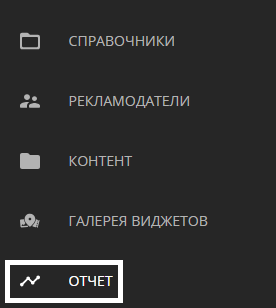
Advertisements represent a new type of events played within the SmartPlayer platform. You can learn about this type of events through the link
. With the addition of advertisement reports, the user can compile reports based on five criteria:
- Devices
- Broadcasts
- Content
- Advertising campaigns
- Advertisements

Operating Principle
Logic of Operation
To create a report on advertisements, the user needs to go to the reports section and move to the "Advertisements" category. Inside the category, it is necessary to fill in the parameters required for creating the report and select the devices from which the report will be compiled.
Implementation
The user needs to access the "Report" section in their personal account. Then, on the page that opens, the user should navigate to the "Advertisements" category.
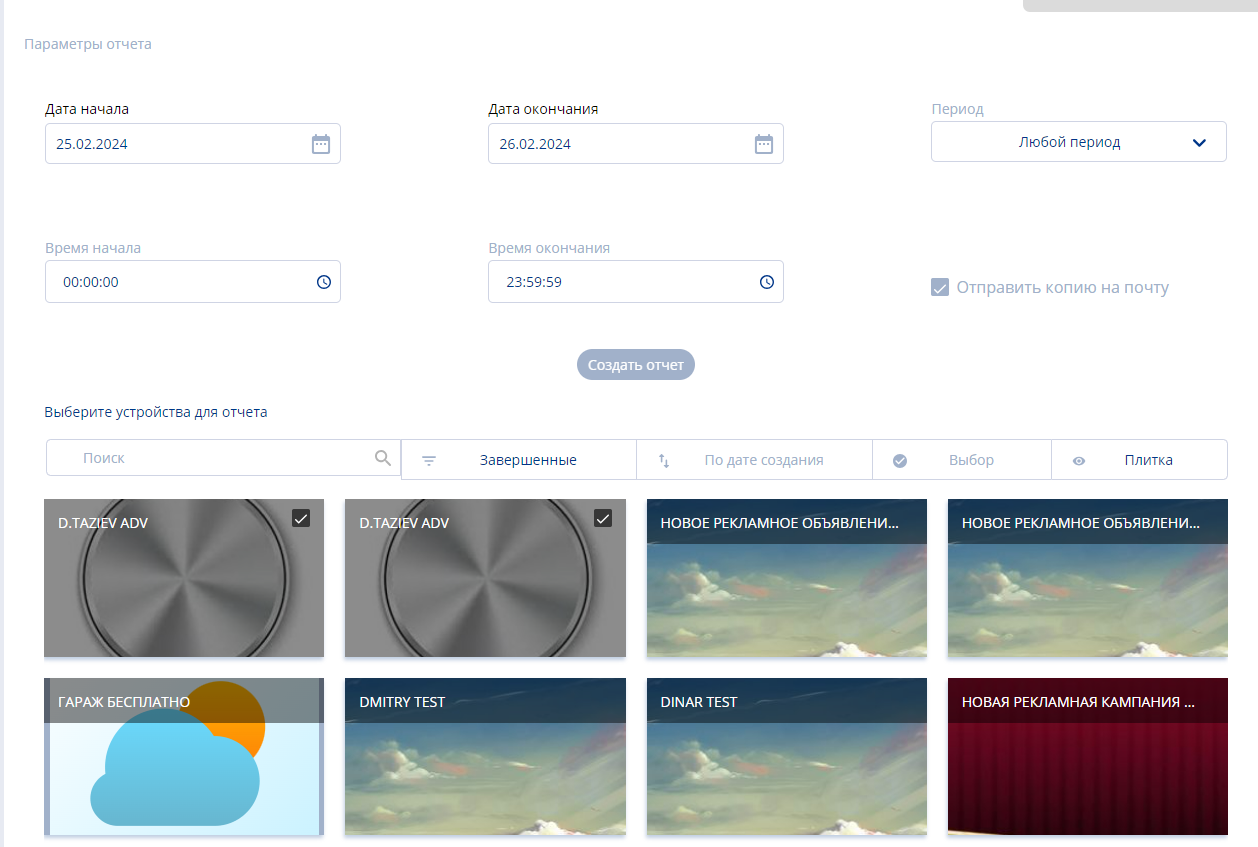
On the main page of the "Advertisements" section, the user must fill in the parameters for collecting the report.
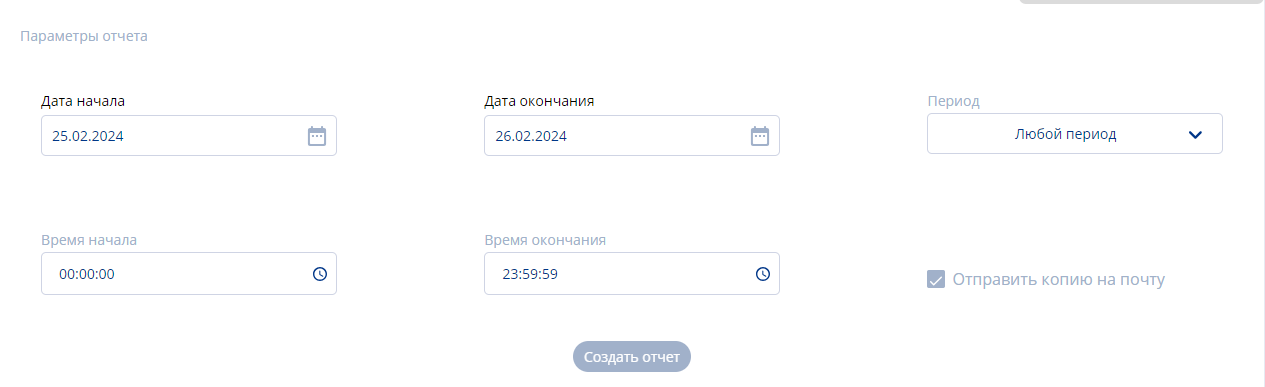
These parameters include:
- Start date
- End date
- Period
- Start time
- End time
- Checkbox to send a copy to email
Next, the user should select a device or a group of devices with advertisements from which the report will be compiled.
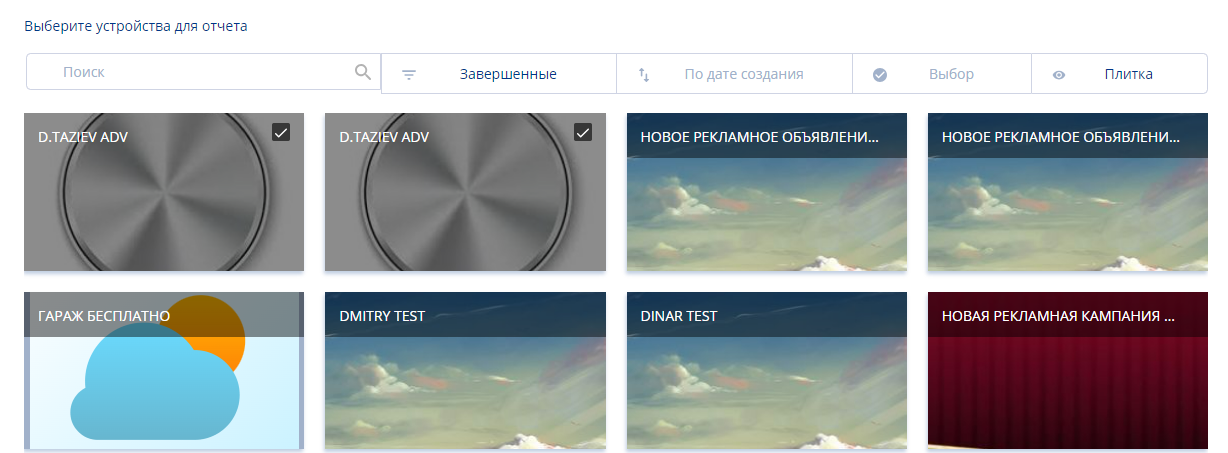
- Use the search bar
- Set one of the three types of advertisements that will be used for the report: completed, current, future.
- Sort advertisements by creation date and alphabetically (from A to Z).
- The ability to select/deselect all advertisements at once using a checkbox.
- Change the display of devices with advertisements to either a tile or a list view.

The selected devices with advertisements are displayed in the sidebar on the right.
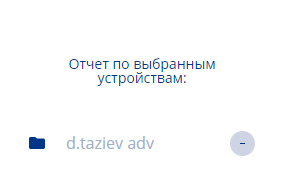
Finally, the user needs to click on the "Create Report" button.
At this point, the report collection begins on the screen.
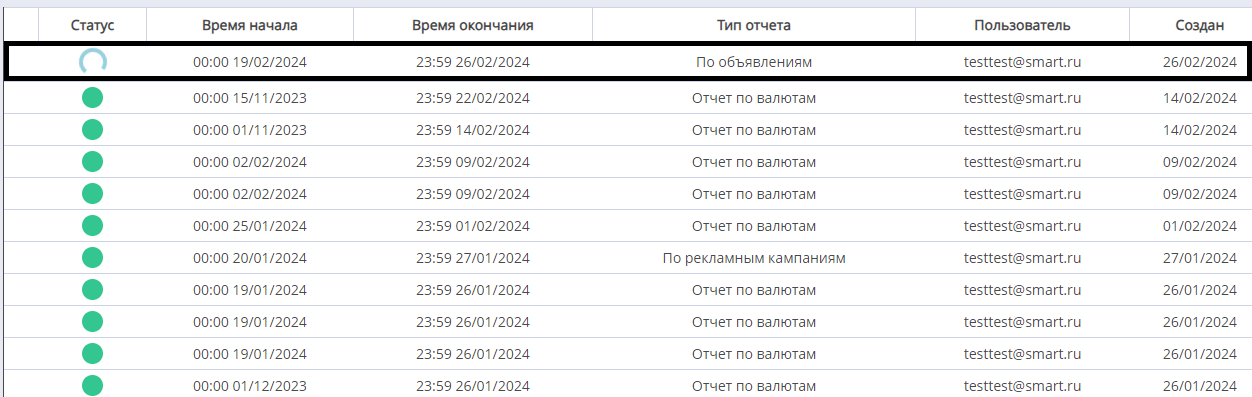
After the report collection is finished, the completed report on advertisements will be first in the queue and have a green status.
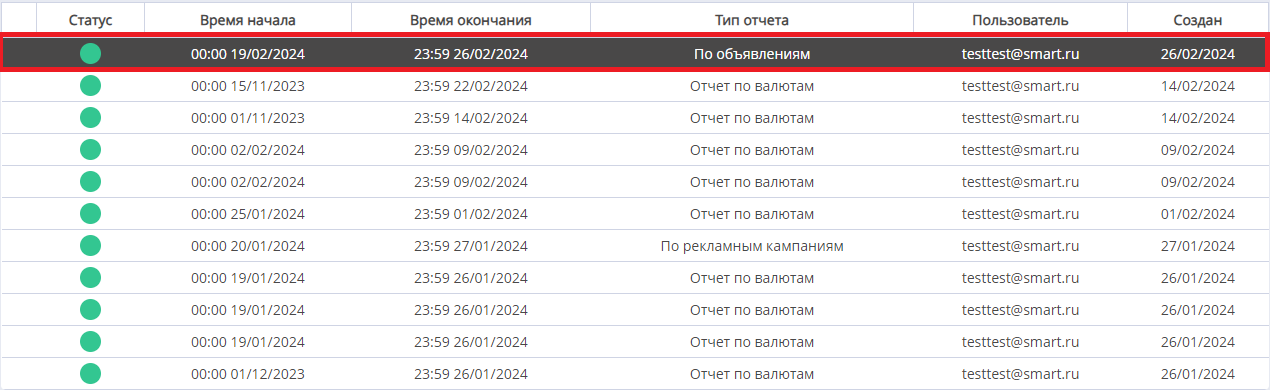
This report needs to be selected with a mouse click and moved to the sidebar on the right. In this sidebar, there are several options for working with the compiled report. These options include:
- Download - allows downloading the compiled report to the device.
- Delete - allows deleting a previously compiled report from the list.
- Close - allows deselecting the report and returning the sidebar to its original state.
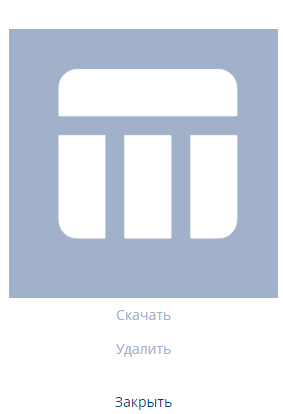
Выгружаемый отчет
Выгруженный отчет представляет из себя файл в формате ".xlsx".
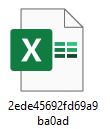
Его можно открыть с помощью Microsoft Excel и просмотреть его содержимое. В качестве содержимого используются данные:
- Названия рекламного объявления - включает название выбранного объявления на устройстве.
- Период отчета - промежуток за какое время был собран отчет.
- Итого - количество экранов участвующих в сборке отчета.

Итоговый результат
Пользователь понимает, знает и умеет работать с отчетами для категории объявления, а также умеет использовать это для получения нужных данных.