Campaigns preview/en: различия между версиями
Новая страница: «== '''Situation Description''' == The SmartPlayer personal account now has the capability to view the broadcast grid. Users can now see the order of content playback from the "Ad Blocks" section to understand the sequence and duration of ad content playback on a given date. thumb|center| Example of the broadcast grid display in the user's personal account.|800px == '''Operating Principle'...» |
Новая страница: «== '''Implementation''' == After a user logs into their SmartPlayer personal account, they need to navigate to the "Ad Blocks" section. thumb|center| The "Ad Blocks" section in the SmartPlayer personal account.|800px In the ad blocks section, the user needs to select the "View" category. [[File:Категория_просмотр.png|thumb|center| Example of the "View" category display.|800px]...» |
||
| Строка 5: | Строка 5: | ||
=== '''Logic of Operation''' === | === '''Logic of Operation''' === | ||
A SmartPlayer personal account user should go to the relevant section of the personal account, "Ad Blocks". Within this section, they should find the "View" category. By opening the "View" category, the user will get all the information about the existing advertising campaigns of this personal account. By reviewing the created and available broadcast grids, the user can adjust the playing advertising campaigns as they see fit or leave them as is if they are satisfactory. | A SmartPlayer personal account user should go to the relevant section of the personal account, "Ad Blocks". Within this section, they should find the "View" category. By opening the "View" category, the user will get all the information about the existing advertising campaigns of this personal account. By reviewing the created and available broadcast grids, the user can adjust the playing advertising campaigns as they see fit or leave them as is if they are satisfactory. | ||
== '''Implementation''' == | |||
== ''' | After a user logs into their SmartPlayer personal account, they need to navigate to the "Ad Blocks" section. | ||
[[File:Раздел_рекламные_кампании new.png|thumb|center| The "Ad Blocks" section in the SmartPlayer personal account.|800px]] | |||
[[File:Раздел_рекламные_кампании new.png|thumb|center| | In the ad blocks section, the user needs to select the "View" category. | ||
[[File:Категория_просмотр.png|thumb|center| Example of the "View" category display.|800px]] | |||
[[File:Категория_просмотр.png|thumb|center| | After clicking on this category, a new window will open displaying the main page of the "View" category. The opened page can be divided into three key zones: | ||
# Devices - the area with devices on which the ad campaign is assigned. | |||
# | # Date - the area where the user selects the date to collect information about ad campaigns. | ||
# | # Ad campaign composition - displays the list of ad campaign content for a specific device. | ||
# | [[File:Разделение_на_зоны_.png|thumb|center| Division into zones of the "View" category.|800px]] | ||
[[File:Разделение_на_зоны_.png|thumb|center| | === '''"Devices" Zone''' === | ||
=== ''' | The "Devices" zone consists of a list of devices on which ad campaigns are created. | ||
[[File:Список_устройств_зоный_устройс.png|thumb|center| Example of device list display in the "Devices" zone.|800px]] | |||
[[File:Список_устройств_зоный_устройс.png|thumb|center| | Until the user highlights any ad campaign in the adjacent "Ad Campaign Composition" zone, it will be empty white space. After highlighting any available ad campaign, the "Ad Campaign Composition" zone will start displaying information about the selected ad campaign. | ||
[[File:Изменение окон в устройствах new.png|thumb|center| Example of display differences.|800px]] | |||
[[File:Изменение окон в устройствах new.png|thumb|center| | By clicking the "-" icon, a device with an ad campaign can be removed from the list, after confirming this action through a modal window by pressing "Yes". | ||
[[File:Модальное_окно_.png|thumb|center| Example of device removal from the ad campaign display.|800px]] | |||
[[File:Модальное_окно_.png|thumb|center| | {{Note|When viewing, the user sees the device name, not the ad campaign name. Therefore, if a user wants to change one of the existing ad campaigns in the personal account, they must definitely check which device the ad campaign is linked to. It is recommended to do this to ensure the user does not get confused and only changes the necessary ad campaign.|warn}} | ||
{{Note| | |||
<div lang="ru" dir="ltr" class="mw-content-ltr"> | <div lang="ru" dir="ltr" class="mw-content-ltr"> | ||
=== '''Зона "Дата"''' === | === '''Зона "Дата"''' === | ||
Версия от 15:54, 22 марта 2024
Situation Description
The SmartPlayer personal account now has the capability to view the broadcast grid. Users can now see the order of content playback from the "Ad Blocks" section to understand the sequence and duration of ad content playback on a given date.
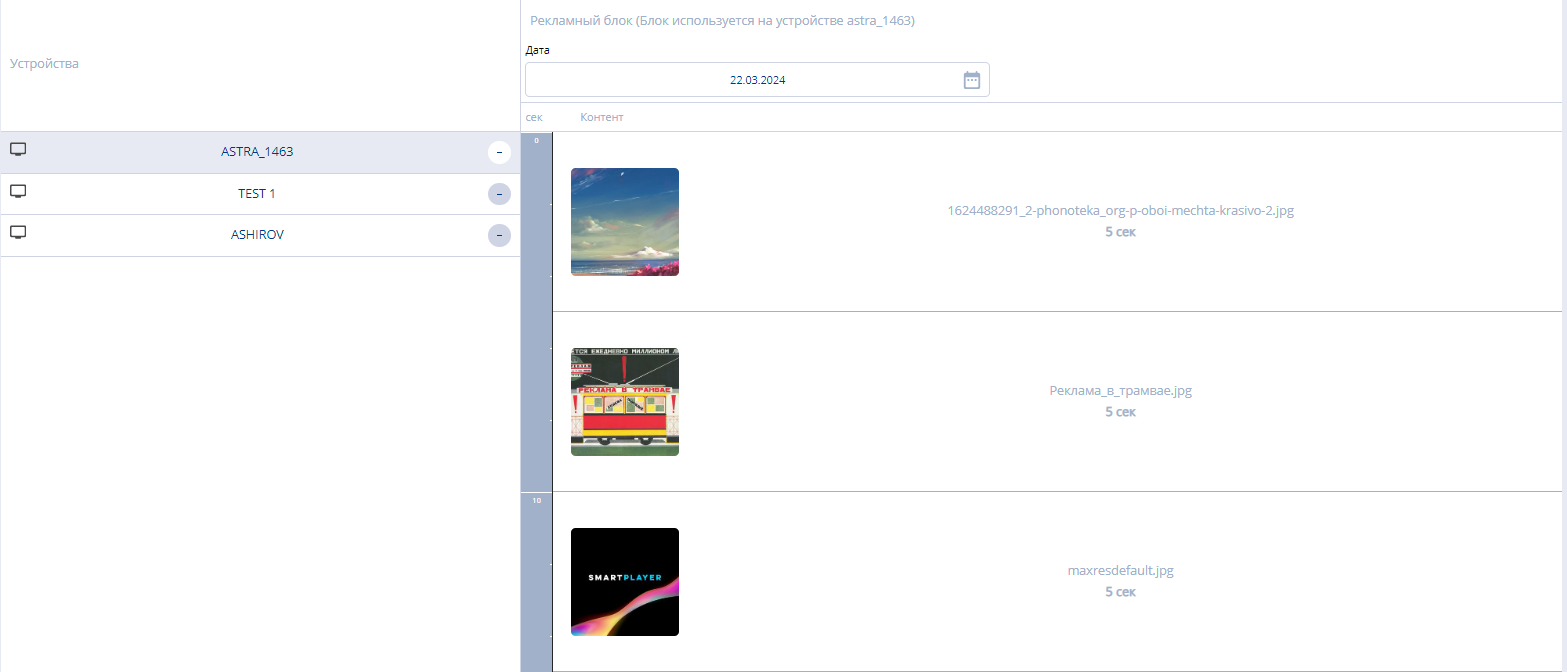
Operating Principle
Logic of Operation
A SmartPlayer personal account user should go to the relevant section of the personal account, "Ad Blocks". Within this section, they should find the "View" category. By opening the "View" category, the user will get all the information about the existing advertising campaigns of this personal account. By reviewing the created and available broadcast grids, the user can adjust the playing advertising campaigns as they see fit or leave them as is if they are satisfactory.
Implementation
After a user logs into their SmartPlayer personal account, they need to navigate to the "Ad Blocks" section.
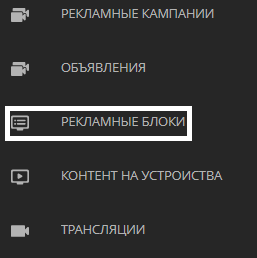
In the ad blocks section, the user needs to select the "View" category.
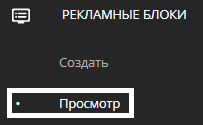
After clicking on this category, a new window will open displaying the main page of the "View" category. The opened page can be divided into three key zones:
- Devices - the area with devices on which the ad campaign is assigned.
- Date - the area where the user selects the date to collect information about ad campaigns.
- Ad campaign composition - displays the list of ad campaign content for a specific device.
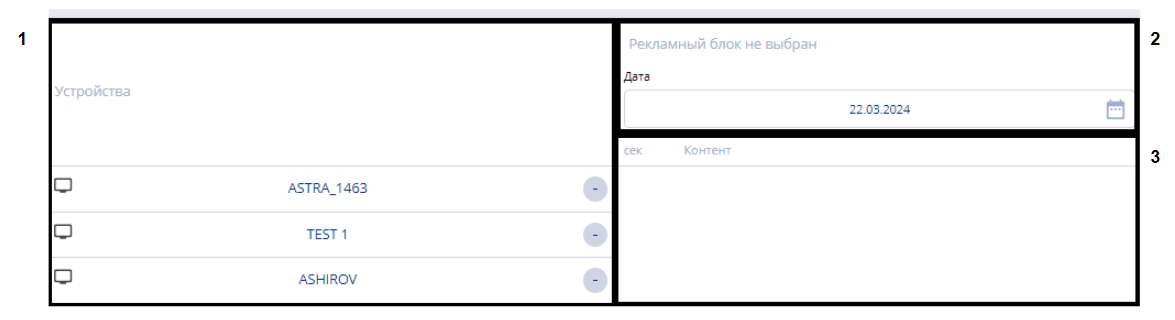
"Devices" Zone
The "Devices" zone consists of a list of devices on which ad campaigns are created.
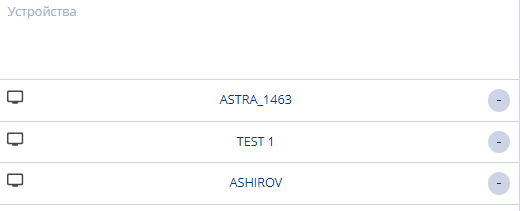
Until the user highlights any ad campaign in the adjacent "Ad Campaign Composition" zone, it will be empty white space. After highlighting any available ad campaign, the "Ad Campaign Composition" zone will start displaying information about the selected ad campaign.
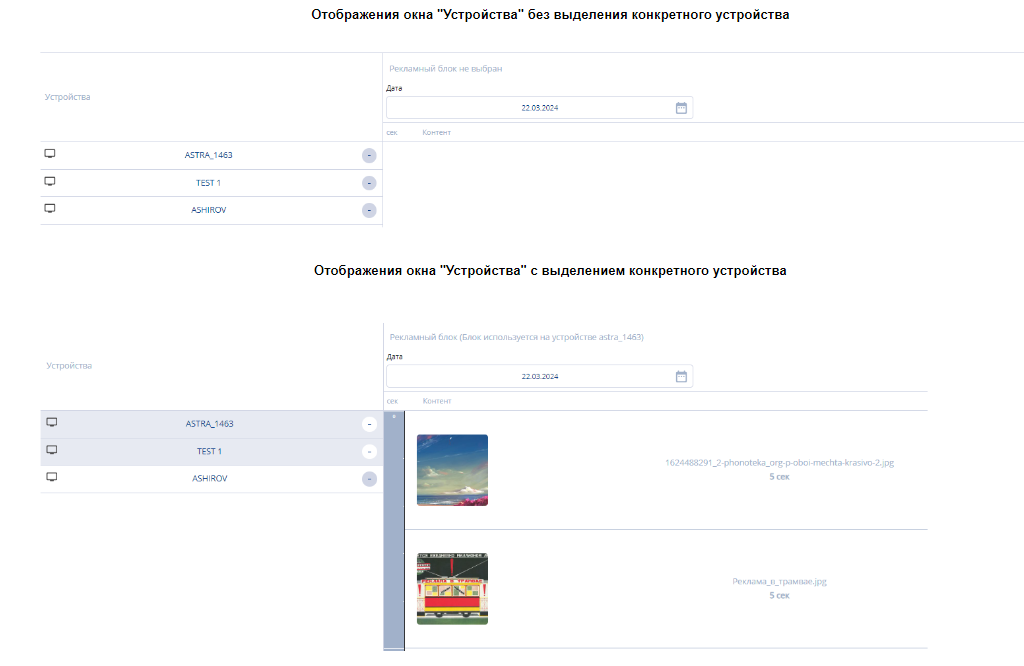
By clicking the "-" icon, a device with an ad campaign can be removed from the list, after confirming this action through a modal window by pressing "Yes".

Зона "Дата"
В данной зоне пользователь может выбрать дату, по которой покажут эфирную сетку для конкретного устройства. Если пользователь кликнет по строке с датой, то ему откроется модальное окно с календарем. Внутри этого окна необходимо с помощью клика мыши выбрать конкретную дату.

Зона "Состав рекламной кампании"
В зоне "Состав рекламной кампании" отображается весь контент, который будет входить в рекламную кампанию.
Информацию, которую получает пользователь в данной зоне, можно разделить:
- Диапазон длительности (в секундах) - показывает сколько по длительности длится отрезок, в котором будет проигрываться контент.
- Превью контента - отображаемое превью для контента.
- Название контента - отображает название контента, используемого в рекламной кампании.
- Длительность - отображает длительность проигрывания контента.


Видеоинструкция
Итоговый результат
Пользователь знает, как можно отсмотреть эфирную сетку рекламной компании и понимает какие данные по эфирной сетке он может получить.