Анимации в SmartPlayer/en: различия между версиями
Новая страница: «=== '''List of Available Animation Settings Parameters for Content''' === The list of configurable animation parameters for content includes: * Use animations - a switch element that allows enabling animations on the content * Animation at the start of playback - allows selecting an animation for the content that will be used at the start of playback * Duration of animation at the start of playback - allows selecting the duration of the animation at the star...» |
Новая страница: «==== '''List of Available Animations Working at the Start of Content Playback''' ==== The following list of animations is available for creating animations at the start of content playback: * Smooth appearance * Smooth appearance with downward offset * Smooth appearance with upward offset * Smooth appearance with leftward offset * Smooth appearance with rightward offset * Smooth appearance with offset to the lower right corner * Smooth appearance with offset...» |
||
| Строка 36: | Строка 36: | ||
[[File:Настройки_анмиации.png|thumb|center| List of settings parameters in the "Animations" block|800px]] | [[File:Настройки_анмиации.png|thumb|center| List of settings parameters in the "Animations" block|800px]] | ||
{{Note|For video content with animations enabled, a preview of the resulting effect is available. For other types of content, preview is not available. |warn}} | {{Note|For video content with animations enabled, a preview of the resulting effect is available. For other types of content, preview is not available. |warn}} | ||
==== '''List of Available Animations Working at the Start of Content Playback''' ==== | |||
==== ''' | The following list of animations is available for creating animations at the start of content playback: | ||
* Smooth appearance | |||
* | * Smooth appearance with downward offset | ||
* | * Smooth appearance with upward offset | ||
* | * Smooth appearance with leftward offset | ||
* | * Smooth appearance with rightward offset | ||
* | * Smooth appearance with offset to the lower right corner | ||
* | * Smooth appearance with offset to the lower left corner | ||
* | * Smooth appearance with offset to the upper right corner | ||
* | * Smooth appearance with offset to the upper left corner | ||
* | * Downward movement + zoom | ||
* | * Leftward movement + zoom | ||
* | * Rightward movement + zoom | ||
* | * Upward movement + zoom | ||
* | * Zoom in with pull-back effect | ||
* | * Downward movement with pull-back effect | ||
* | * Rightward movement with pull-back effect | ||
* | * Upward movement with pull-back effect | ||
* | * Rightward movement with "jelly" effect | ||
* | * Leftward movement with "jelly" effect | ||
* | * Rotation around the center | ||
* | * Left to right rotation clockwise | ||
* | * Left to right rotation counterclockwise | ||
* | * Right to left rotation clockwise | ||
* | * Right to left rotation counterclockwise | ||
* | * Sliding from right to left | ||
* | * Sliding from bottom to top | ||
* | |||
<div lang="ru" dir="ltr" class="mw-content-ltr"> | <div lang="ru" dir="ltr" class="mw-content-ltr"> | ||
Версия от 11:09, 20 июня 2024
Situation Description
The continuous development of the SmartPlayer platform allows us to offer users new, unique solutions for interacting with content and creating unusual broadcast schedules.
The new functionality, in the form of animations that work during transitions, will add originality to the user's broadcasts and enhance the visual perception of the content.
How It Works
To use animations on content, the user needs to log in to their personal account, go to the "Broadcasts" section, and select the "Create" category.
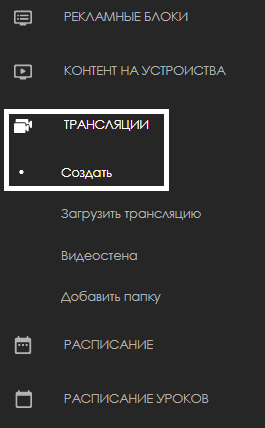
The next step is for the user to designate the area for the broadcast.
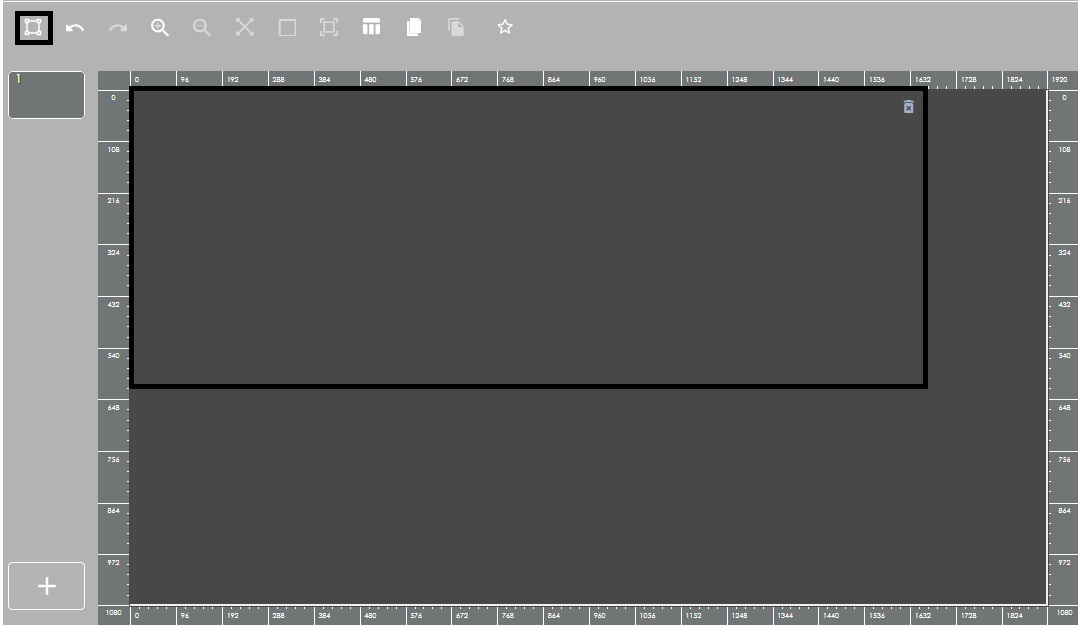
Subsequently, the user needs to drag and drop the necessary content into the designated area, where they plan to use animations.
After transferring the required content into the broadcast area, the user needs to click on the content in the area to open the settings list for this content and find the "Animations" block by scrolling down the entire list (or collapsing all previous sections).
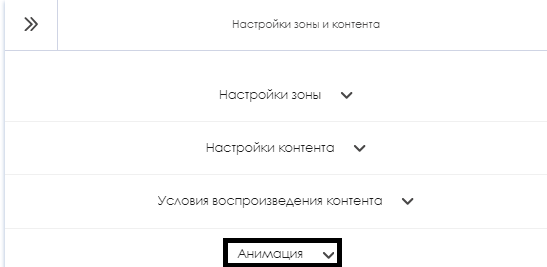
In the opened settings list, the user needs to enable the use of animations with the switch element and configure the available parameters for the correct display of animations in the content.

After completing all the above steps, the user needs to click the "Save" button at the bottom of the screen to apply all animation settings to the content.
When adding a second, third, and other content to the broadcast, the animation can be configured on all content in a similar manner.
The entire list of animations is available at the link list of animations
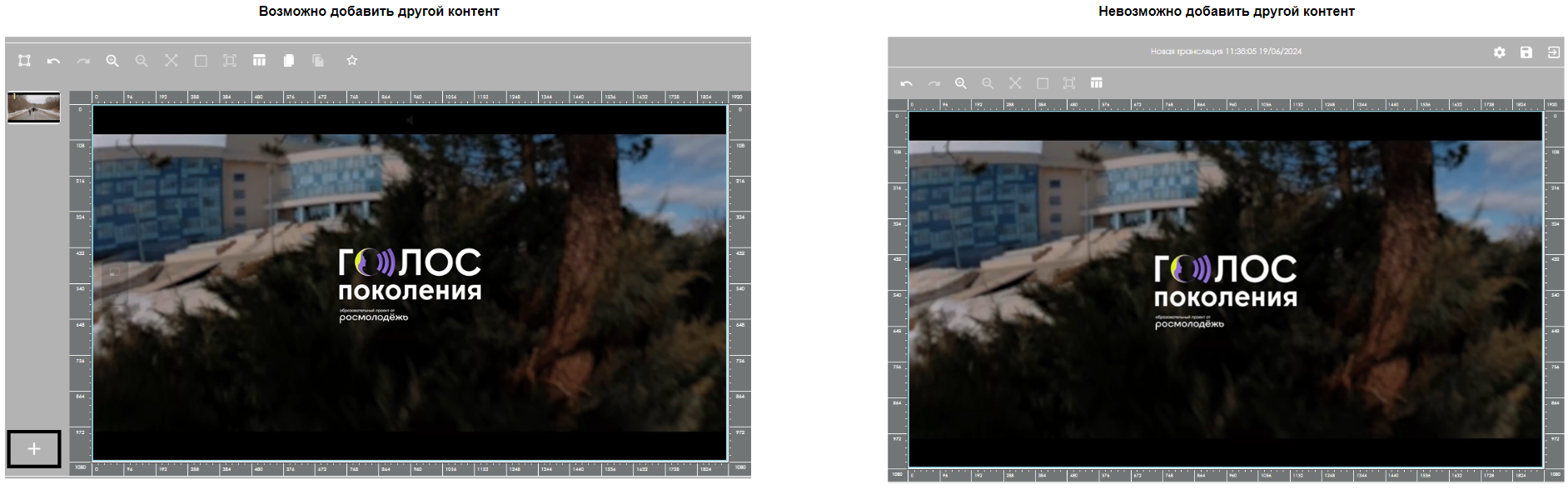
Available Content Types for Interaction with Animations
The types of content on which animations are available include:
- Video content
- Audio content
- Image format content
- Web link format content
- Stream link format content
List of Available Animation Settings Parameters for Content
The list of configurable animation parameters for content includes:
- Use animations - a switch element that allows enabling animations on the content
- Animation at the start of playback - allows selecting an animation for the content that will be used at the start of playback
- Duration of animation at the start of playback - allows selecting the duration of the animation at the start of the content playback. Measured in milliseconds (ms) and has a default value of 300
- Animation at the end of playback - allows selecting an animation for the content that will be used at the end of playback
- Duration of animation at the end of playback - allows selecting the duration of the animation at the end of the content playback. Measured in milliseconds (ms) and has a default value of 300
- Animation during playback - allows selecting an animation for the content that will be used during the playback
- Animation speed - allows selecting the speed at which the animation will be used during playback. Displayed as a slider scale

List of Available Animations Working at the Start of Content Playback
The following list of animations is available for creating animations at the start of content playback:
- Smooth appearance
- Smooth appearance with downward offset
- Smooth appearance with upward offset
- Smooth appearance with leftward offset
- Smooth appearance with rightward offset
- Smooth appearance with offset to the lower right corner
- Smooth appearance with offset to the lower left corner
- Smooth appearance with offset to the upper right corner
- Smooth appearance with offset to the upper left corner
- Downward movement + zoom
- Leftward movement + zoom
- Rightward movement + zoom
- Upward movement + zoom
- Zoom in with pull-back effect
- Downward movement with pull-back effect
- Rightward movement with pull-back effect
- Upward movement with pull-back effect
- Rightward movement with "jelly" effect
- Leftward movement with "jelly" effect
- Rotation around the center
- Left to right rotation clockwise
- Left to right rotation counterclockwise
- Right to left rotation clockwise
- Right to left rotation counterclockwise
- Sliding from right to left
- Sliding from bottom to top
Список доступных анимация работающих в конце воспроизведения контента
Для создания анимации в конце воспроизведения контента доступен следующий список:
- Плавное исчезновение
- Плавное исчезновение со смещением вниз
- Плавное исчезновение со смещением вверх
- Плавное исчезновение со смещением влево
- Плавное исчезновение со смещением вправо
- Плавное исчезновение со смещением в левый верхний угол
- Плавное исчезновение со смещением в левый нижний угол
- Плавное исчезновение со смещением в правый верхний угол
- Плавное исчезновение со смещением в правый нижний угол
- Зум + эффект выпадения вниз
- Зум + эффект выпадения вверх
- Зум + эффект выпадения слева направо
- Зум + эффект выпадения справа налево
- Сжатие + смещение вверх
- Сжатие + смещение вниз
- Сжатие + смещение влево
- Сжатие + смещение вправо
- Смещение вправо с искажением
- Смещение влево с искажением
- Плавное исчезновение + вращение по центру
- Плавное исчезновение + вращение вниз
- Плавное исчезновение + вращение вверх
- Уменьшение масштаба
- Уменьшение масштаба со смещением вверх
- Уменьшение масштаба со смещением вниз
- Уменьшение масштаба со смещением влево
- Уменьшение масштаба со смещением вправо
- Смещение вниз
- Смещение вверх
- Смещение влево
- Смещение вправо
Список доступных анимация работающих в процессе воспроизведения контента
Для создания анимации работающих в процессе воспроизведения контент доступен следующий список:
- Пульсация
- Подпрыгивания
- Мигание
- Эффект оттягивания
- Эффект тряски по оси Х
- Эффект тряски по оси Y
- Покачивание
- Эффект веера
- Эффект желе
- Сердцебиение
Ограничения при работе с анимацией внутри платформы SmartPlayer
У данного функционала есть следующий список ограничений:
- Предпросмотр анимации доступен только для видеоконтента
- На устройствах под управлением Android OS не работает анимация типа "rotation" - вращение
- При использовании анимации на Android OS связанной с изменением положением, контент проигрывается параллельно нижней кромки
- На устройствах под управлением Android OS отсутствуют прозрачные анимации, в связи с большой нагрузкой на устройства
- На устройствах под управлением Android OS отключены анимации "желе"
- При наличии двух видеоконтентов в трансляции на устройствах Android OS, на которых не установлена анимация в конце контента, видеоконтент будет уходить в затемнение автоматически.
- При наличии двух видеоконтентов в трансляции на устройствах Windows, на которых не установлена анимация в конце контента, видеоконтент будет резко обрываться и переходить к проигрыванию другого контента
Видеоинструкция
Взаимодействие с анимацией внутри платформы SmartPlayer
Итоговый результат
Пользователь понимает и знает как можно взаимодействовать с различной анимацией, доступной внутри платформы SmartPlayer, а также умеет ее использовать под свои собственные нужды.