Translations:Widget Weather/10/en: различия между версиями
Нет описания правки |
Нет описания правки |
||
| Строка 1: | Строка 1: | ||
== Settings == | == Settings == | ||
[[File:adaptive config ru.png|800px]] | [[File:Weather adaptive config ru.png|800px]] | ||
# Language Selection | # Language Selection | ||
## Russian | ## Russian | ||
| Строка 21: | Строка 21: | ||
To check access, you need to connect a computer to the internal network and run the following command in the terminal: ''curl https://api.openweathermap.org/''. You should receive a response from the service, which will return data (any data is sufficient), the main thing is that the connection is not dropped due to timeout/forbidden (depends on the specific restricted network settings). | To check access, you need to connect a computer to the internal network and run the following command in the terminal: ''curl https://api.openweathermap.org/''. You should receive a response from the service, which will return data (any data is sufficient), the main thing is that the connection is not dropped due to timeout/forbidden (depends on the specific restricted network settings). | ||
You may need to obtain an API key from api.openweathermap.org and provide it in the widget settings in the SmartPlayer personal account. | You may need to obtain an API key from api.openweathermap.org and provide it in the widget settings in the SmartPlayer personal account. | ||
[[File:from 2024-07-10 14-03-40.png|mini|center]] | [[File:Screenshot from 2024-07-10 14-03-40.png|mini|center]] | ||
''By default, a key provided by SmartPlayer is used (which may stop working for reasons beyond our control).'' | ''By default, a key provided by SmartPlayer is used (which may stop working for reasons beyond our control).'' | ||
Текущая версия от 12:41, 28 августа 2024
Settings
- Language Selection
- Russian
- English
- Spanish
- Portuguese
- Use Adaptive Layout - enable/disable adaptive layout
- Display Time - enable/disable time display in the selected city (depends on the selected time zone)
- Widget Background Color - allows you to choose the background color for the widget
- Widget Font Color - allows you to choose the font color for the widget
- City Font Size - allows you to choose the font size for displaying the city name
- Temperature Font Size - allows you to choose the font size for displaying the current temperature
- City Name - the displayed city name
- City Name for Weather Server (specified in Latin alphabet) - the city name for the weather server request (specified in English)
- Time Zone Relative to UTC Format - the city's time zone in UTC format for displaying the time
- Display Group - show or hide the current group (city)
Operation in a Restricted Network
This widget retrieves data from https://api.openweathermap.org/. Therefore, if the widget is launched on a network with restricted access to external resources, you need to allow access to the domain name api.openweathermap.org on port 443 (default for HTTPS).
How to check if access to the resource is available from a restricted network
To check access, you need to connect a computer to the internal network and run the following command in the terminal: curl https://api.openweathermap.org/. You should receive a response from the service, which will return data (any data is sufficient), the main thing is that the connection is not dropped due to timeout/forbidden (depends on the specific restricted network settings).
You may need to obtain an API key from api.openweathermap.org and provide it in the widget settings in the SmartPlayer personal account.
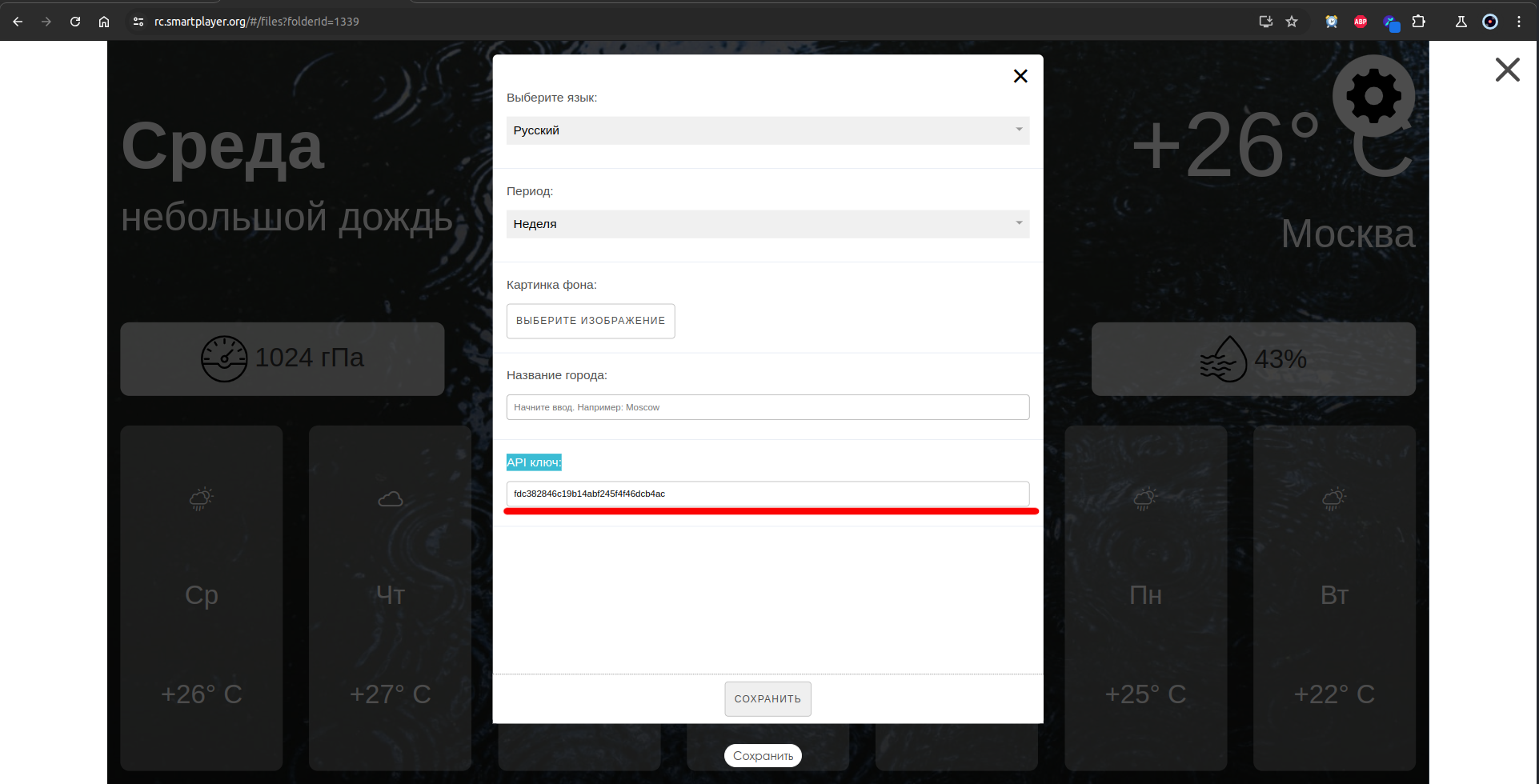
By default, a key provided by SmartPlayer is used (which may stop working for reasons beyond our control).
