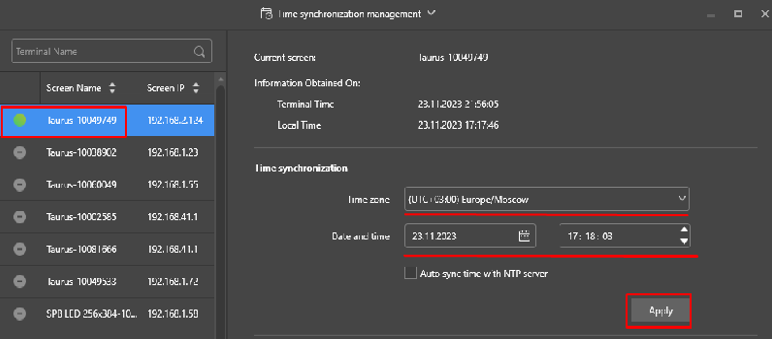Translations:Novastar TB30 - How to install SmartPlayer application/3/en: различия между версиями
Материал из SmartPlayer
(Новая страница: «=== Step 2: Activating the SmartPlayer Application Using Viplex Express === To activate the SmartPlayer application on the device, the user needs to navigate to the "Terminal Control" section in the application and select the "Playback Management" block. thumb|center| Example of the "Terminal Control" section and the "Playback Management" parameter |800px === Step 3: Configuring Network and Time Settings on the D...») |
FuzzyBot (обсуждение | вклад) м (FuzzyBot переименовал страницу Translations:Инструкция по установке Smart Player на устройство Novastar TB 30/3/en в Translations:Novastar TB30 - How to install SmartPlayer application/3/en без оставления перенаправления: Часть переводимой страницы Инструкция по установке Smart Player на устройство Novastar TB 30.) |
(нет различий)
| |
Текущая версия от 20:51, 16 сентября 2024
Step 2: Activating the SmartPlayer Application Using Viplex Express
To activate the SmartPlayer application on the device, the user needs to navigate to the "Terminal Control" section in the application and select the "Playback Management" block.
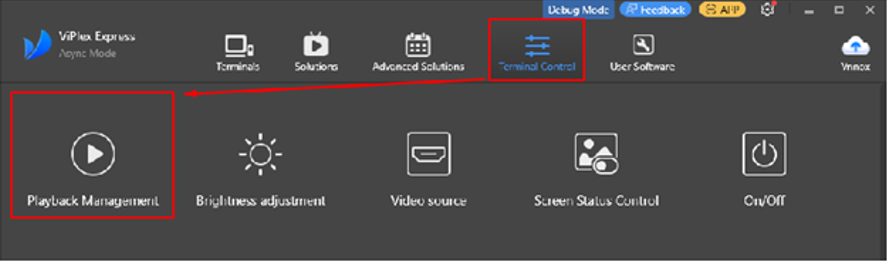
Step 3: Configuring Network and Time Settings on the Device Using Viplex Express
Network Configuration
To configure the network, the user needs to go to the "Terminal Control" section of the application and select the "Network configuration" block. The following types of network configuration are available:
- To configure a wired network, use the "Wired Network" section.
- To configure a wireless network, use the "Wi-Fi Network" section. To search for a network, select "Wi-Fi STA Mode" and enter the credentials to connect to the Wi-Fi network.
- To configure a mobile network, use the "Mobile Network" section.
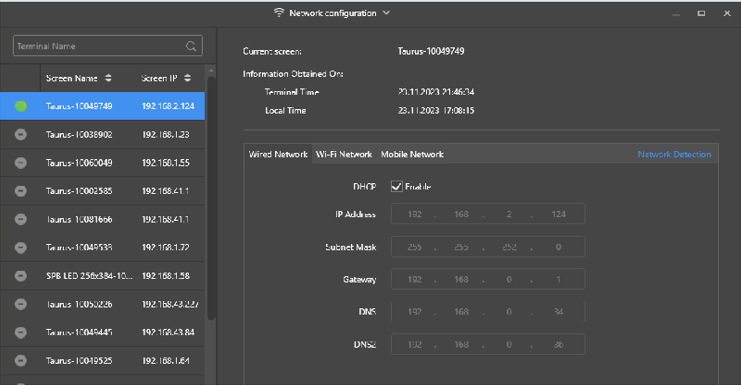
Time Configuration
Properly configured time on the device will allow the schedule to work correctly.
The user needs to go to the "Terminal Control" section of the application and select the "Time synchronization management" block. Then, the user needs to select the appropriate device and correctly set the following parameters:
- Time zone
- Date
- Time
To confirm the changes to the above parameters, the user needs to click the "Apply" button.