Просмотр температуры процессора устройства в личном кабинете/en: различия между версиями
Новая страница: «Viewing the device's processor temperature in the personal account.» |
Новая страница: «== '''Description of the Situation''' == For devices running Tizen 6.5 and higher, there is now an option in the personal account to view the device's CPU temperature. This feature will allow users to monitor temperature readings in various operating modes of the device. == '''Action Algorithm''' == To view the CPU temperature, the user must be logged in to the SmartPlayer personal account.<br> Next, the user needs to go to the "Devices" section in the perso...» |
||
| Строка 1: | Строка 1: | ||
== '''Description of the Situation''' == | |||
== ''' | For devices running Tizen 6.5 and higher, there is now an option in the personal account to view the device's CPU temperature. This feature will allow users to monitor temperature readings in various operating modes of the device. | ||
== '''Action Algorithm''' == | |||
== ''' | To view the CPU temperature, the user must be logged in to the SmartPlayer personal account.<br> | ||
Next, the user needs to go to the "Devices" section in the personal account. | |||
[[File:Раздел_устройства_в_лк.png|thumb|center| Example of displaying the "Devices" section in the SmartPlayer personal account|800px]] | |||
[[File:Раздел_устройства_в_лк.png|thumb|center| | After opening the "Devices" section page, the user must select the desired Tizen device by clicking on it. The selected device must be in on-line mode. | ||
[[File:Список_устройств_тайзен.png|thumb|center| Example of displaying a selected on-line device in the SmartPlayer personal account|800px]] | |||
[[File:Список_устройств_тайзен.png|thumb|center| | After clicking, a toolbar will appear on the right side of the screen, where the user must select the "Information" line. | ||
[[File:Строка информация.png|thumb|center| Example of displaying the "Information" line in the device toolbar|800px]] | |||
[[File:Строка информация.png|thumb|center| | After opening the "Information" line, the user must move to the left side of the screen, to the black background. By hovering the cursor over the black background, the user will be able to view the available information received from the device. The CPU temperature information will be displayed there as well. | ||
[[File:Температура процессора.png|thumb|center| Example of displaying the CPU temperature viewing parameter |800px]] | |||
[[File:Температура процессора.png|thumb|center| | |||
<div lang="ru" dir="ltr" class="mw-content-ltr"> | <div lang="ru" dir="ltr" class="mw-content-ltr"> | ||
== '''Связанная информация''' == | == '''Связанная информация''' == | ||
Версия от 14:08, 3 декабря 2024
Description of the Situation
For devices running Tizen 6.5 and higher, there is now an option in the personal account to view the device's CPU temperature. This feature will allow users to monitor temperature readings in various operating modes of the device.
Action Algorithm
To view the CPU temperature, the user must be logged in to the SmartPlayer personal account.
Next, the user needs to go to the "Devices" section in the personal account.
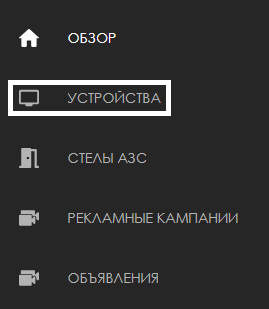
After opening the "Devices" section page, the user must select the desired Tizen device by clicking on it. The selected device must be in on-line mode.
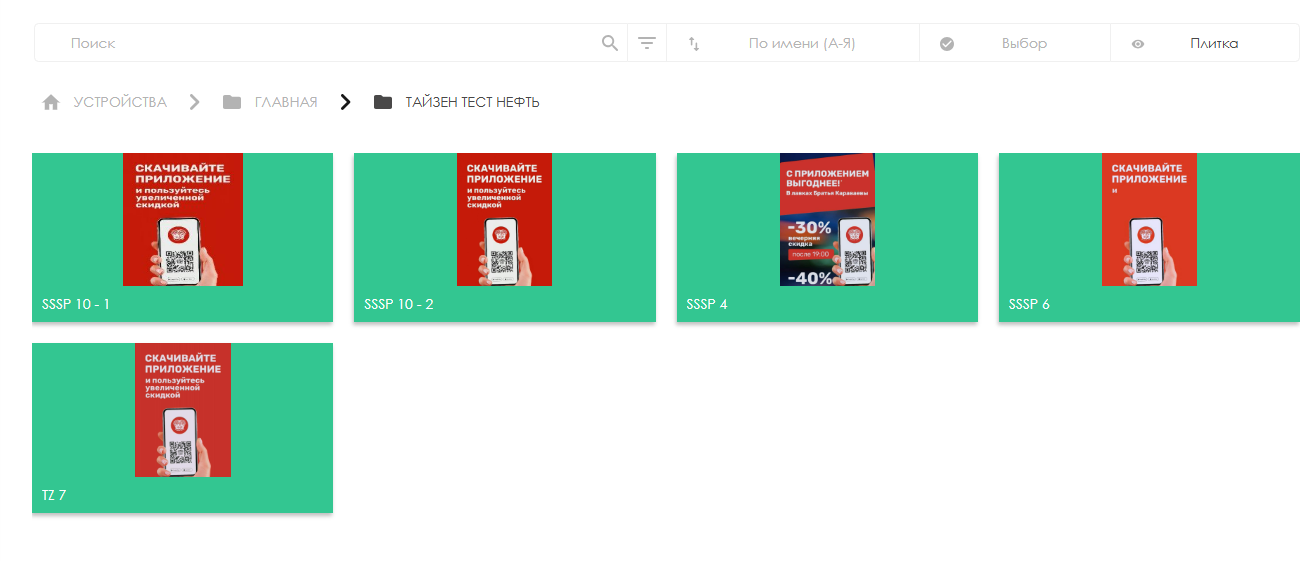
After clicking, a toolbar will appear on the right side of the screen, where the user must select the "Information" line.
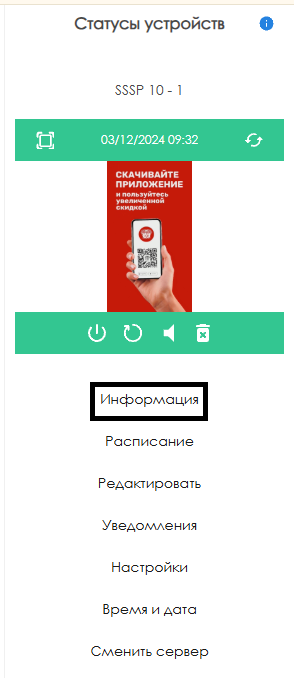
After opening the "Information" line, the user must move to the left side of the screen, to the black background. By hovering the cursor over the black background, the user will be able to view the available information received from the device. The CPU temperature information will be displayed there as well.
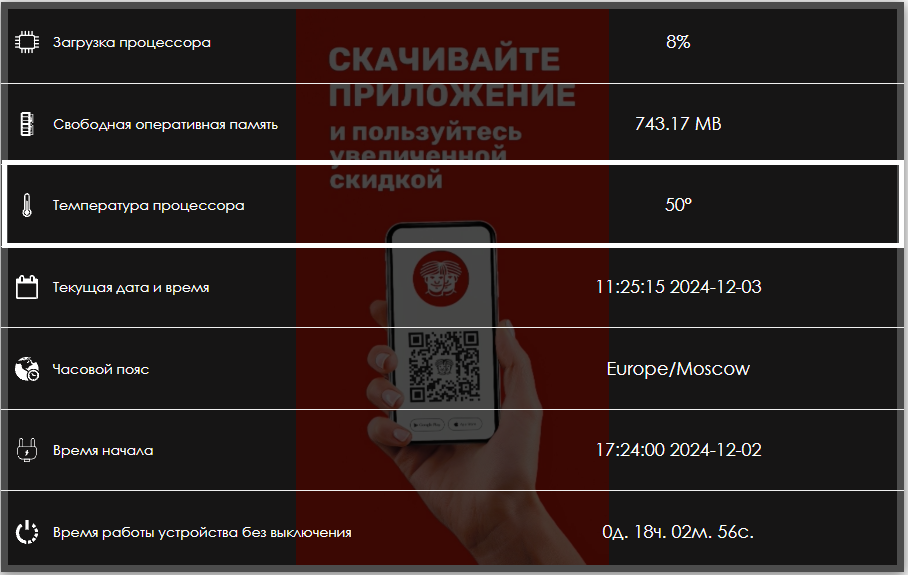
Связанная информация
Информацию о температуре CPU (процессора) устройства можно найти в значении "BOARD_TEMPERATURE" на странице описания API's от производителя Samsung.
Ссылка на страницу П 1.7
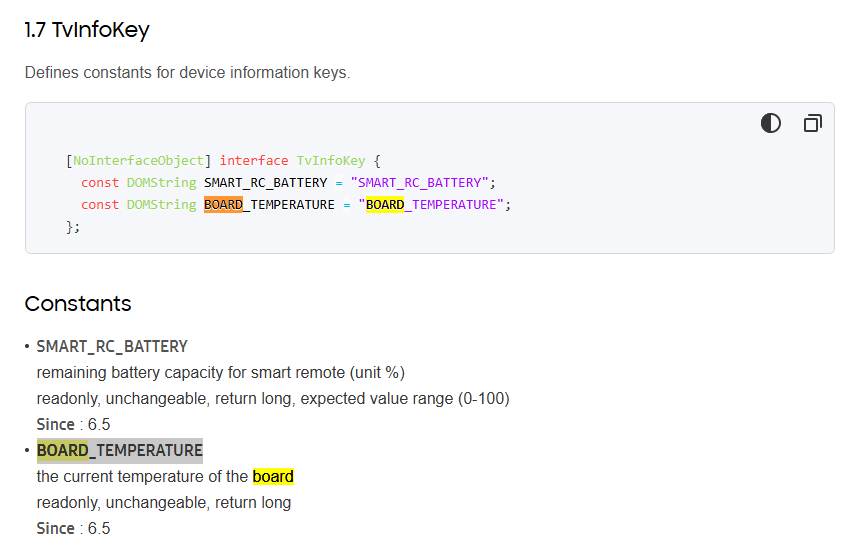
Видеоинструкция
Просмотр температуры CPU на устройстве Tizen
Дополнительная информация
Если данная статья не помогает использовать функционал по назначению или после ее прочтения остаются вопросы можно озвучить данные вопросы в разделе "Обсуждения" вверху страницы.

Также дополнительную информацию можно узнать на странице Как взаимодействовать пользователю с разделом "Обсуждения"