Trigger events in broadcast
Situation Description
A new feature has been introduced in the SmartPlayer personal cabinet - the creation of trigger events. This functionality broadens the scope of interactions with the platform.
Need for the Feature
This feature allows users to modify the content played on a device using a trigger set in the settings. As soon as the trigger disappears, the event ends, and the original broadcast resumes.
Operating Principle
Logic of Operation

If a user plans to create a trigger event, they must:
- First step - create a broadcast with multiple pages and designated content areas.
- Then, configure the event operation within the broadcast.
- Link the created event to transitions to other broadcast pages.
- First, wait for the activation and completion of triggers for the event.
- Go back to the beginning and wait for the triggers to activate again.
Creating a Broadcast
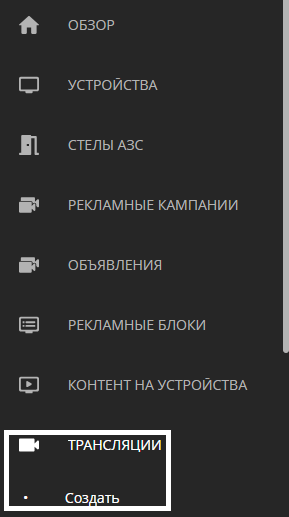
In the personal cabinet, the user needs to find the "Broadcast" section, click on it, and after a pop-up window appears, click on the "Create" line.
After this, the user must select a zone for the broadcast and fill it with content. To be able to work with events in the broadcast, there should be at least two pages.
If there are no events, the broadcast currently defaults to playing by pages, meaning the first page, then the second page, and so on.
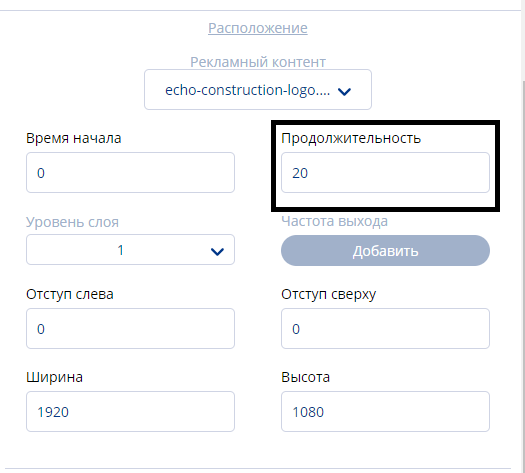
Event Configuration and Types
After adding content to the page, it's necessary to click on the "Page Configuration" icon..
When opening the configuration page, one should move to event creation on the right toolbar.
To do this, click on the "+" icon next to the "Event" line and add an event type.
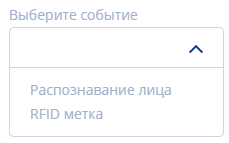
There are two types of events available as triggers:
- RFID tag
It involves two sequentially set parameters: key and value. In the "Key" parameter, a key identifier is selected:
- By payload
- By ID
After choosing one of the two identifiers, a value parameter appears.
In the first case, if the data identifier is set "by ID," these are values that can be found in the device description under "RFID device."
In the second case, if the data identifier is set "by payload," it means the encoded textual meaning. Here, the identifier can take any string value.
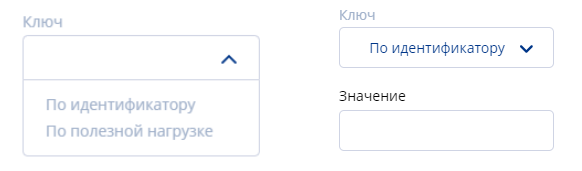
- Face Recognition
This also involves two sequentially set parameters: key and value. In the "Key" parameter, a key identifier is selected. In this case, there's only one - by gender. After choosing the identifier, a value parameter appears. The value has two options - male and female. After all settings, it's essential to click the "Save" button.

Choosing a Page to Transition to
The page for the transition is chosen in the event creation menu. This parameter is slightly below and is named "Next Page." Inside this parameter, the user selects which page the broadcast will switch to upon triggering the event. After selecting the page, it's also essential to click the "Save" button
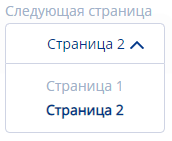
Viewing the Display Scheme and Bindings
You can view the event display scheme and binding lines by clicking on a specific icon. Thanks to this scheme, it's easy to understand whether triggers and events are correctly configured.
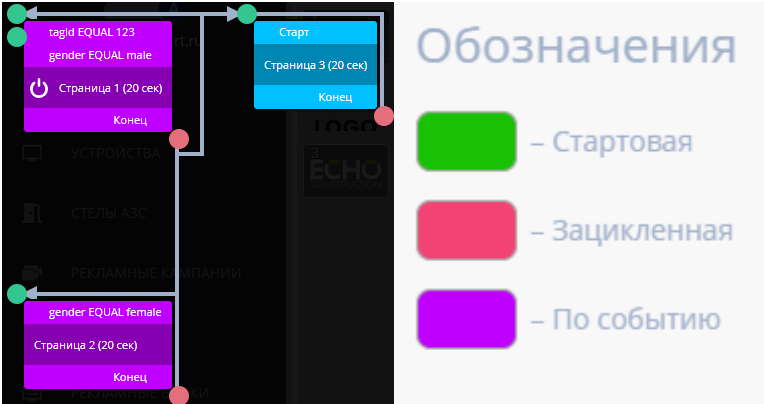
Дополнительные возможности для применения
Также функционал может взаимодействовать с устройствами, предусматривающими в себе тач решения. Алгоритм действия с тач решением выглядит так:
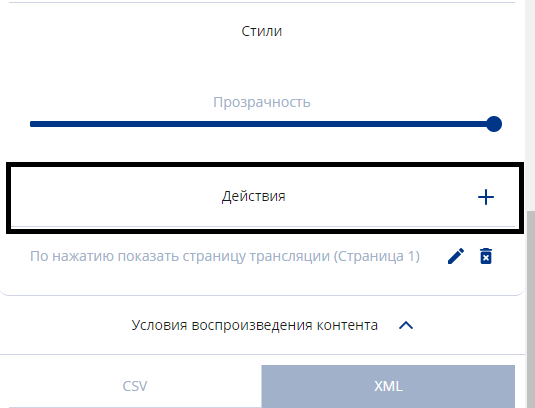
- Первым шагом создаётся трансляция с контентом для проигрывания и контентом для нажатия пользователем. Это могут быть как два разных вида контента, так и один.
- Далее выбираем контент, к которому хотим привязать "касание" и переходим в настройки контента с помощью клика на нужном пользователю контенте.
- Нажав на иконку "+" рядом со строкой действия, пользователь открывает настройки.
- В появившимся окне ему необходимо выбрать действие. В строке "Действие" выставляется "Нажатие по контенту".
- Следующим шагом появляется еще одна строка "Переход на страницу". В строке выбирает на какую страницу будет осуществлен переход.
- Нажатие кнопки "Сохранить" и завершение редактирования трансляции.
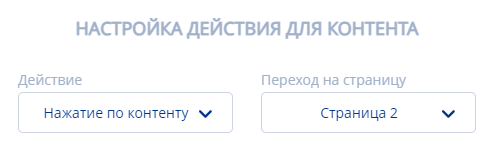
Итоговый результат
Пользователи умеют пользоваться и интегрировать триггерные события в свои трансляции.