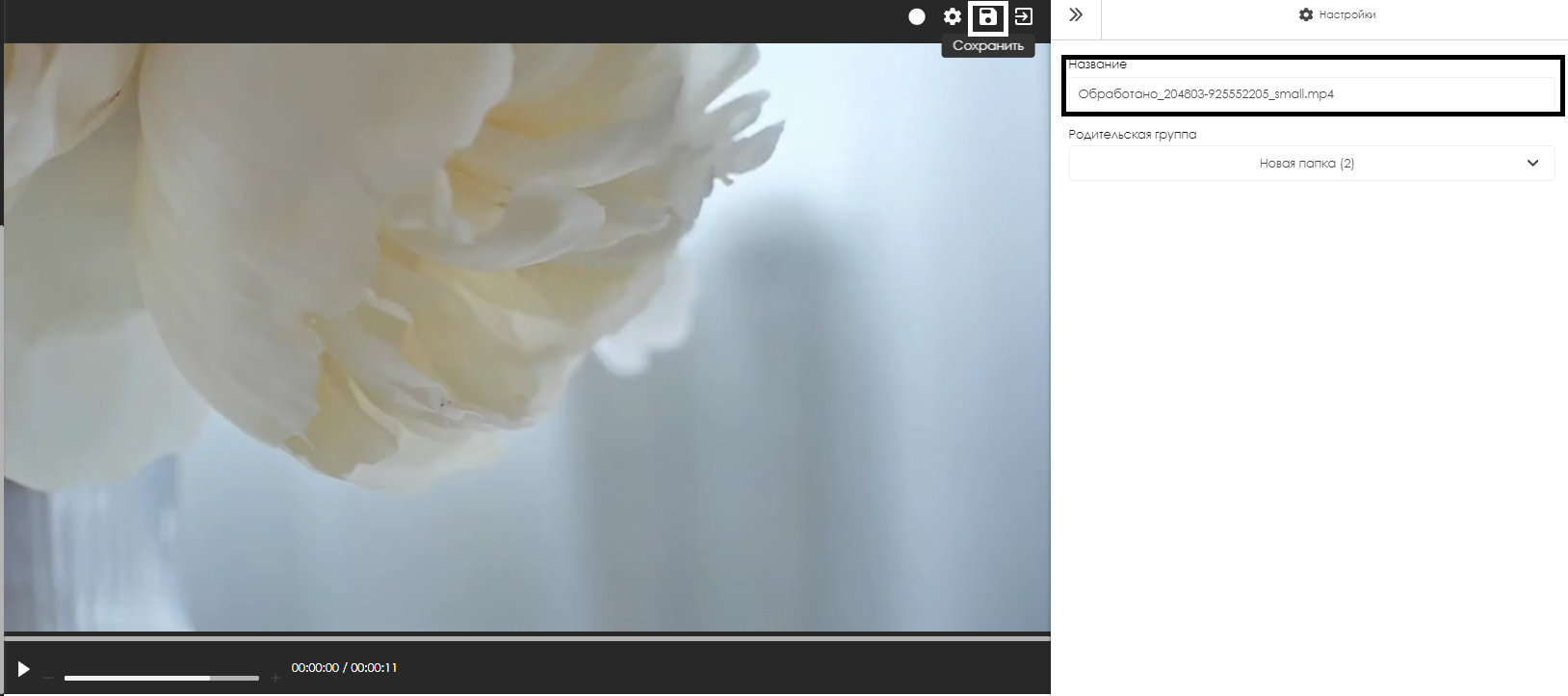Translations:Удаление миллисекунд в контенте/2/en
Alternative Option
In the alternative implementation, the user must also be logged into the SmartPlayer account. The next step is for the user to go to the "Content" section of the account and select the "Video Editor" category.
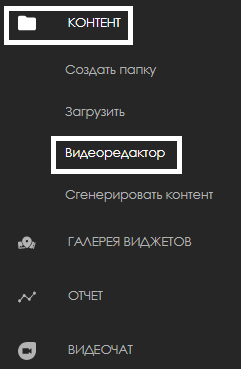
After selecting the video content that needs trimming and moving it into the video editor zone, the user needs to click anywhere within the area where the video is located. This action is necessary to open the video editor settings.
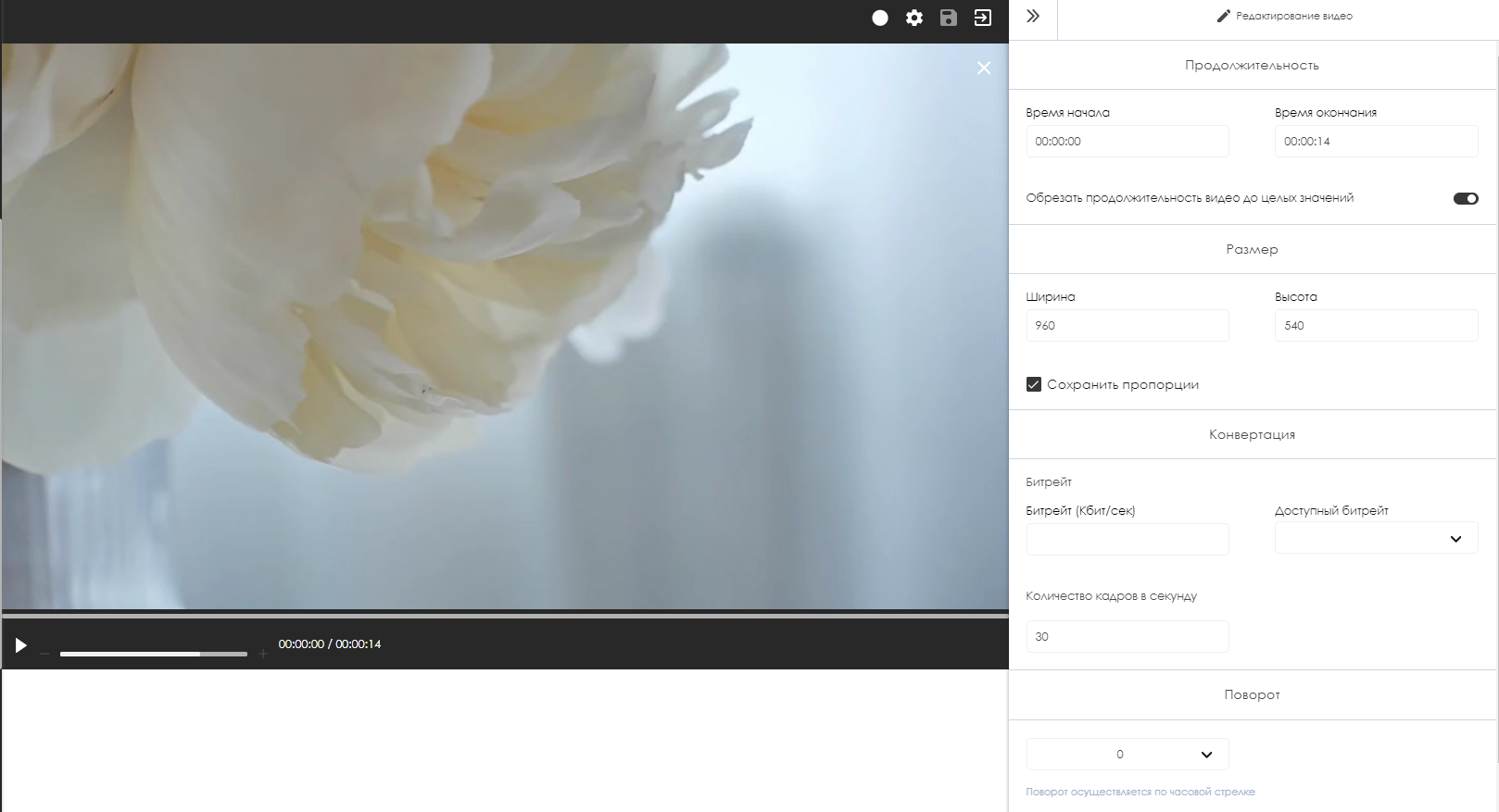
Once the video editor settings are open, the user should shift their focus to the right toolbar and find the "End Time" parameter. Using this parameter, the user can set the desired duration in seconds for the video content. Additionally, the user must activate the toggle in the "Trim video duration to whole numbers" line.
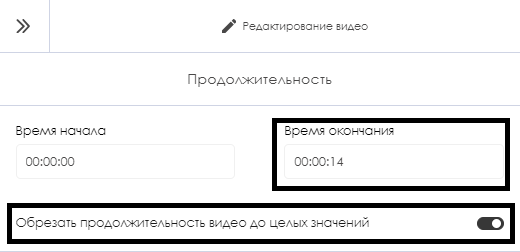
After configuring the "End Time" parameter, the user should scroll down to the bottom of the toolbar and click the "Process" button.
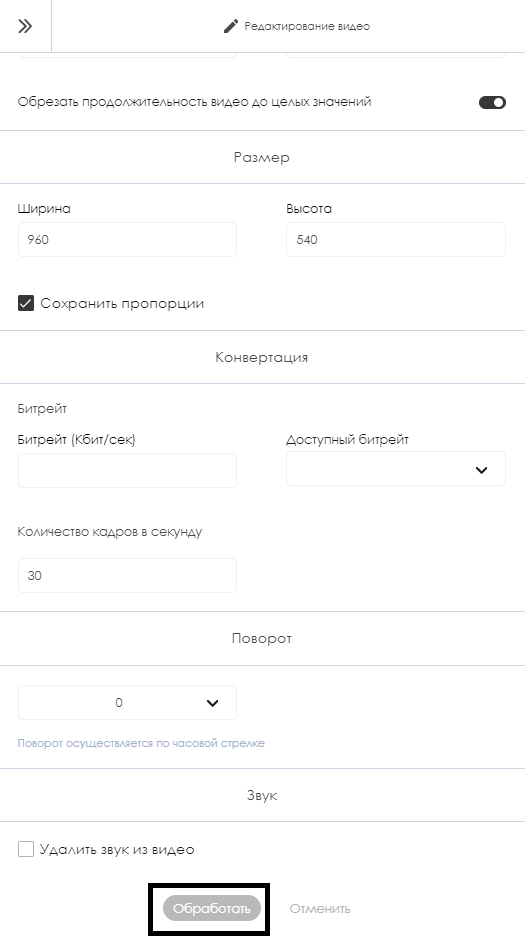
Once the processing starts, the video will be converted according to the user’s desired parameters. At this point, a processing progress bar will be shown on the screen.
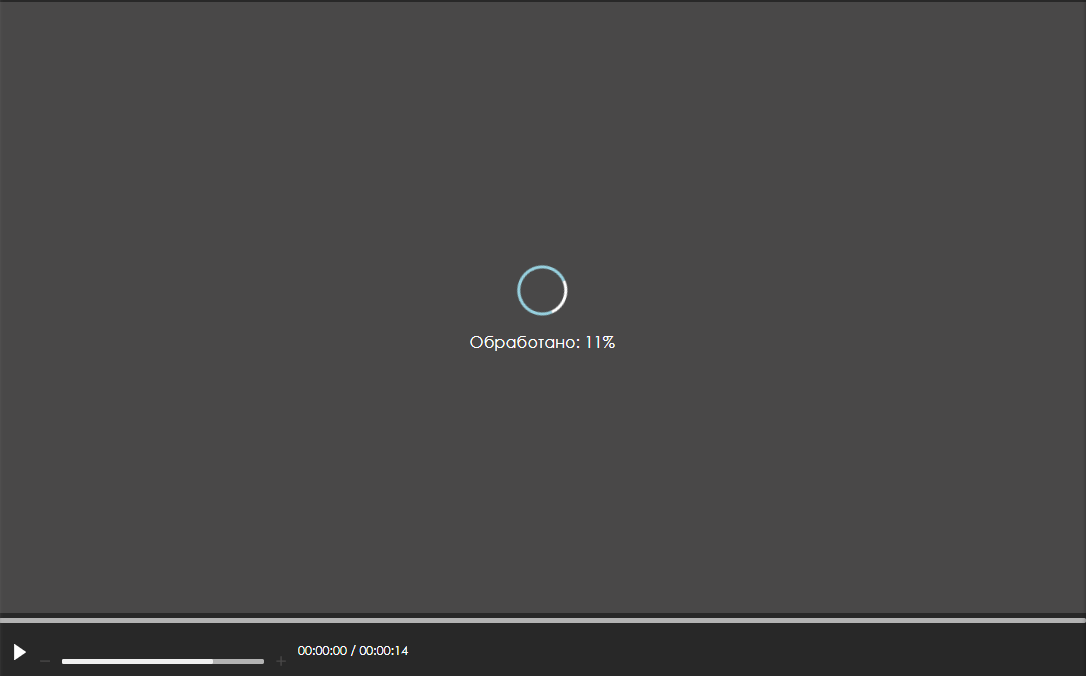
After finishing the video content processing, the user will need to click the "Save" icon in the upper right corner and select a name and folder for saving the processed video content.