Dynamic content via RSS feed (custom version)
Description of the Situation
Periodically, users have the need to display some additional text information on the device along with the main broadcast. To do this, dynamic content can be launched through the RSS feed in the broadcast.
'What It Can Be Used For
Such content is well suited for several formats::
- Displaying static text content on devices
- Displaying dynamic content (running lines) on devices
- Creating "content" similar to an information board and subsequently displaying it on devices
Workflow Logic
- First, the system administrator sets up the user's application through RSS.
- Next, the user needs to create a suitable type of content described above in their personal account.
- The next step is "Creating a broadcast".
- The penultimate action will be creating a schedule for the broadcast.
- Displaying the necessary content on devices.

Working Principle
After the client's system administrator has set up the client's application to work with RSS, the user can start preparing content to be displayed on the device.
To do this, they need to go to the "Content" section in their personal account and view the available content options. They need to choose text content.
By clicking on the "Add new text" button, a new page with parameters that need to be configured will open.

"Text" Content Setup
Preparation
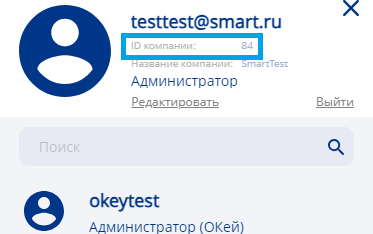
To start, the system administrator on the user's side should have already set up the operation using an RSS request and sent the URL for API connection.
The URL will look something like this:
https://rc-api.smartplayer.org/v2/company-rss/feed/54
In this case, instead of the last digit (54) in the request, it is the Company ID.
It can be viewed in the personal account on the user icon.
Working with "Text" Type Content"
First, you need to find the "Content" section and select the appropriate type of content in it. In our case, it's text.
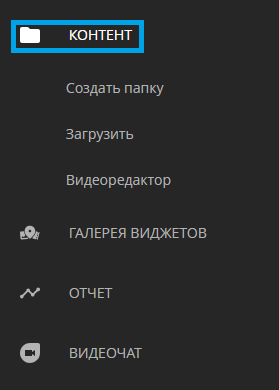
The next step is for the user to create new text content using the button.

After clicking the "Add New Text" button, a settings window will open.
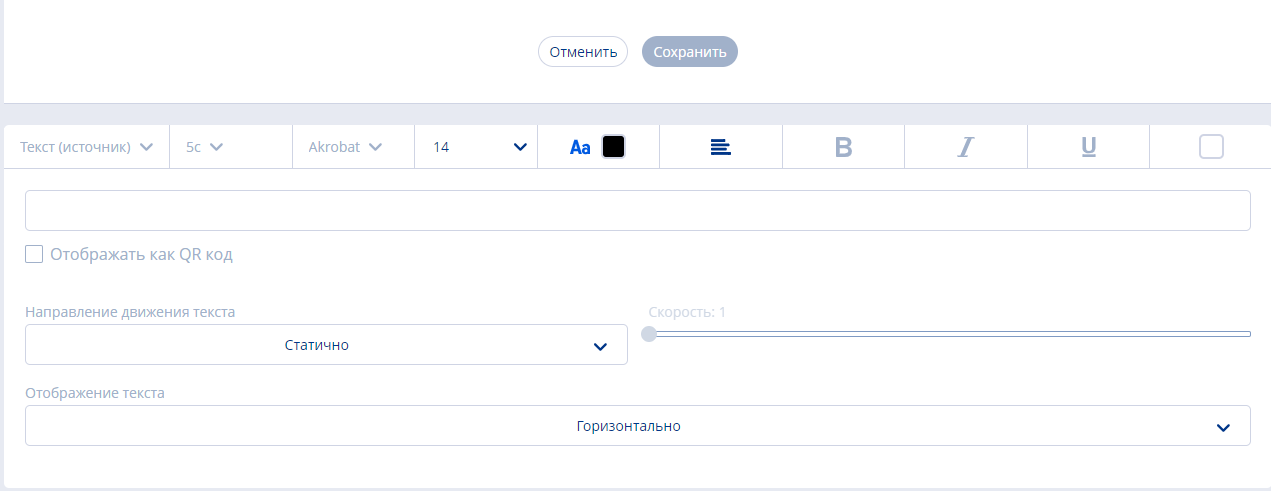
Inside the window, the first thing to pay attention to is the line - "Choose source type". In this line, we choose the "URL-source" option. After the performed manipulations, we insert our Swagger URL into the "RSS source" section and click the preview icon.
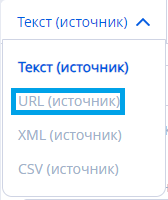
Next, the SmartPlayer server parses the URL. The data from the parsed link will look something like this:
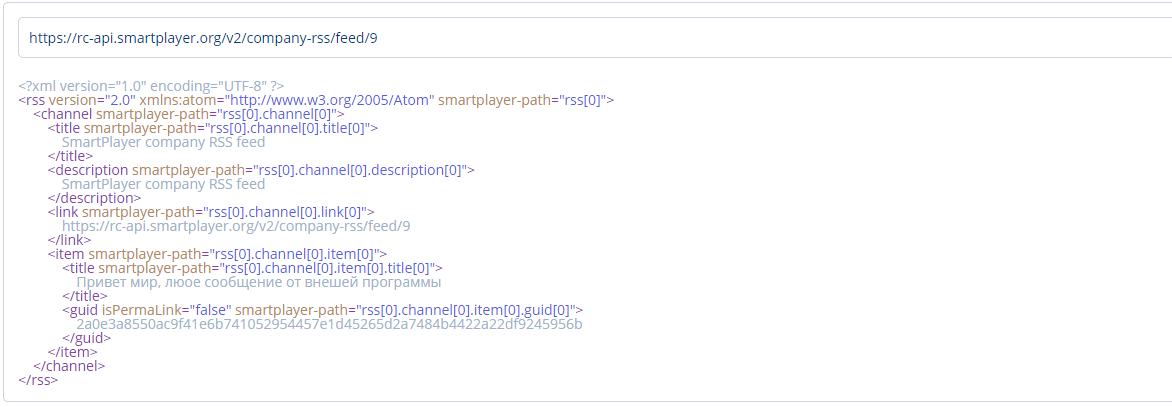
The next step is to choose the right line to create a query template from it.
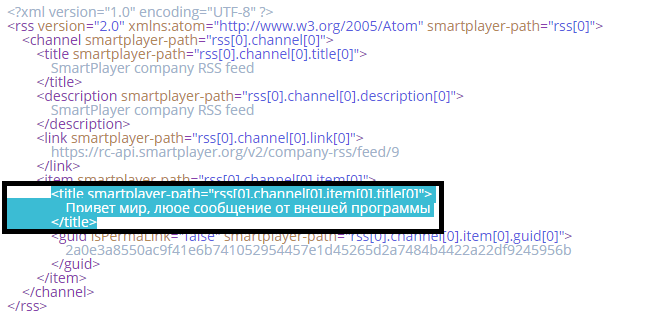
After clicking on the highlighted line, a template with parameters will be formed. It will be displayed in the empty line at the top. Before the parameters, in the line, you need to specify in text what information will be displayed.

As a result, inside the template, there will be a static part of the line - which the user specifies, and a dynamic part of the line - which is the template.
Дополнительные возможности
При желании пользователя можно будет поменять внешний вид контента. Из параметров которые можно настроить:
- Частота обновления информации (как часто клиентское приложение SmartPlayer будет обращаться на сервер за новыми данными)
- Шрифт
- Размер шрифта
- Цвет шрифта
- Выравнивание текста
- "Жирный" текст
- Курсивный текс
- Подчеркнутый текст

Последний шаг - нажимаем на кнопку "Сохранить"
Создание трансляции
Следующим этапом идёт создание трансляции.
Пользователю необходимо перейти в раздел "Трансляции".
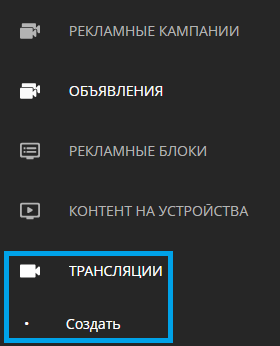
Далее ему необходимо разделить "окно контента" на зоны и заполнить их нужным контентом.
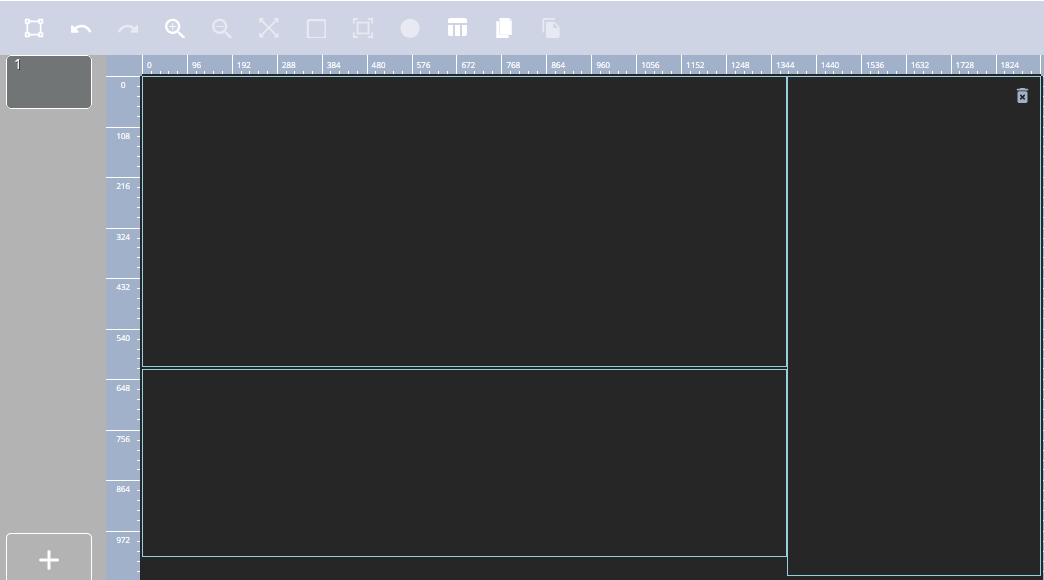
Подставляет нужный ему контент в определённому зону. Кроме текстового с информацией, которую мы настраивали выше, остальной контент может быть любой.
Далее пользователь переименовывает трансляцию и сохраняет настройки, кликнув по иконке сохранения справа от названия.

Создание расписания для устройства
Для создания расписания пользователю необходимо найти своё устройство в разделе "Устройство". Выбрав своё устройство он находит в списке раздел "Расписание"
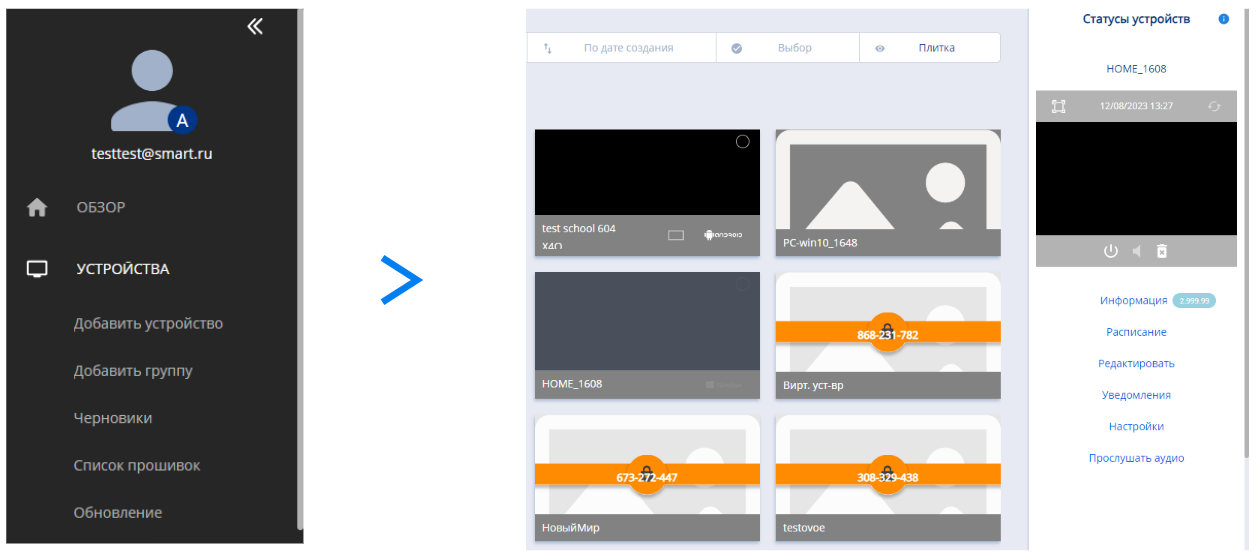
Перейдя во всплывшее окно, пользователь увидит календарь, на котором ему надо будет выбрать дату и нажать "Добавить новое"
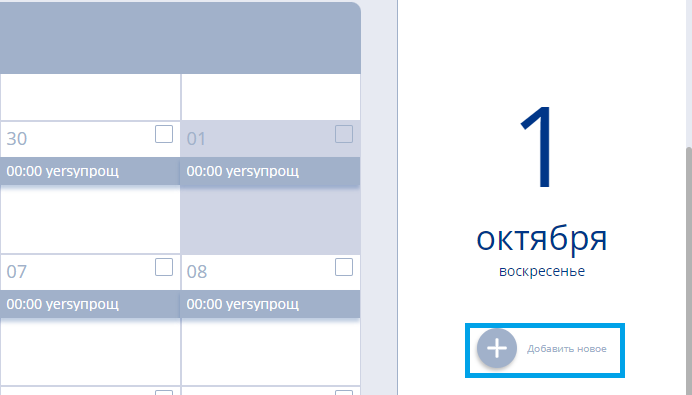
Далее откроется окно с базовыми параметрами расписания.
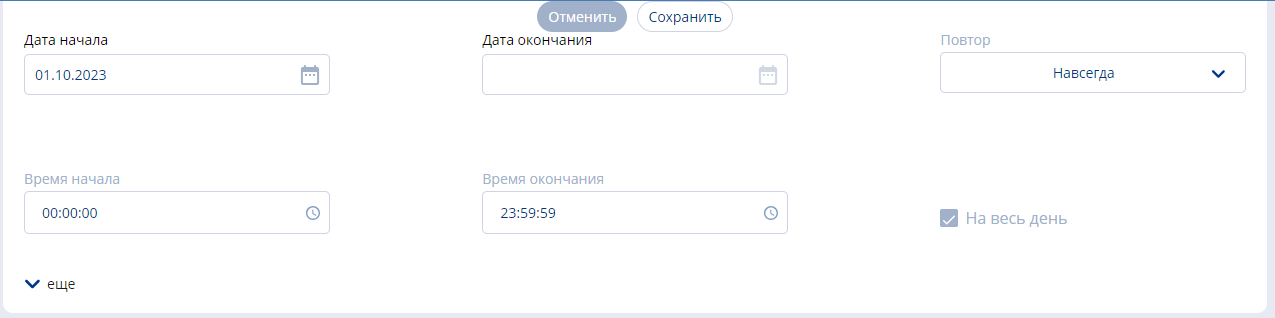
Дополнительные параметры расписания можно увидеть нажав на клавишу "Ещё".
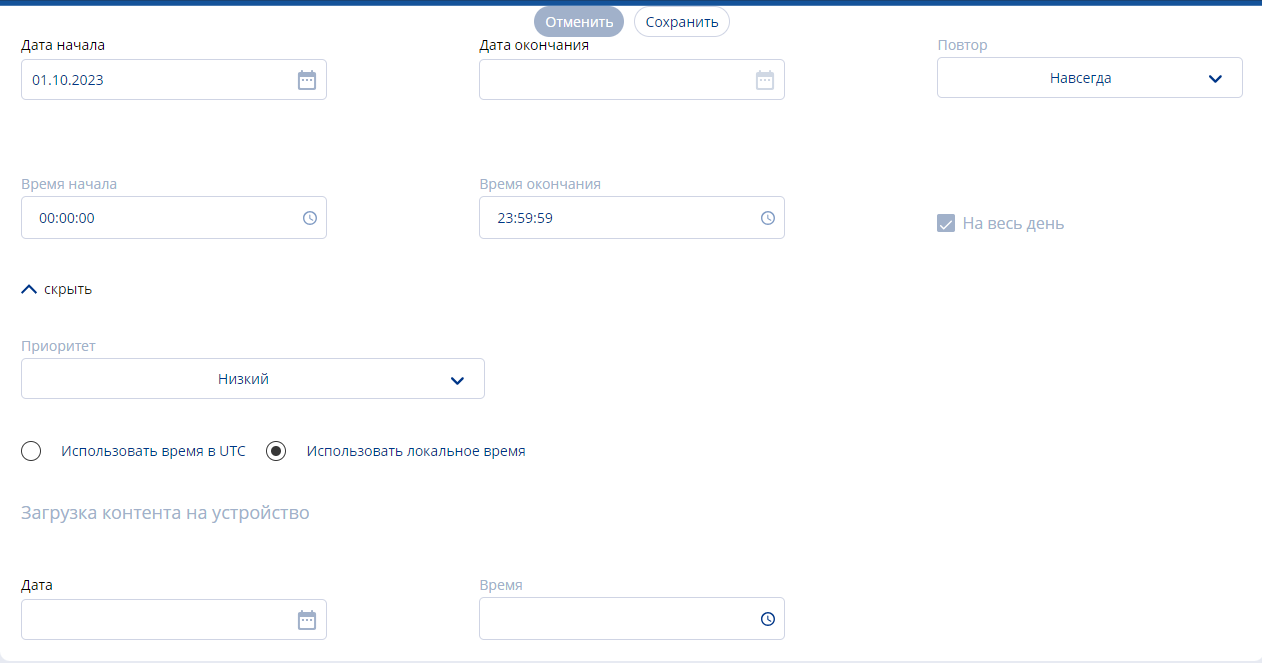
После настройки всех параметров необходимо нажать кнопку "Сохранить".
После всех манипуляций нужная информация должна выводиться на устройство в соответствии с расписанием.
Итоговый результат
Нужная для пользователя информация выводится на устройствах и автоматически обновляется, без дополнительных настроек и манипуляций.