Translations:Ads/6/en
Материал из SmartPlayer
Deleting an Advertisement
A completed advertisement can be deleted in one way. To do this, click on it once and move to the right toolbar. There the user can see a "Trash" icon, which is used to delete the advertisement.
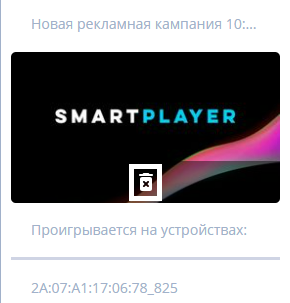
Useful Information
- An advertisement plays in full, even if it goes beyond the timeline's upper boundary (time limit).
- To create an "Ad" on a device, there must be a scheduled broadcast. If there is no schedule, it needs to be created.
- In advertisements, only photo and video content should be used.
- You should use a schedule with one zone and one page. Otherwise, the system won't allow the creation of the advertisement and will ask to start over.
- If an advertisement doesn't appear in the list after creation, the issue might be due to filter settings. Check the current filter status and try different ones.
- Every advertisement gets an ID upon creation. This invisible parameter can influence the ad's behavior in the schedule.
- If multiple content types are added to an advertisement, they will play in the order they were added. Meaning, the one added earlier will play first. This is related to the assignment of IDs for each ad. The first ad gets a smaller ID value and thus will be the first to play.
- If there are two ads in the schedule, and the first one is modified, it will play last. This is because when modified, the ad is deleted and recreated. At this moment, it gets a new ID, which is naturally larger than the second ad's.
- By default, it's recommended to use local time when creating an ad.
- If you don't choose content when creating an ad and press "Next," a pop-up message will appear saying, "Ad content not selected."
- Ads can be applied to both online and offline devices. The main thing is that the device has at least one schedule.
- In the "Summary" section, all conflicts found during ad creation are highlighted. To complete the ad creation, all conflicts need to be resolved.
- If you need to delete several ads, it's recommended to do them one by one.
- Double-clicking on a completed ad allows you to edit it.
- If the schedule ends and the ad is still playing, the ad will stop.
- To save device memory, the ad will be deleted after the "End Date" passes and if there's no repeat event set.
- Ads affect content playback statistics.
- After connecting the device to the server, the device will receive advertisement information within a minute.
Final Result
Users can easily and seamlessly integrate "Ads" into their broadcasts.