Section "Reports"
Section "Reports"
In the personal account of SmartPlayer, there is a useful section for the user named "Reports".
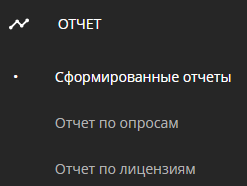
This section can provide the user with reports on the operation of devices, content, broadcasts, and advertising campaigns. The entire section is divided into several work areas, allowing the selection of the report format needed and from which device the report should come.
Home Page
The home page of the "Reports" section can be divided into several areas. These areas are:
- Topic for the report
- Parameters for compiling the report
- Working with the device
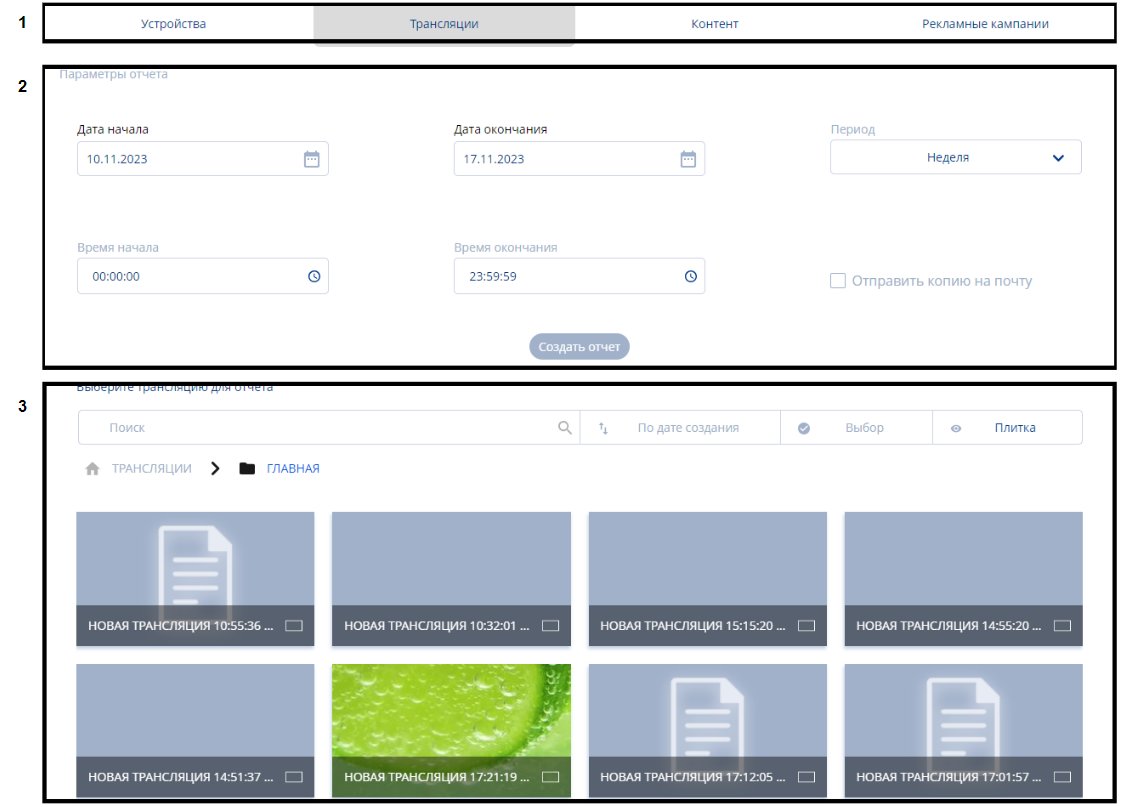
Area "Topic for the Report""
The "Topic for the Report" area includes four thematic parameters:
- Devices - the report will be compiled for the selected device.
- Broadcasts - the report will be compiled for the selected broadcast.
- Content - the report will be compiled for the selected content.
- Advertising campaigns - the report will be compiled for the advertising campaign.

Next, we will look at the parameters used to compile the reports.
Area "Parameters for Compiling the Report"
In this area, users can select parameters based on which the report will be compiled.

The report can be compiled based on the following parameters:
- Start Date - the date from which the report collection will begin.
- End Date - the final date up to which the report will be compiled.
- Period - allows selecting a period for report collection, using a drop-down window with period options. Types of presented periods: one day, week, month, any period.
- Start Time - the time from which the report collection will begin.
- End Time - the time up to which the report will be compiled.
- Checkbox to send a copy to email - allows sending
This set of parameters is relevant for all report topics.
However, when choosing a topic in the form of "Devices", an additional line of settings appears. The added setting is called "Report Type", which includes:
- Content Playback
- Device Operation
- Quality Assessment
- Video Analytics
- Final Cost

After setting all the parameters and selecting the device, you will need to click on the "Create Report" button.
Area "Working with the Device"
The "Working with the Device" area includes two blocks:
- Display Settings Block - includes a list of settings for displaying devices.
- Theme Working Block - includes a list of all positions on the topic.
Block "Display Settings"
The "Settings" area consists of parameters that allow changing the display of the device on the home page.

It consists of::
- Search Bar - allows displaying the desired device by name.
- Path - shows in which folder the device is located.
- Advanced Search Settings - allow making the search more expanded and precise thanks to additional parameters. To understand how the additional parameters work, a description is made for each of them. After setting the required parameters, the user needs to press the "Search" button. If the user wants to disable the additional parameters, they need to press the "Reset" button..
- Sorting - a list with options for sorting devices located in the personal account.
- Device Selection - functionality that allows selecting or deselecting all devices, as well as groups of devices, for further actions with them. All selected devices are marked with a "Checkbox" icon, or so-called "Tick".
- Device Display - allows the user to choose in which format to display the available devices.
Two display options are available:
- Tile - displays all devices in a tile format.
- List - displays all devices in a list format.
Block "Working with Themes"
The block for working with themes includes the entire list of available themes and positions for each theme, displayed in the user's personal account.

Each device in the block can be selected.
When selected, the display of the right sidebar changes. It displays a list of selected themes for report creation. These can also include the previously described: devices, broadcasts, content, advertising campaigns.

Additional Functionality
In the left sidebar, additional actions with reports can be implemented. These actions are represented by the following items:
- Formed Reports
- Report on Surveys
- Report on Licenses

Each described functionality will be detailed below.
Сформированные отчёты
На данной вкладке располагается список со сформированными отчетами.

Сформированные отчеты внутри личного кабинета выводят определенные данные:
- Статус устройства - показывает в каком статусе находится устройство.
- Время начала - время и дата, которая является начальной точкой сбора информации по отчету.
- Время окончания - время и дата, которая является конечной точкой сбора информации по отчету.
- Тип отчета - показывает какой тип отчета сформирован.
- Пользователь - указывается почта пользователя, создавшего отчет.
- Создан - дата создания отчета.
Каждый отчет из предоставленного списка можно выделить, кликнув по нему. После выделения отчета появляется возможность произвести с ним дополнительные действия справа в сайдбаре. Это действия:
- Скачать - позволяет скачать сформированный отчет.
- Удалить - позволяет удалить сформированный отчет.
- Закрыть - позволяет снять выделение с выбранного отчета.
Отчёт по опросам
Данная возможность позволяет собрать отчет по опросам. Она включает в себя список параметров, на которых строится отчет.

Параметры, по которым собирается отчет:
- Дата начала - дата, с которой начнется сбор отчета.
- Дата окончания - конечная дата, по которое будет собран отчет.
- Период - позволяет выбрать период для сбора отчета, с помощью открывающегося окна с вариантами периодов. Виды представленных периодов: один день, неделя, месяц, любой период.
- Время начала - время, с которого начнется сбор отчета.
- Время окончания - время, по которое будет собираться отчет.
- Чекбокс/галочка отправить копию на почту - позволяет отправить
Если все настройки выставлены, то пользователь может запустить процесс создания отчета по кнопке "Создать отчет".
Отчёт по лицензиям
Данная возможность позволяет собрать отчёт по привязанным лицензиям к устройствам. Параметры, по которым собирается отчет абсолютно идентичны параметрам с раздела "Отчет по опросам". Если все настройки выставлены, то пользователь может запустить процесс создания отчета по кнопке "Создать отчет".

Выгрузка отчета
После загрузки отчет будет доступен пользователю в разделе "Загрузки" в браузере или на личном устройстве.
Скачанный документ имеет расширение ".xlsx", который можно открыть с помощью программы MS Excel.
Итоговый результат
Пользователи понимают, как работает раздел "Отчёт" и понимают как данным функционалом пользоваться.