Instruction "Extending the Duration of a Video Clip"
Description of the Situation
The user can change the playback length of video content using a video editor. By processing the content in the video editor, the user can alter its duration. Subsequently, they can insert this content into a broadcast and display it on a device.
Operating Principle
To use the video editor, the user must log into their SmartPlayer personal account and go to the "Content" section.
In the "Content" section, the user needs to find the "Video" block.
The "Video" block contains all the video content stored for that account.
Next, the user needs to select the appropriate video they wish to edit. After selecting a video, a sidebar will open on the right, where the user needs to select the option "Video Editor."
In the "Video Editor," the user selects the video again and then clicks on it in the viewing area.
After clicking on the video, a settings window will open on the right. The settings window contains all parameters related to the video. The user needs to interact with the "End Time" parameter. The user can set the "End Time" parameter themselves. This allows for extending the video playback, regardless of its original length.
If the set "End Time" is longer than the length of the video itself, the video will loop. It will replay as many times as it can within that time frame. If the video cannot complete before reaching the upper limit of the end time, it will immediately stop playing.
The final step for the user is to press the "Process" button at the bottom of the settings window.
After this, the video processing will begin, which can take a considerable amount of time.
It is crucial to click the save button at the end; otherwise, all previous steps will not be executed or saved.
After selecting a folder, the user needs to click the "Save" icon again. Finally, a new processed video will appear, which can be added to a broadcast on a device.
Тонкости и нюансы
После настройки длительности проигрывания контента, у пользователя может появиться оповещение в разделе "Уведомления". Появившееся уведомление вкратце дает информацию о потенциально проблемных моментах. Узнать ее можно, нажав на "Подробнее". После нажатия оповещение будет развернуто и в нем будет указана информация о проблеме.
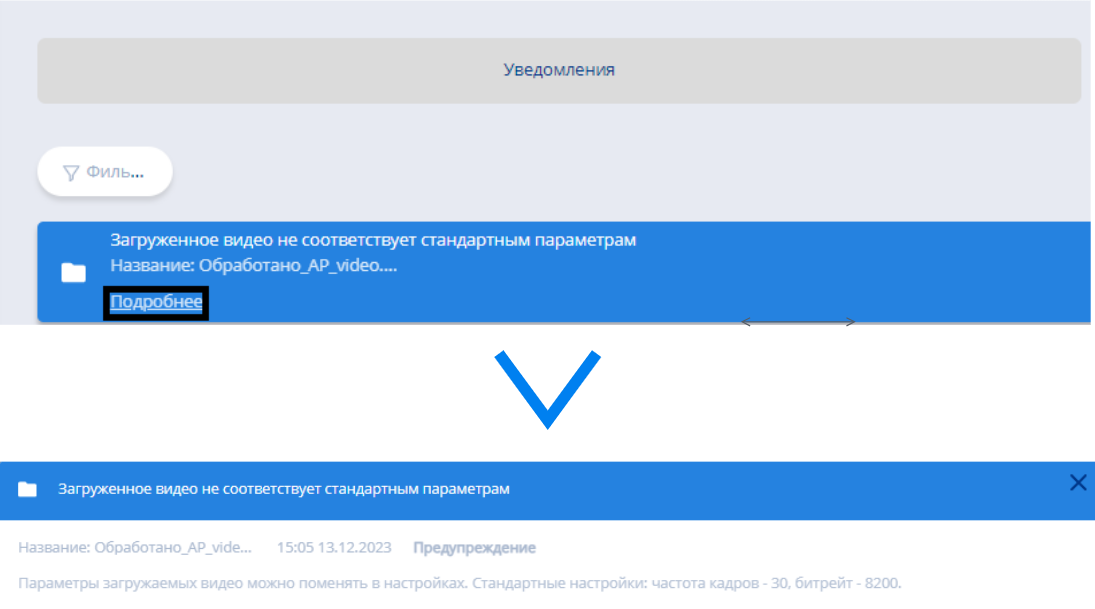
Также к данному уведомлению на самом контенте будет стоять пометка о проблемах с контентом.
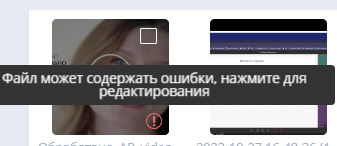
Итоговый результат
Пользователь умеет и может увеличивать продолжительность видеоролика с помощью видеоредактора внутри платформы SmartPlayer.