Translations:Функционал "Вход и взаимодействие с технической поддержкой"/3/en
Материал из SmartPlayer
Add New Company
After clicking the "Add New Company" button, a new window will open for the user.
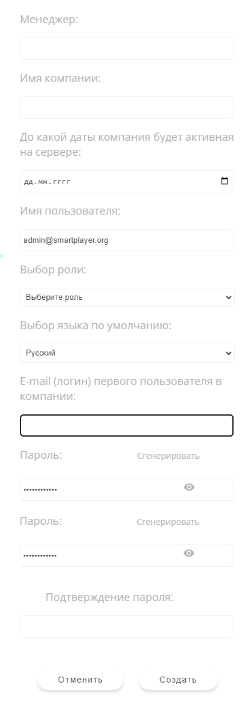
In this window, the user will need to specify the following details:
- Manager - here the name of the manager who will be attached to this company is specified.
- Company Name - in this line, the name of the company being created is written.
- Duration of Activity - this parameter, which determines the duration of the company's activity, needs to be set manually.
- Username - this line will indicate the name of the account owner who can add companies.
- Role - a pop-up window with a list of possible roles.
- Default Language - a pop-up window where you can set the required language.
- E-mail (login) of the first user in the company - the e-mail of the first user who will be linked to the created company is written.
- Password - allows you to set a password for the new company.
- Confirm Password - it is necessary to confirm the correctness of the password entered above.
After filling in all the parameters, click the "Save" button to apply the settings. If you need to exit this window without saving the parameters, you can click the "Cancel" button.
List of Licenses
The "List of Licenses" block occupies a large area on the main page.
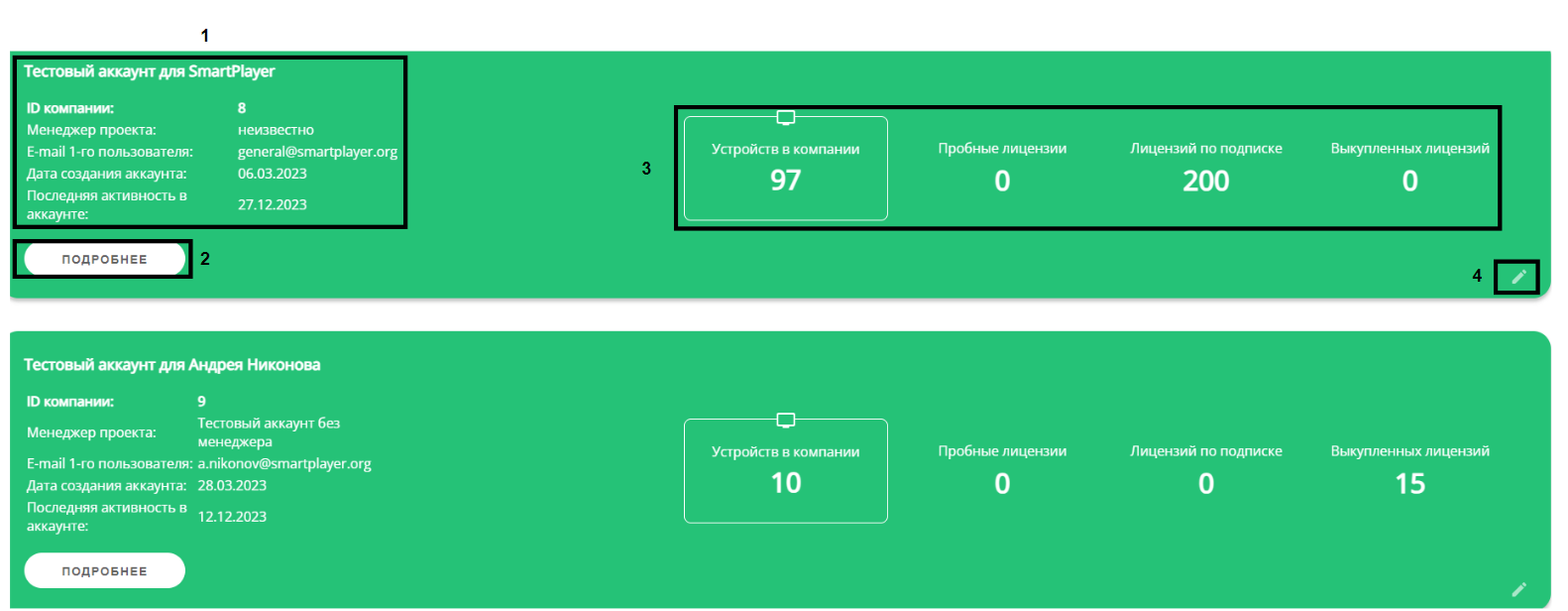
In the "List of Licenses" section, the user can:
- View information about the company to which the license belongs.
- Dive into the content of the licenses by clicking the "More" button.
- View information on the number of devices and licenses in the company.
- Edit the license by clicking on the "Pencil" icon.