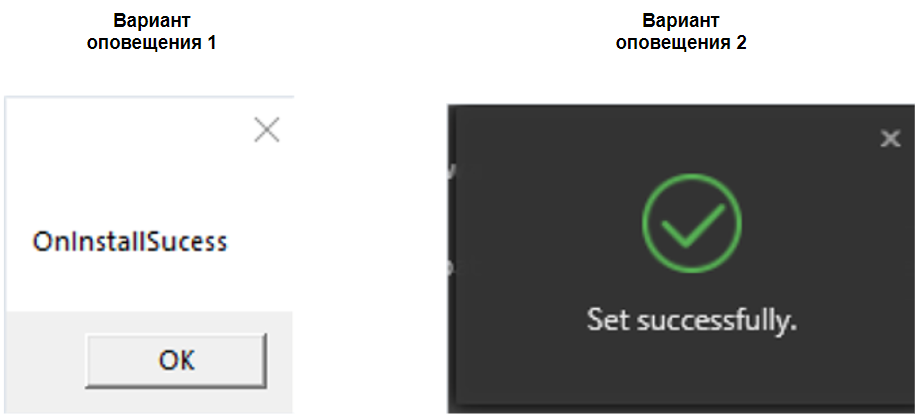Translations:Novastar TB30 - How to install SmartPlayer application/2/en
Step 1: Installing the Viplex Express Application and Configuring the Device
First, the user needs to install the Viplex Express program.
The next step is to launch the Viplex Express application on the device using the shortcut.
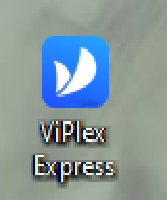
Once the application is opened, the user will see the application's main menu.
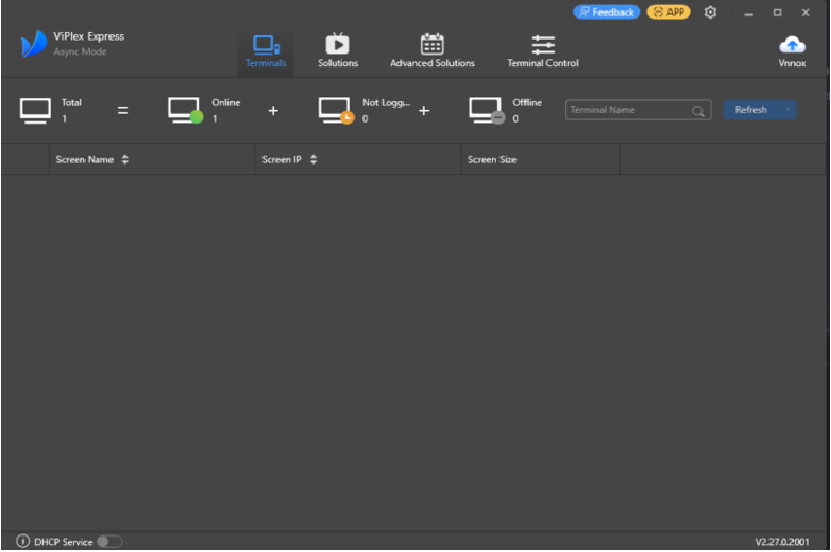
To begin using the application, the user needs to set "Async mode".
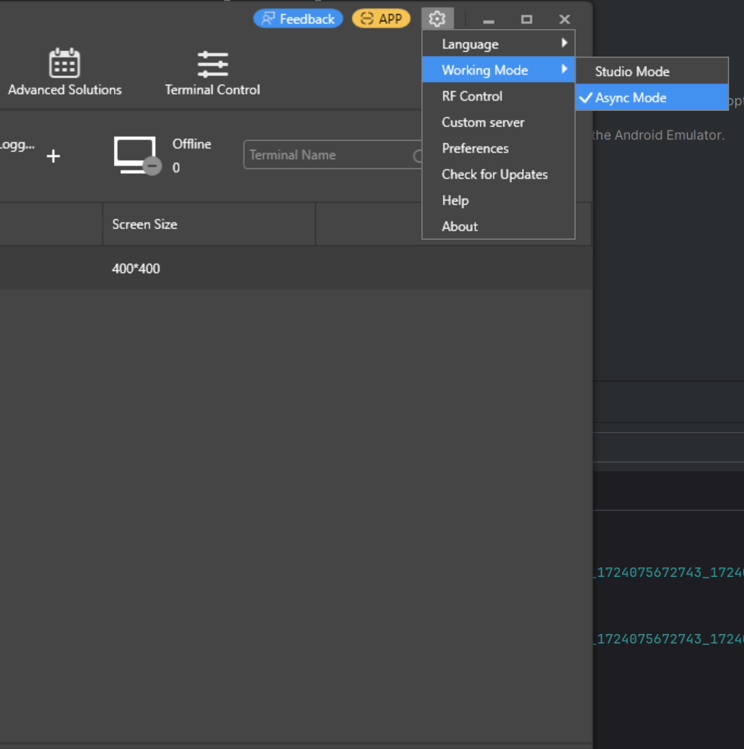
Next, connect the device (Novostar TB 30) to the local network. The device should appear in the list of detected equipment.
After clicking the "Refresh" button, the user needs to select the player that will be configured.
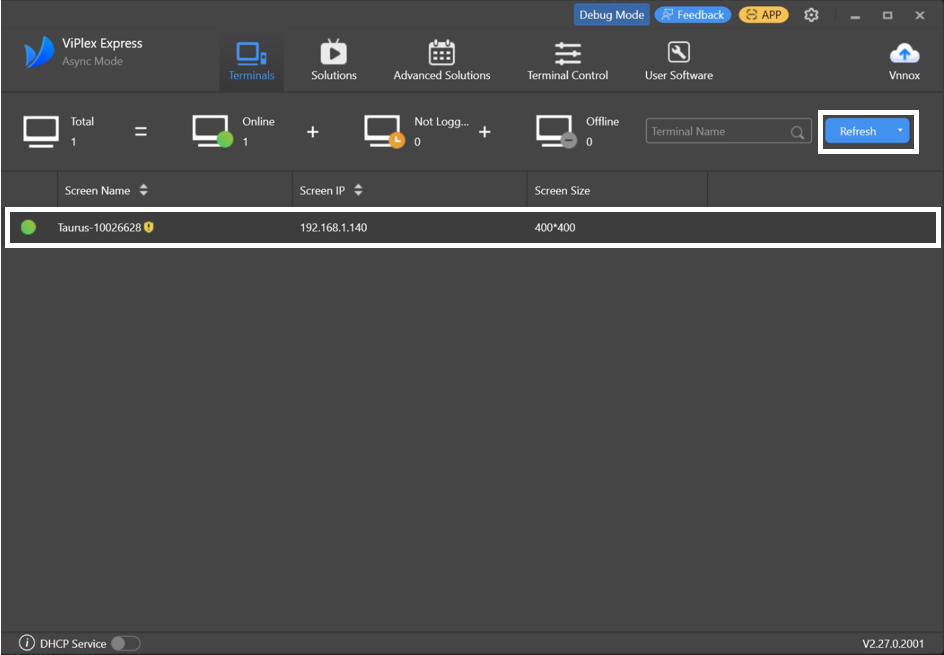
To connect the device, use the details provided on the device. Once successfully connected, the device (Novostar TB 30) will appear in the list of available devices.
To connect to the device, the user needs to click the "Connect" button. The application may prompt for a password, which by default is "123456".
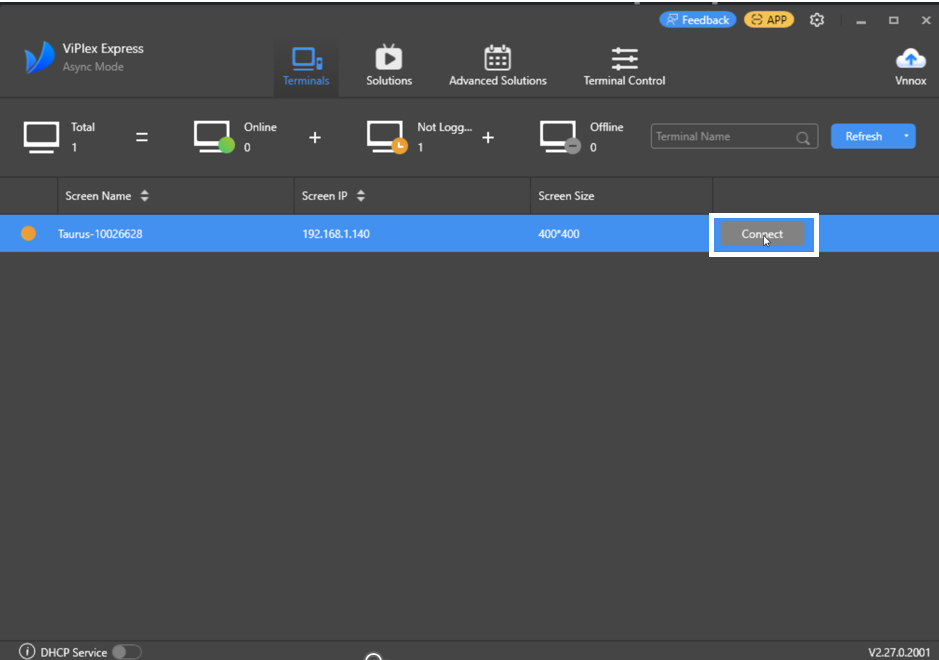
After the device is successfully connected in the application, a green indicator will light up next to the device name. This indicator signifies that the connection was successful.
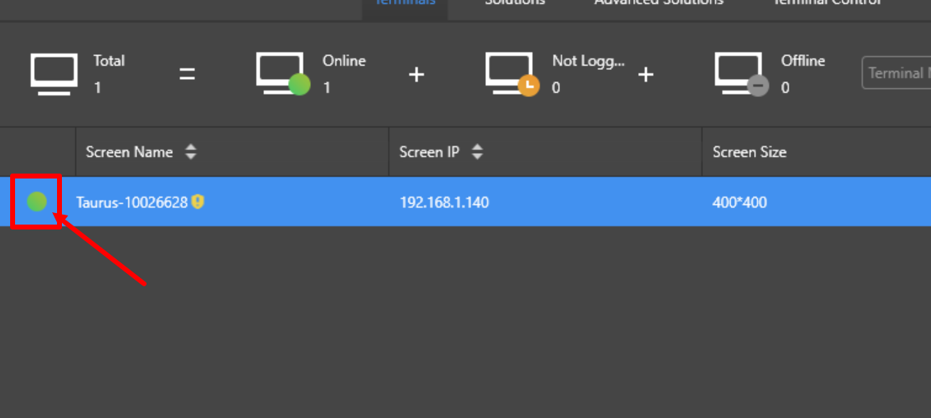
To install the application on the device, the user needs to display an additional menu item. This is done by typing "NovaSoft" on the device using the keyboard. After entering this phrase, an additional menu item will appear.
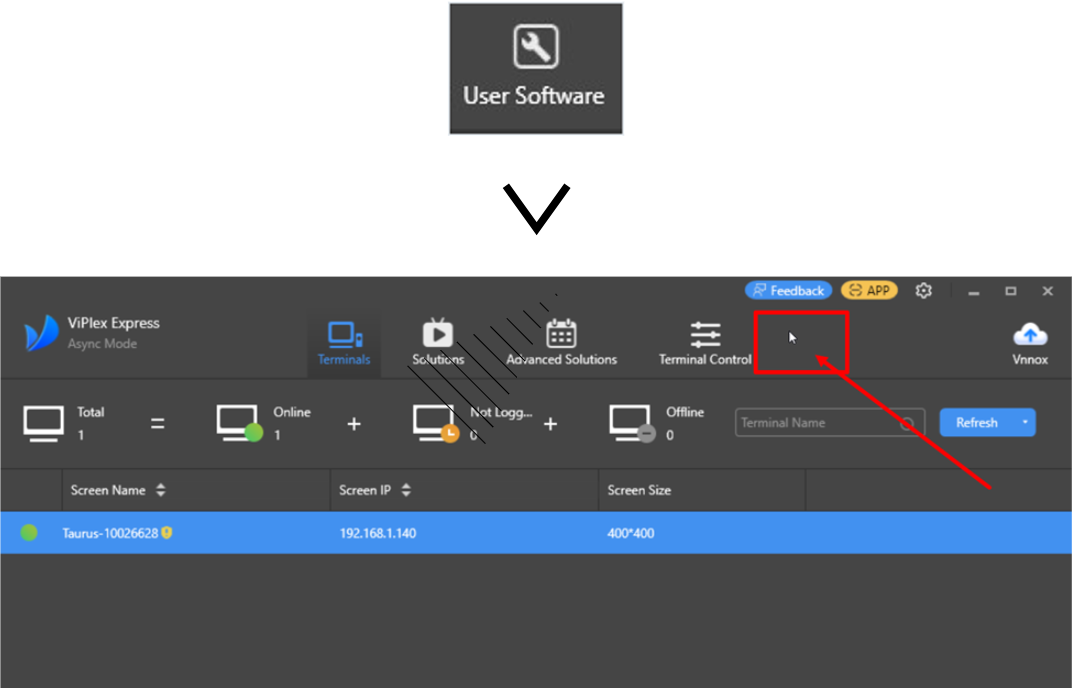
The user needs to navigate to the new menu section, which will open a new menu page.
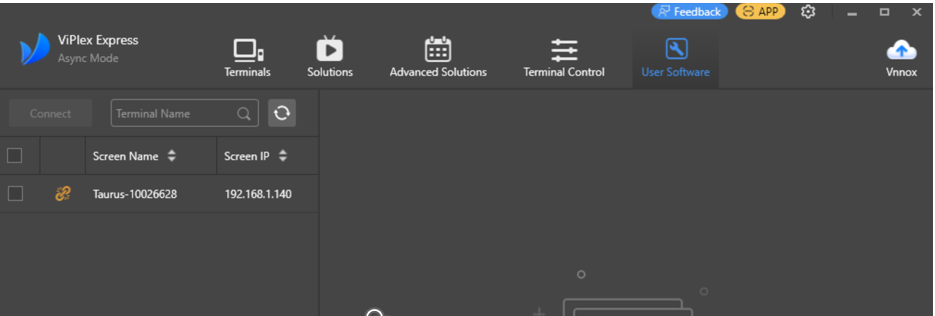
The next step is to select the desired player and click the "Connect" button. If necessary, enter the password "123456".
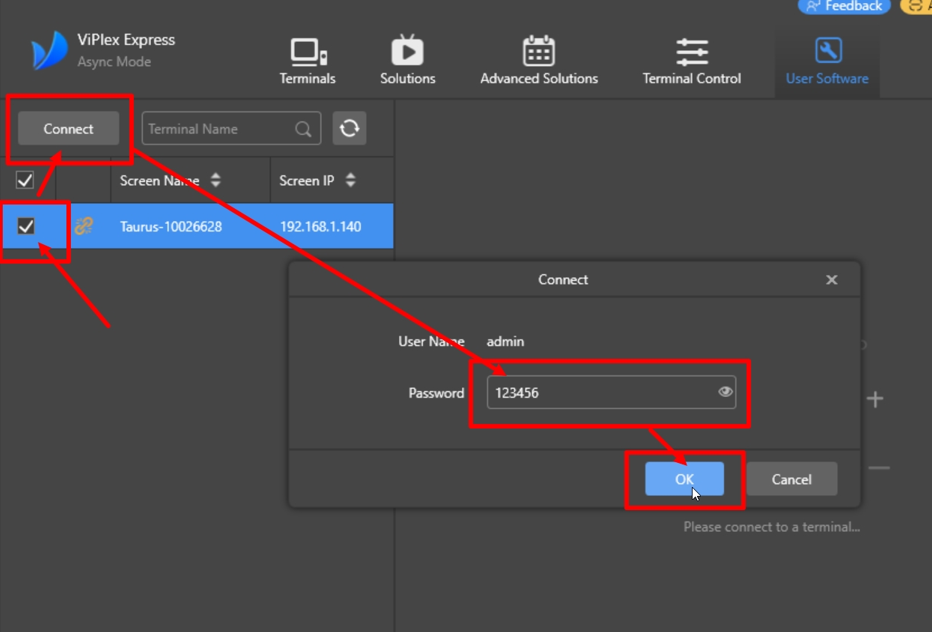
Then the user needs to click on the player. A new page with a menu should appear after clicking.
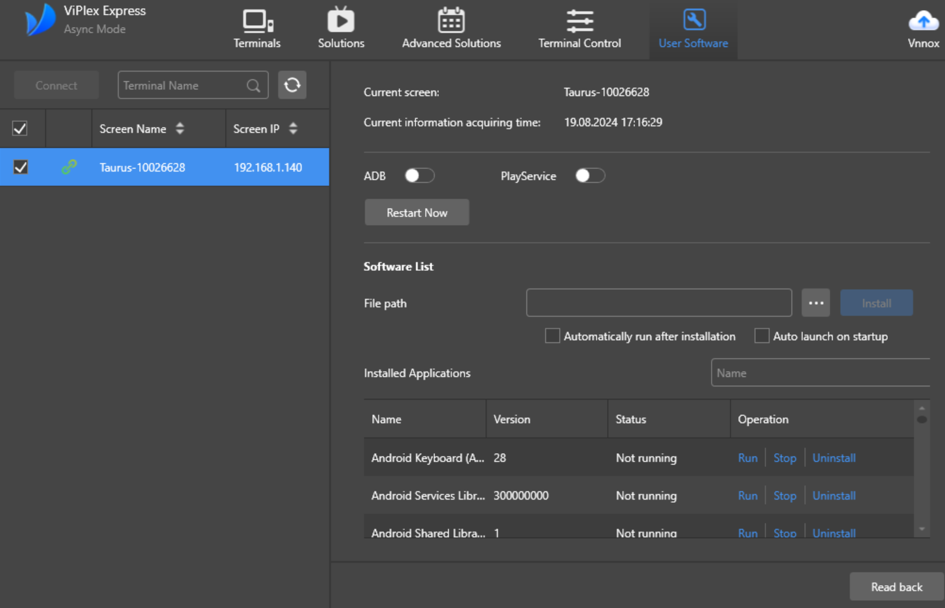
In this menu, the user needs to:
- Disable "PlayService" to turn off the internal player.
- Select and specify the path to the SmartPlayer installation file.
- Check the box for "Auto launch on startup".
- Check the box for "Automatically run after installation".
- Start the installation process.
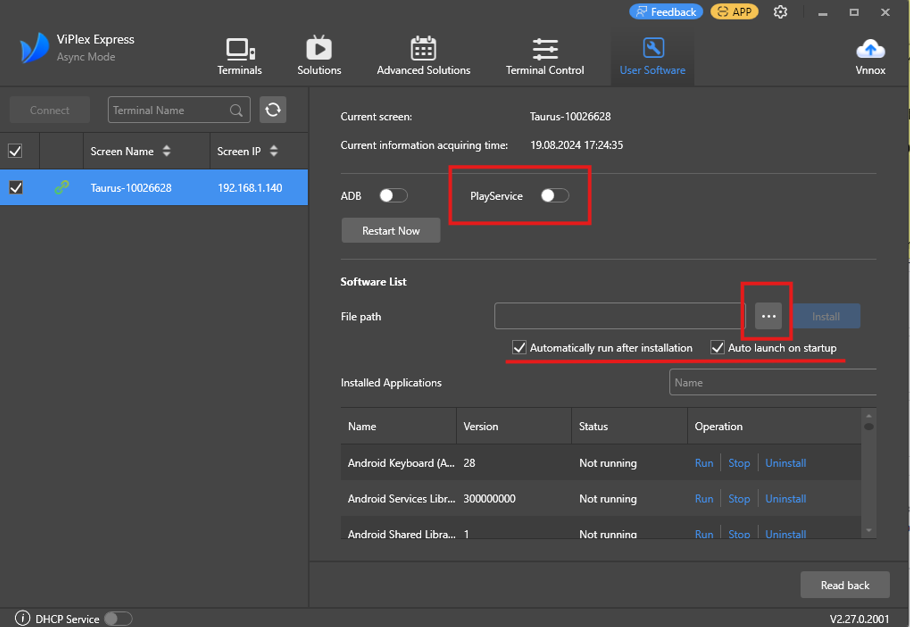
Upon successful installation, the user may see two types of notifications:
- Set successfully
- OnInstallSucess