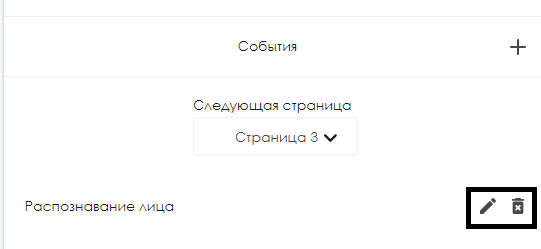Translations:Подключения и интеграция в SmartPlayer c использованием серверных событий/2/en
Interaction with the Personal Account
After configuring the server-side, the user will be able to prepare events for broadcasting.
To begin working with events in the broadcast, the user must first log in to the personal account.
Next, the user should find the "Broadcasts" section in the personal account and select the "Create" category.
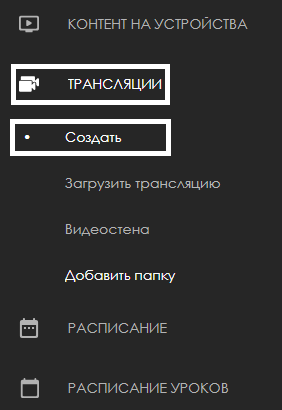
After clicking on the "Create" category, a new window will open, displaying the entire interface for creating a broadcast.
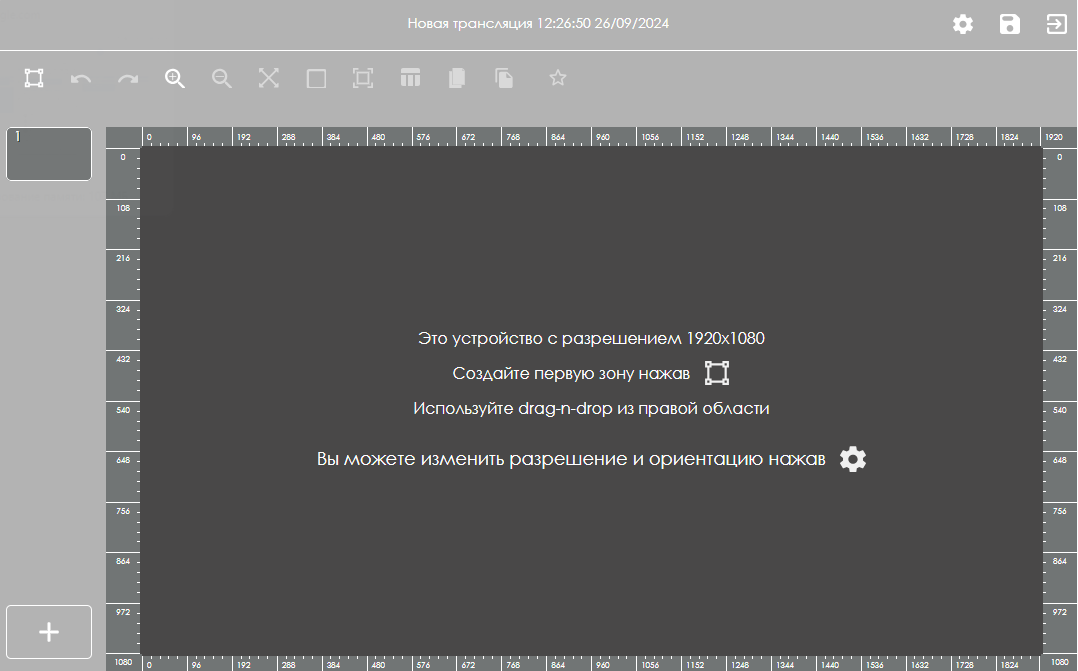
Next, the user must create the required number of pages based on their needs. This action is performed in the lower-left corner of the screen by clicking on the large "+" symbol.
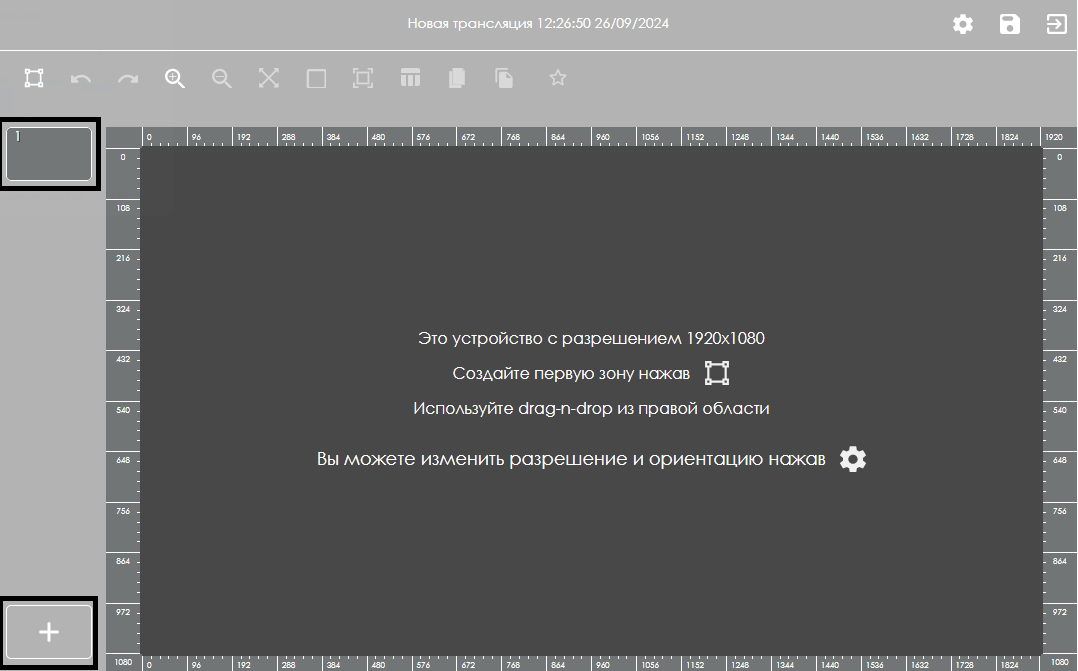
After creating the necessary pages, the user should select a zone for content on each page. This is done by clicking on the rectangular icon at the top of the screen.

When creating a zone, a toolbar with zone settings will appear, allowing users to configure the zone's parameters.
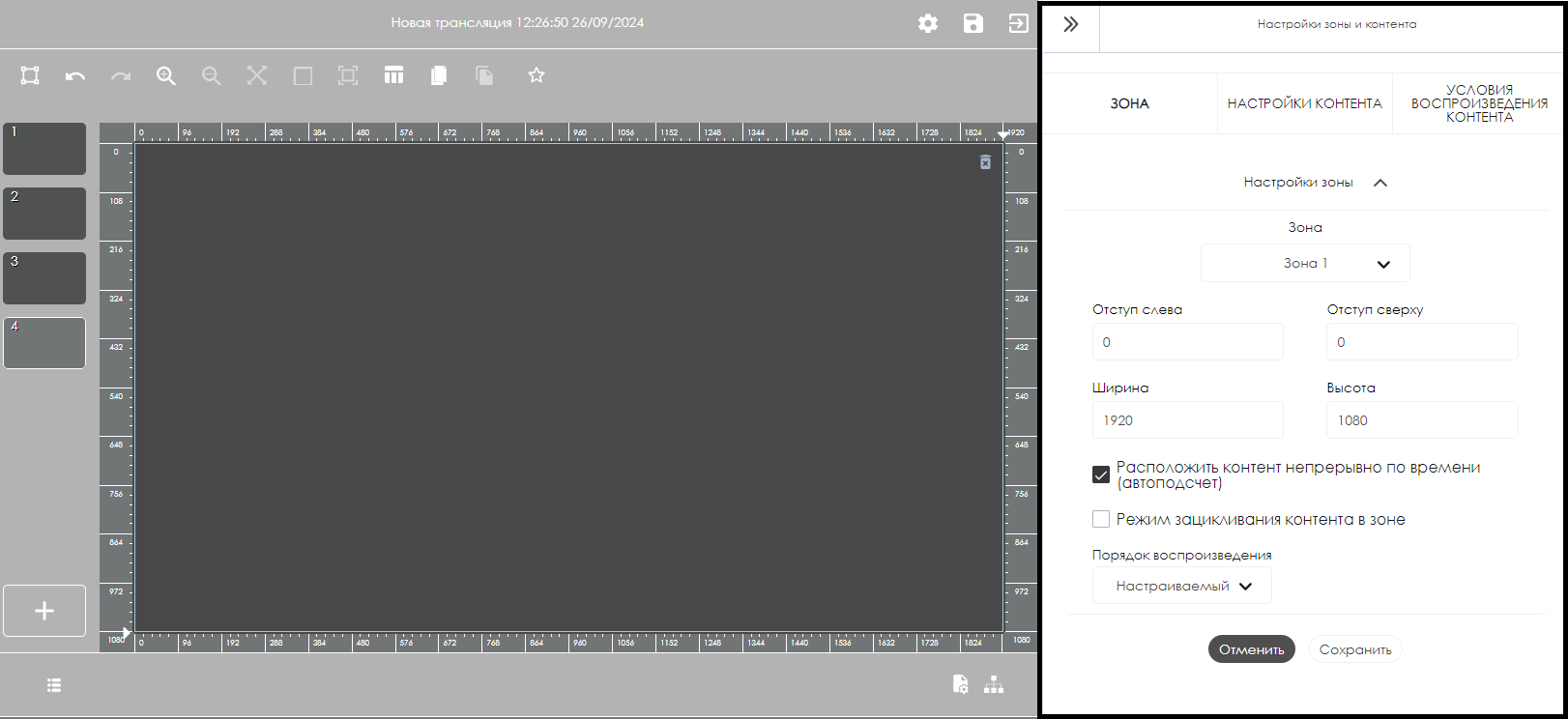
After selecting a zone for the content, the user can individually customize the zone based on their needs.
Once the above steps are completed, the user should select the content page and open the page settings by clicking on the icon in the lower-left part of the personal account. The page settings will also appear in the right-side toolbar, similar to the zone settings.
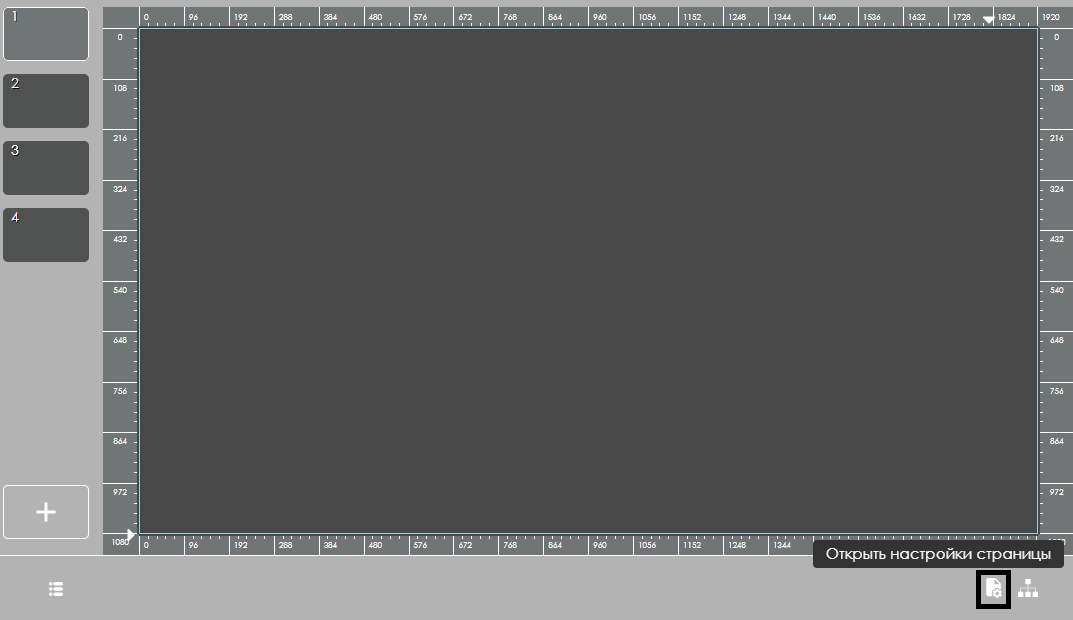
In the page settings, the user needs to find the line labeled "Event" and click on the "+" icon.
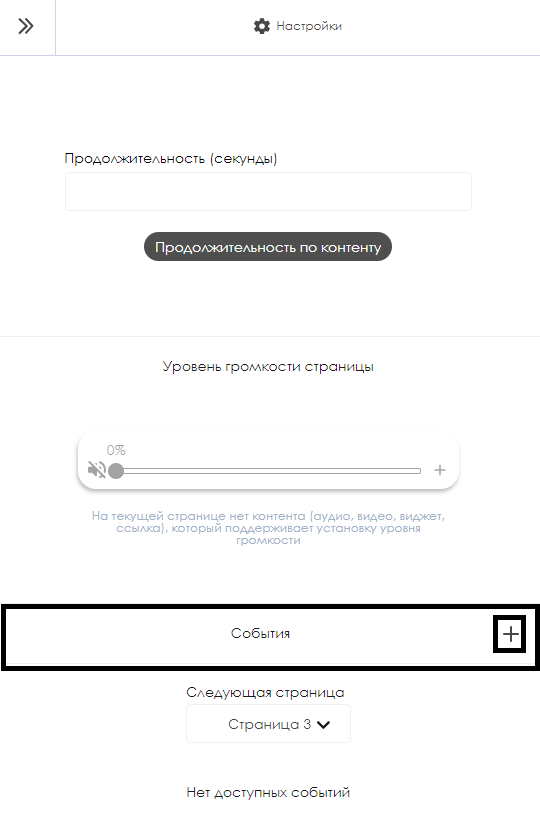
This action will open a new window with a list of events for the page.
List of Events
Currently, three events are available, each with its own key parameter for activation:
| Event | Keys | Value |
|---|---|---|
| Face Recognition | By Gender | Gender Selection |
| RFID Tag | By Identifier By Payload |
A value is specified in both cases |
| Server Application | By Payload | A value is specified |
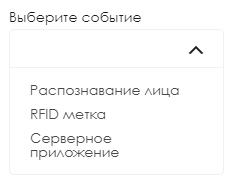
After selecting the required parameter and its key, the user needs to click the "Save" button at the bottom of the window. The added events can be viewed under the "Events" parameter. All added events can be deleted using the trash can icon or edited using the pencil icon.