Translations:Хранение файлов на устройстве с помощью внешнего хранилища на устройствах под управлением Android OS/1/en
Description of the Situation
Devices running Android OS often have limited local storage, which can occasionally affect the performance of tasks assigned to the device. However, these devices are equipped with a USB port, allowing the connection of external storage to expand the device's memory. This article explains how to use connected external storage as the primary storage for content (video or graphical) when interacting with the SmartPlayer personal account.
Action Algorithm
To properly use external storage when working with the SmartPlayer platform, the user first needs to connect an external USB flash drive (recommended) to a device that is not yet registered in the SmartPlayer personal account.
The next step is to log in to the SmartPlayer personal account and register the device with the inserted USB flash drive.
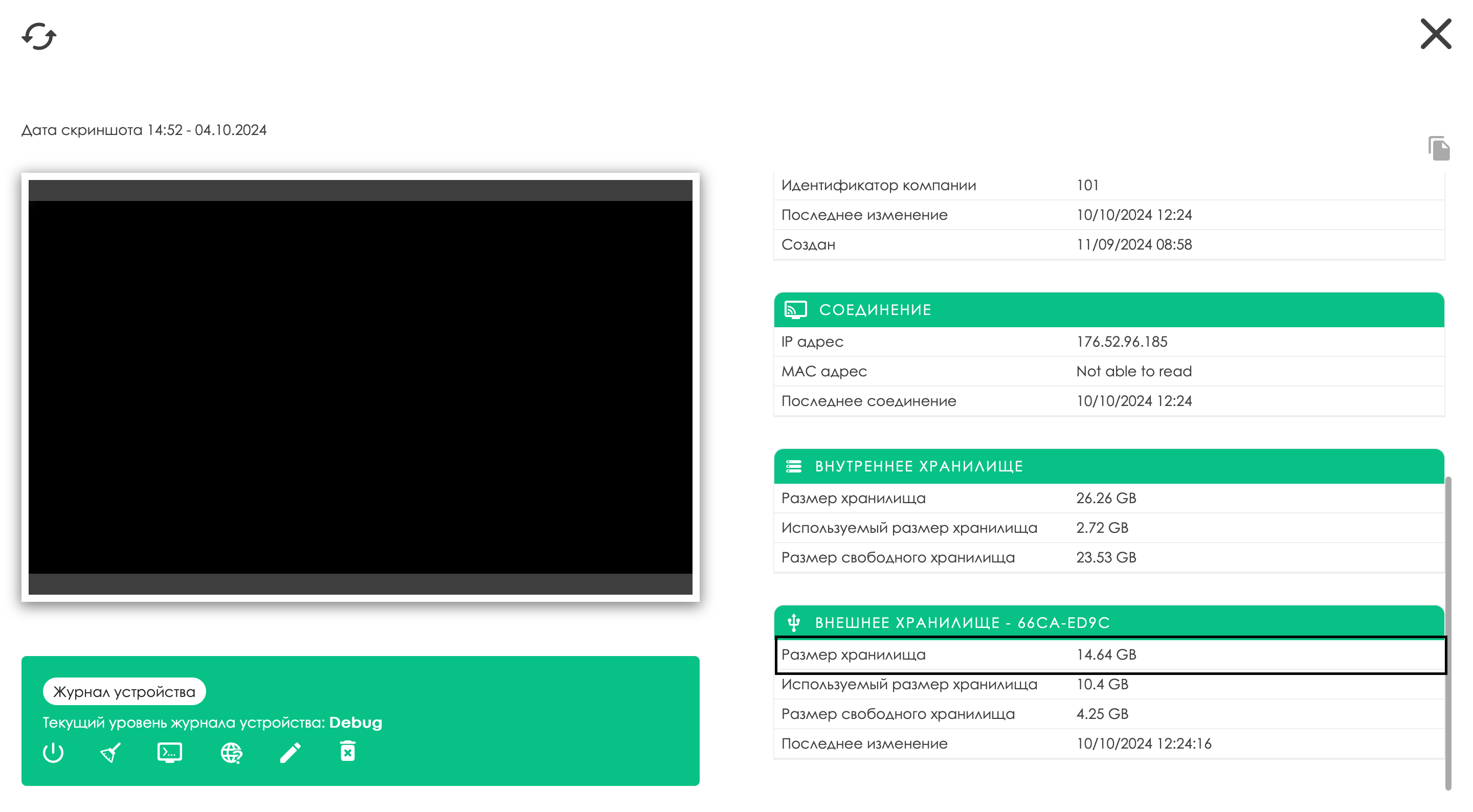
Next, the user needs to check the permissions on the device. This can be done by going to the "Devices" section, selecting the required device, which must be online, and clicking on it. The user will then see a settings toolbar on the right. In the toolbar, select the "Permissions" option and review the available permissions.
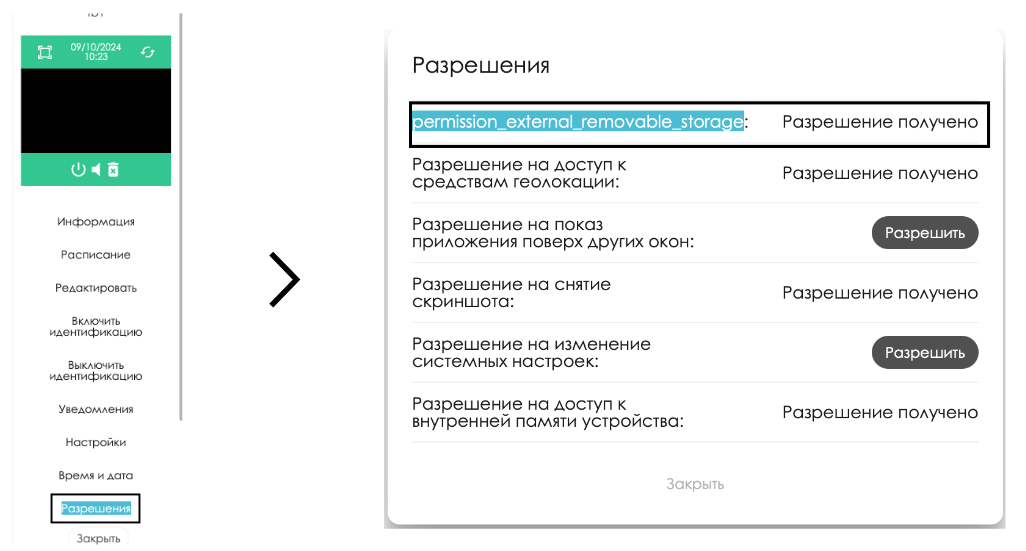
The final steps for the user include creating a broadcast and setting up a schedule on the desired device with the USB flash drive. You can find more detailed information on these processes in the following articles:
After completing the steps mentioned above, the device will start receiving information about the broadcast, schedule, and content to its external storage. By default, all data will be automatically saved to the external storage (USB flash drive).
Functionalities and Nuances
This functionality includes the following nuances and considerations:
- On devices running Android 11 and above, you must manually grant permission to use external storage if the device does not have root access. In earlier versions of the OS, permission is automatically granted by the system.
- If the external drive is damaged or the device stops recognizing the storage, all subsequent content sent to the device will be saved to the device's local storage.
- If the device loses access to external storage while playing content, the interrupted broadcast will restart on the device, and all cached content will be loaded into local storage.
- If an unknown error occurs while the device is working with external storage, a notification will be sent to the device's error center with a detailed description of the error and the methods (trace) in which the error was detected.
- If multiple external storage devices are connected and the current storage is no longer visible to the device, the system will choose another external drive as the next storage option. The principle for choosing storage is that the external drive with the most free space will be selected as the priority storage option. Local storage will have the lowest priority (chosen only as a last resort).
- If external storage is full and there is no free space in the device's local storage, an error will be sent to the notification center indicating that the device has run out of available space.
Additional Information
If this article does not help you use the functionality as intended, or if there are still questions after reading, you can ask them in the "Discussion" section at the top of the page.

You can also find additional information on the page Как взаимодействовать пользователю с разделом "Обсуждения".