Translations:Novastar TB30 - How to install SmartPlayer application/6/en
SmartPlayer Firmware Installation
Firmware list for devices:
Failure to update the firmware on the device will prevent proper content playback!
Installing SmartPlayer Firmware on a NovoStar Device
In the Viplex application, the user needs to go to the "Control" section.
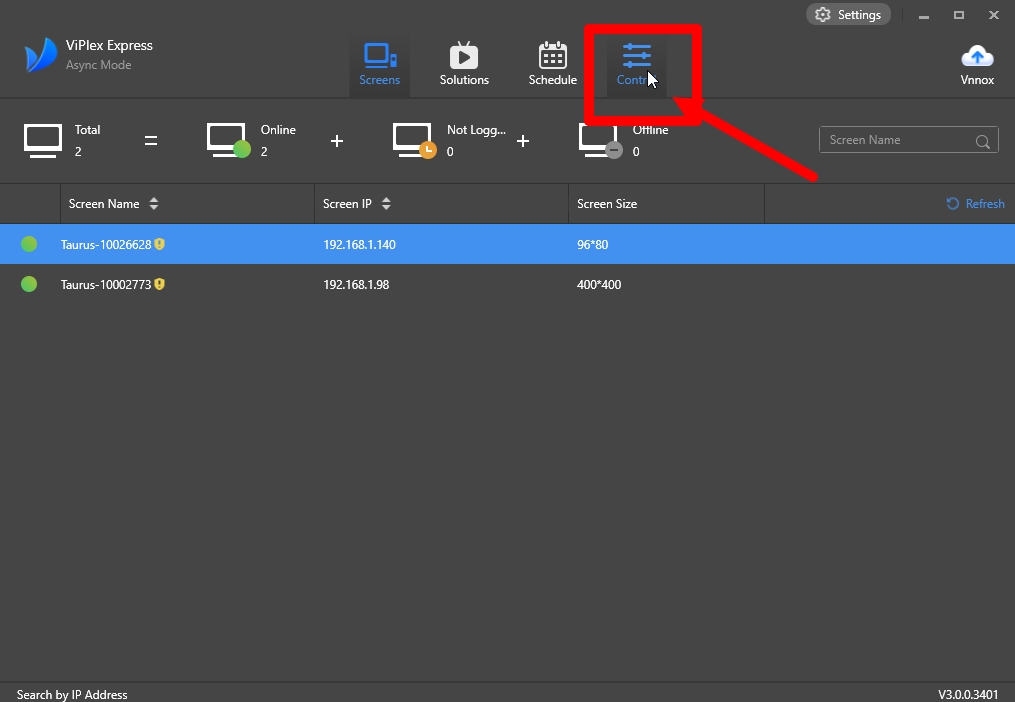
Inside the "Control" section, the user should find the "Player upgrade" category.
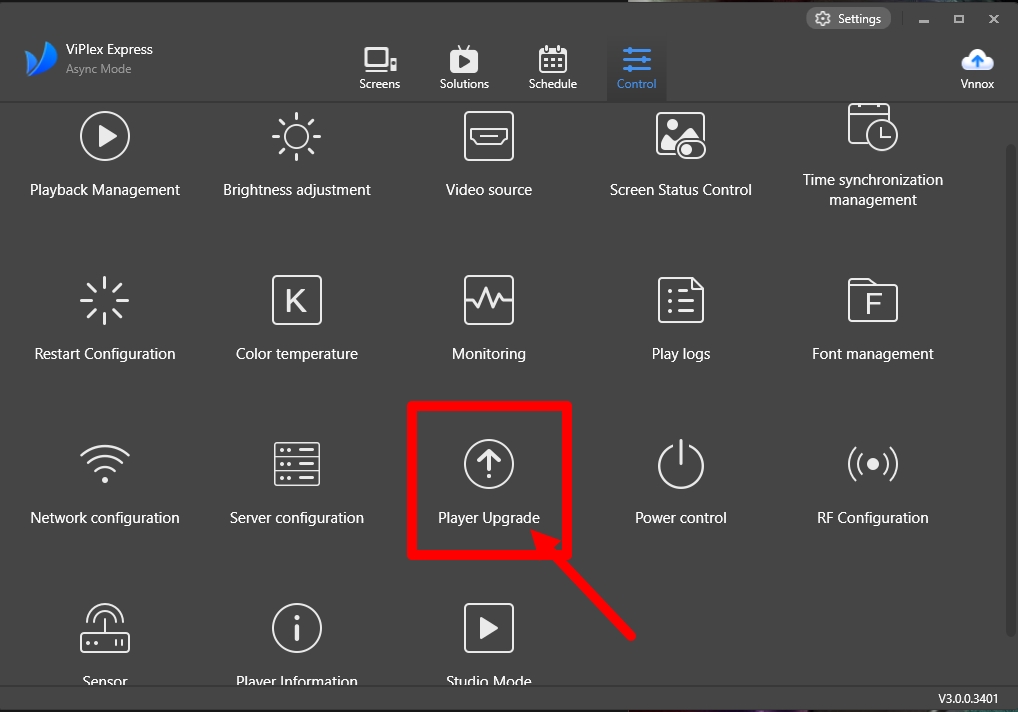
After entering the "Player upgrade" category, the user should select "Local Upgrade" in the "Upgrade Method" field by clicking the dot next to the option. Next, the user should click the three dots next to "Local Upgrade" and specify the path to the downloaded firmware in "nuzip" format. Once the firmware is located, the application will display the path to the storage where the firmware is saved. The user should then select the necessary device using the checkbox at the bottom left of the application and click the "Upgrade" button to start updating the firmware on the selected device.
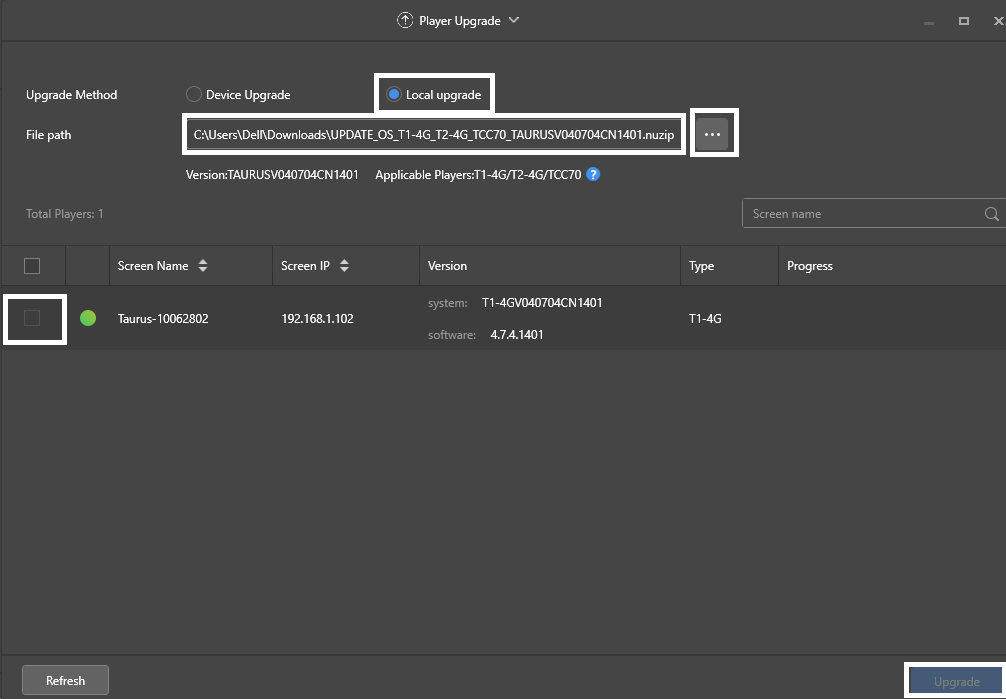
Before the firmware update begins, a window with the notification "Close the window after installation" will appear. The user needs to click "OK". Once the download is complete, the firmware will be installed and used by the device.